RHB Reflex
Linking Setup
Create Database in SQL Account
-
Launch SQL Accounting software.
Existing SQL user - Log on as usual
New SQL user - Click
to create database.
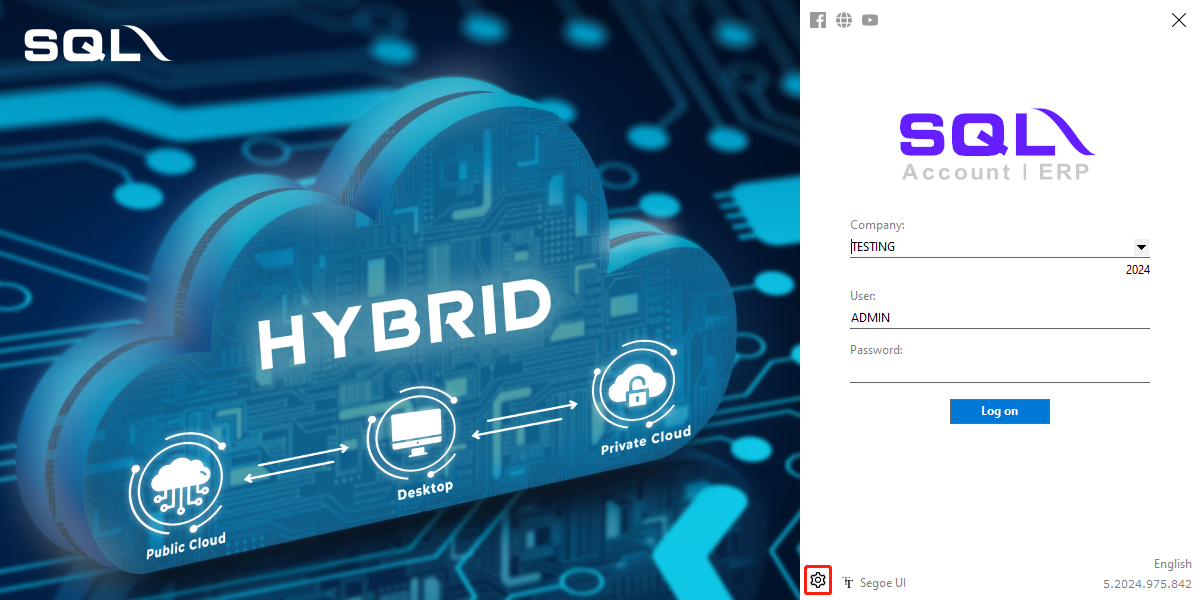
-
Click
Create Sample Database→OK.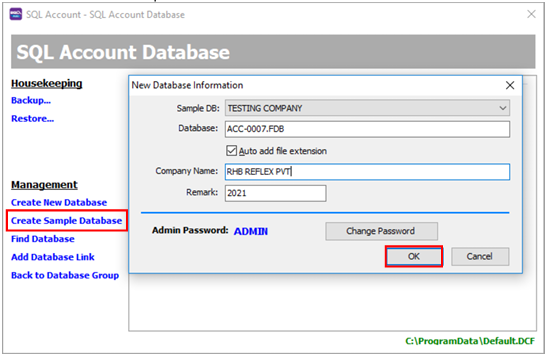
Maintain Bank Account in SQL
-
Select
GL menu→Maintain Account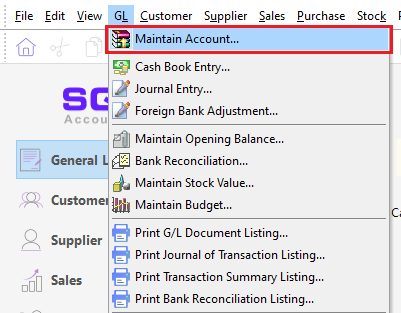
-
Select
CASH AT BANK→New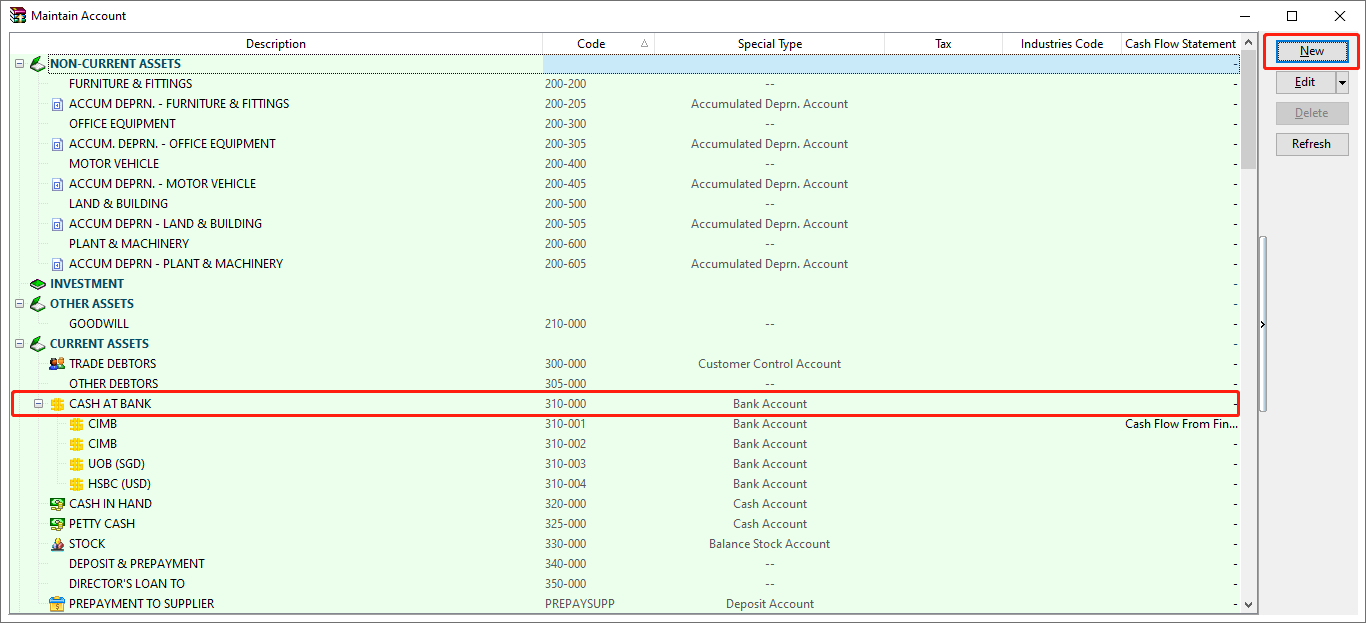
-
Fill in the information and click
OK.-
Blue box is the mandatory field.
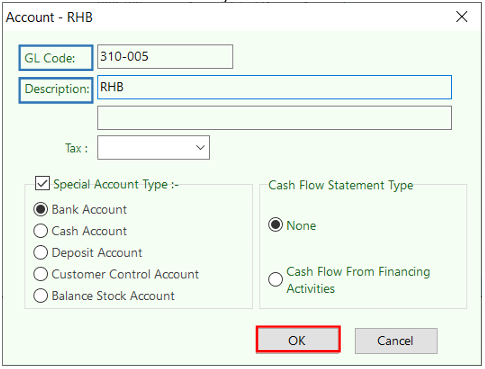
-
Link RHB Reflex Account
-
Select
Banking menu→RHB Reflex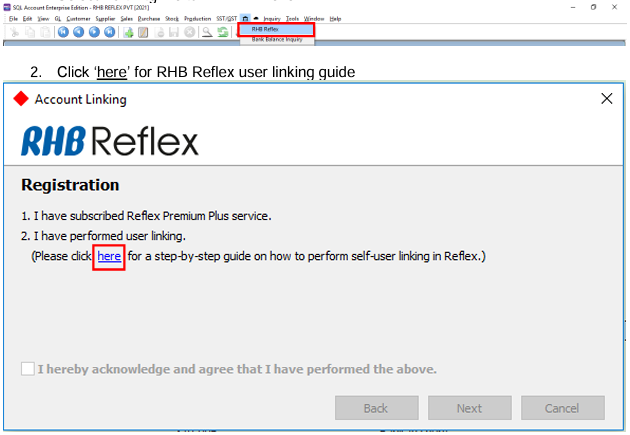
-
Click
herefor RHB Reflex user linking guide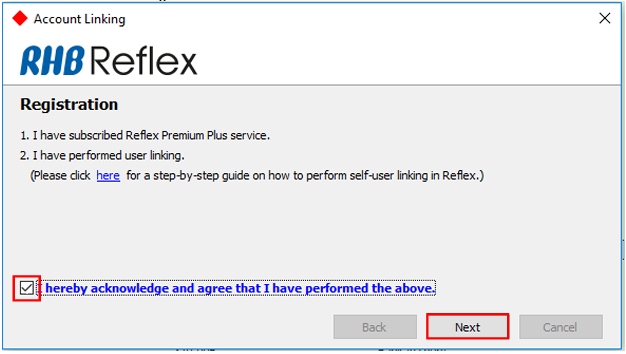
-
Tick acknowledgement box → click
Next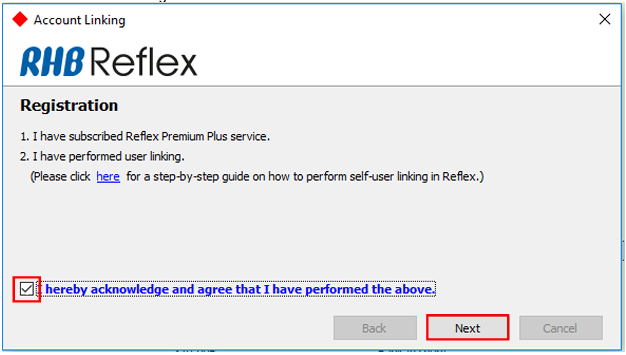
-
Fill in the information
-
Registered RHB Direct user email address and
-
Account name/business name.
-
-
Click
Link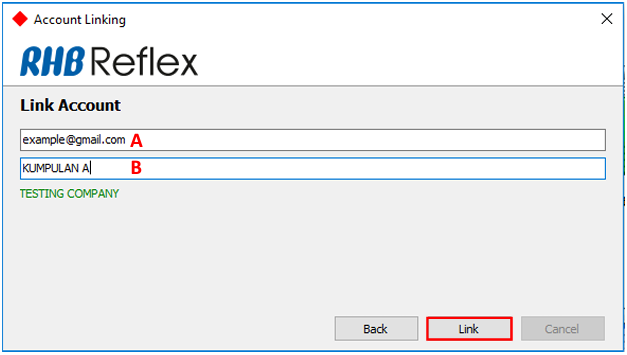
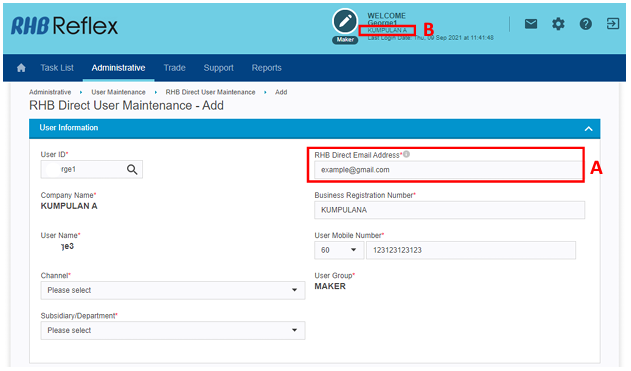
-
Login the registered email to verify the user linking within 10 minutes.
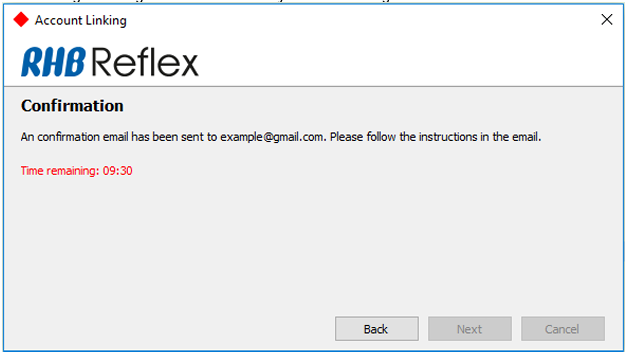
-
Click the hyperlink (company subsidiary name) in the email from SQL Account.
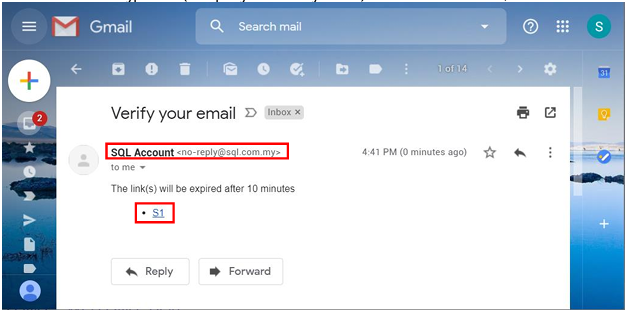
-
Assign RHB bank account to the desired payment method.
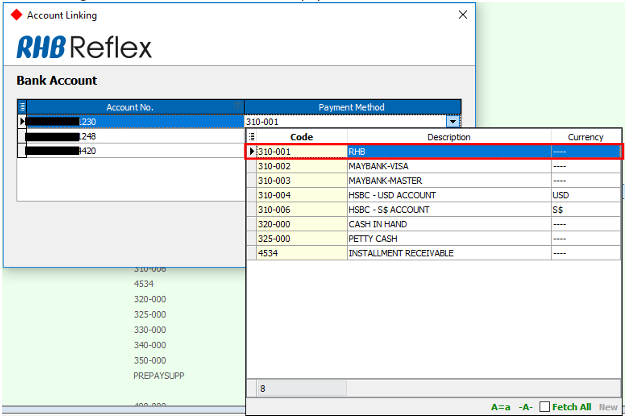
-
Click
Finish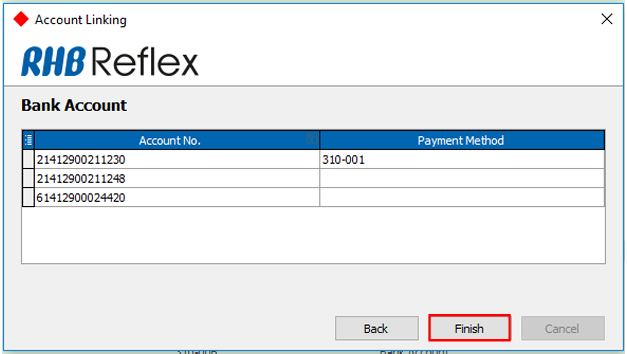
-
Click
OK, your RHB Reflex bank account have now linked.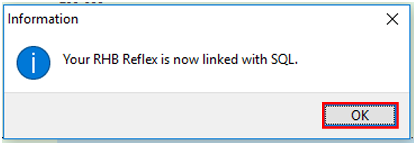
Unlink RHB Reflex Account
User is required to unlink RHB Reflex account if:
- to change user email address &
- to tag a new RHB Reflex user with different user access.
Steps to unlink:
-
Select
→
RHB Reflex -
Click "Unlink"
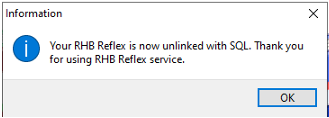
Bank Balance Inquiry
-
Select
Banking menu→Bank Balance Inquiry
-
Bank balance inquiry details for RHB Reflex bank accounts will be populated.
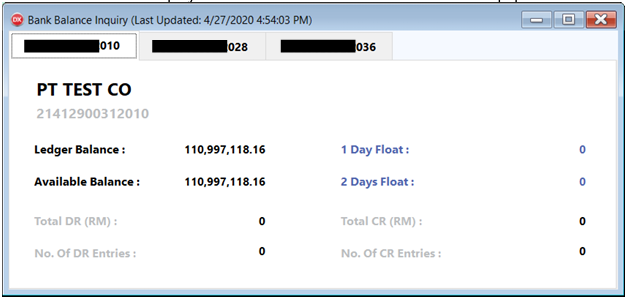
-
Close the window and reopen for real-time updated balance.
Bank Reconciliation
-
Select
GL menu→Bank Reconciliation→ clickNew
-
Select Bank Statement Date and Display Period
-
Click
Apply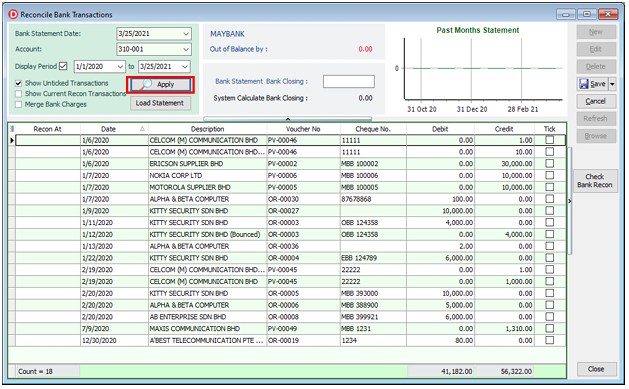
-
Click
Load Statement, transaction history (T- 1 ) will be populated.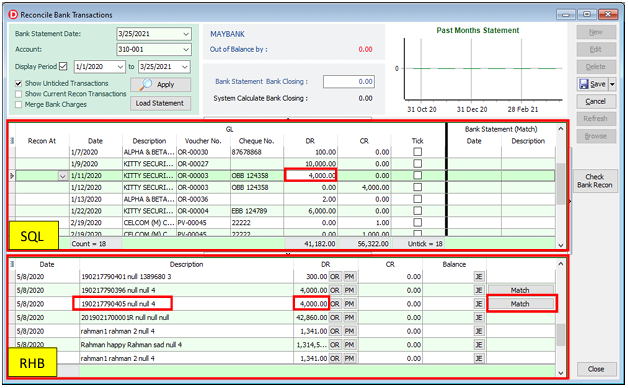
-
Click Match to perform reconciliation between SQL and RHB bank statement transaction.
A. Amount must be same
B. The reference must be same
C. Click
Matchwhen both are matchednote- Transaction initiated from SQL is will be matched automatically.
- RHB bank statement update at 8am daily.
Payment
Maintain Supplier Details
-
Select
Supplier menu→Maintain Supplier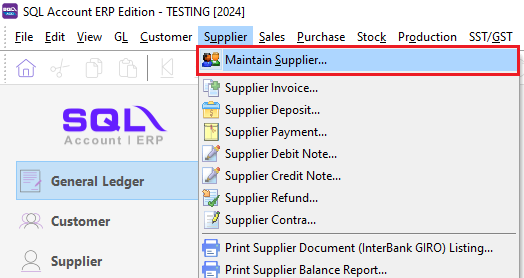
-
Click
New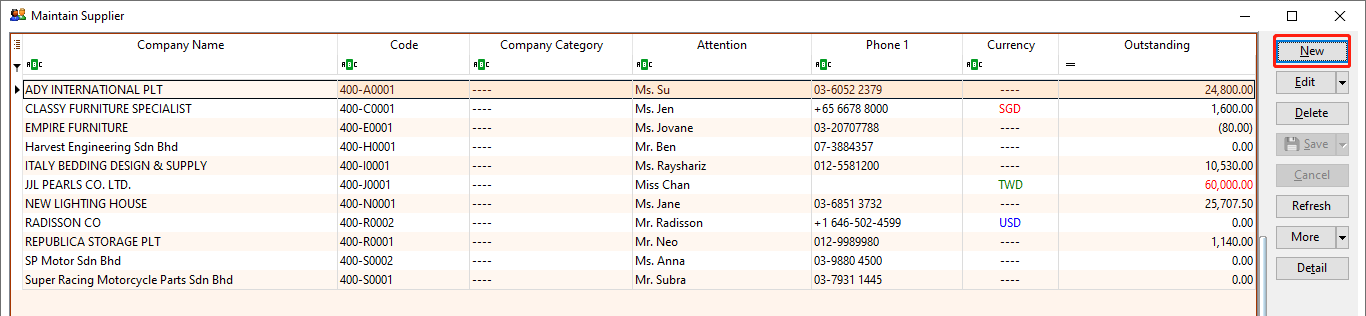
-
Fill in supplier details and click
Save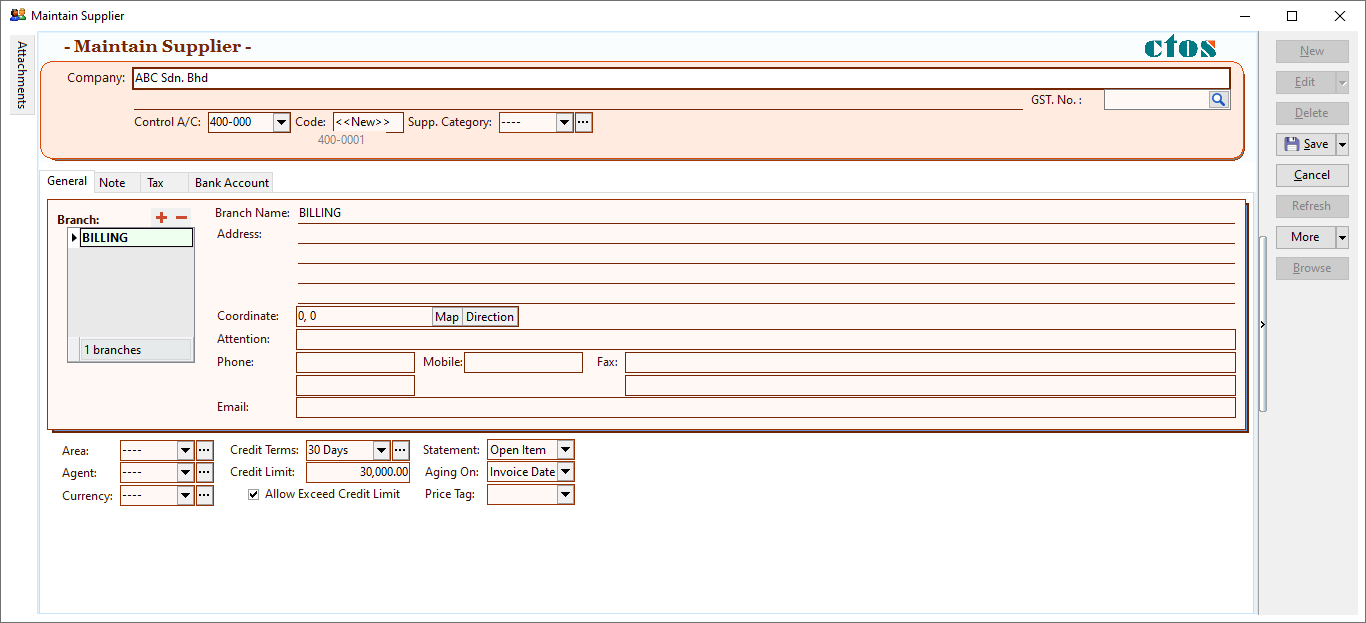
-
Select
Bank Account→ click+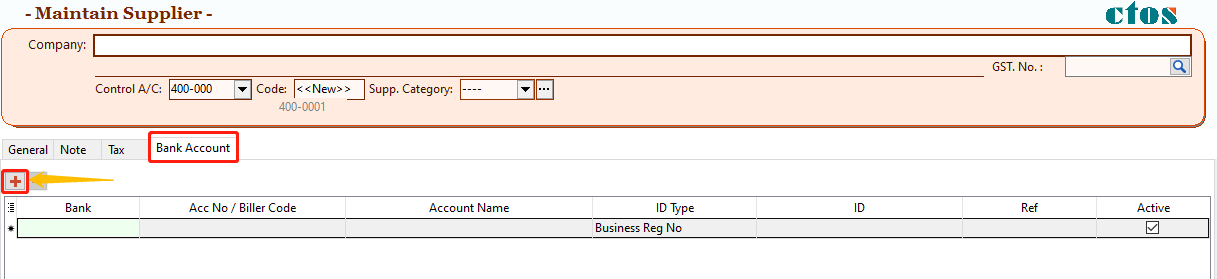
-
Select Bank for RHB 3rd Party Transfer, IBG and Instant Transfer.
Fill in information below:
-
Bank account number
-
Bank account name
-
ID Type (Business Reg No / New IC / Old IC / Passport / Police ID / Army ID)
-
ID number
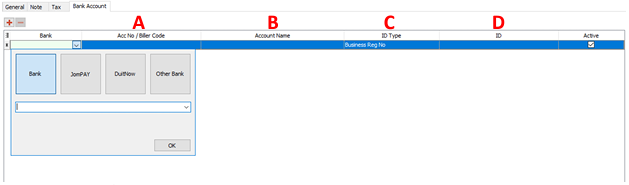
-
-
Select JomPAY for Bill Payment
Fill in information below:
-
JomPAY biller code
-
JomPAY reference 1
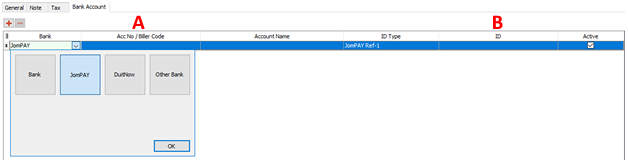
-
-
Select DuitNow for DuitNow proxy transfer
-
Beneficiary name
-
DuitNow proxy ID type (NRIC/ Passport No./ Army ID/ Mobile No./ Business Reg No.)
-
ID number2
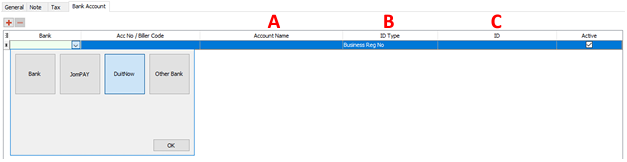
-
-
Payment mode
RHB 3rd Party Transfer (RHB to RHB)
-
Select
Supplier→Supplier Payment→ clickNew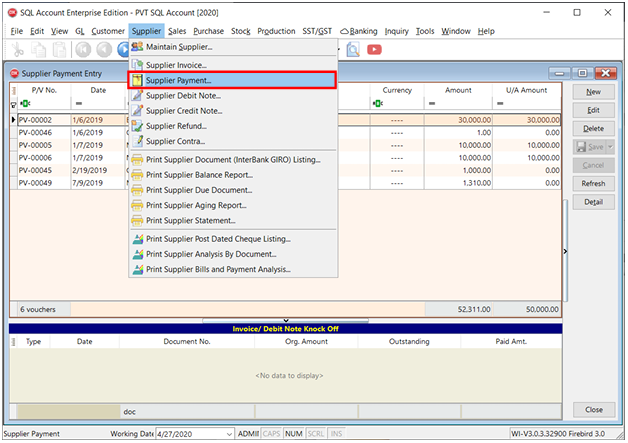
-
Select Supplier Code: created in Maintain Supplier
-
Select Supplier Bank: RHB crediting bank account
-
Select Payment By: RHB bank account
-
Select Date (Payment date)
- Future dated payment will be submitted to Reflex if future date is selected.
-
Click
Save. -
Reflex Online Banking will be pop-out, click
Submitto proceed.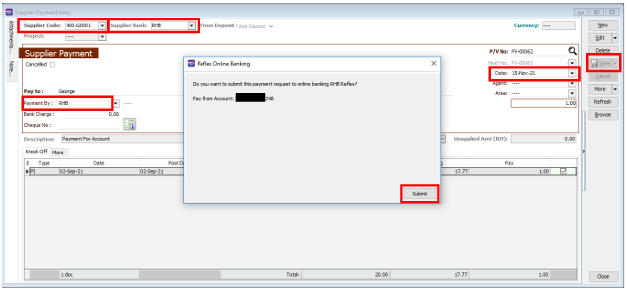
-
Enter SQL password and click
Submit.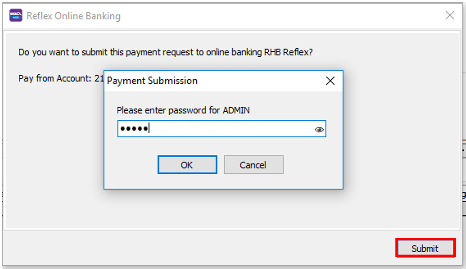
-
Payment status will be populated after submission. Successful payment initiation status is
Pending, otherwise please refer to the error message is shown or refer RHB Reflex for further details.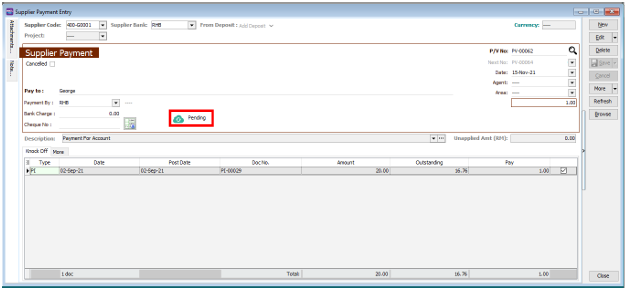
-
Login to RHB Reflex for payment authorization.
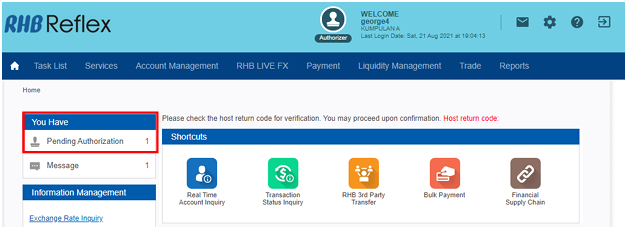
Payment - IBG
-
Select
Supplier→Supplier Payment→ clickNew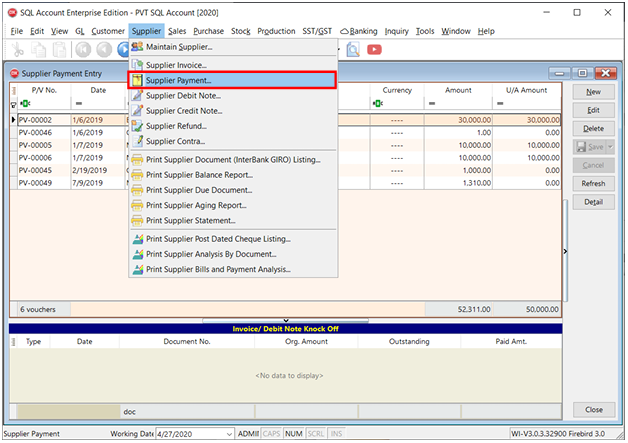
-
Select Supplier Code: created in Maintain Supplier
-
Select Supplier Bank: Non RHB crediting bank account
-
Select Payment By: RHB bank account
-
Select IBG payment mode.
-
Select Date (Payment date)
- Future dated payment will be submitted to Reflex if future date is selected.
-
Click
Save. -
Reflex Online Banking will be pop-out, click
Submitto proceed.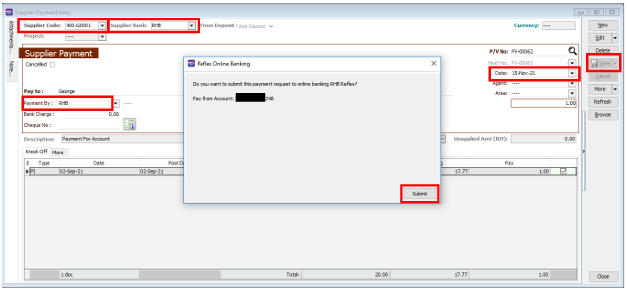
-
Enter SQL password and click
Submit.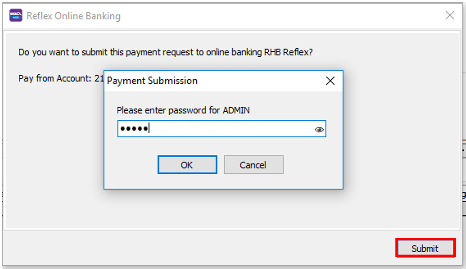
-
Payment status will be populated. Successful payment initiation status is
Pending, otherwise please refer to the error message.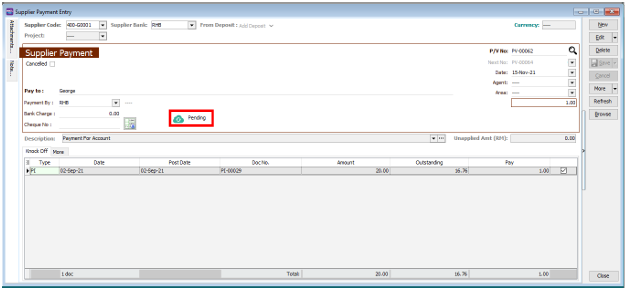
-
Login to RHB Reflex for payment authorization.
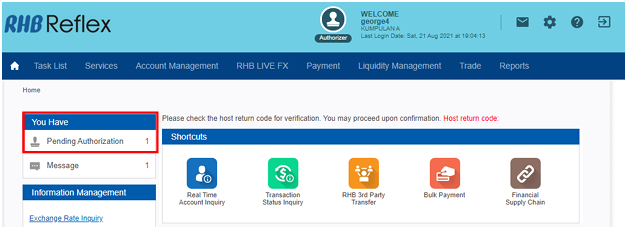
Payment – Instant Transfer
-
Select
Supplier→Supplier Payment→ clickNew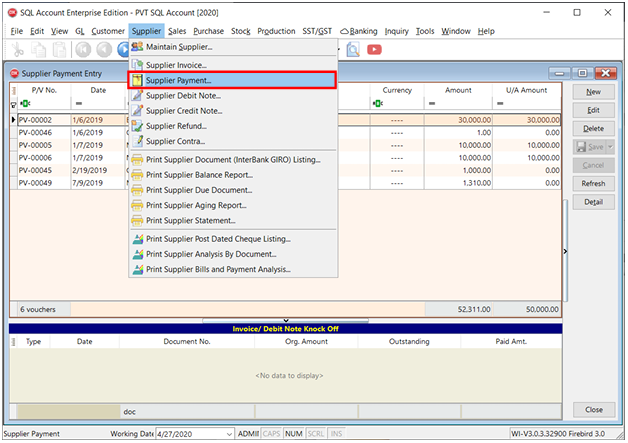
-
Select Supplier Code: created in Maintain Supplier
-
Select Supplier Bank: Non RHB crediting bank account
-
Select Payment By: RHB bank account
-
Select
Instant Transferpayment mode. -
Select Date (Payment date)
- Future dated payment will be submitted to Reflex if future date is selected.
-
Click
Save. -
Reflex Online Banking will be pop-out, click
Submitto proceed.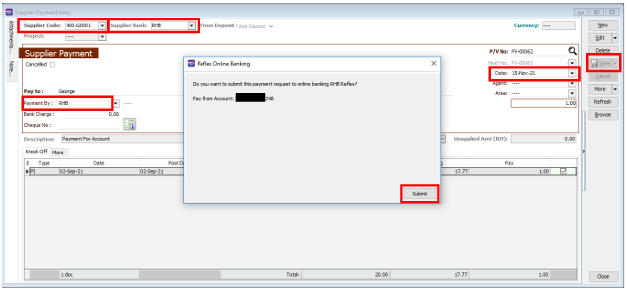
-
Enter SQL password and click
Submit.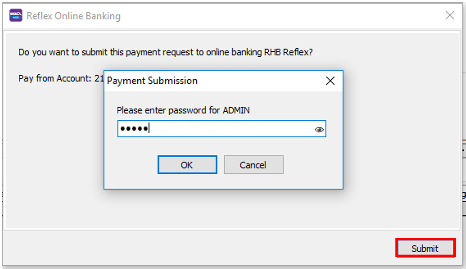
-
Payment status will be populated. Successful payment initiation status is
Pending,otherwise please refer to the error message.
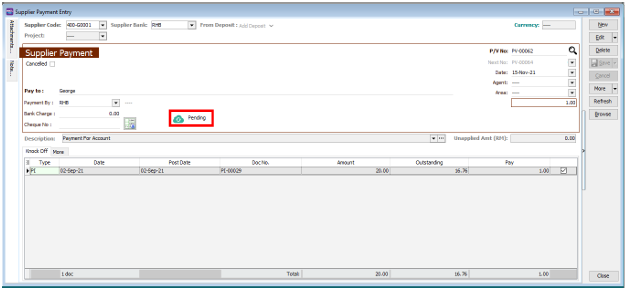
-
Login to RHB Reflex for payment authorization.
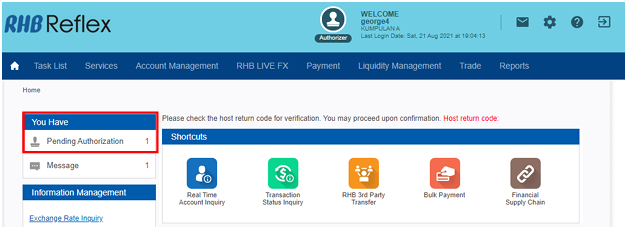
Payment – DuitNow
DuitNow transfer via proxy is supported includes IC Number, Business Registration Number & Mobile Number.
-
Select
Supplier→Supplier Payment→ clickNew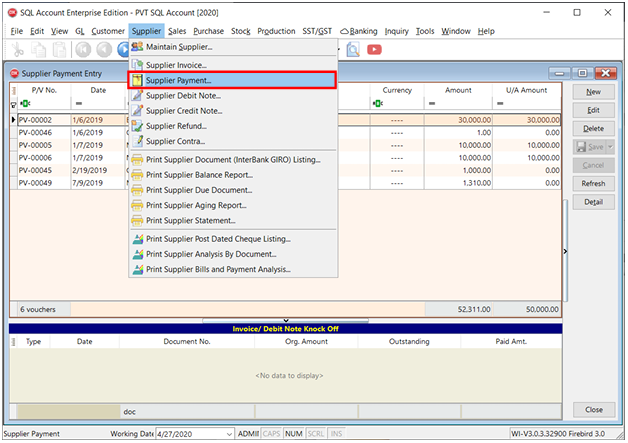
-
Select Supplier Code: created in Maintain Supplier
-
Select Supplier Bank: DuitNow
-
Select Payment By: RHB bank account
-
Select Date (Payment date)
- Future dated payment will be submitted to Reflex if future date is selected.
-
Click
Save. -
Reflex Online Banking will be pop-out, click
Submitto proceed.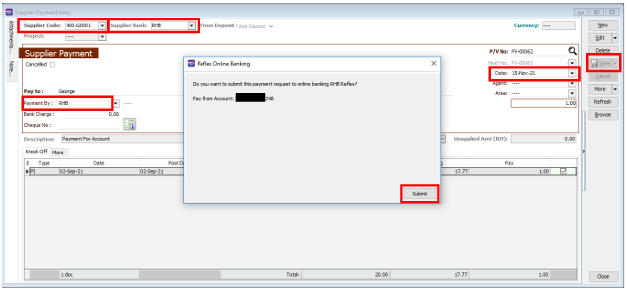
-
Enter SQL password and click
Submit.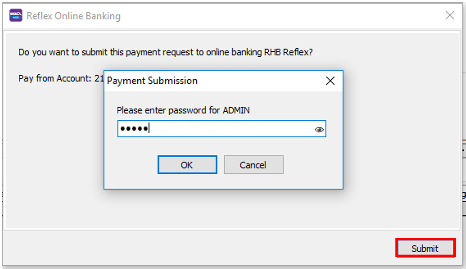
-
Payment status will be populated. Successful payment initiation status is
Pending,otherwise please refer to the error message.
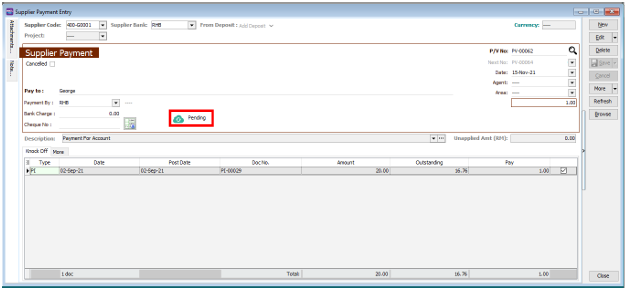
-
Login to RHB Reflex for payment authorization.
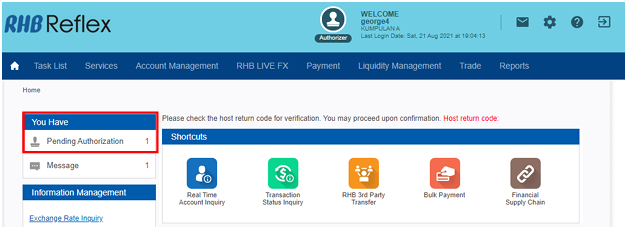
Payment – JomPay
-
Select
Supplier→Supplier Payment→ clickNew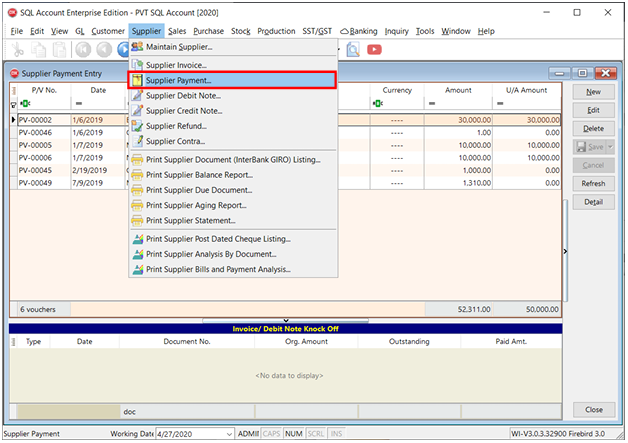
-
Select Supplier Code: created in Maintain Supplier
-
Select Supplier Bank: JomPAY
-
Select Payment By: RHB bank account
-
Select Date (Payment date)
- Future dated payment will be submitted to Reflex if future date is selected.
-
Click
Save. -
Reflex Online Banking will be pop-out, click
Submitto proceed.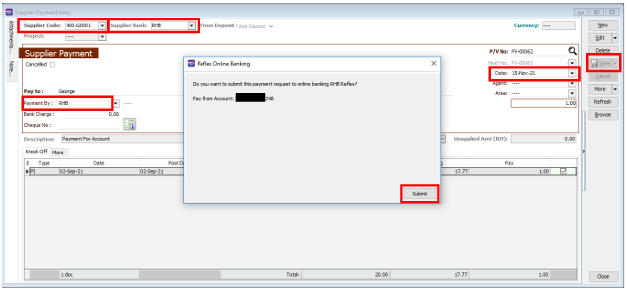
-
Enter SQL password and click
Submit.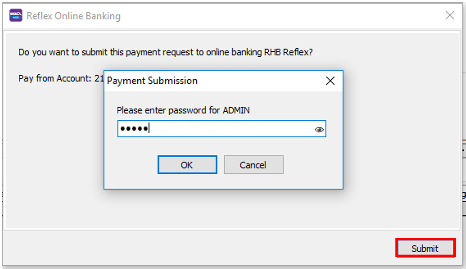
-
Payment status will be populated. Successful payment initiation status is
Pending, otherwise please refer to the error message.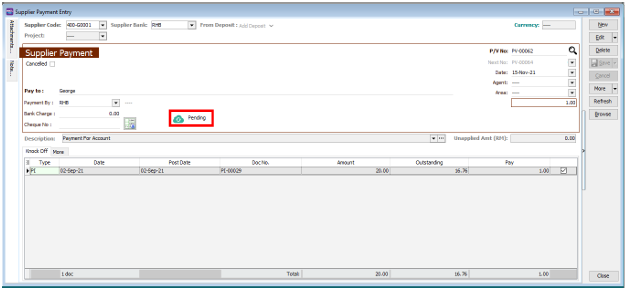
-
Login to RHB Reflex for payment authorization.
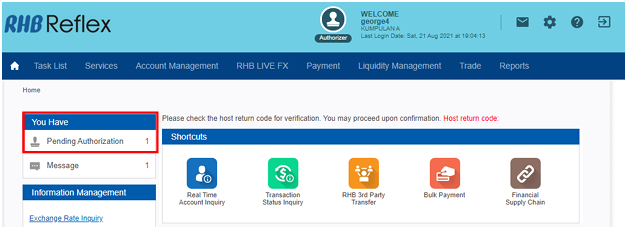
Payment Status Update
To perform payment status update, click on the green icon.
-
Success – Payment has successfully processed by the bank

-
Unsuccess – Payment has rejected by the bank, please login to RHB Reflex for further details or contact RHB Reflex customer service @ +603-9206 8118 to speak to Reflex agent.
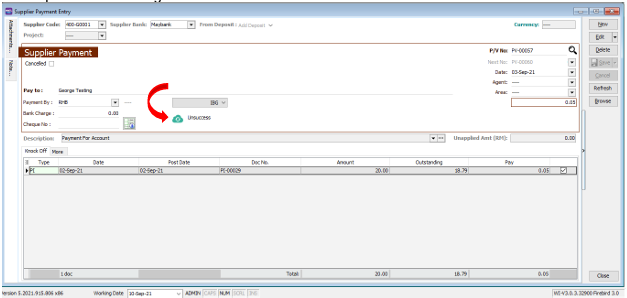
Support Channel
RHB Reflex Online Banking Enquiries
-
Call 03-9206 8118
-
Select Language (Only for 1st call.)
-
Press
3to speak to REFLEX agent directly or email to reflex.support@rhbgroup.com.
SQL Accounting Enquiries
Tel: +603 7890 1299 (Sales)
Tel: +603 7890 1300 (Support)
Fax: +603 5886 9913
RHB Reflex User Linking User Guide
Please refer the RHB User Linking user guide for further process.