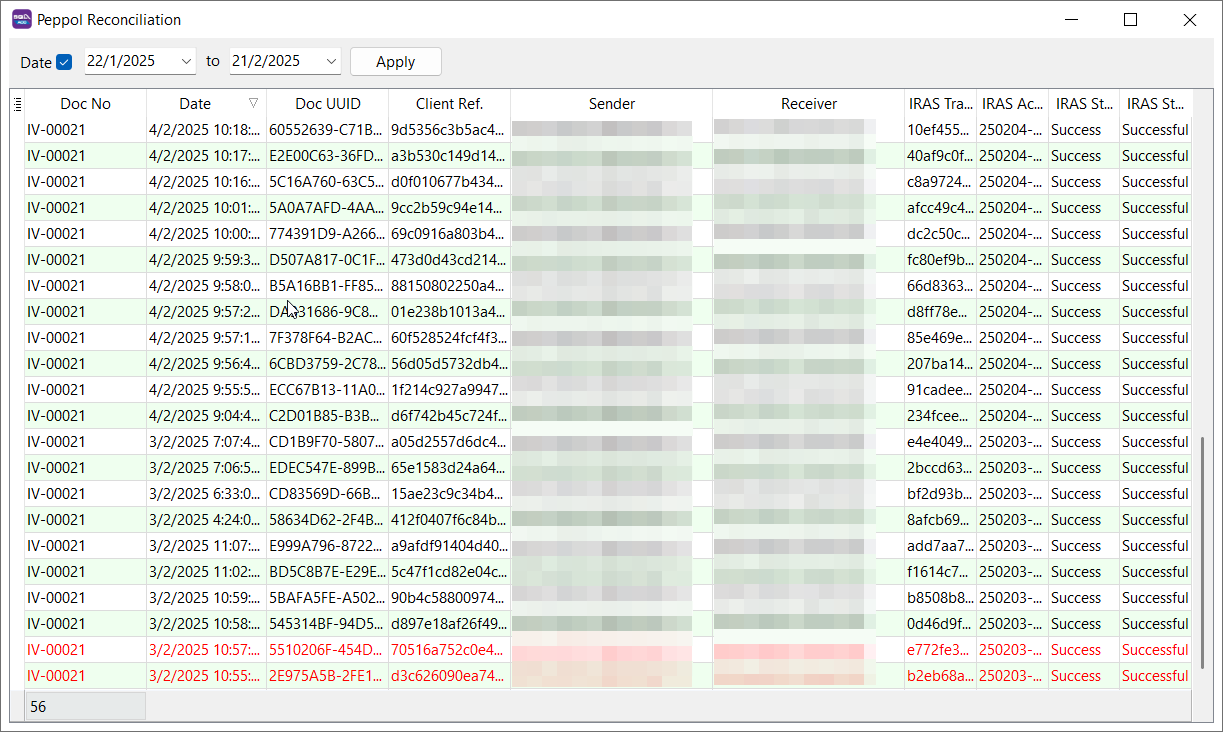InvoiceNow GST Operation
Activation of InvoiceNow GST Submission
To activate InvoiceNow GST submission for GST-registered Businesses, navigate to File > Company Profile > Peppol and perform the actions below:
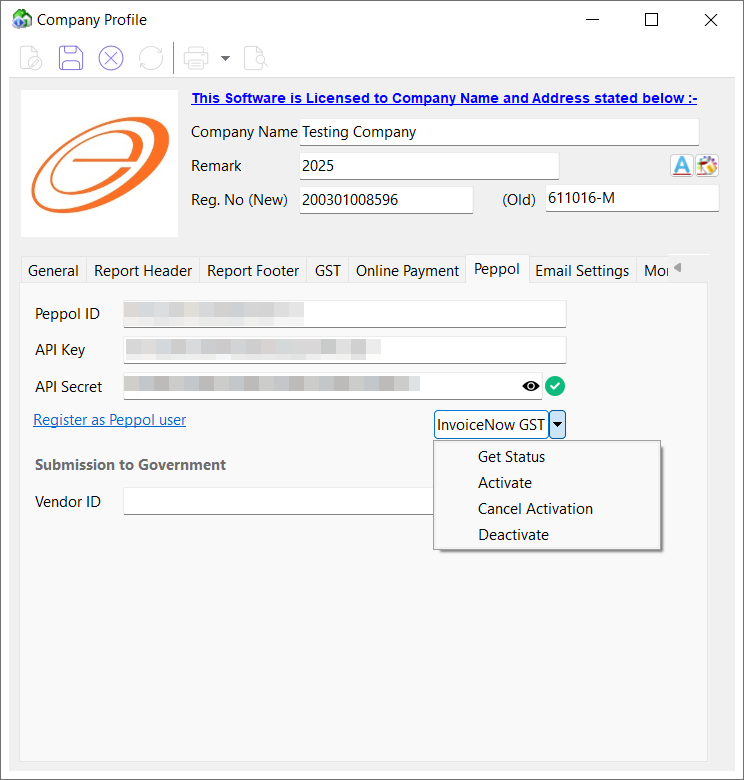
Activate
To initiate InvoiceNow GST activation for specified participants and organizations. Activation requires signing with Corppass.
-
Click on InvoiceNow GST > Activate
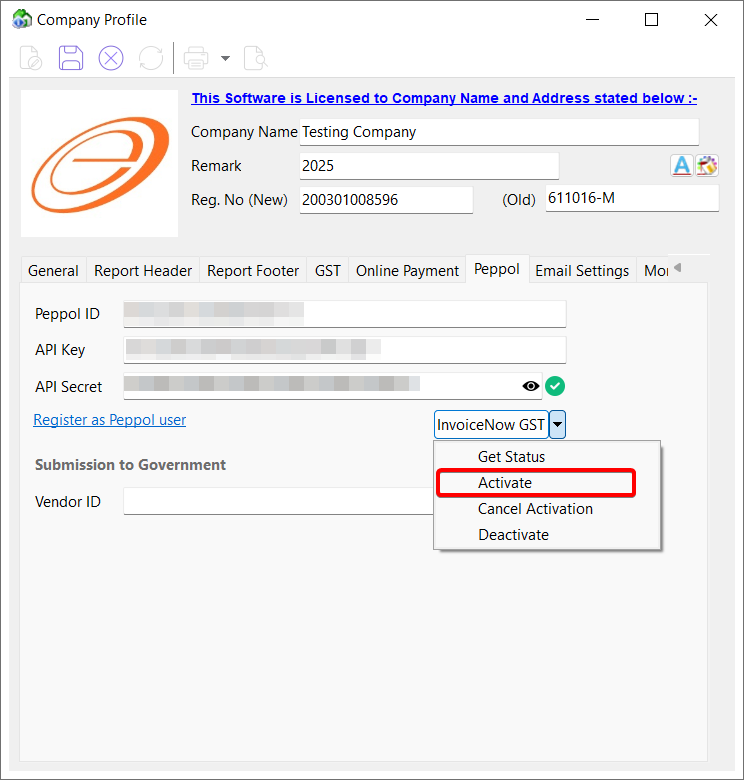
Get Status
To check the InvoiceNow GST activation status for a specific participant and organization.
-
Click on InvoiceNow GST > Get status
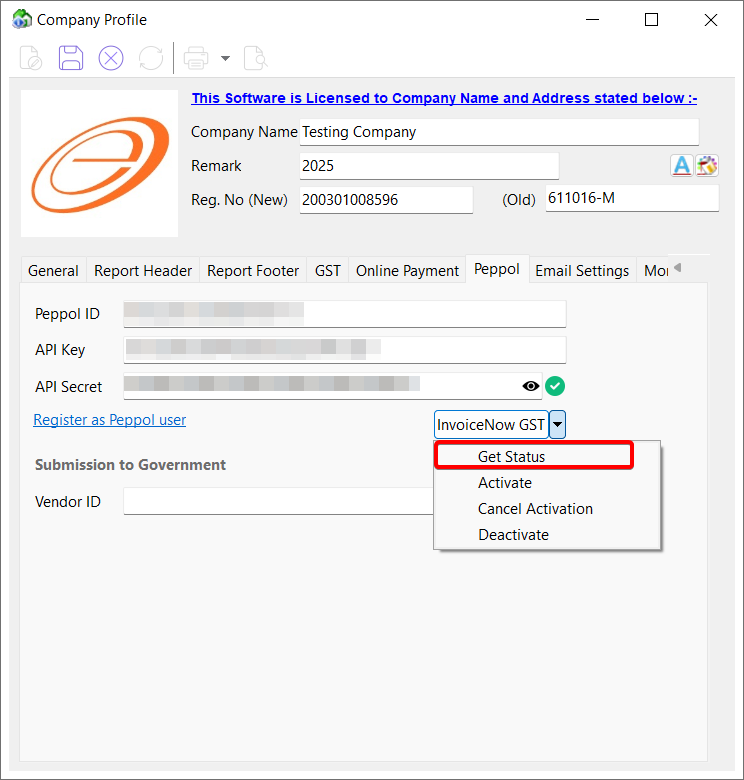
Cancel Activation
To cancel an initiated InvoiceNow GST activation, a KYC pending InvoiceNow GST activation or a InvoiceNow GST deactivation.
-
Click on InvoiceNow GST > Cancel Activation
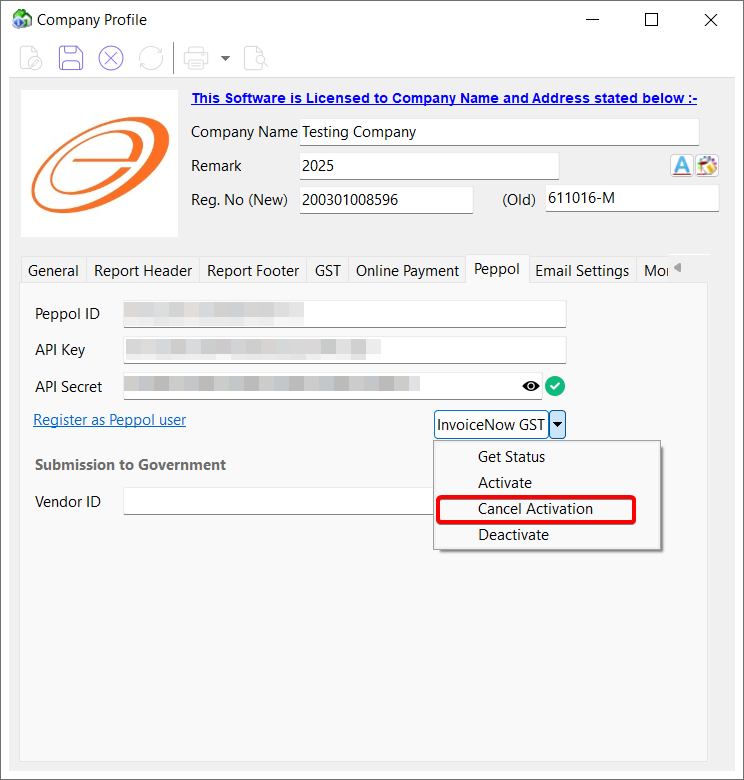
Deactivate
To deactivate an existing InvoiceNow GST activation. Deactivation requires signing with Corppass.
-
Click on InvoiceNow GST > Deactivate
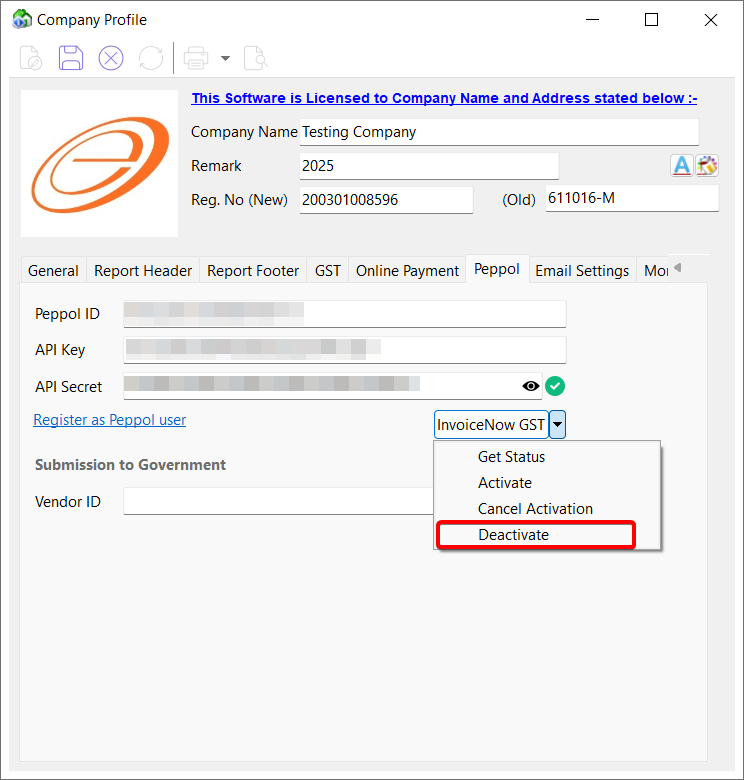
Extraction and Packaging of Invoice Data
Type 1A (Peppol)
This type will submits documents to the Peppol network and automatically forwards them to IRAS. You may use this type when the customer is on Peppol.
- Supported format: PINT (Default), BIS
- Supported document types: Sales Invoice, Credit Notes
-
Click on Peppol > Peppol (PINT) or Peppol (BIS)
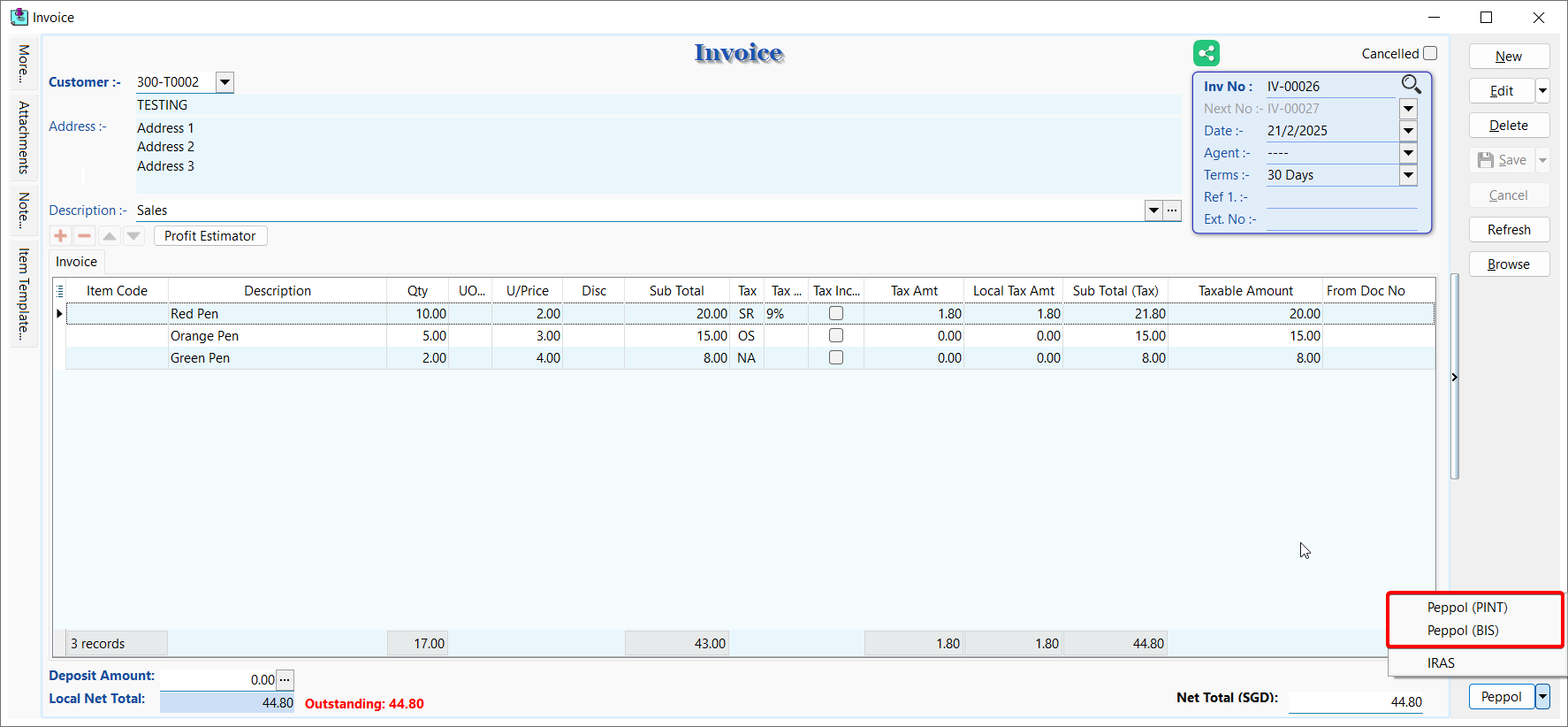
Type 2A (Non Peppol)
This type will submits documents directly to IRAS.
- Supported format: PINT
- Supported document types: Sales Invoice, Credit Notes
-
Click on Peppol > IRAS
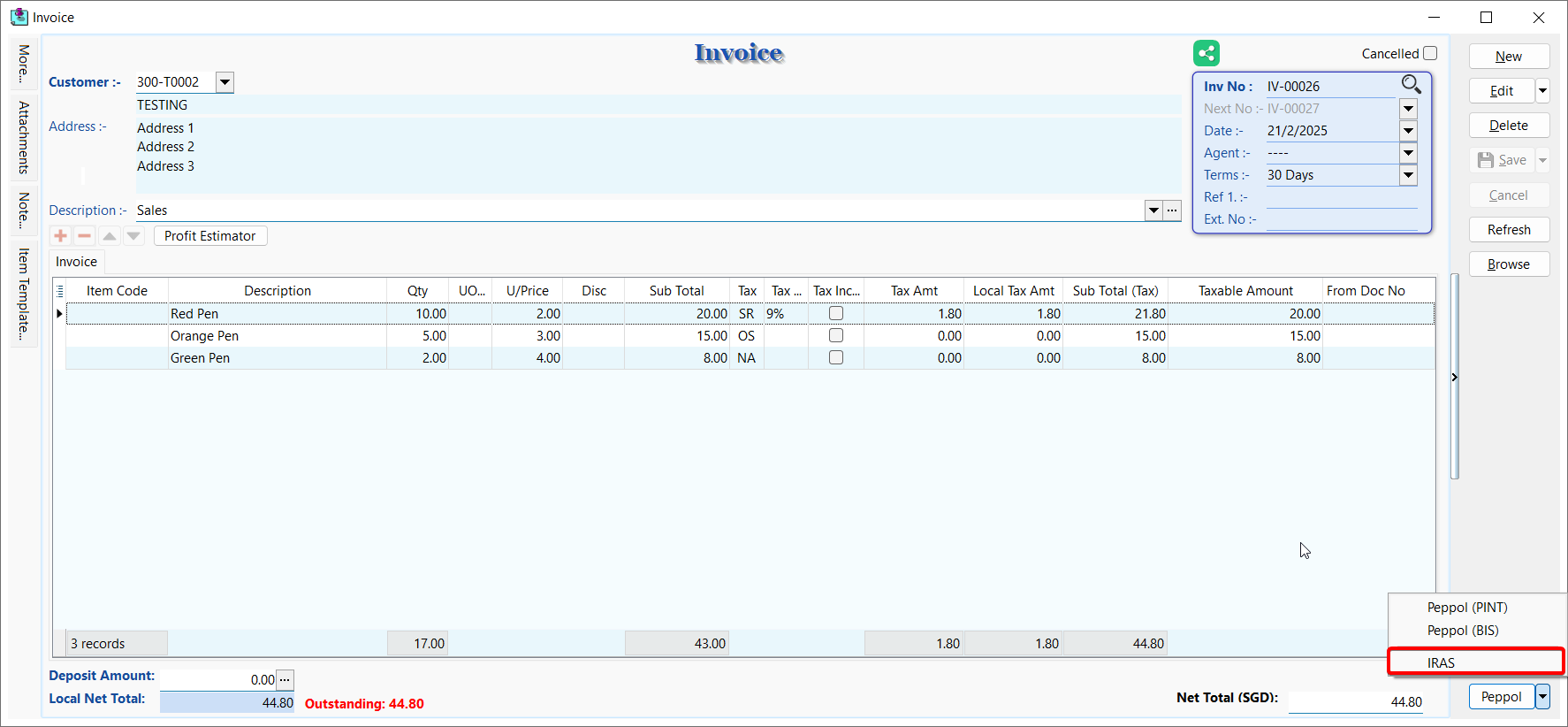
Type 2B (POS or STI)
This type will groups items by tax code and submits documents to IRAS. You may use this type for cash register sales or sales made via point-of-sale systems (POS) or simplified tax invoices issued (STI).
- Supported format: PINT
- Supported document types: Cash Sales
-
Click on Peppol > IRAS
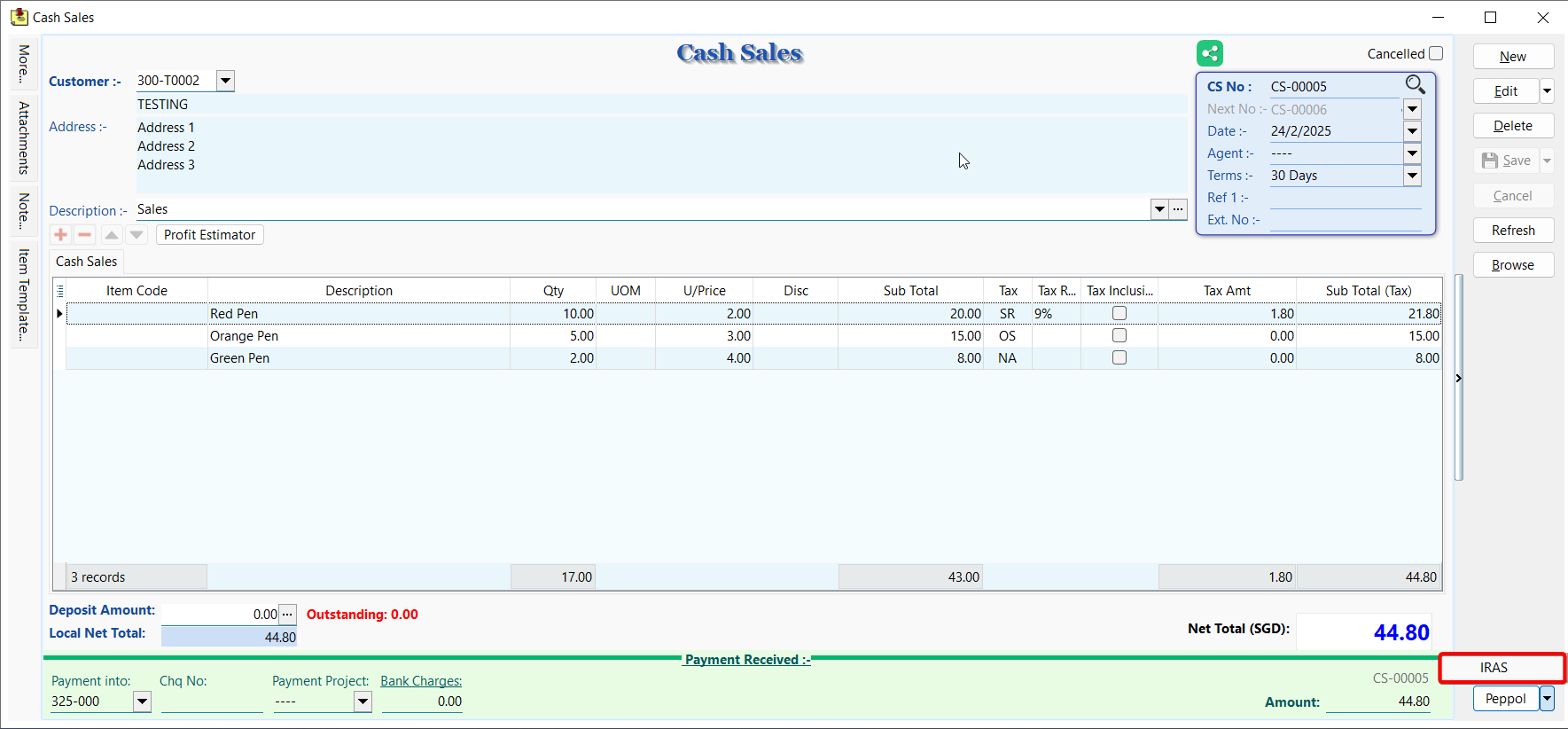
Type 1B (Peppol Received)
This type will submits received documents via the Peppol network and forwards them to IRAS. You may use this type for documents imported using Peppol.
- Supported format: PINT (Default), BIS
- Supported document types: Purchase Invoice, Purchase Returned
-
Click on Peppol > Peppol (PINT) or Peppol (BIS)
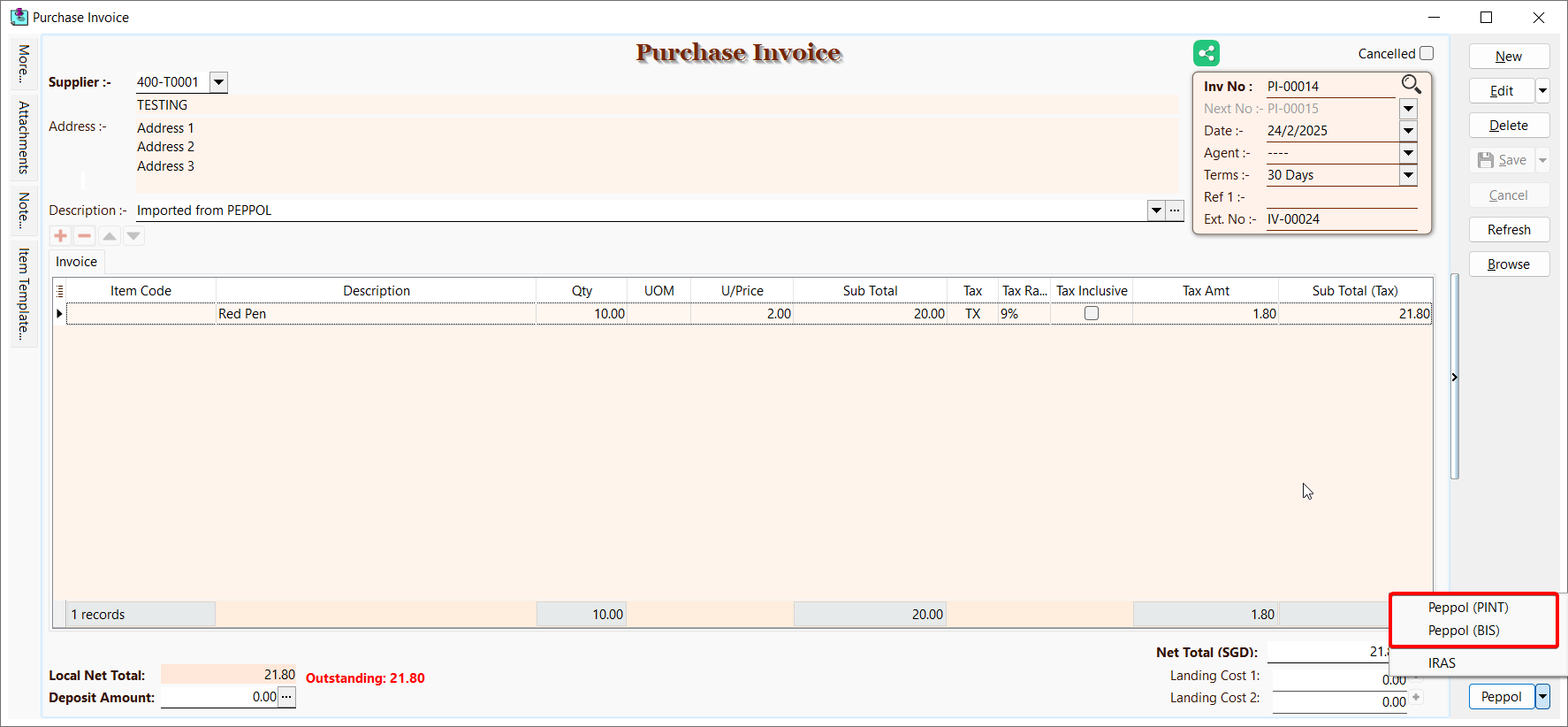
Type 3A (Non Peppol Received)
This type will submits received documents directly to IRAS.
- Supported format: PINT
- Supported document types: Purchase Invoice, Purchase Returned
-
Click on Peppol > IRAS
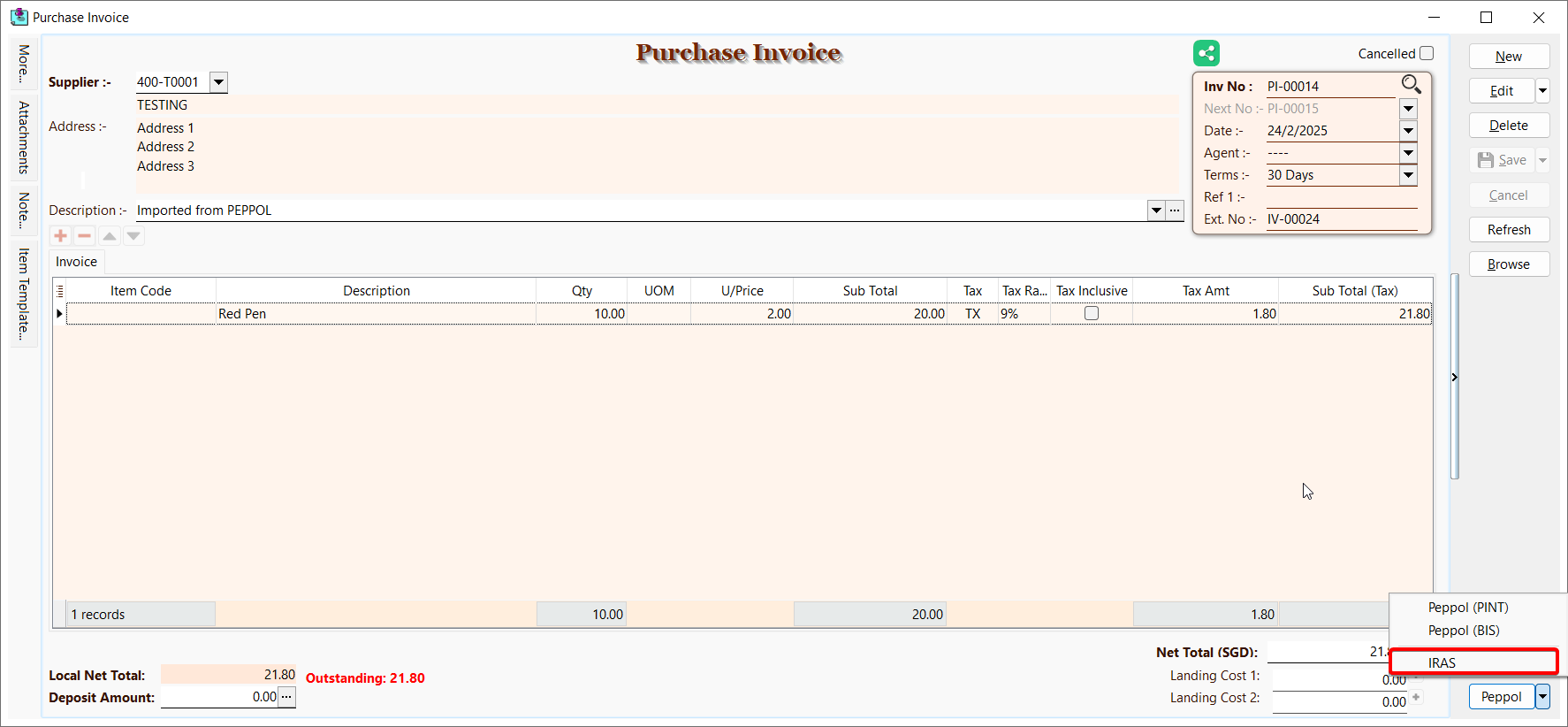
Type 3B (PCP)
This type will groups items by tax code and submits documents to IRAS. You may use this type for petty cash purchases (PCP).
- Supported format: PINT
- Supported document types: Cash Purchase
-
Click on Peppol > IRAS
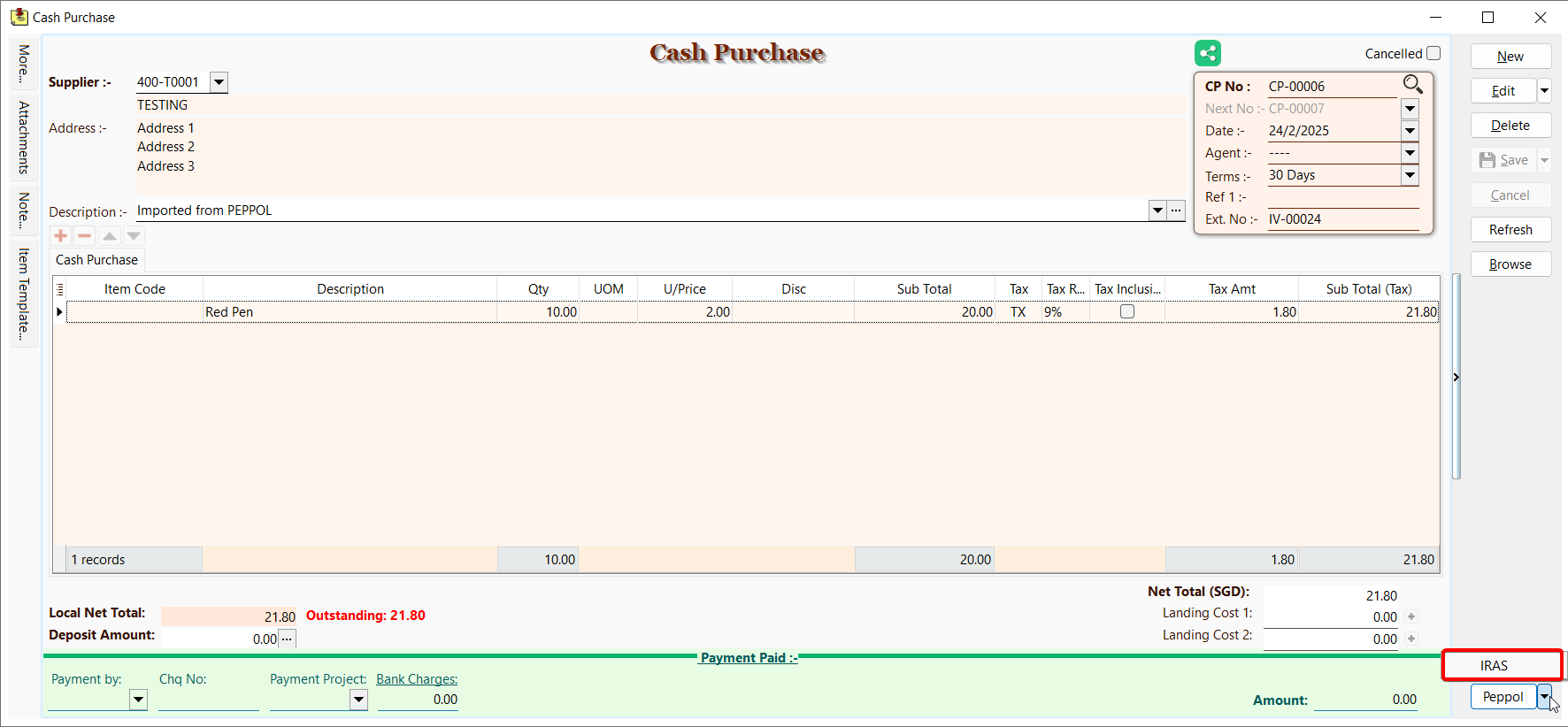
Reporting & Reconciliation
Log
To check the Peppol log of a document.
The Remark column stores the IRAS Acknowledgement ID
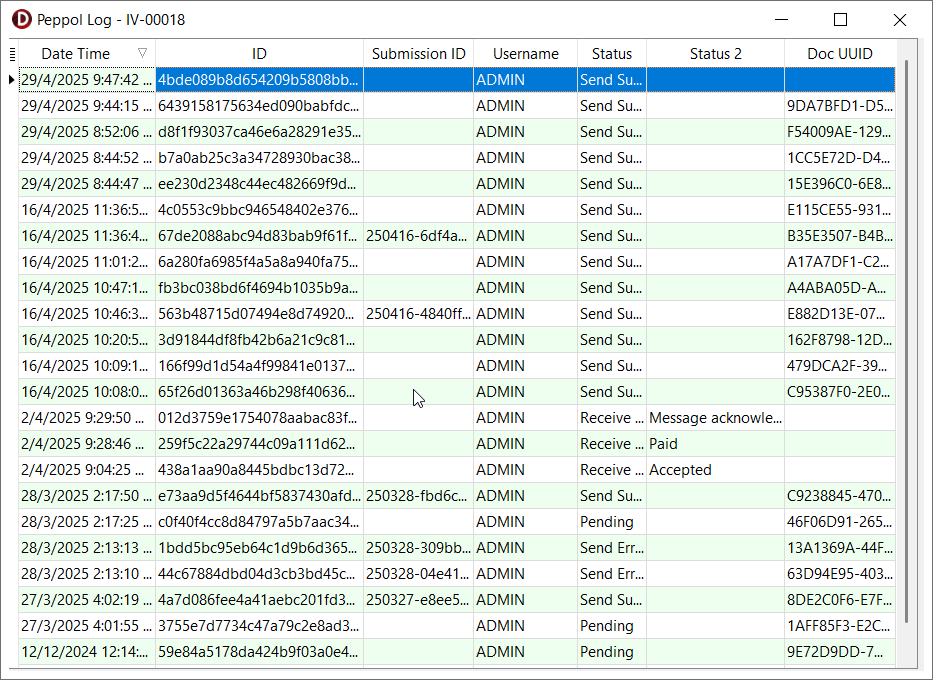
Reconciliation
To compare document submissions in SQL Account and the Peppol network.
The record highlighted in red color indicate missing document submissions in SQL Account