Serial No Module
Instruction
-
Navigate Stock > Maintain Stock Item > Edit, checked Serial No. > Save.
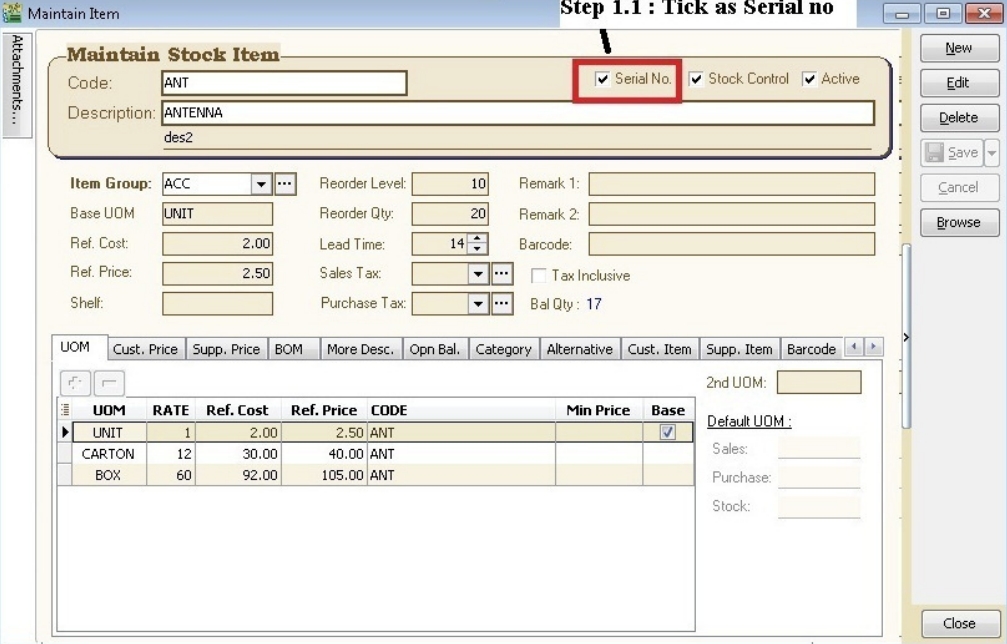
-
Next, go to Purchase > Goods Received Note > New.
infoThere are 3 methods to apply serial no:
Method 1: Manually Enter
-
Click on the Qty column.
-
Click on "▼" symbol.
-
Click on "+" (Green Icon).
-
Input manually at the empty box.
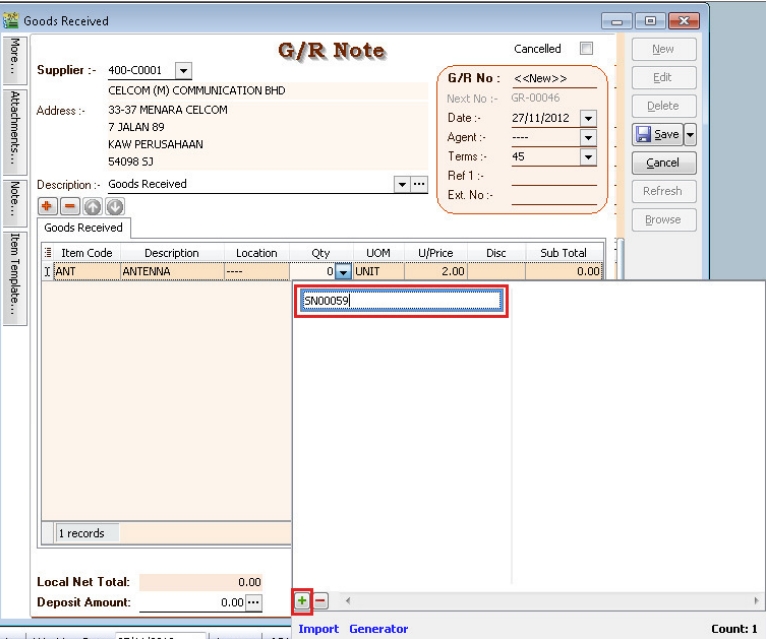
Method 2: Import from Notepad / Word
-
Prepare the serial no you wish to import in a notepad, save it.
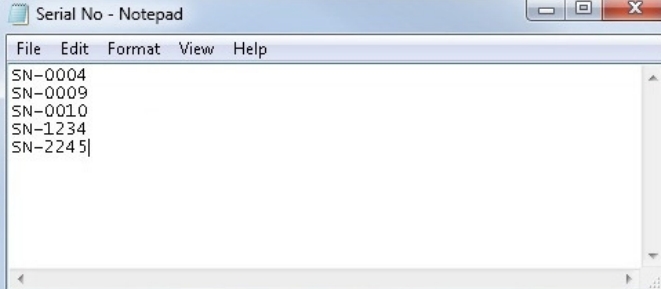
-
Click Import.
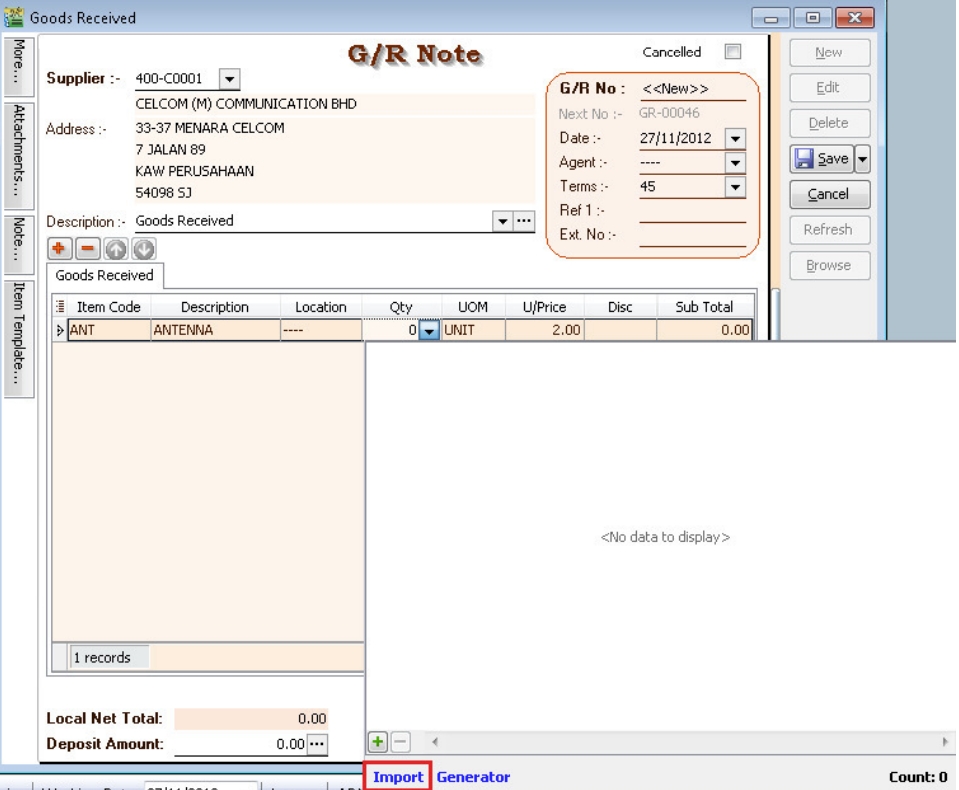
-
Select the notepad file you had just created.

-
When completed, a dialog with status "Done" will pop, click Ok and you will be all set.
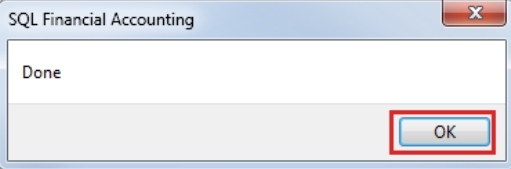
Method 3: Generator
-
Click on Generator.
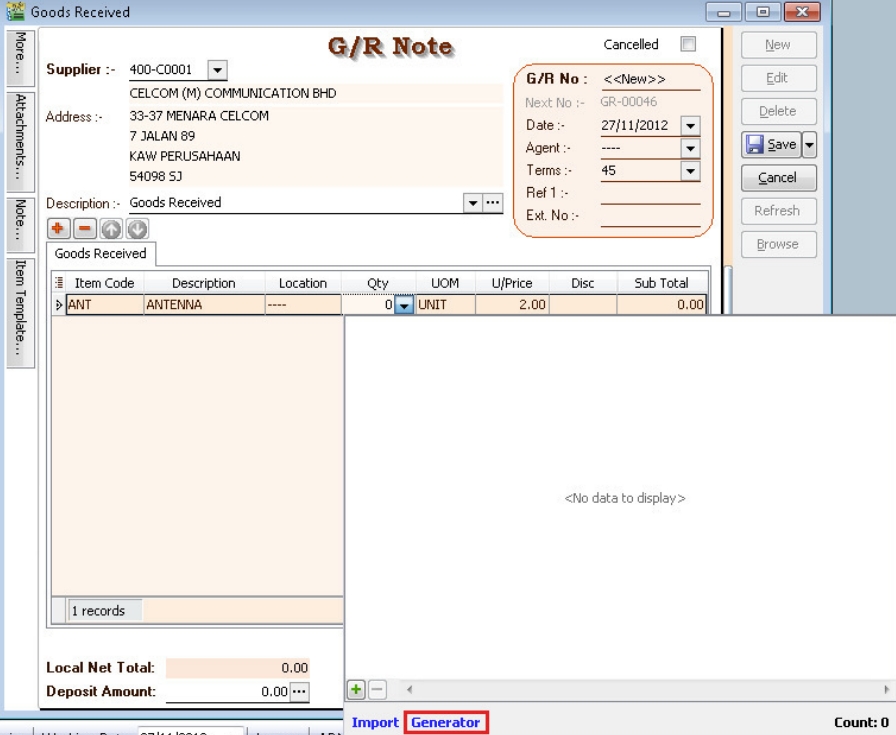
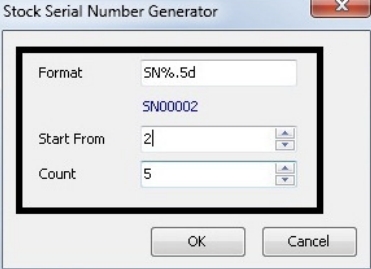
Field Description Format Serial No Format Start From The number you wish to start from Count How many units to generate -
Sample output.
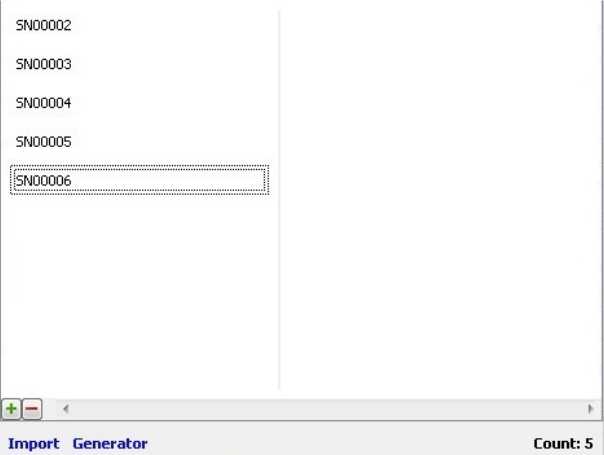
-
-
In Delivery Order
-
Go to Sales > Delivery Order, and click Add
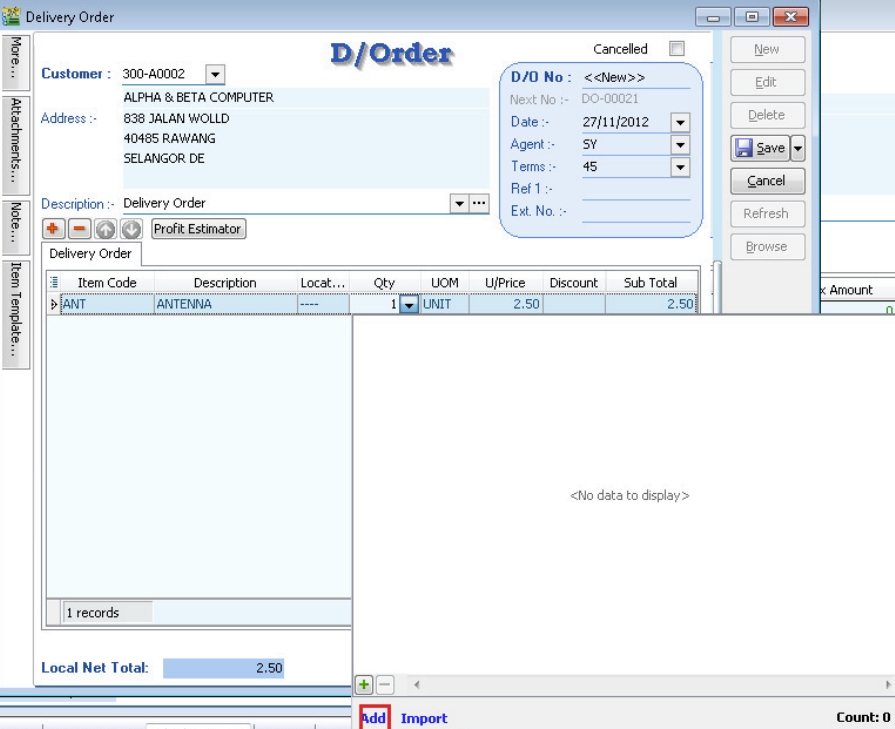
In this form, you can find a "+" (Green Icon), it's functionality is similar to Method 1.
For "Import", it's functionality is similar to Method 2.
-
Select and tick the serial no, press Ok.
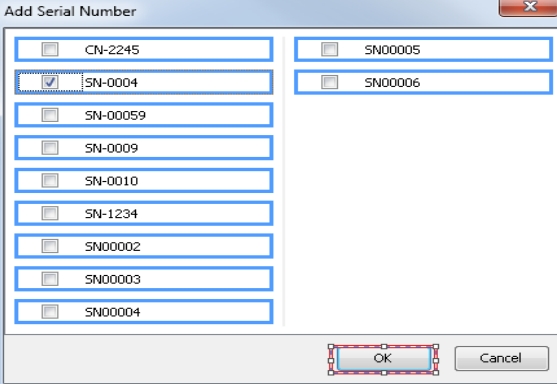
NoteStock Adjustment does not support serial no; consider using Stock Received and Stock Issue as alternatives.
-
Serial No Report
| Report | Functionality | Way to Access |
|---|---|---|
| Stock Physical Worksheet | Show all serial no that have not been issued | Print Stock Physical Worksheet |
| Stock Serial No Conflict | - Check serial no which have been issued but no receiving information - Check duplicate serial no received at the same location/batch for the same item | Print Stock Serial No Conflict |
| Stock Outstanding Serial No | For documents that are issued or received but do not have a serial no | Print Stock Outstanding Serial No |
| Serial No Inquiry | Check serial no movement | Inquiry > Serial No Inquiry |
Access Right for Serial No
Group Stock
-
Always match Qty with Serial No.
- Enable this right to enforce that the serial no matches the qty.
- For example, 2 qty = 2 serial no.
- When this right is enabled, Print Outstanding Serial Numbers will yield no result.
-
Allow Non-Existent Serial No.
- Enable this right to allow non-existent serial no for issued serial no.
- When this right is enabled, Print Stock Serial No Conflict will yield no result.