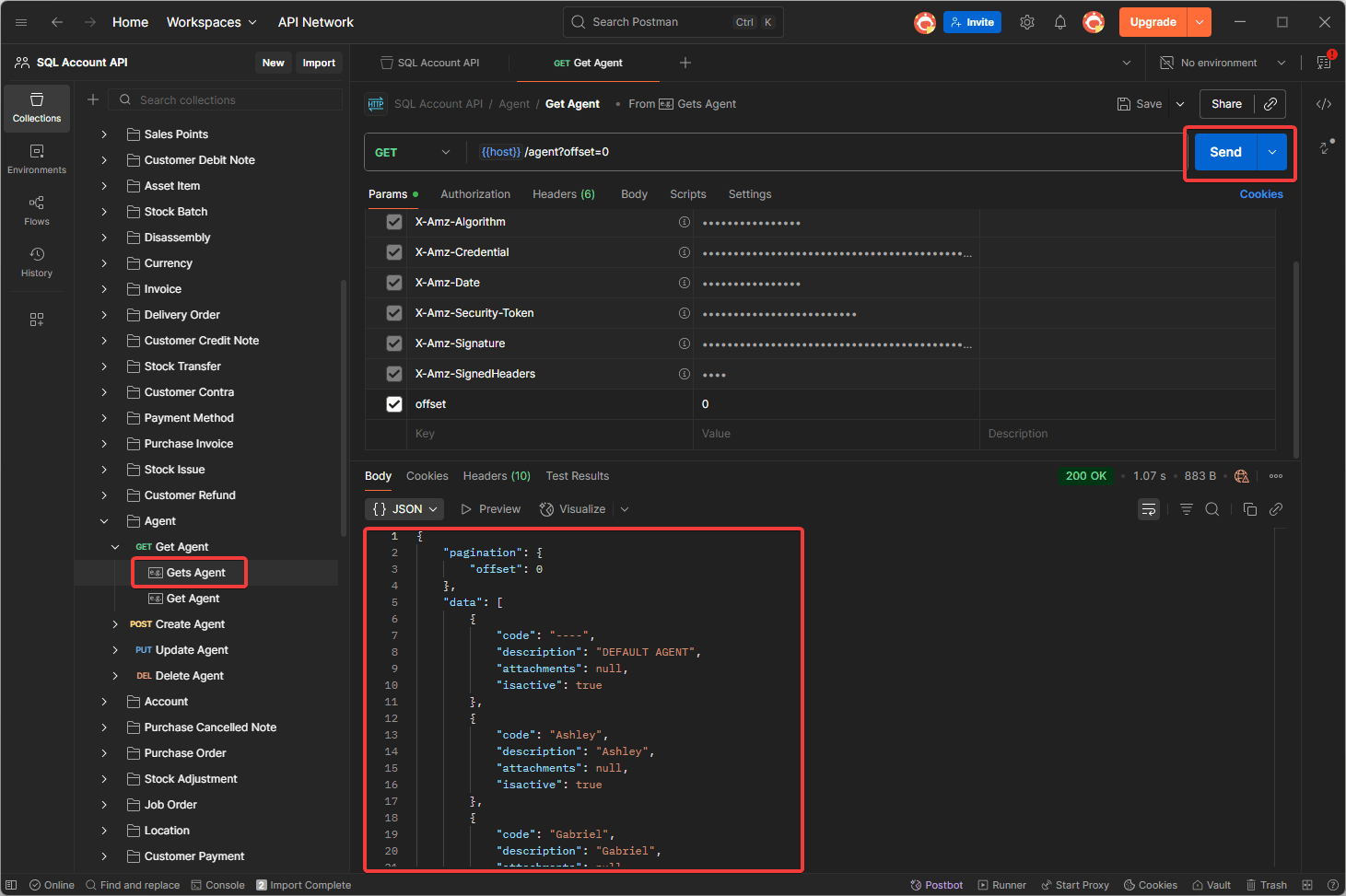Generate API Secret Key
This guide will walk through generating API Secret Key, which allow the user to access SQL Account API Services.
Step to Generate API Secret Key
-
Navigate to User Detail:
Go to
Tools>Maintain User...>Detail -
Select API Secret Key Option:
Click on
More>API Secret Key -
Generate Secret Key:
Click on
Generate API Secret KeyImportant NoteOnce an
API Secret Keyis generated for a user, that user will no longer be able to login on SQL Account directly. The user only be able to accessSQL Account API Servicewith the secret key generated. -
Copy and Save Secret Key
The API
Access KeyandSecret Keywill displayed. Make sure to copy and save it immediately in a secure location.TipAPI Secret Key can only be retrieved at the time of generated. If you lose it, you can
revokeandgeneratea new API Secret Key.
Test AWSv4 Signature with API Secret Key
SQL Account API Service uses AWS Signature Version 4 for authenticating requests. You can click on Test Connection to test on the request with AWSv4 authorization header.
For a sample cURL request with AWSv4 authorization header, click on Copy.
Download and Import SQL Account API Postman Collection
-
Download Postman Collection:
Click on
Download Postman Collectionto savepostman_collection.jsonfile. -
Import the API specification into your Postman application:
Click on
Import, then selectpostman_collection.jsonfile you downloaded to import.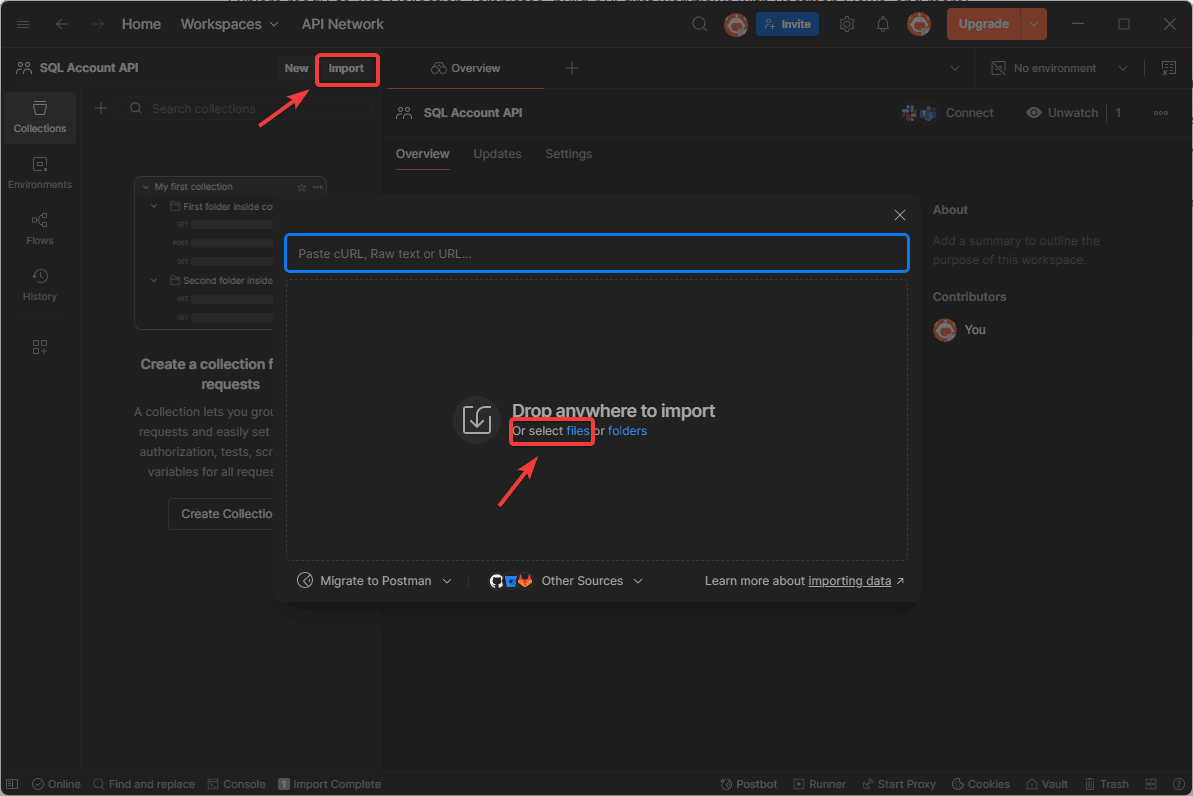
-
Update Access Key and Secret Key:
After postman collection imported, navigate to
Variablestab. Then, replace theyour_access_keyandyour_secret Keywith the Access Key and Secret Key generated earlier.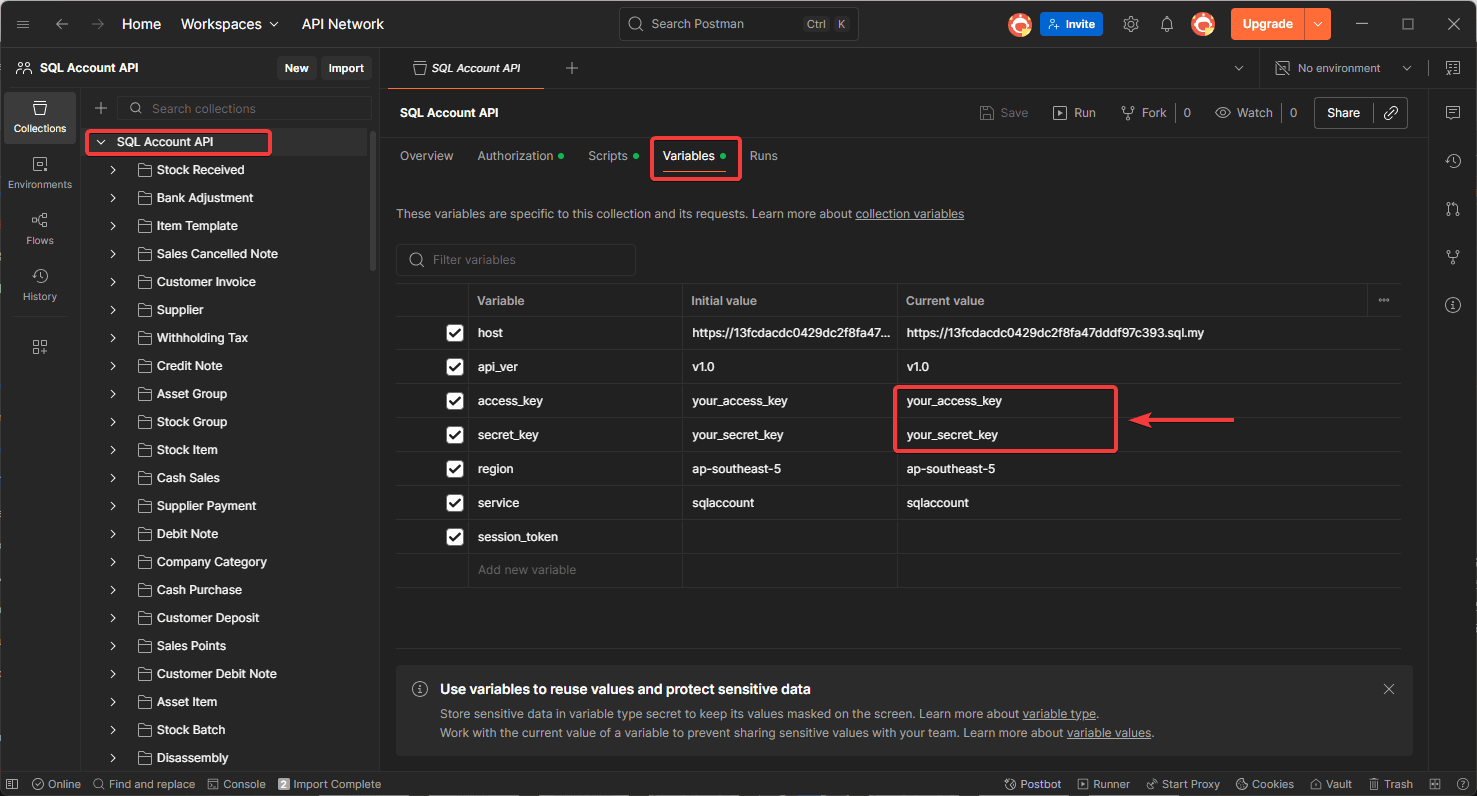
-
Test on API Endpoint
Select on
Agentendpoint. Then, click onSendto try retrieve agent data fromSQL Account API Serviceand theAgentjson data list will show on response body.