SQL Clock In
Time Attendance QR Code related guidelines
To setup Time Attendance QR Code, may refer to Time Attendance Payroll Setup
Scanner Requirements
- Android device (Android 5 and above — higher is better)
- Google Play Store
- Bluetooth 5.0 + BLE
- Internet connection (preferably supports 2.4GHz / 5GHz)
- GPS service
- Front camera ≥ 5MP
- Back camera ≥ 20MP
- RAM 6GB and above (recommended)
Login
Only Managers are able to log into this app
-
Enter email and click on "Get OTP".

-
Enter OTP sent to your email and Login.
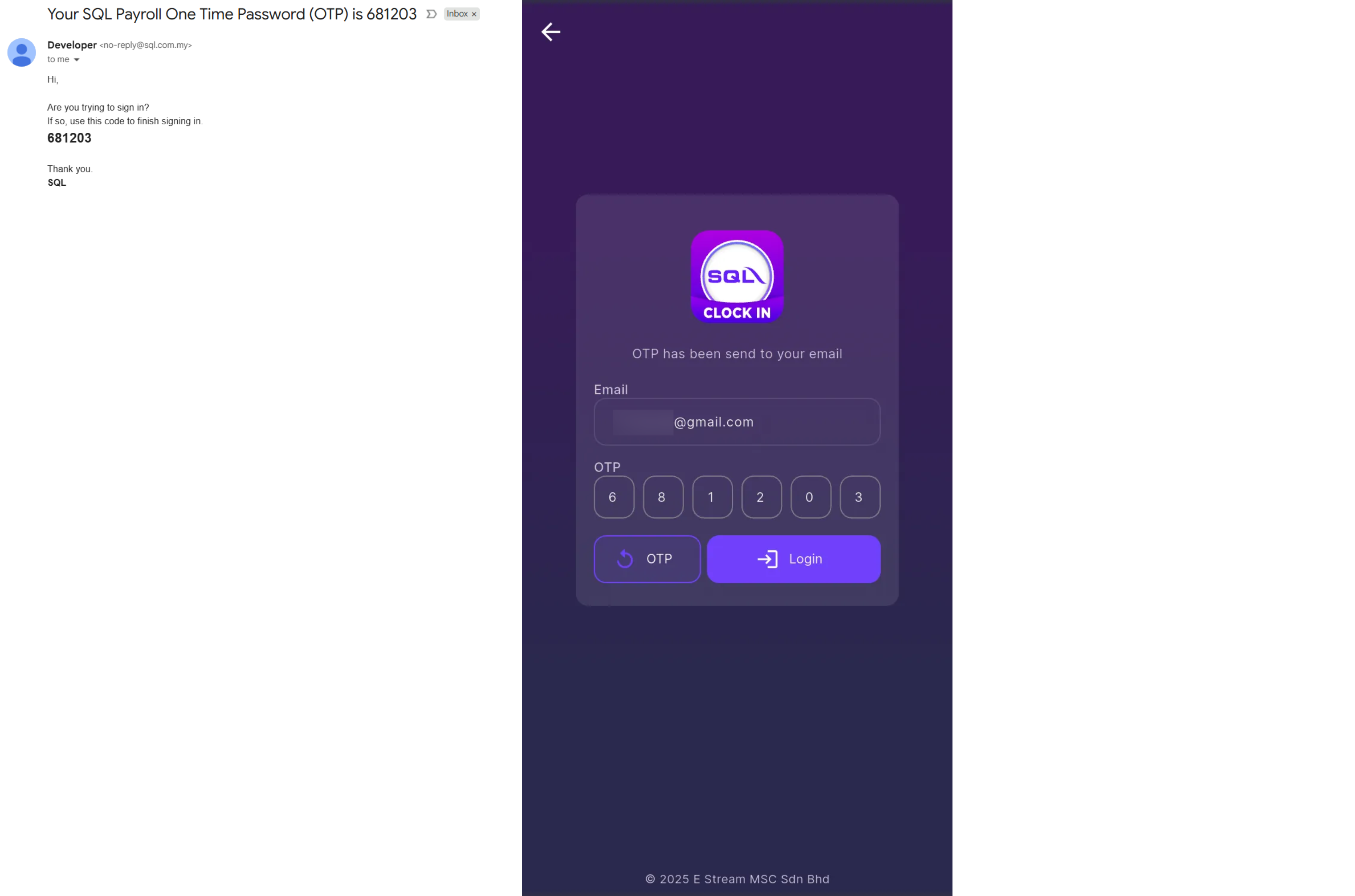
-
Select a company and branch.
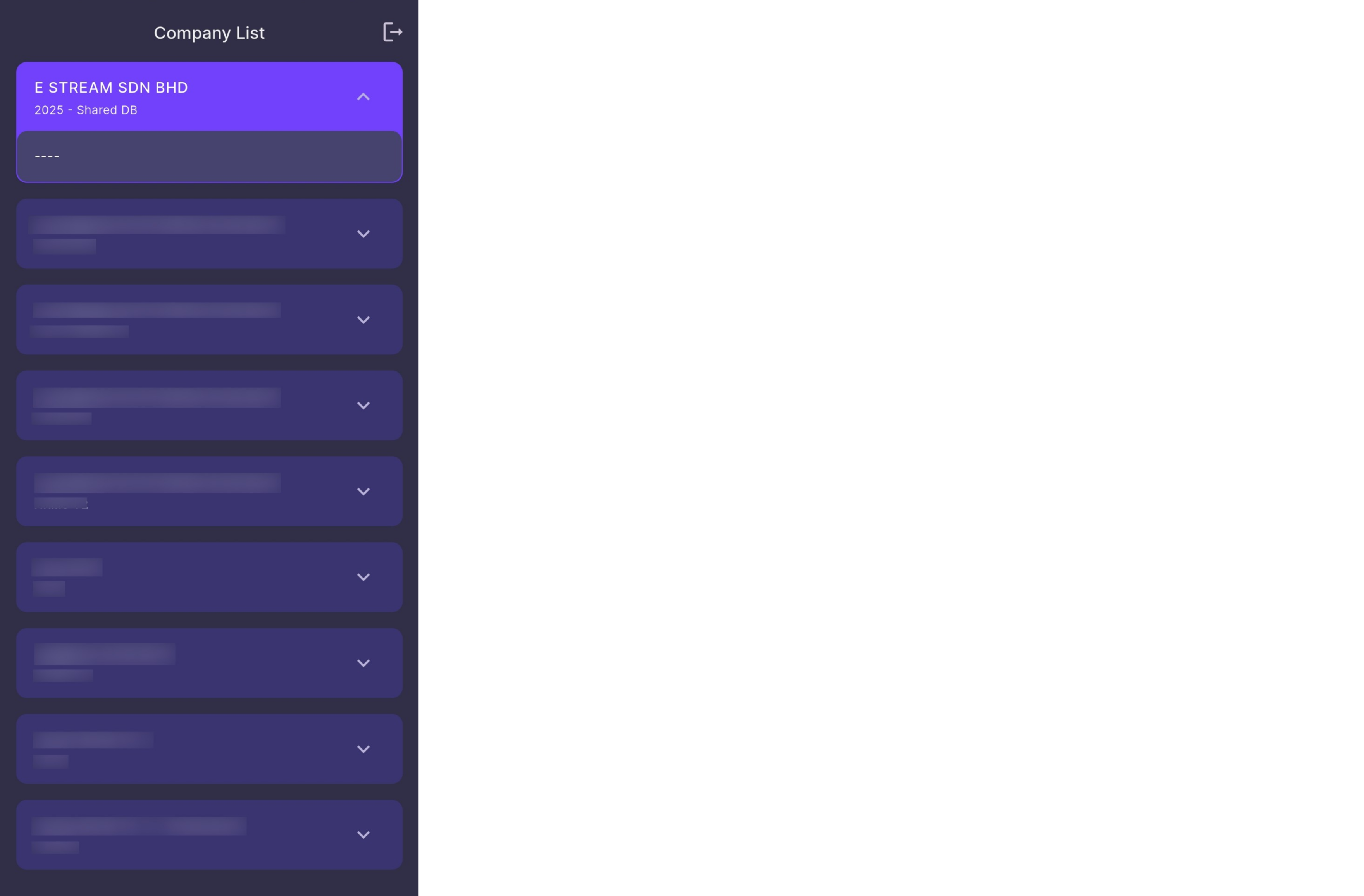
Try Demo Account
User may try out the app as manager
-
Start Exploring.
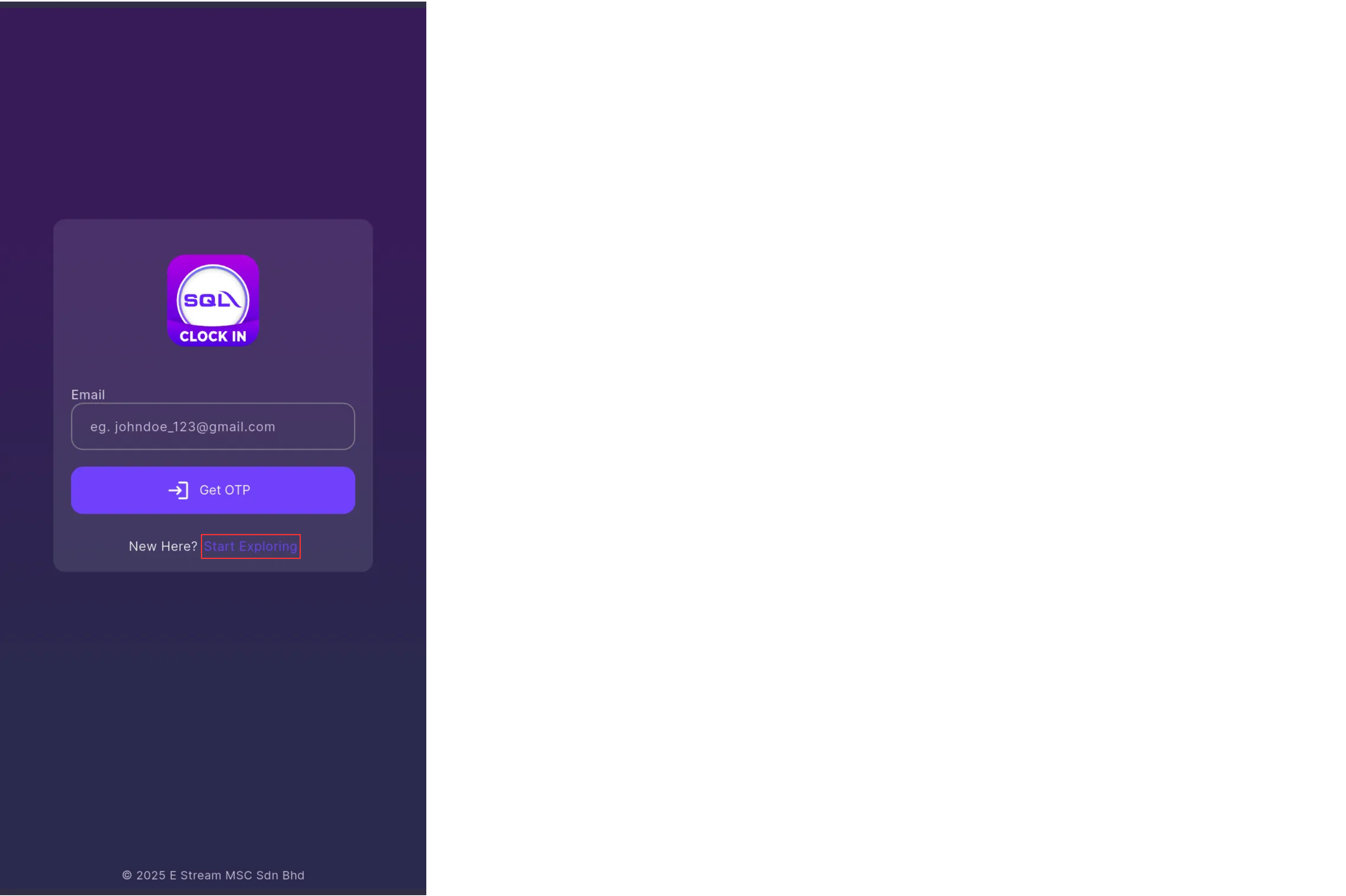
-
Under "Testing Company (Demo Data)", select any branch.
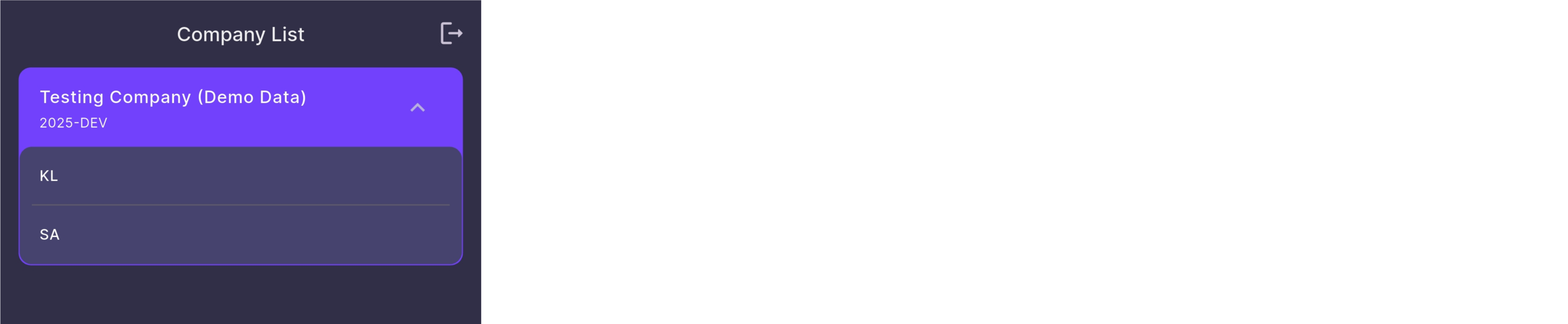
If you want to logout, click on the button at the top right
Permission
Camera
From SQL Clock In app:
-
Select 'While using the app'
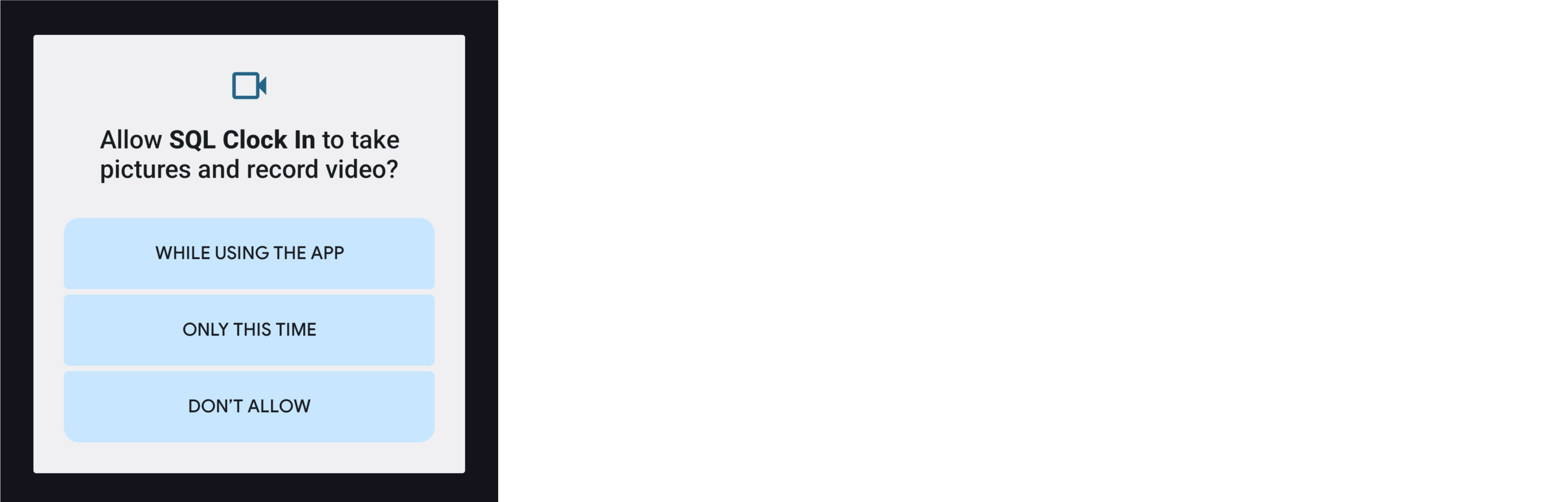
From Device Settings:
-
Navigate to App Info > App permissions > Camera and select 'Allow only while using the app'
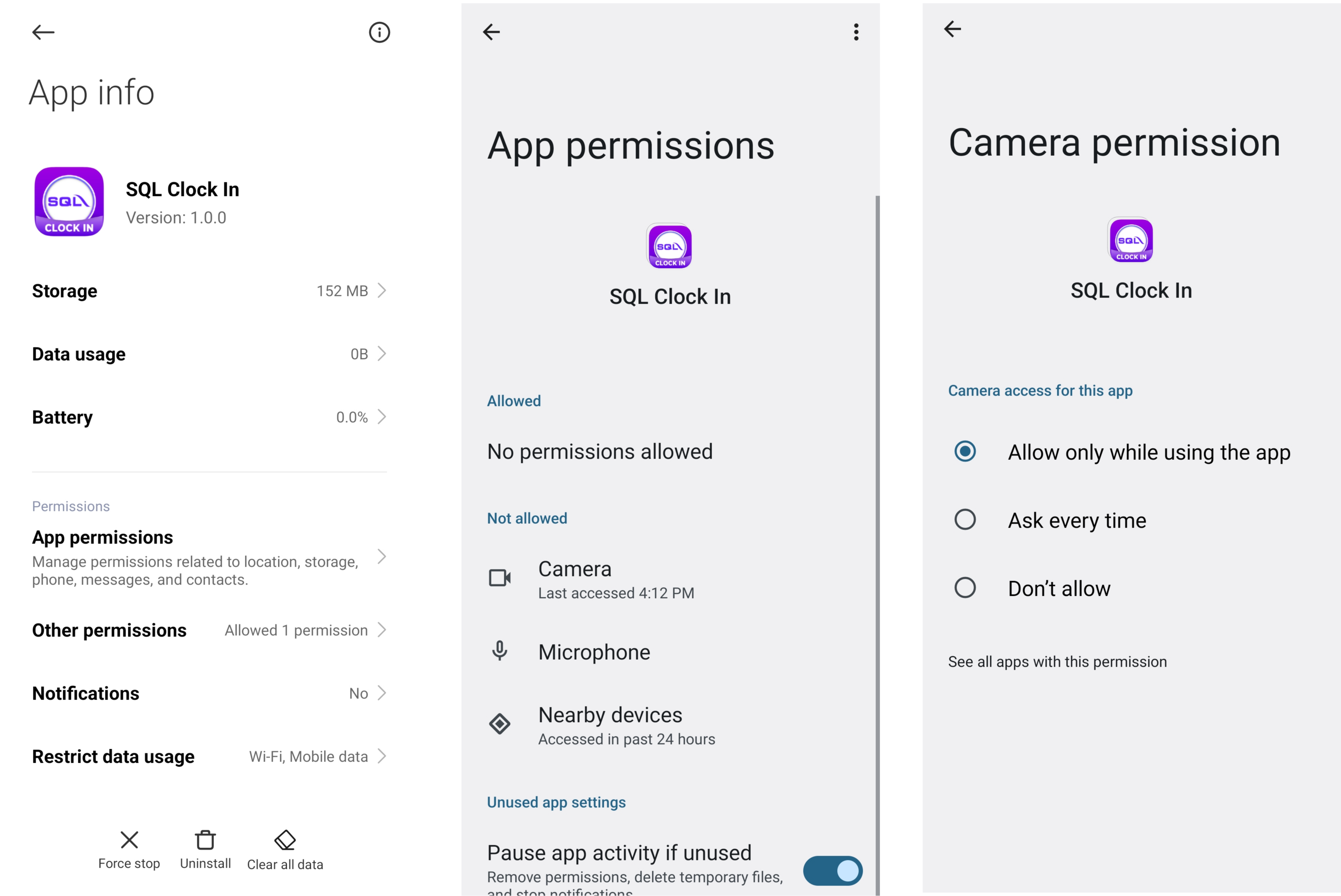
Nearby Devices (Bluetooth)
**From SQL Clock In app:""
For Android 11 and below, may skip to Step 2
-
Select 'Allow'

-
Turn on Bluetooth Service

From Device Settings:
Only for Android 12 and above
-
Navigate to App Info > App permissions > Nearby devices and select 'Allow'
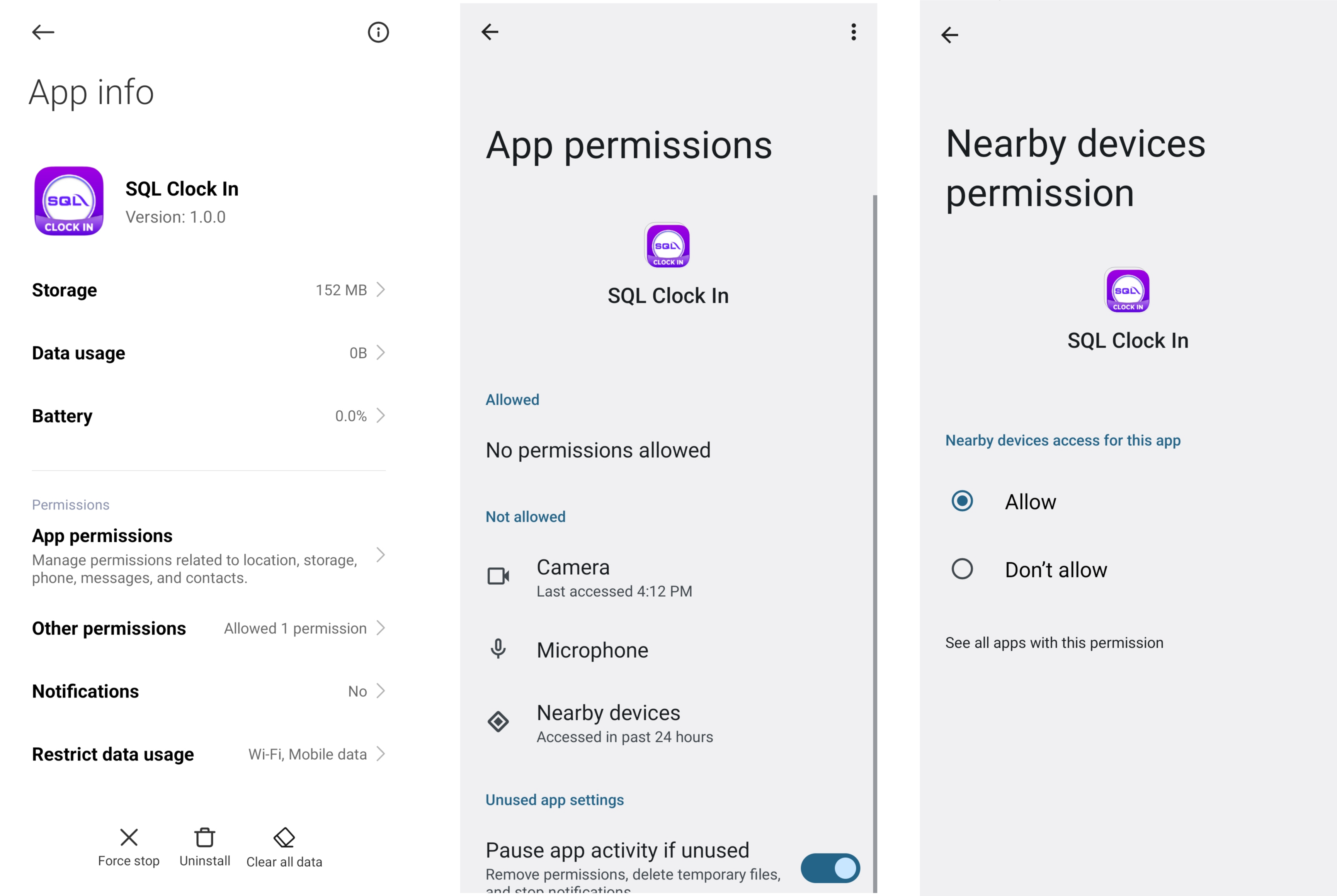
Location
From SQL Clock In App:
For Android 12 and above, may skip to Step 2
-
Select 'While using the app'
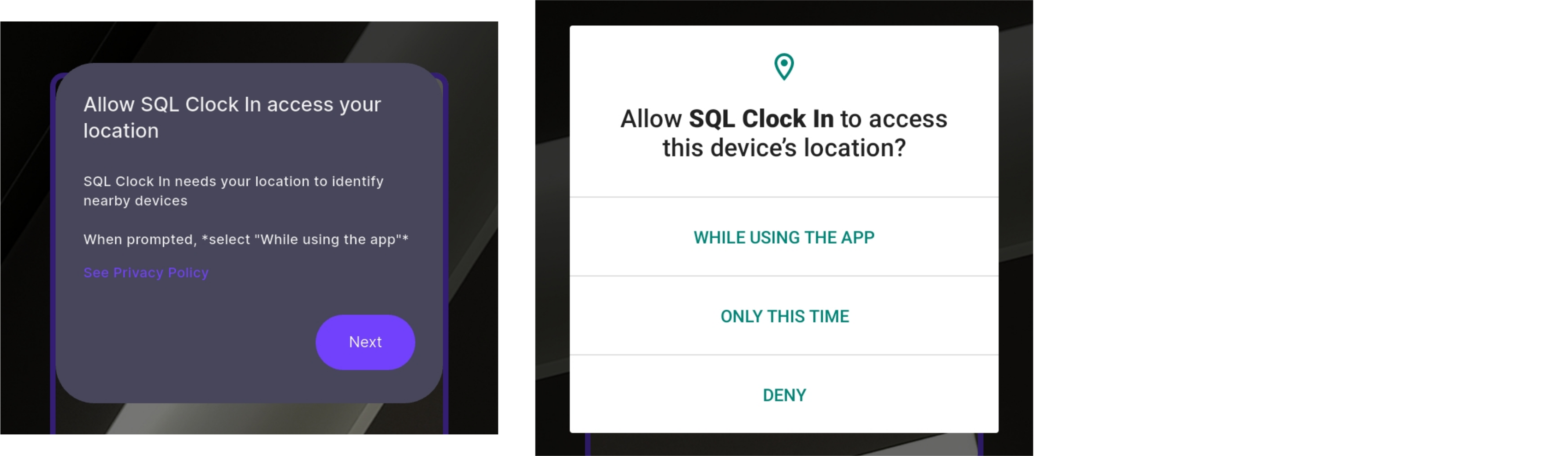
-
Turn on Location Service
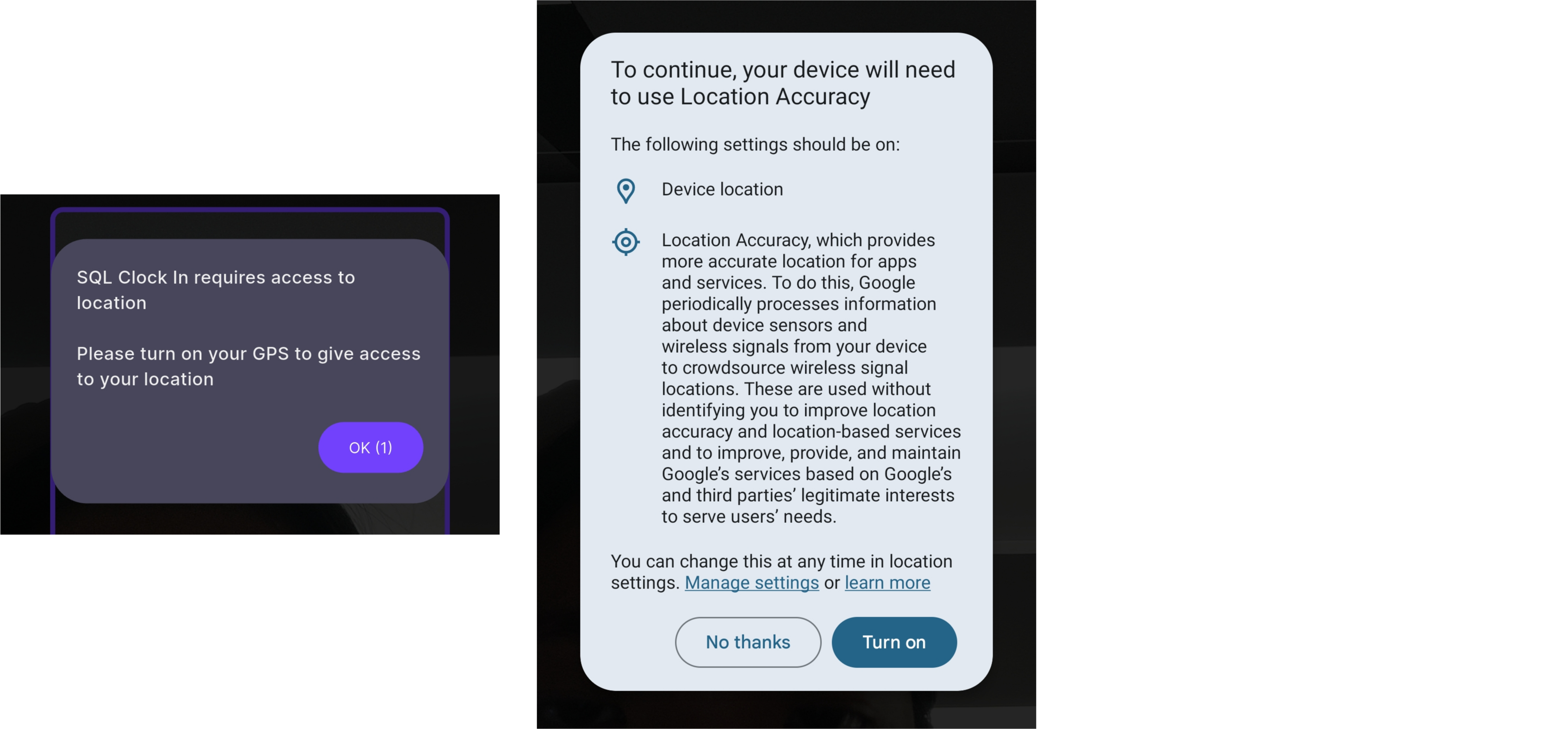
From Device Settings:
Only for Android 11 and below
-
Navigate to App Info > Permissions > Location and select 'Allow only while using the app'

Dashboard
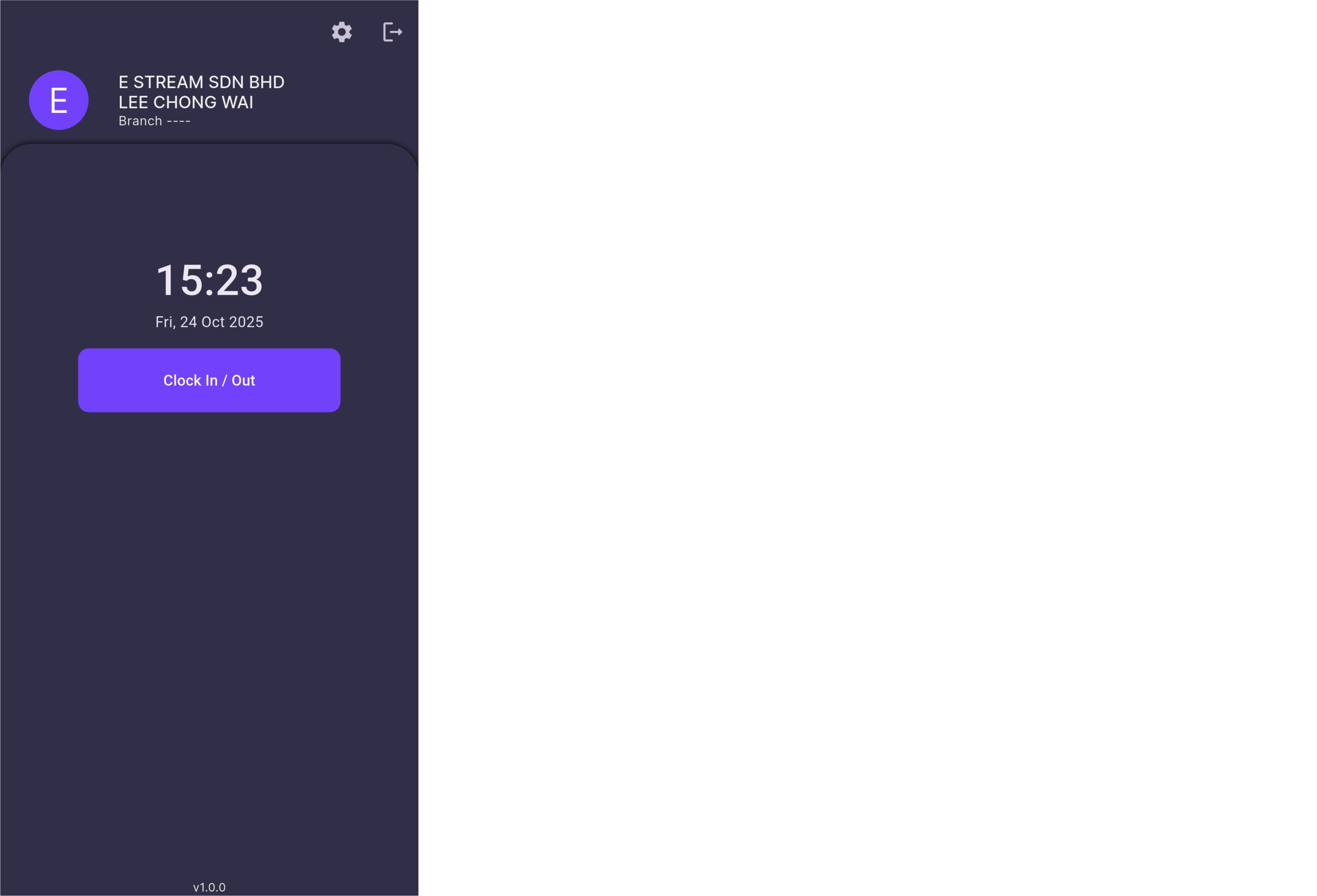
- 'Clock In / Out' button: Navigate to QR Scanner
- Gear icon (top right): Navigate to Settings
- Logout icon (top right): Logout from SQL Clock In app
QR Scanner
For employees to scan the QR Code generated from SQL HRMS app to clock in / out
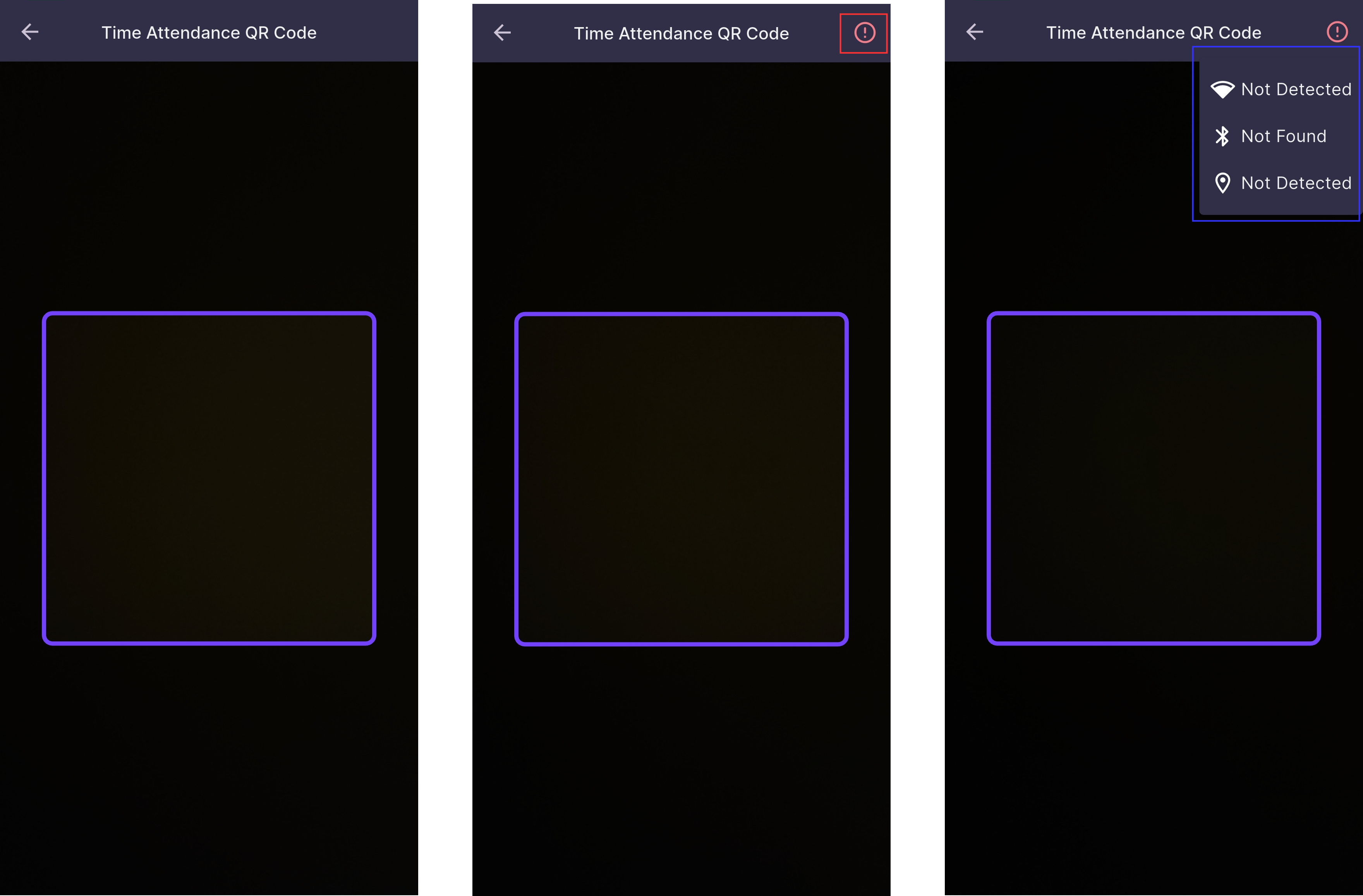
- The scanner will sleep after a duration of inactivity
- The scanner will wake up when there's motion detected
- The duration of inactivity and motion detection sensitivity can be adjusted in the settings
- Error icon at the top right corner will only appear when there are issues
- Tap on the icon to view what are the issues (only those with issues will appear)
| Issue | Explanation |
|---|---|
| Wifi is not detected | Make sure that the scanner is connected to wifi |
| Bluetooth is not found | Make sure that the scanner's Bluetooth service is turned on and Nearby devices permission is allowed Refer bluetooth service and nearby devices permission |
| Location is not detected | Make sure that the scanner's Location service is turned on and permission is allowed Refer location service and permission |
| Dialog Message | Explanation |
|---|---|
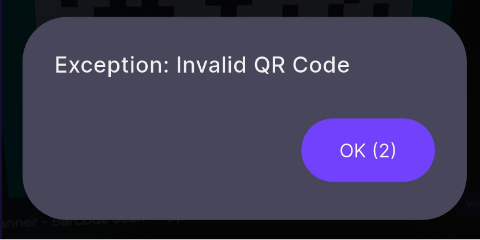 | Employee scanned an invalid QR Code that is not generated from SQL HRMS app |
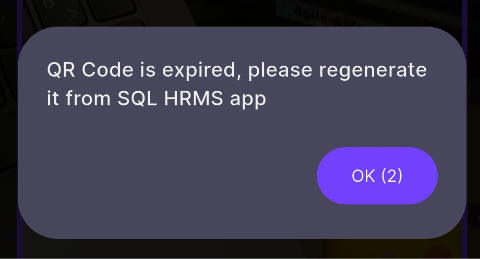 | Employee scanned an expired QR Code |
 | Employee generated the QR Code under a different company and is not allowed to clock in / out |
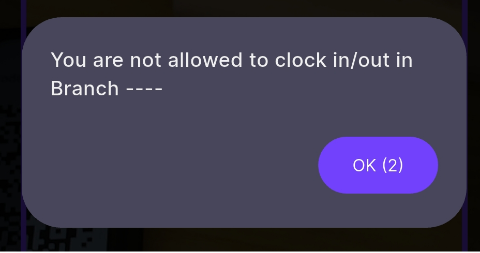 | Employee is under a different branch and is not allowed to clock in / out |
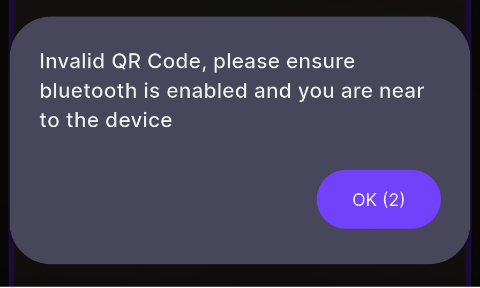 | 1. Employee's Bluetooth service is not turned on 2. Employee's required Nearby Devices permission is not allowed 3. Employee is not near the scanner 3. Scanner's Bluetooth service or Location service is not turned on 4. Scanner's required Nearby Devices or Location permission is not allowed For SQL HRMS, refer bluetooth service and nearby devices permission For SQL Clock In, refer location service and permission and bluetooth service and nearby devices permission |
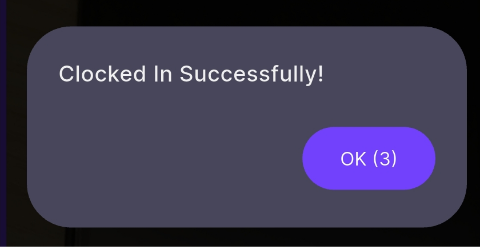 | Employee has successfully clocked in |
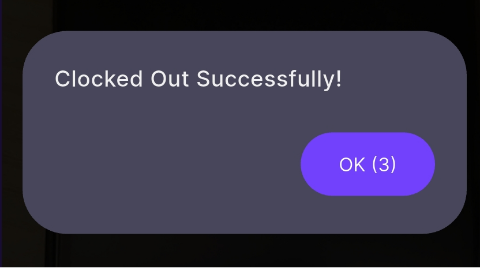 | Employee has successfully clocked out |
Settings

- Camera View: User can switch the default direction of the QR Scanner camera
- Screen Off: User can adjust how long (1 to 30 mins) of inactivity is allowed before the scanner sleeps
- Screen Wake Sensitivity: User can adjust how sensitive they want their scanner to wake up from motion detection after scanner is asleep