Permission
Location
Android
From SQL HRMS app:
-
Turn on Location service
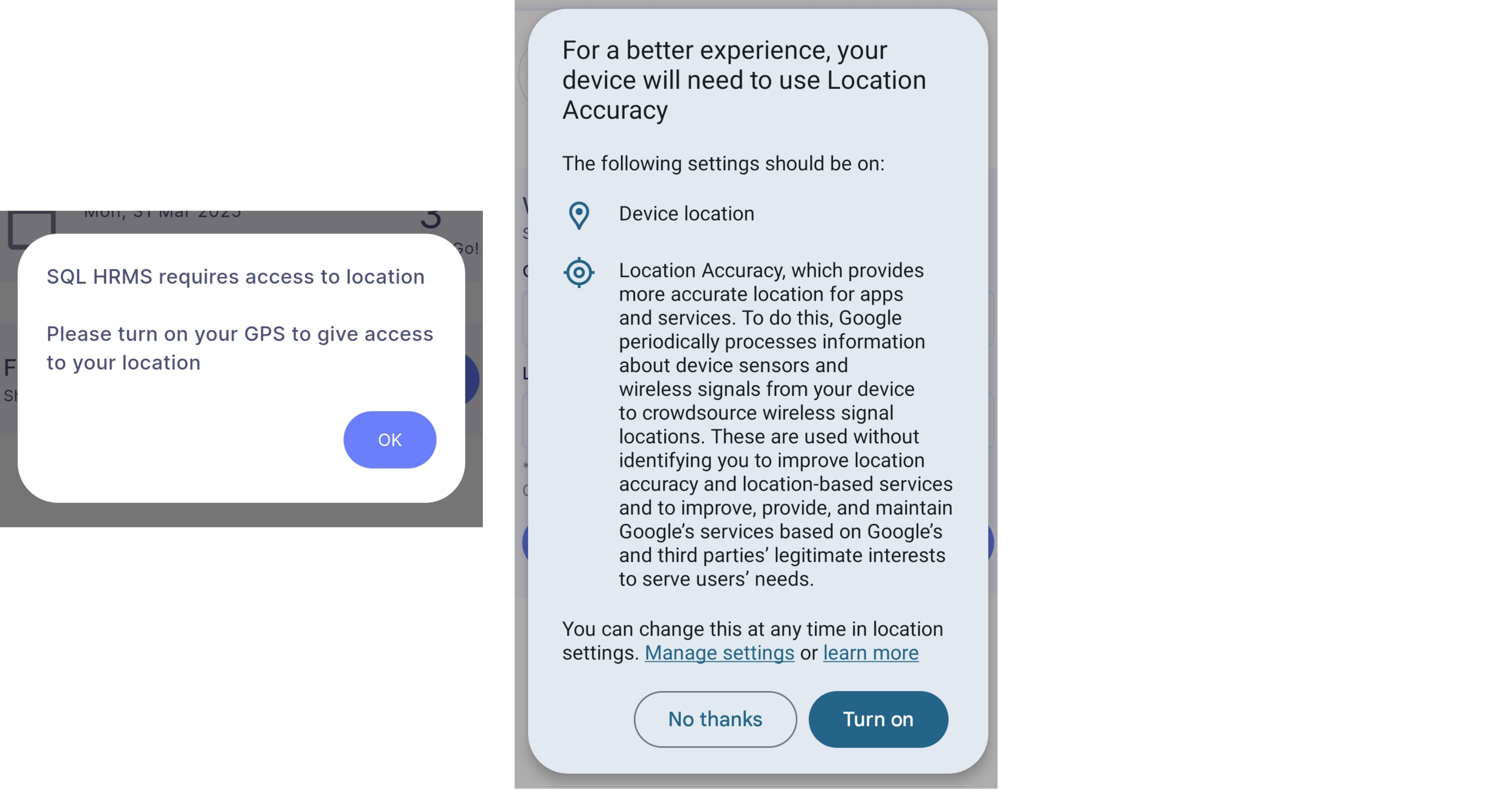
-
** Select 'While using the app'
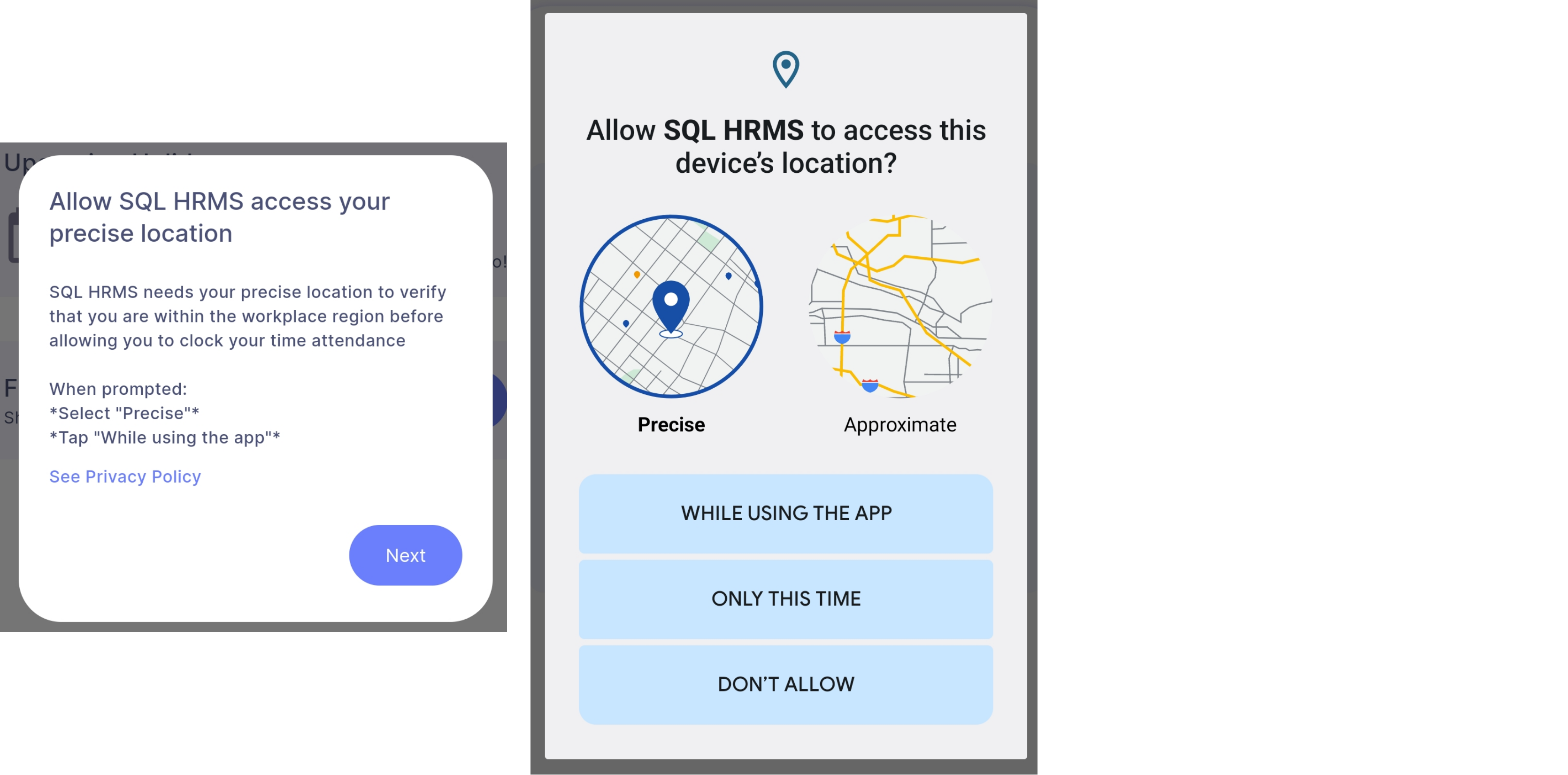
-
Select 'Update settings' and select 'Allow all the time' | Return to SQL HRMS
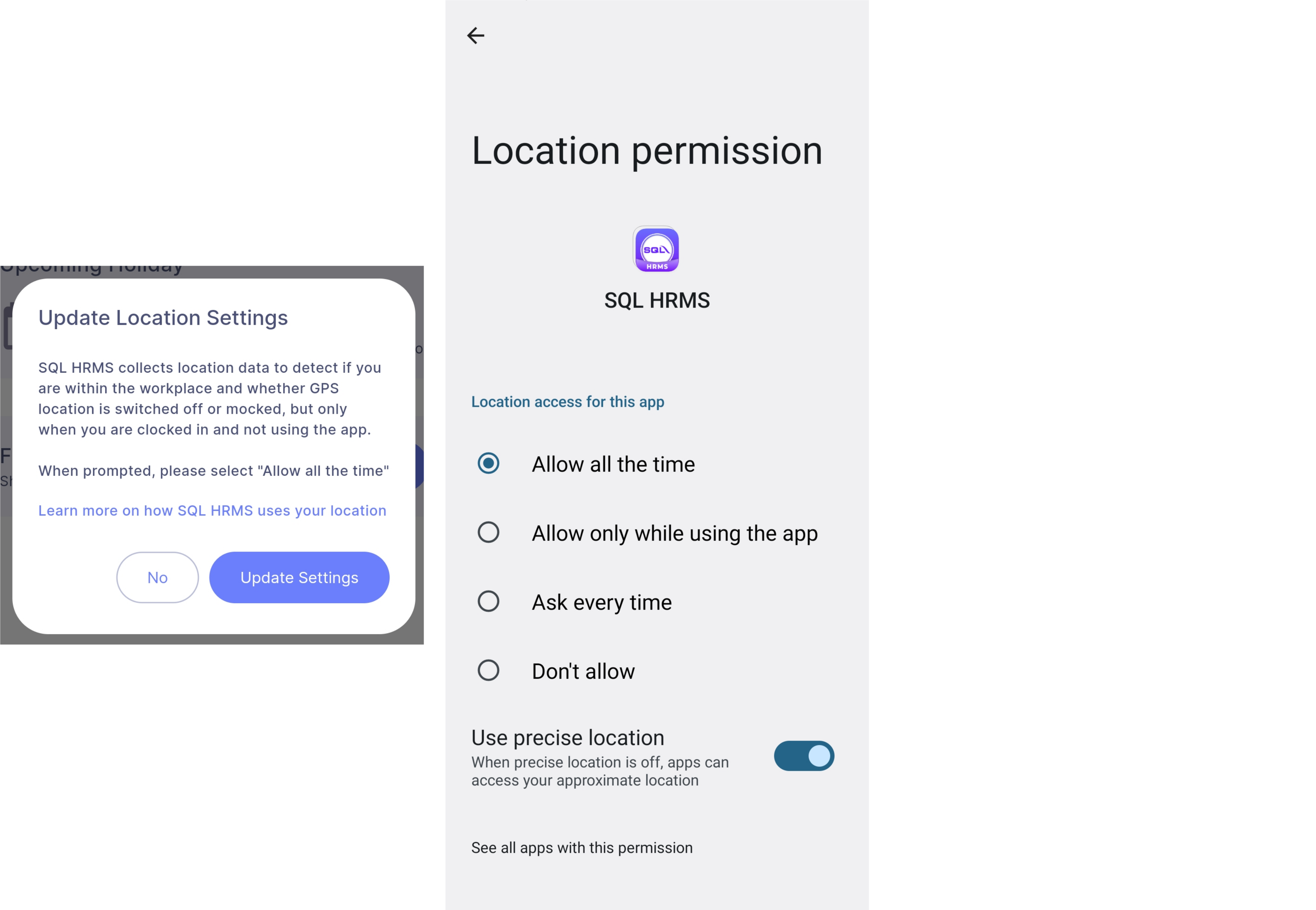
From Device Settings:
-
Navigate to App info > App permissions > Location and select 'Allow all the time'
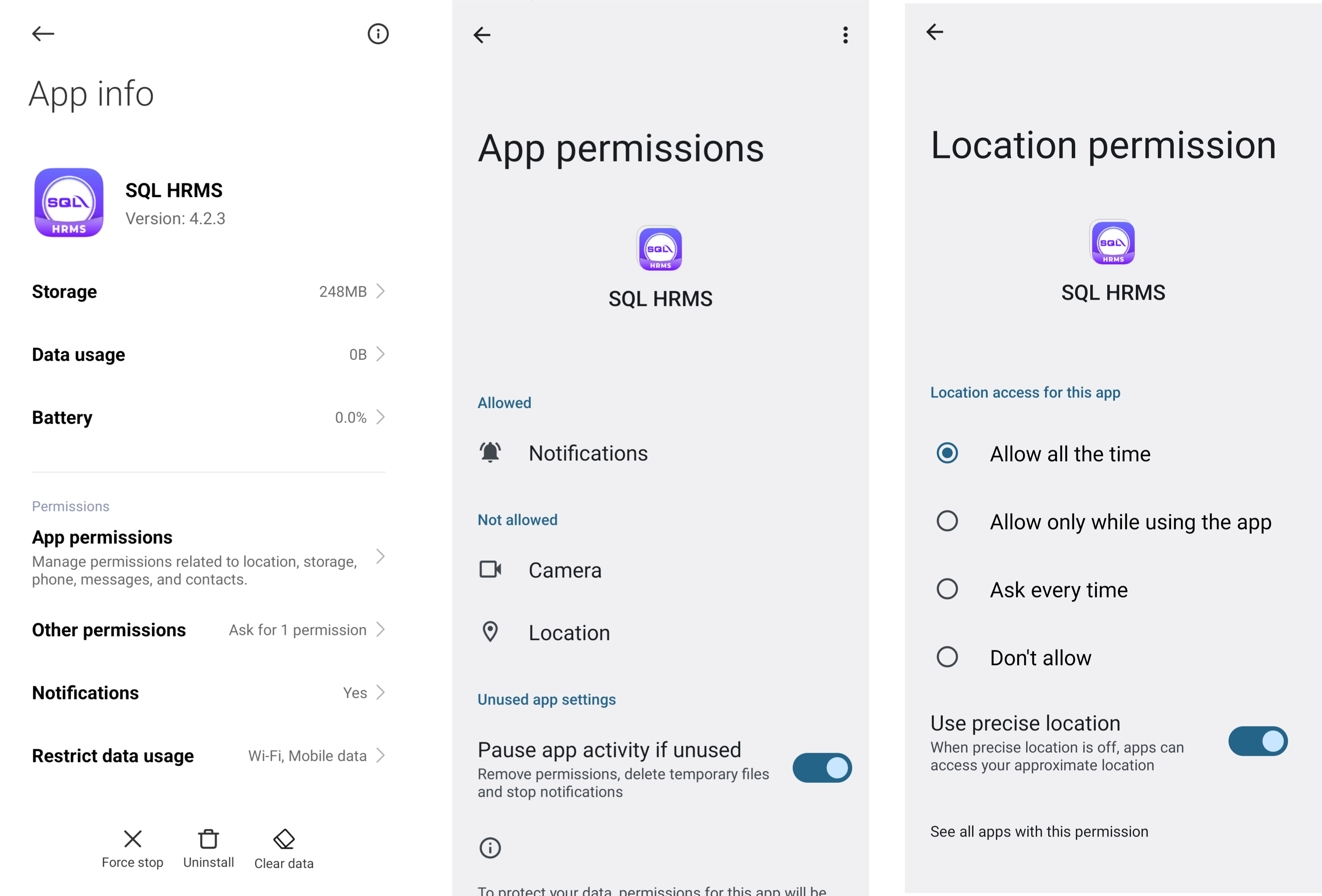
iOS
From SQL HRMS app:
-
Go to Privacy & Security > Location Service and toggle 'Location Services' on, return to SQL HRMS
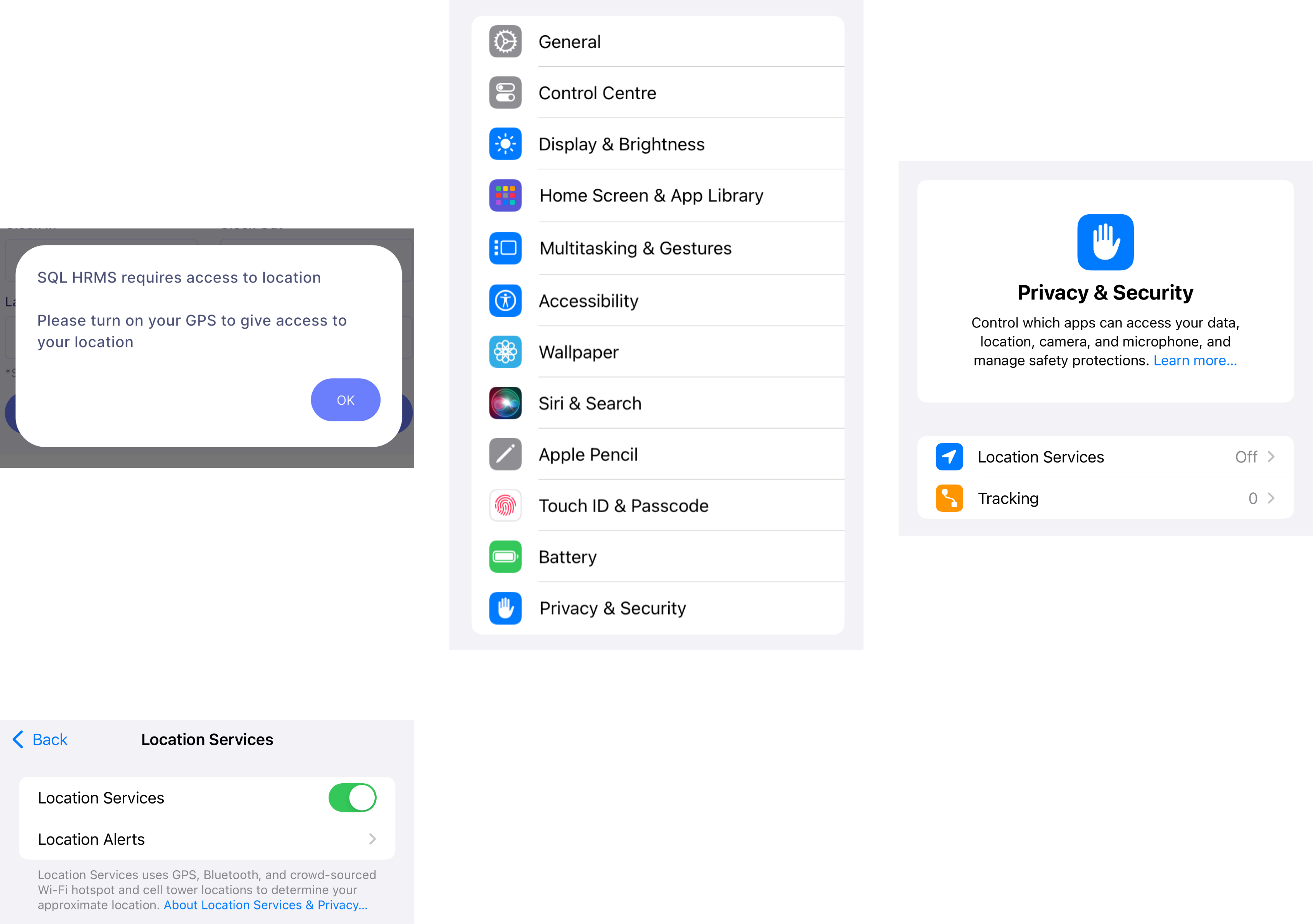
-
Select 'Allow While Using App'

-
Select 'Change to Always Allow'

From Device Settings:
-
Navigate to Settings > Privacy & Security > Location Service and toggle 'Location Services' on
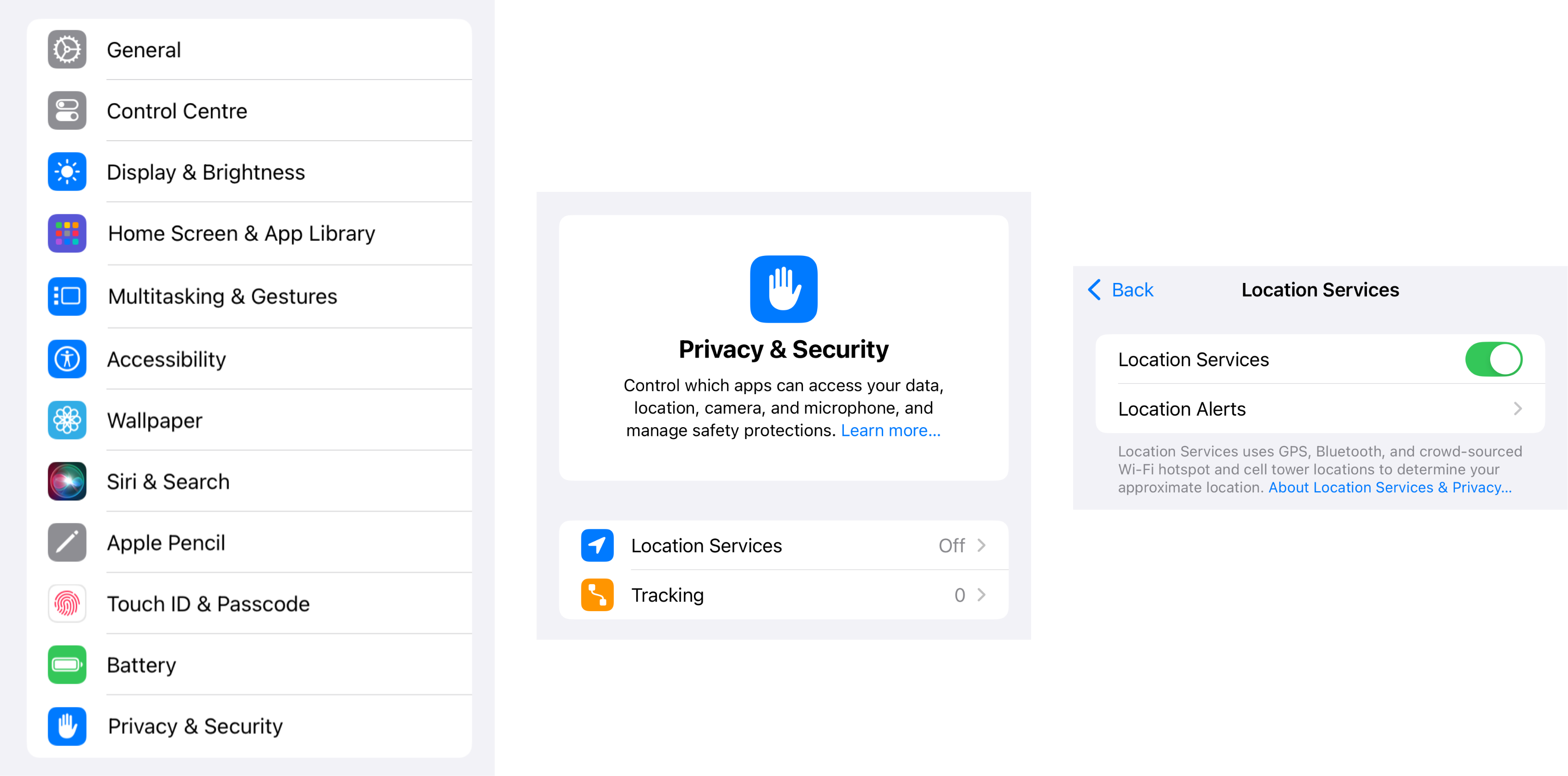
-
Next, go to Settings, search for 'SQL HRMS' > Location and select 'Always'
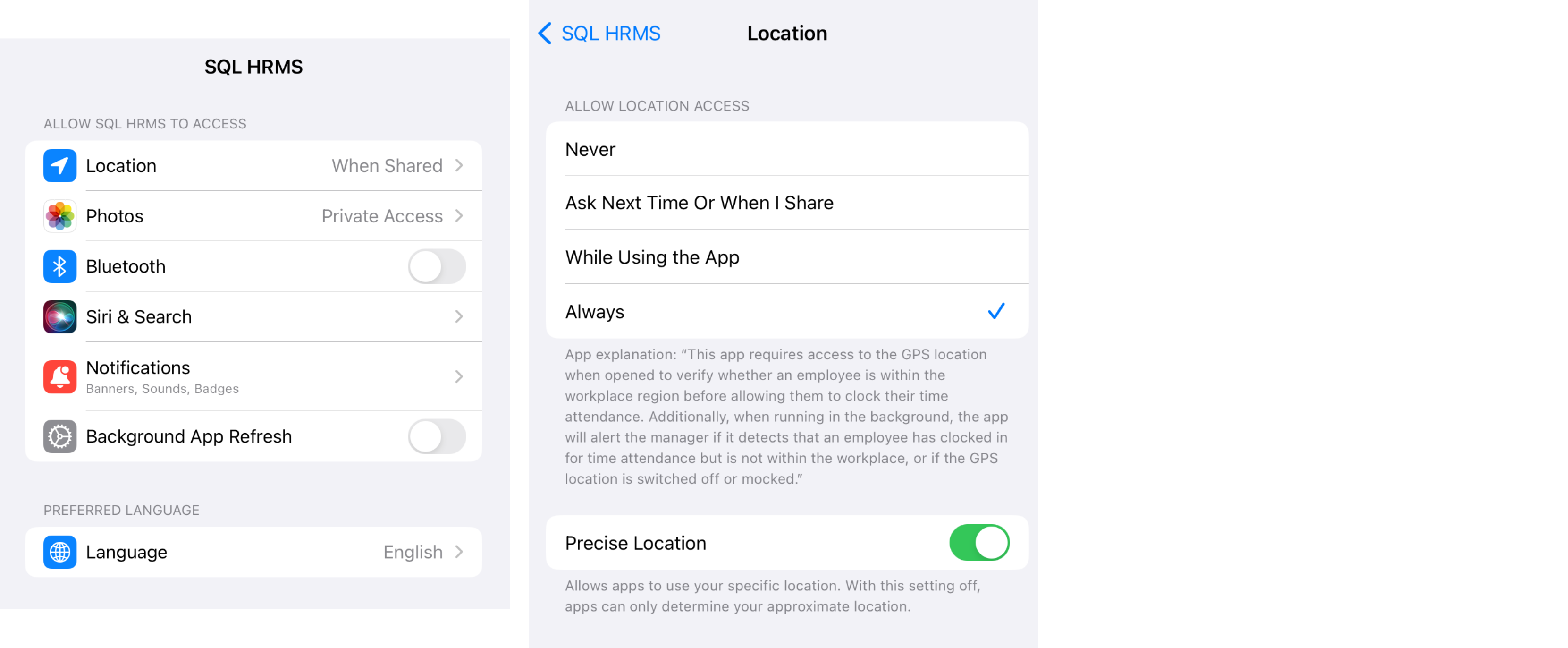
Content & Privacy Restrictions:
-
Go to Settings > Screen Time > Content & Privacy Restrictions
 info
infoIf you have disabled this feature previously, you can skip all of the following steps
-
Enter your Screen Time Password if you have previously set one
-
Search for 'Location Services' and select 'Allow Changes'. Toggle 'Location Services' on
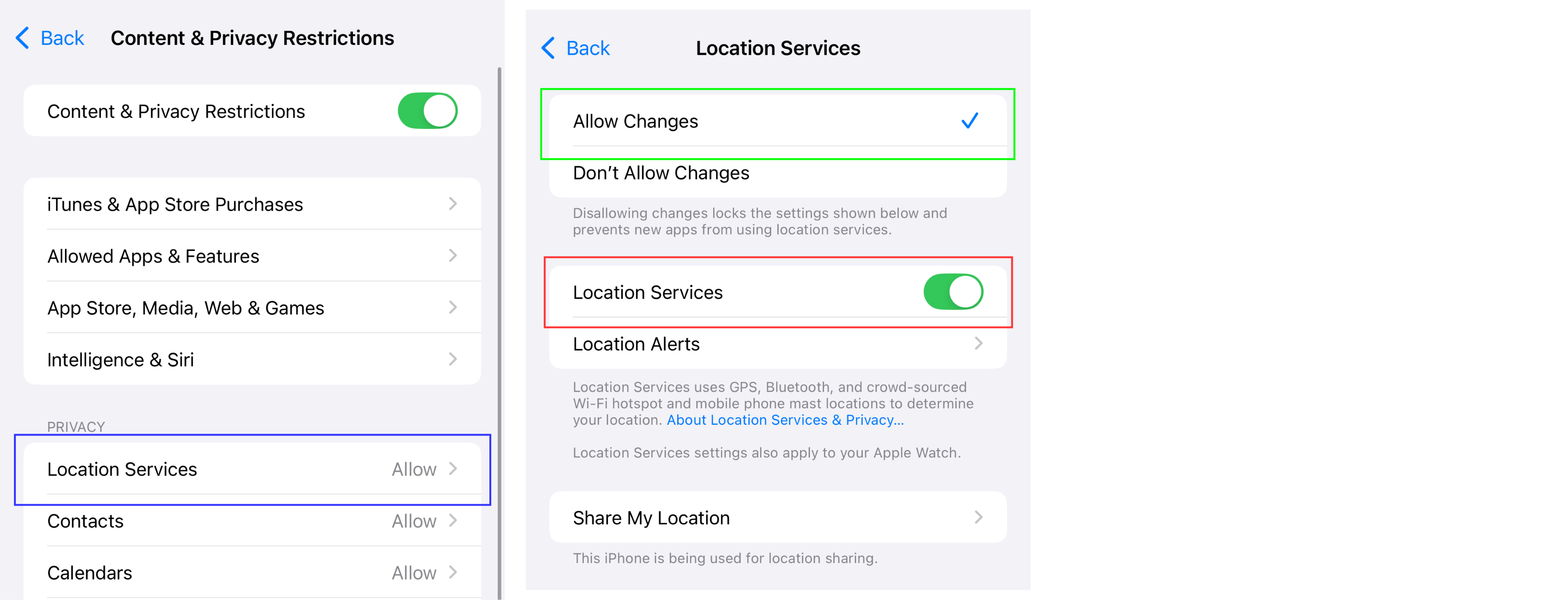
Notification
Android
From SQL HRMS app:
-
Select 'Allow'
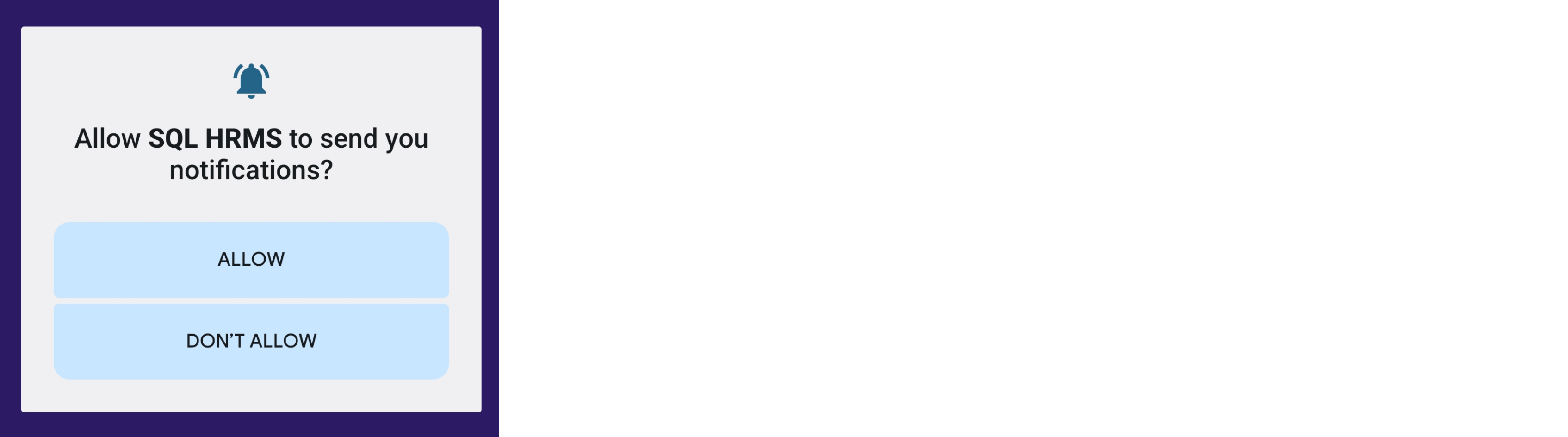
From Device Settings:
-
Go to App info > App permissions > Notifications and select 'Show notifications'
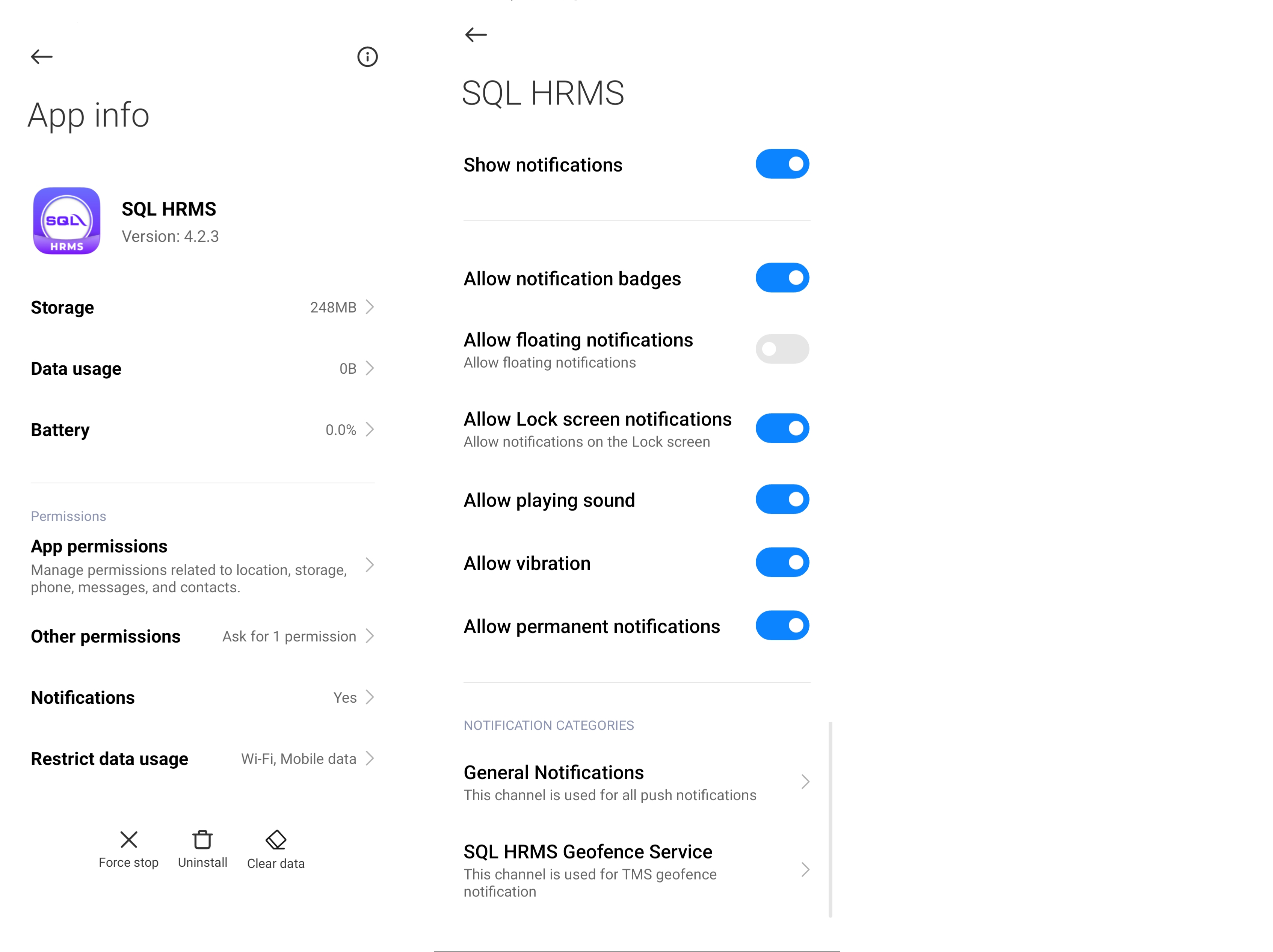
iOS
From SQL HRMS app:
-
Select 'Allow'
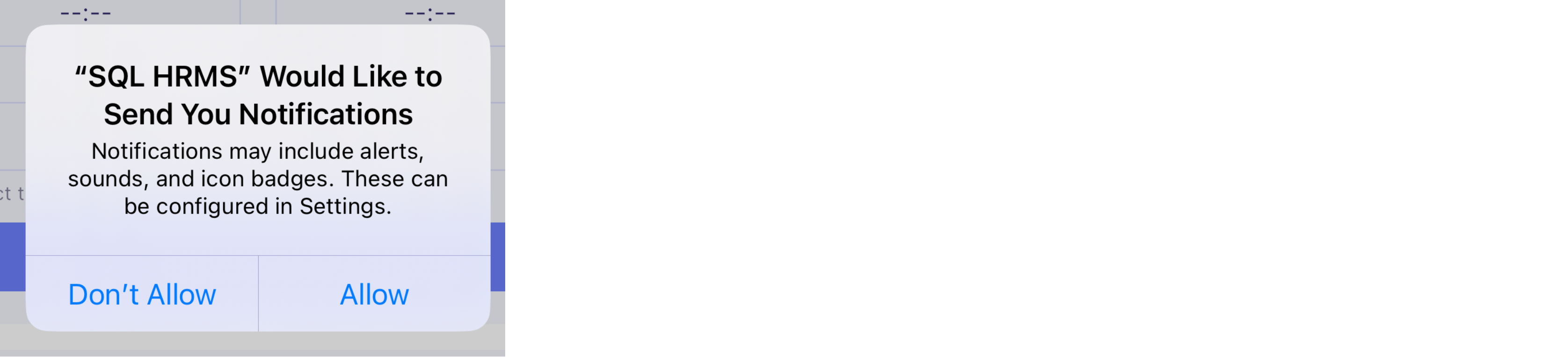
From Device Settings:
-
Navigate to Settings, search for 'SQL HRMS' > Notifications, toggle 'Allow Notifications' on
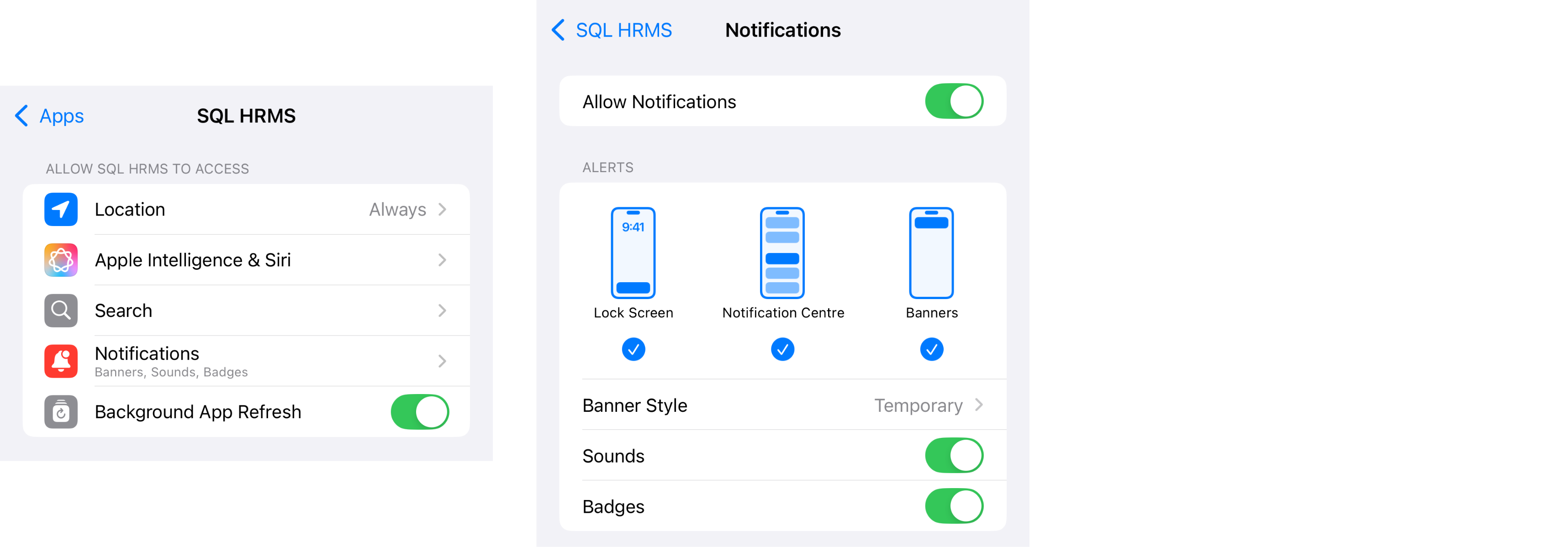
Camera
Android
From SQL HRMS app:
-
Select 'While using the app'
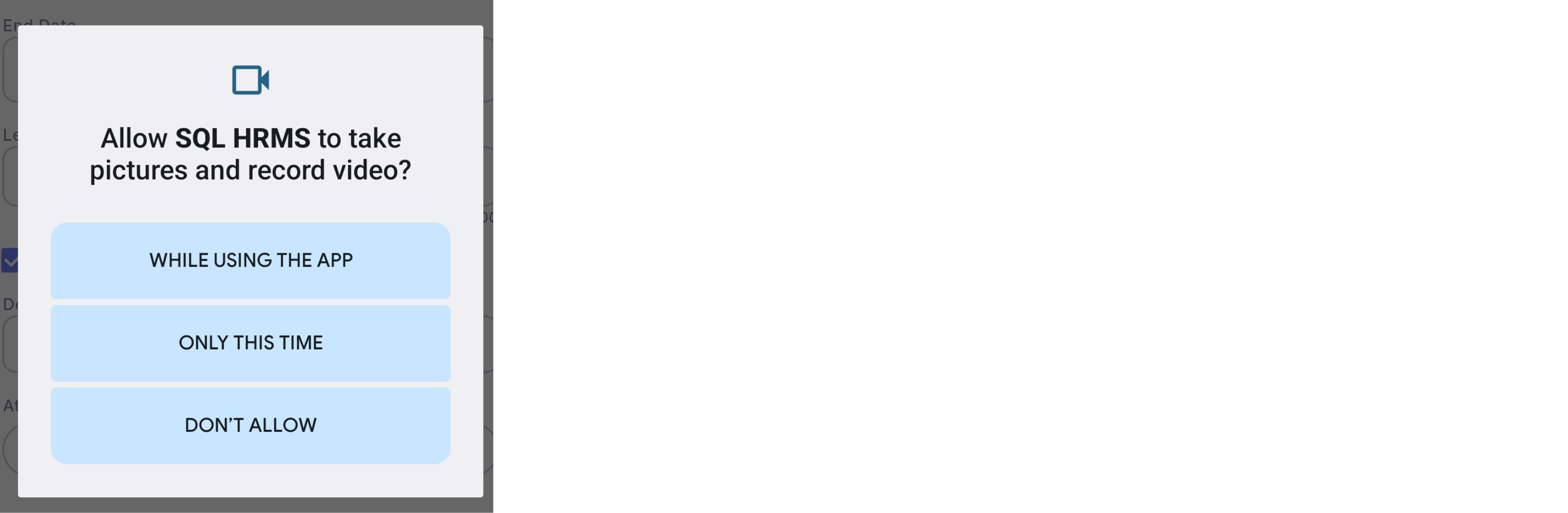
From Device Settings:
-
Go to App info > App permissions > Camera and select 'Allow only while using the app'

iOS
From SQL HRMS app:
-
Select 'Allow'
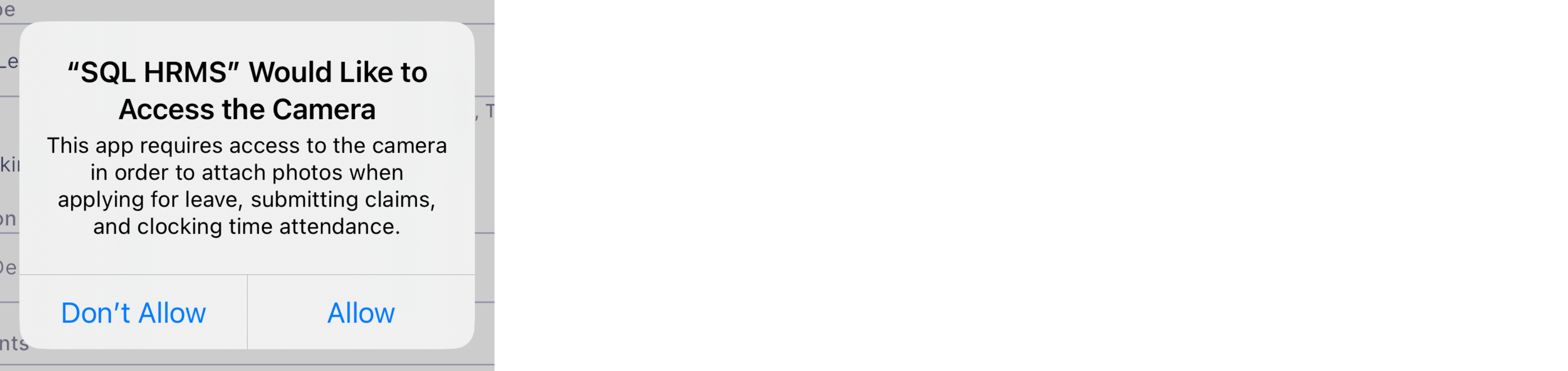
From Device Settings:
-
Navigate to Settings, search for 'SQL HRMS' > Camera, toggle 'Camera' on
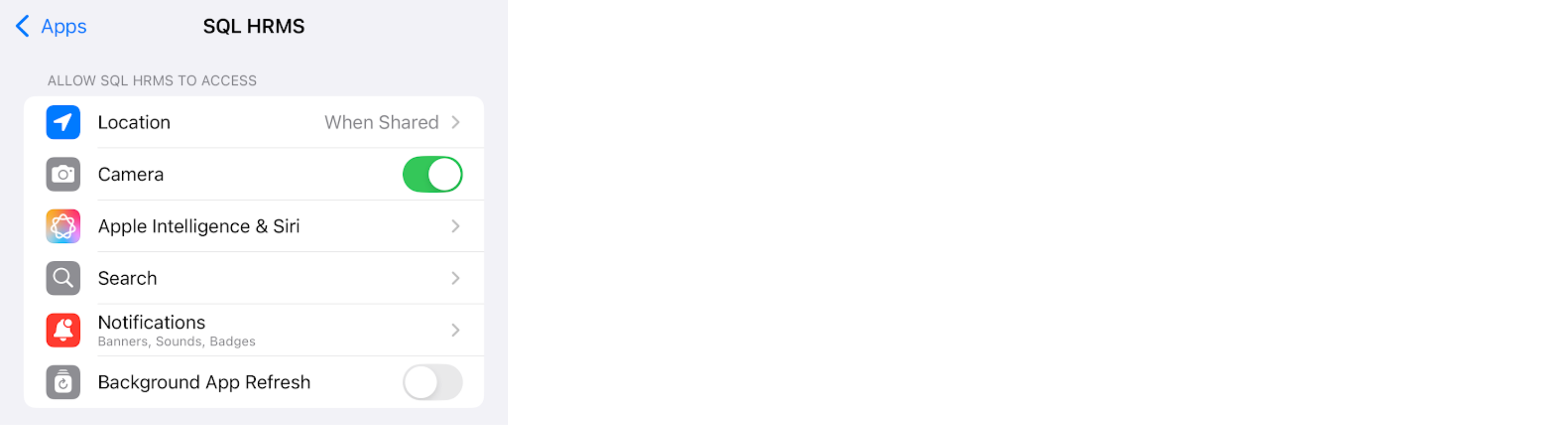
Photo Library
iOS
From SQL HRMS app:
-
Select 'Allow Full Access'
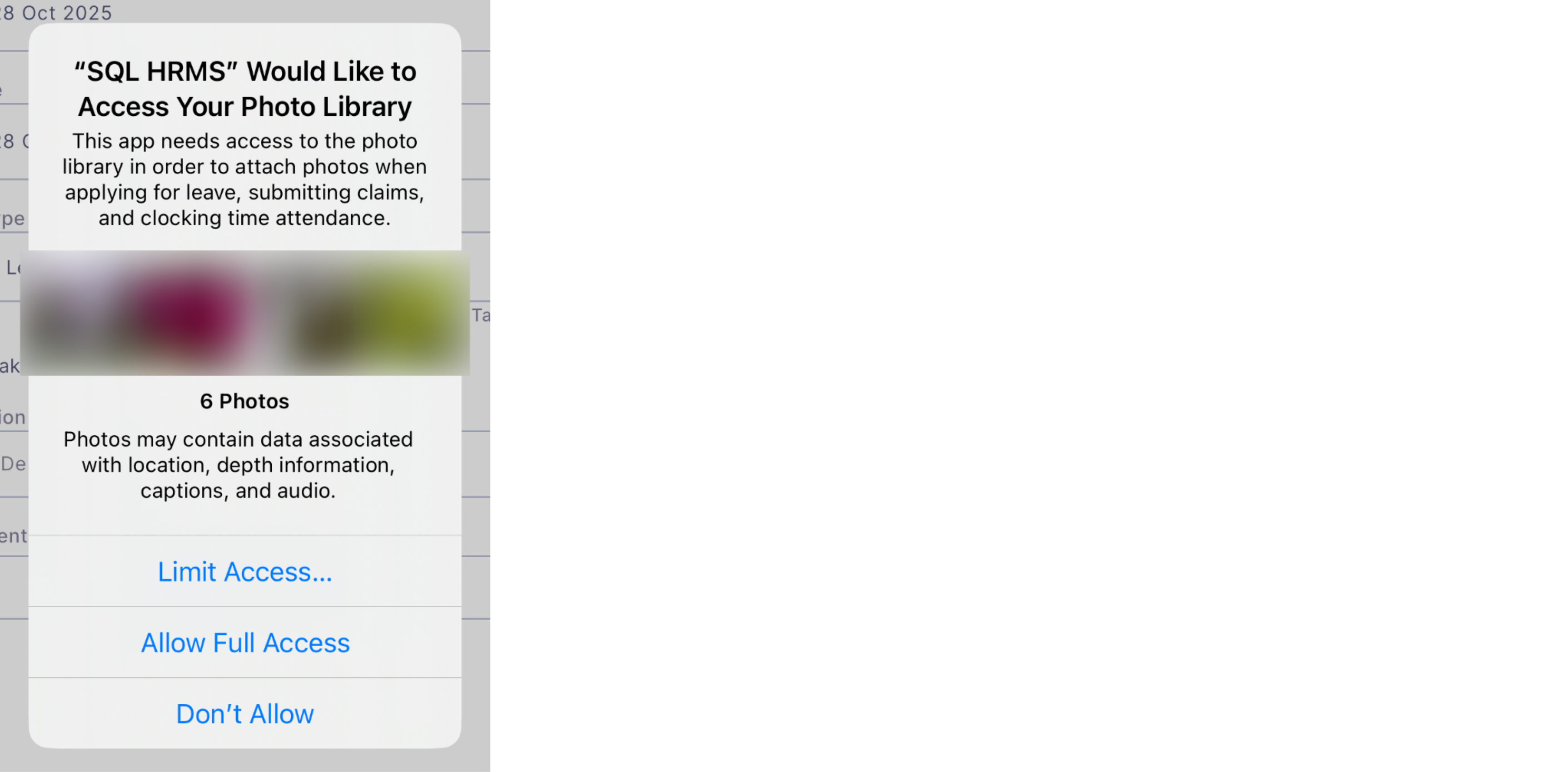
From Device Settings:
-
Navigate to Settings, search for 'SQL HRMS' > Photos and select 'Full Access'
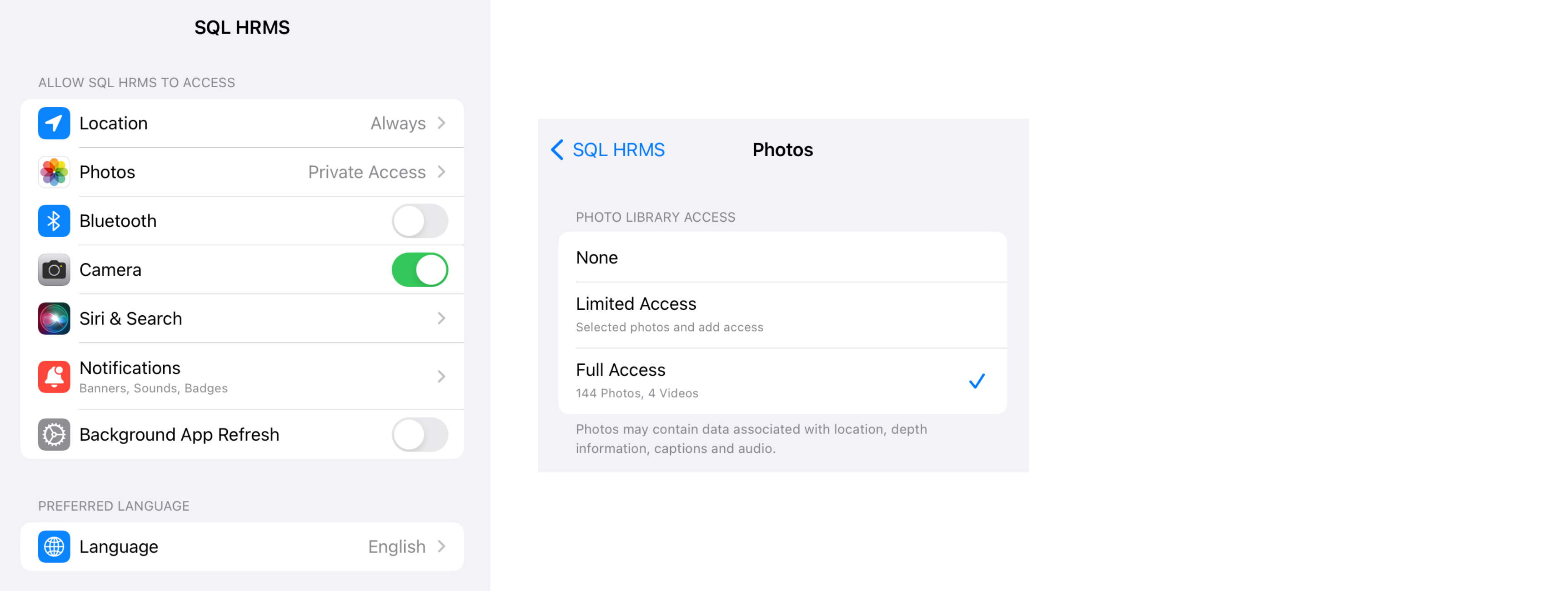
-
Select 'Allow Full Access'
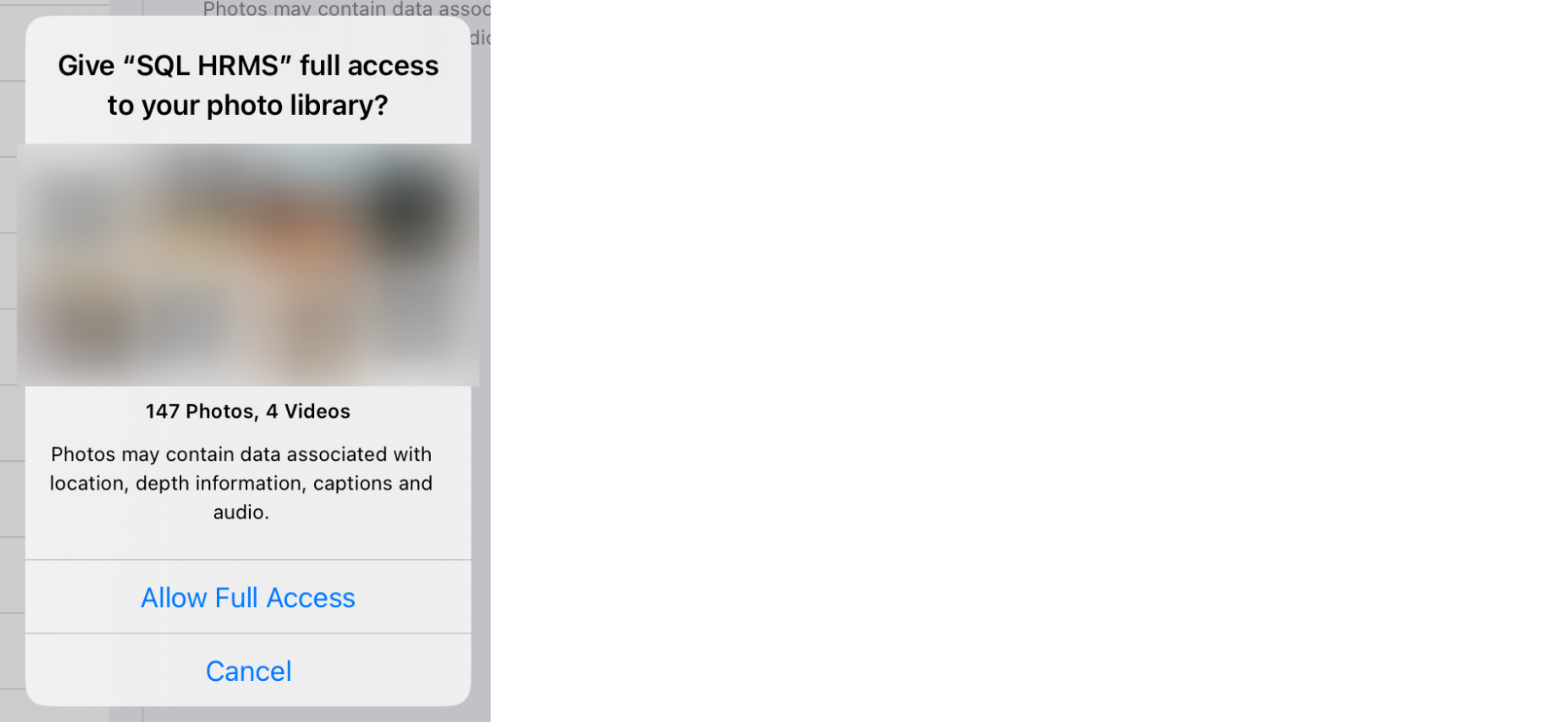
Nearby Devices / Bluetooth
Android
From SQL HRMS app:
For Android 11 and below, may skip to Step 2
-
Select 'Allow'
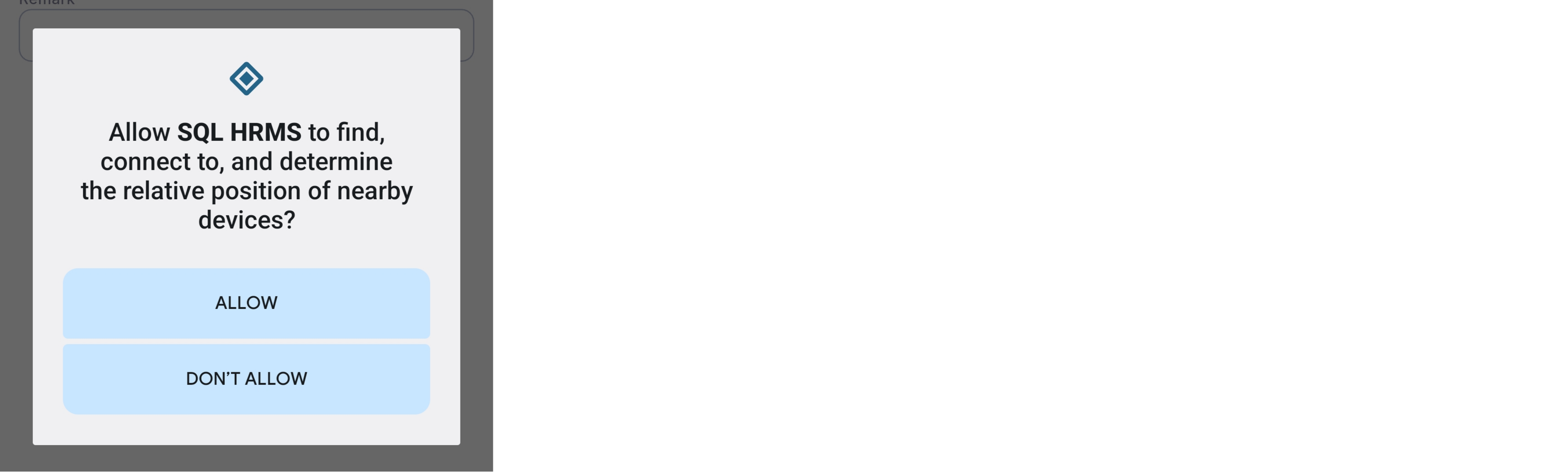
-
Turn on Bluetooth service
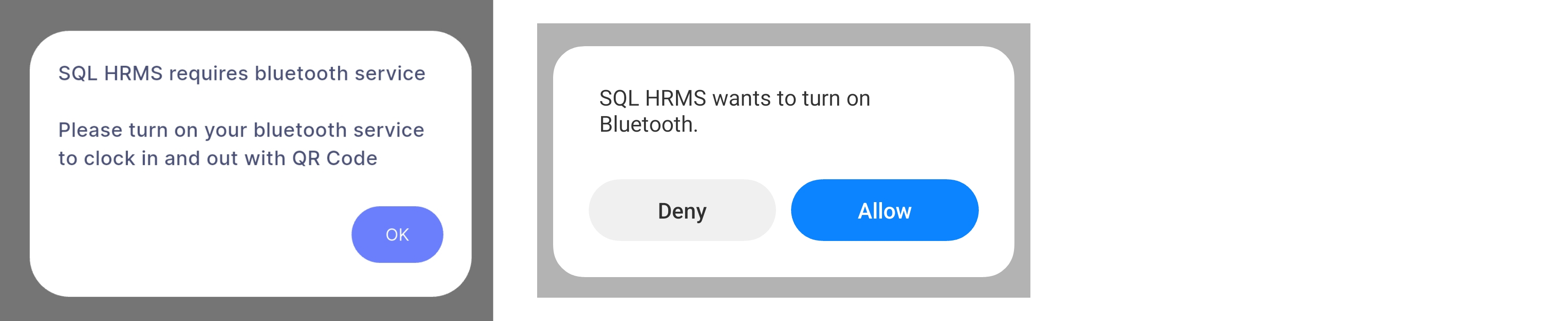
From Device Settings:
Only for Android 12 and above
-
Navigate to App Info > App permissions > Nearby devices and select 'Allow'

iOS
From SQL HRMS app:
-
Select 'Allow'
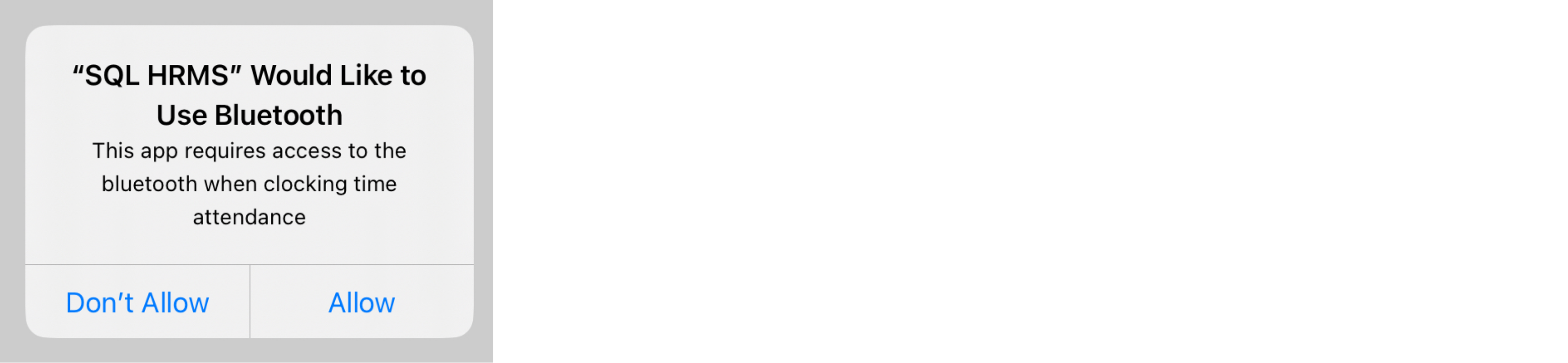
-
Select 'Settings', toggle 'Bluetooth' on and return to SQL HRMS

From Device Settings:
-
Navigate to Settings, search for 'SQL HRMS' and toggle 'Bluetooth' on
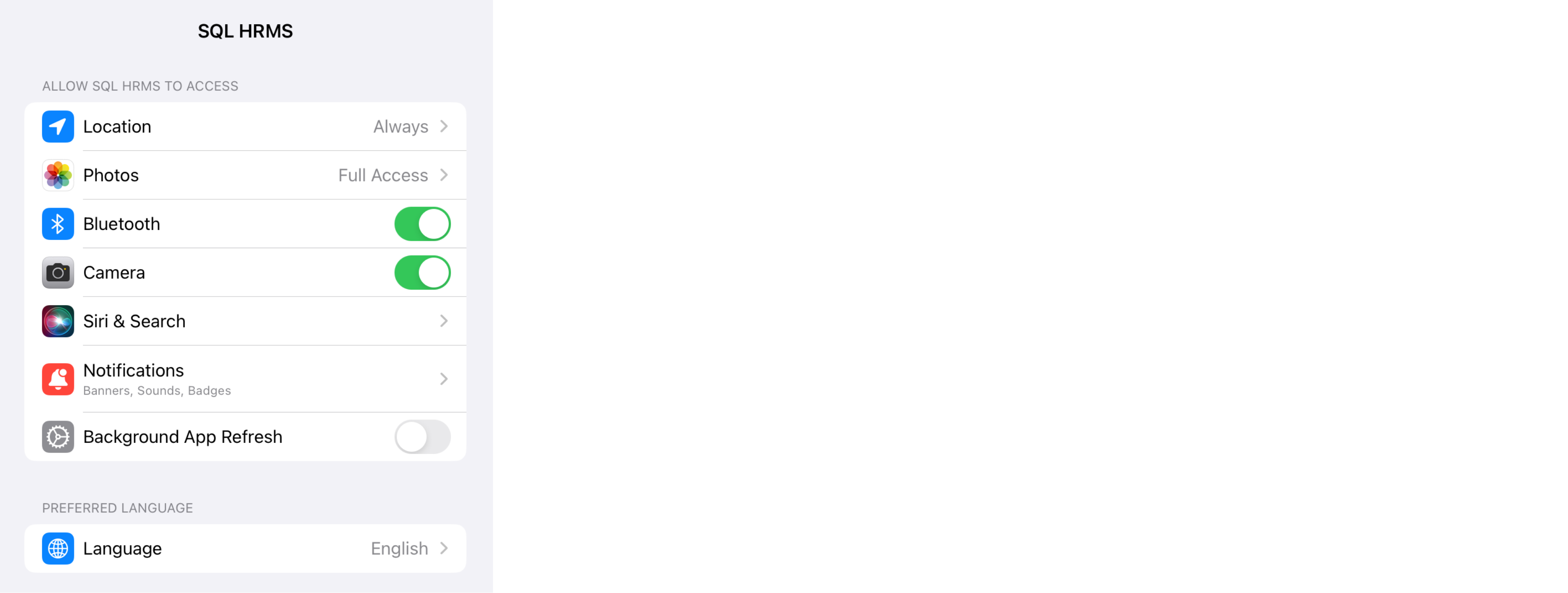
-
Navigate to Settings > Bluetooth and toggle 'Bluetooth' on
