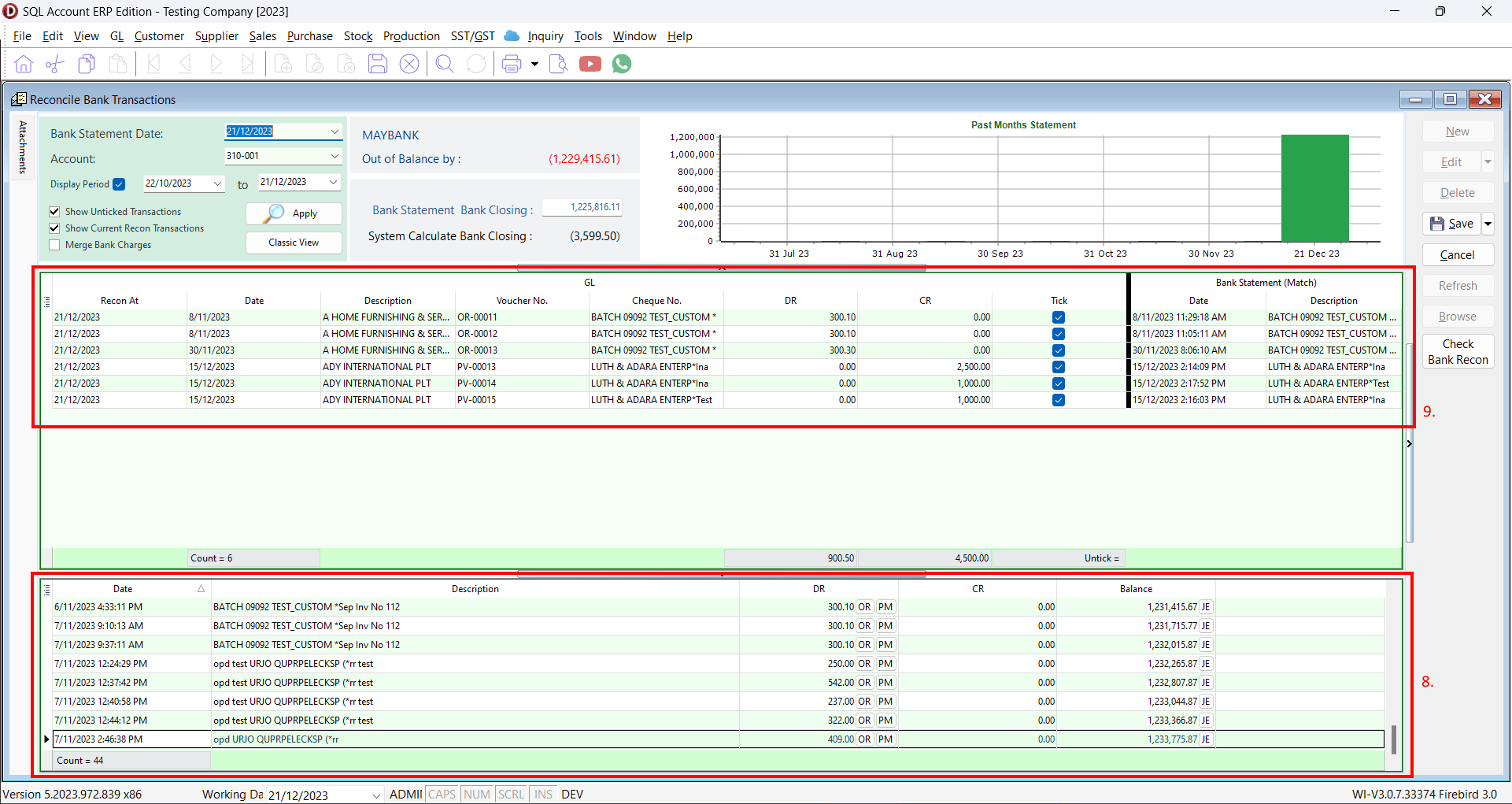Maybank
Update BRN Number
Navigate to File > Company Profile
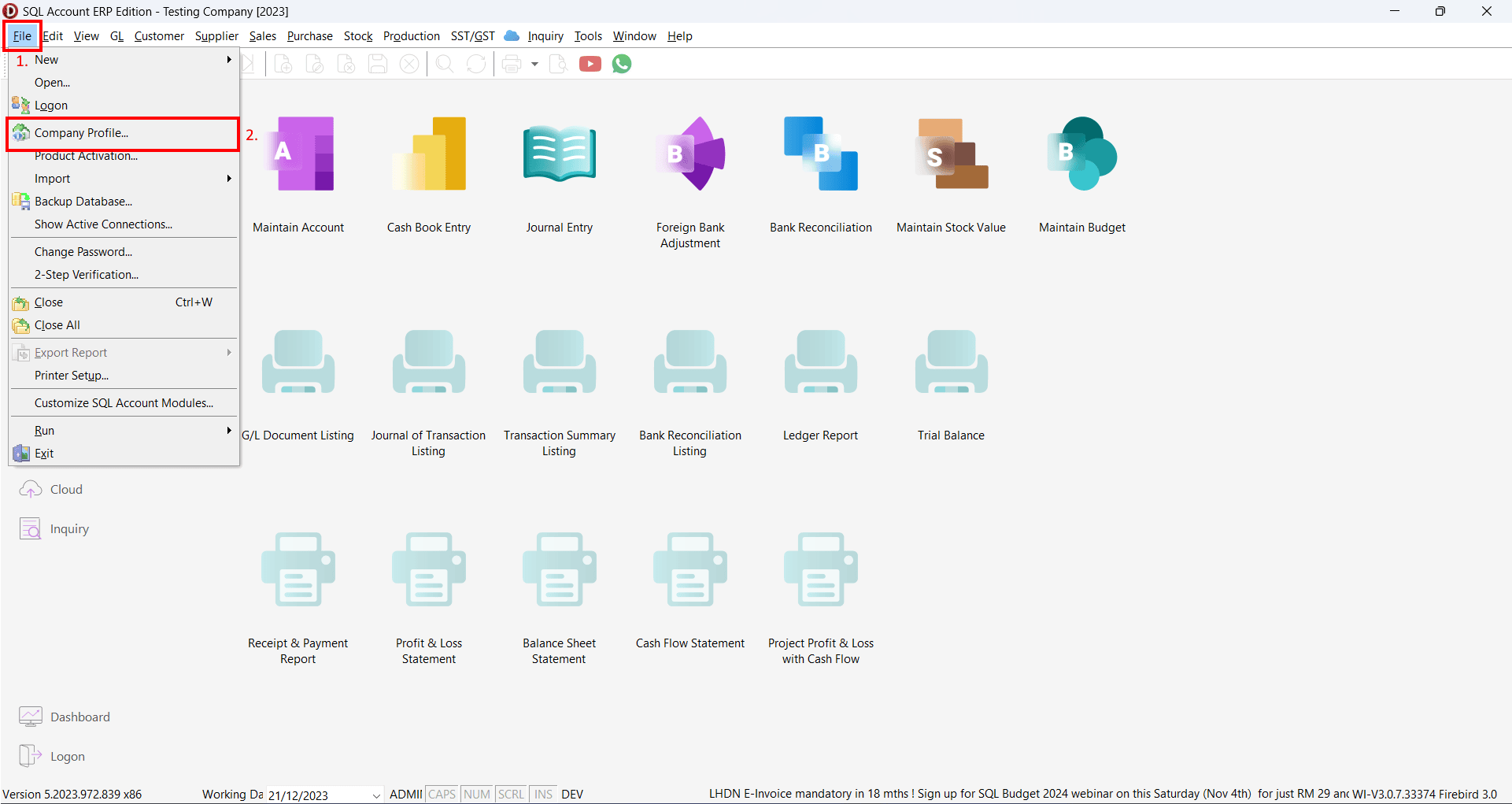
On Company Profile, update Reg. No (New) or (Old) same with maybank account to be linking.
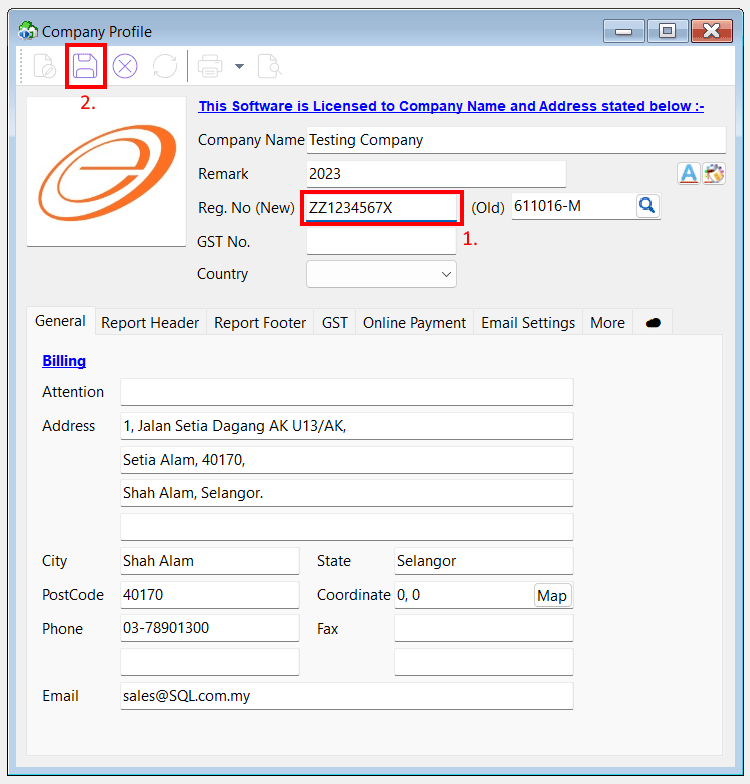
Maybank Linking
Select >
Maintain Cloud Banking > Maybank
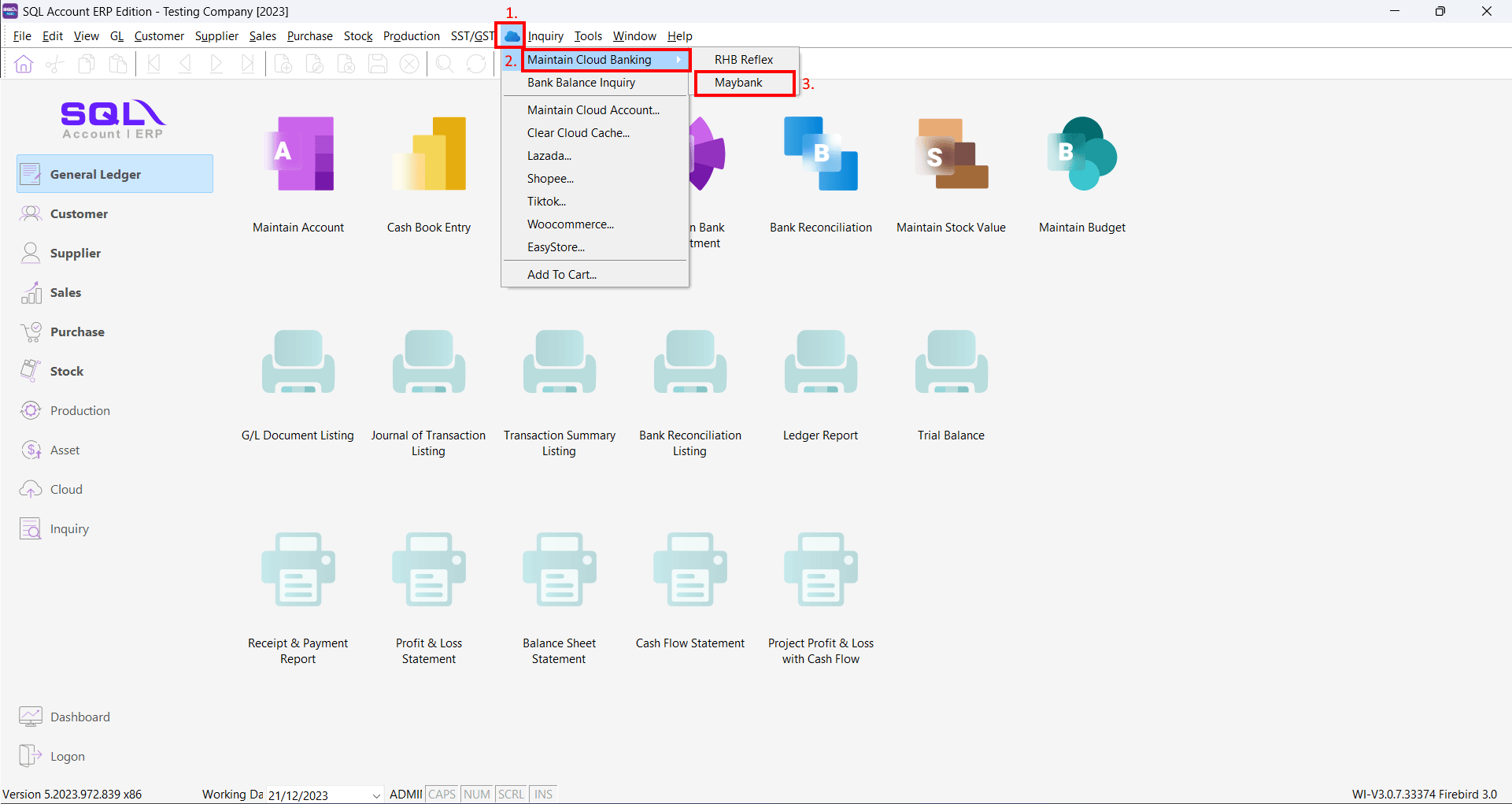
On Maybank linking dialog, click on Connect to link with Maybank account
Maybank login screen will show up, login to your Maybank account, select account to link and authorize.
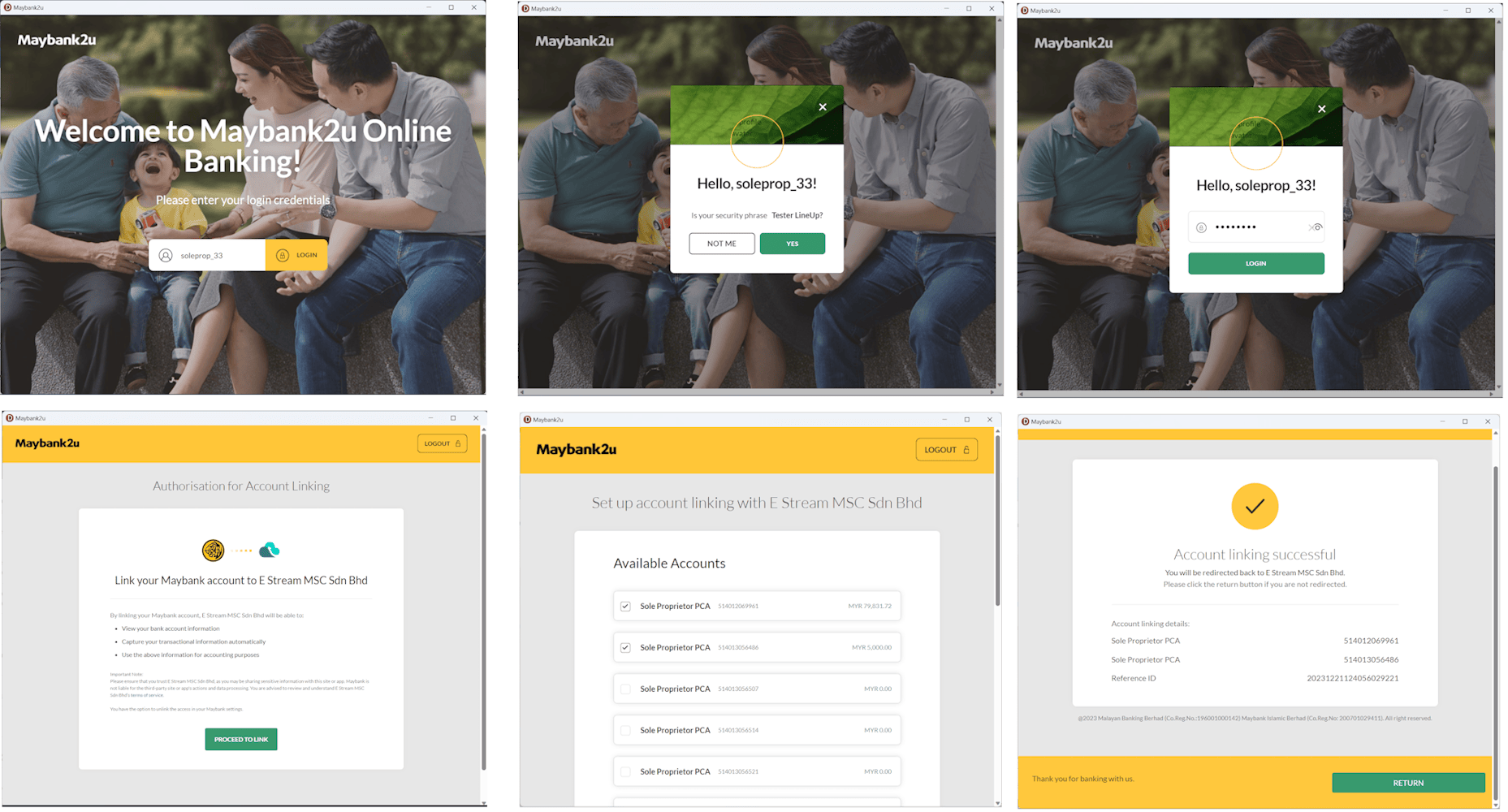
After linking successful, account linking with payment method dialog will show up, then select the payment method to map.
-
Click on
Payment Methoddropdown -
Select
MAYBANKpayment method to map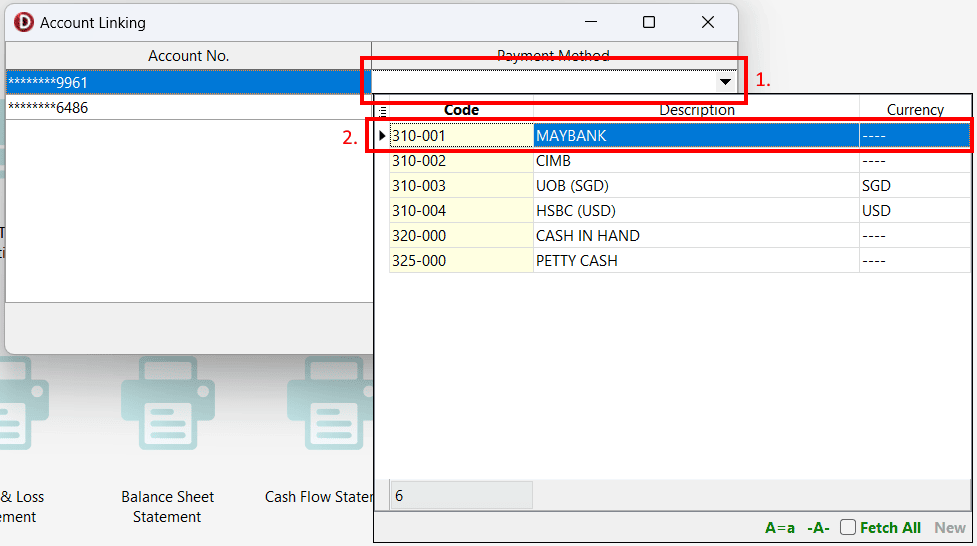 Hints
HintsMaybank allow up to 3 bank account to linking at the same time.
-
Click
Link -
Account linking successful message will show up
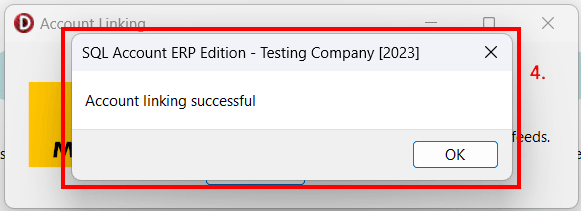
-
Connected status will display
Disconnect Maybank Linking
-
On Maybank linking dialog, Click on
Disconnect -
A confirm dialog will prompt, Click
Yesto disconnect -
Disconnected message will shhow up
Bank Reconciliation
-
General Ledger>Bank Reconciliation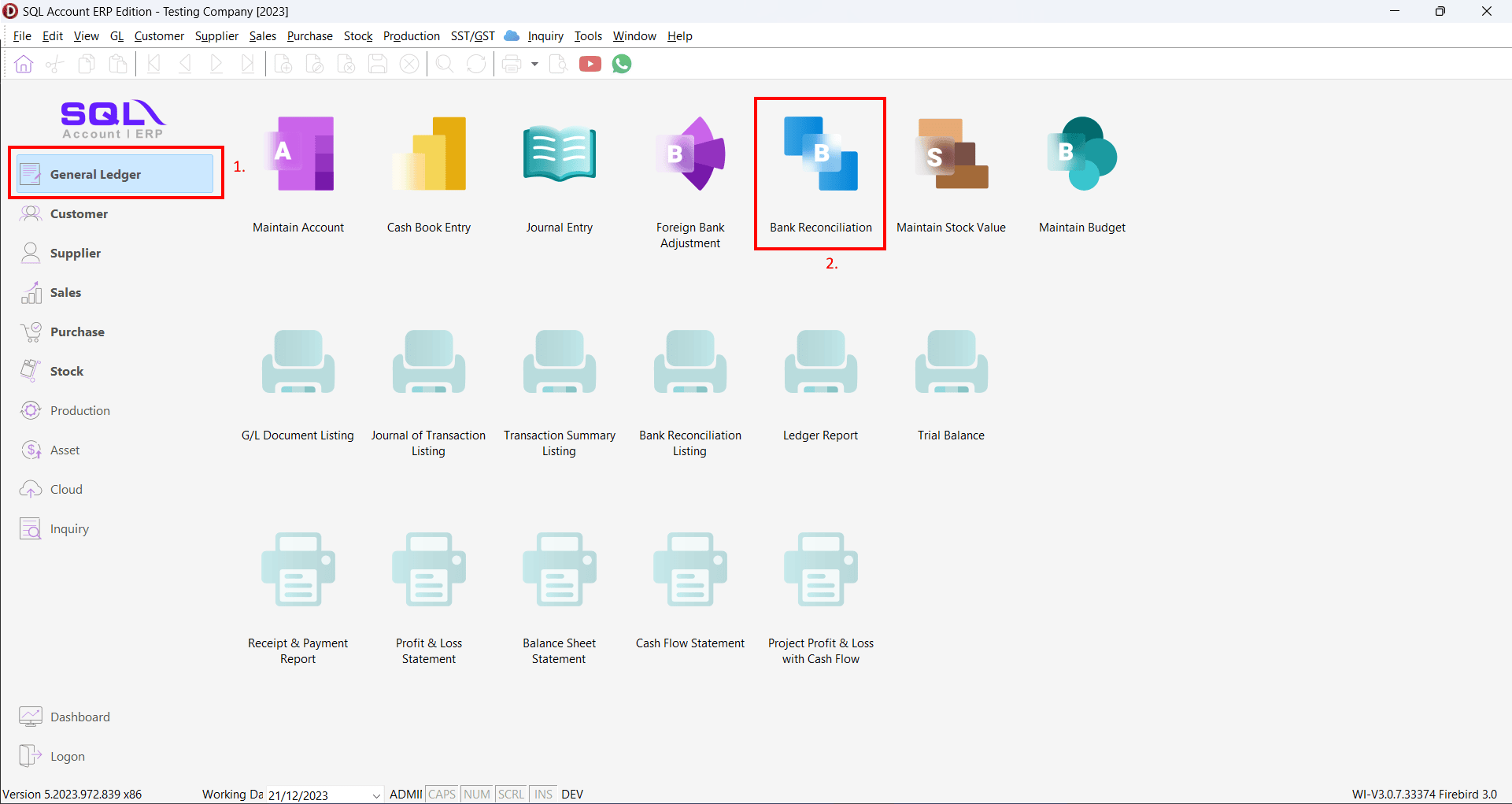
-
Select
Bank Statement Dateand selectMaybankpayment method that linked to Mayabank account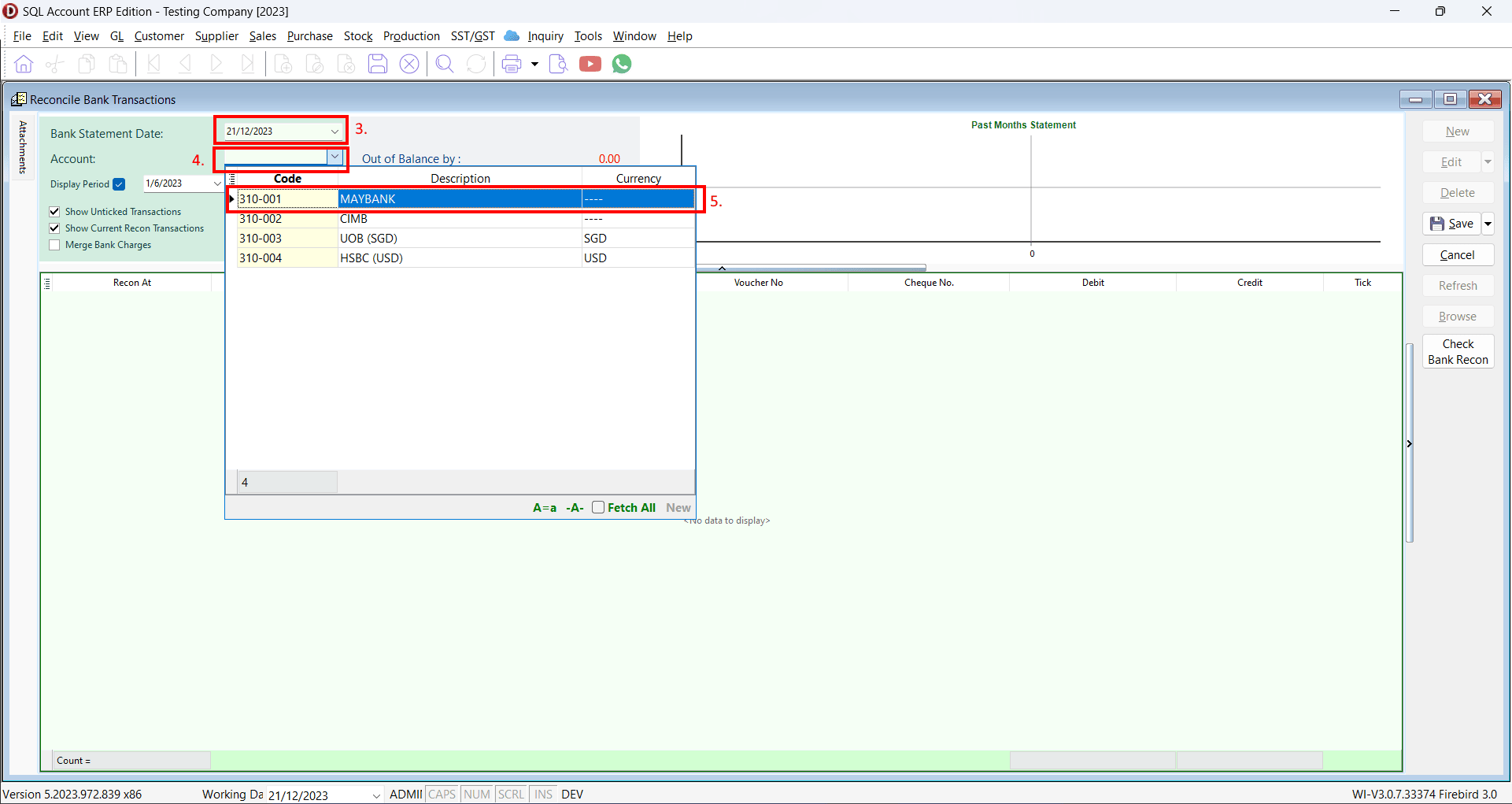
-
Select
Date Betweenof transactions to load (up to 60 days of transaction history) and clickLoad Statement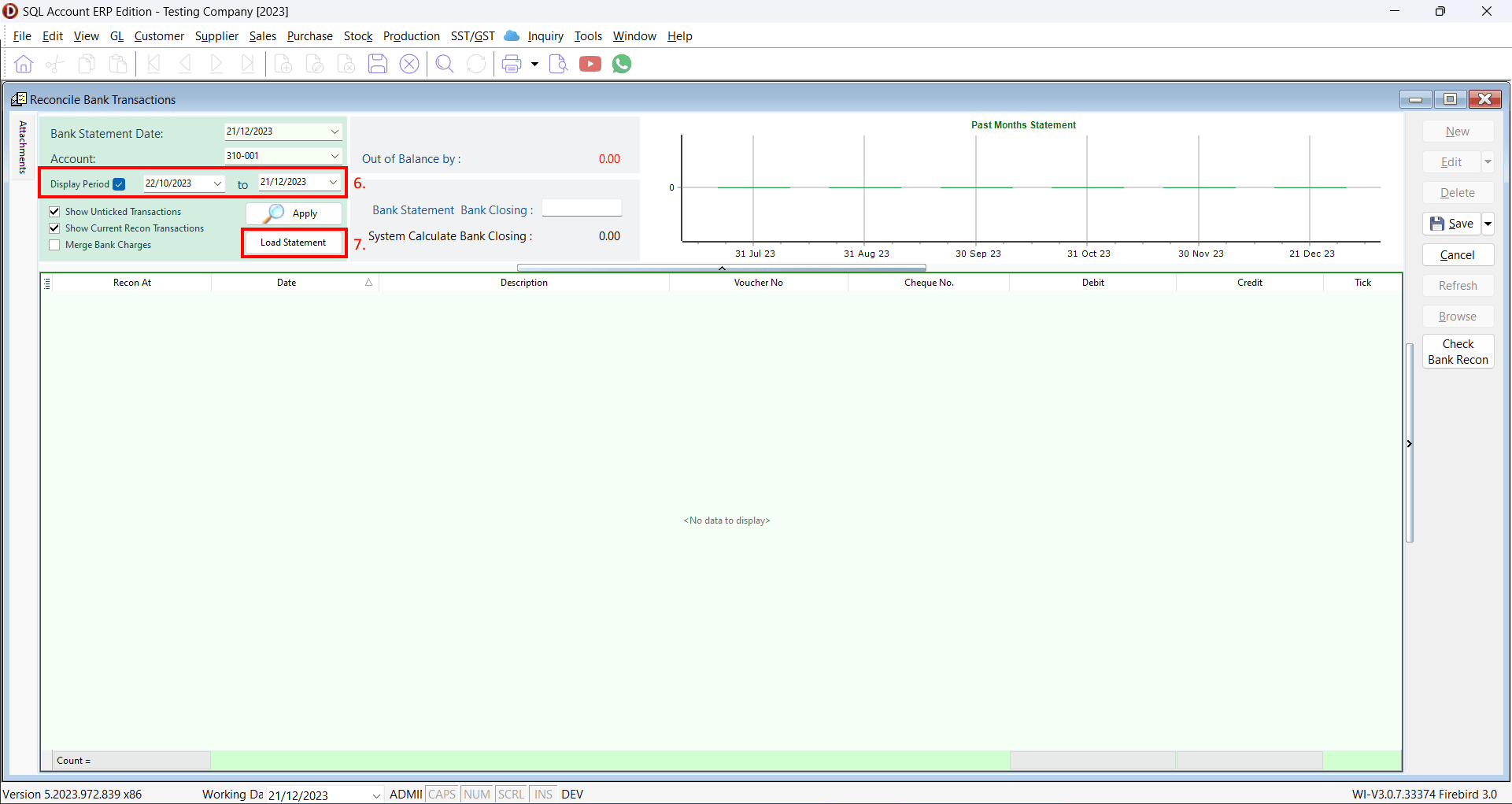
-
All transaction loaded from Maybank API and mapped transactions will auto match with SQL Account transaction