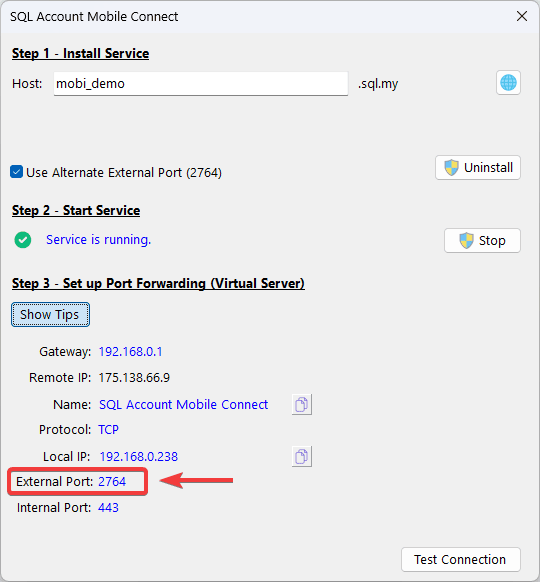On-Premise Setup
Prerequisites
SQL Accountversion 5.2025.1027.869 or above- Fix server IP address (either DHCP Reservation or Static)
- Public IP Address
- Port Forwarding
Public IP Address
Make sure to have a dedicated public IP Address.
You can using SQL Connect Detector to check whether public IP is enabled by your ISP.
Make sure the last requirement Port Forward? is in
If the result is
If the provider requests a reason, you can explain that you intend to host a server and therefore need to set up port forwarding.
Setup
Step 1 - Install Service
-
On
Logon Screen> Click⚙️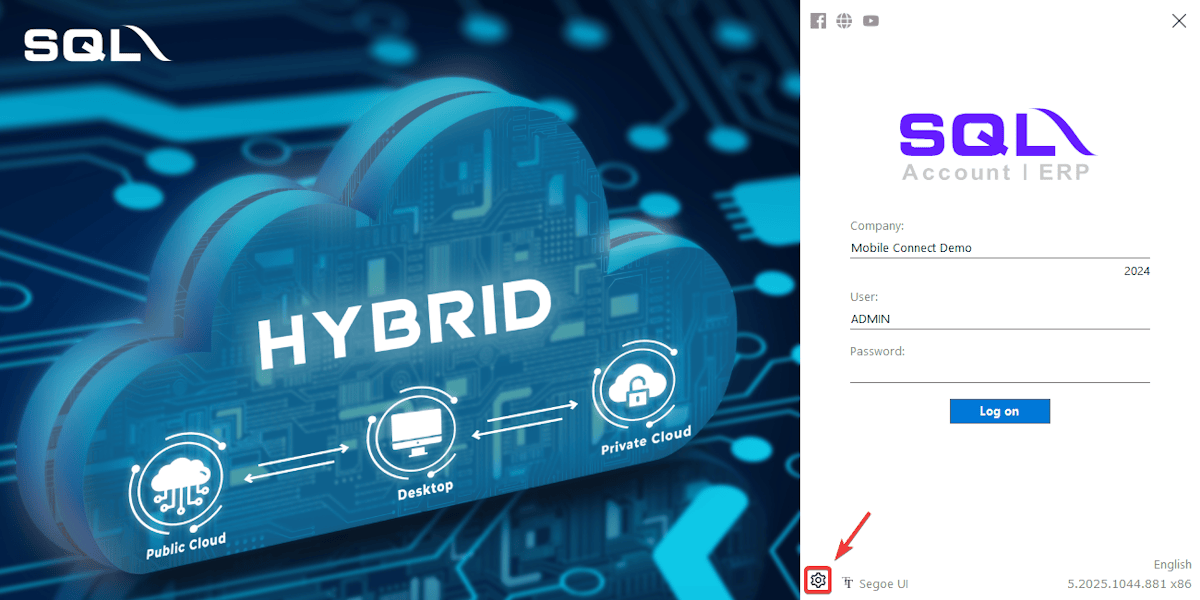
-
Right-Click on company database > Select
Configure Mobile Connect...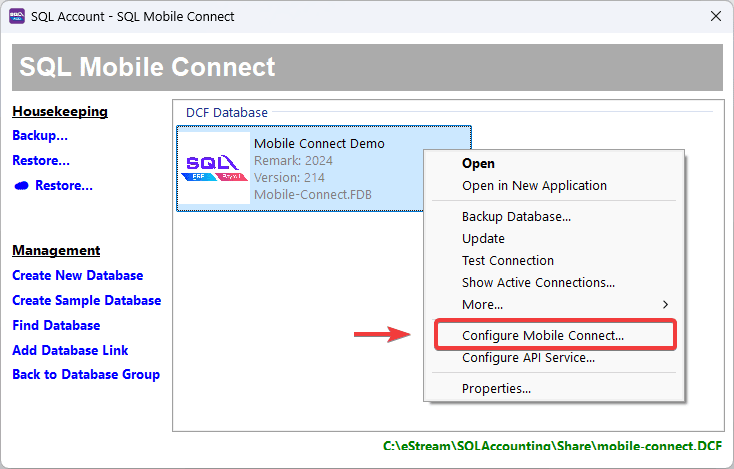
-
Click on
Installto install mobile connect serviceHost NameA default host name will be filled in. However, if you would like to use a custom host name, you may edit the default. Note that changing hostname is only available during the initial setup. (Host name should have at least 8 characters)
Step 2 - Start Service
After the installation, start the service. Once successful, Service is running status will show on screen.
Step 3 - Port Forwarding
Next, we will need to do Port Forwarding.
You can Click on Show Tips to find all the information for port forwarding configuration.
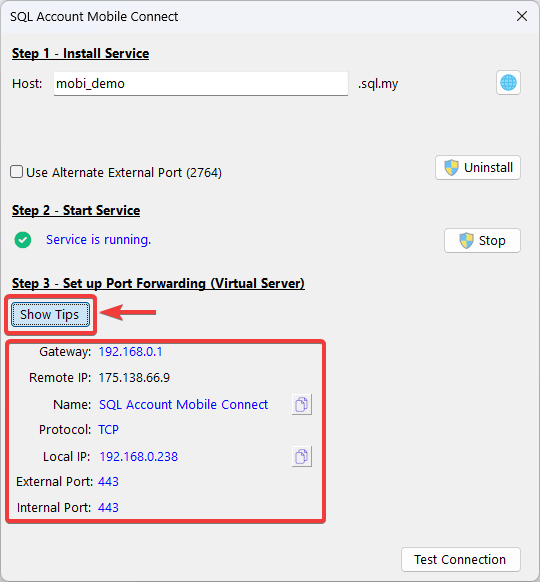
-
Access Router Setting: Login to the router's administration interface on web browser.
You can Click on
Show Tips>Gateway IP Address, to access login page of the router.warningIf you are using a firewall or serving the router's web administration interface via a different IP address, this might not work.
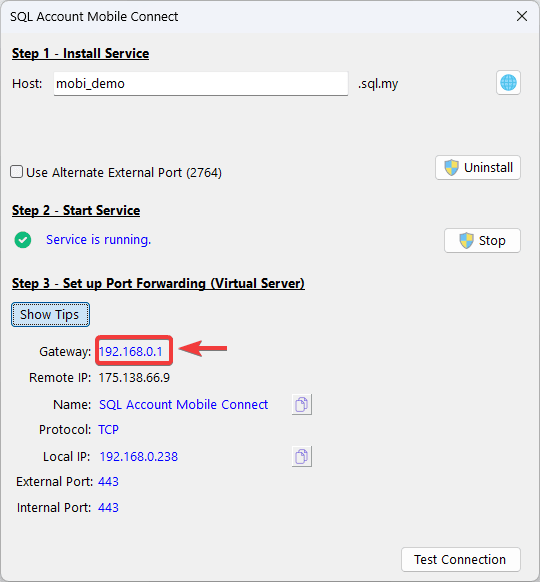
-
Navigate to Port Forwarding Section: Find
Port Forwarding,Virtual Serviceor similar section in the router's setting. -
Add New Rule: Create a new port forwarding rule. (All information can get from Port Forwarding Information)
Service Name: Enter a description name (SQL Account Mobile Connect)External/Public Port: Specify the port number to use for external access (443)Internal IP Address: Enter the IP address of the device to forward to (E.g. 192.168.0.238)Internal/Private Port: Specify the port number the service is listening on within the internal network (443)
-
Save the Rule: Save the new port forwarding rule.
-
Verify: Click on
Test Connectionto testSQL Mobile Connectaccess status. When✅ OKstatus is shown, it means the service is setup successfully.
Examples of Port Forward
C1200
-
Navigate to
Advanced>NAT Forwarding>Virtual Servers, clickAddto create a new entry.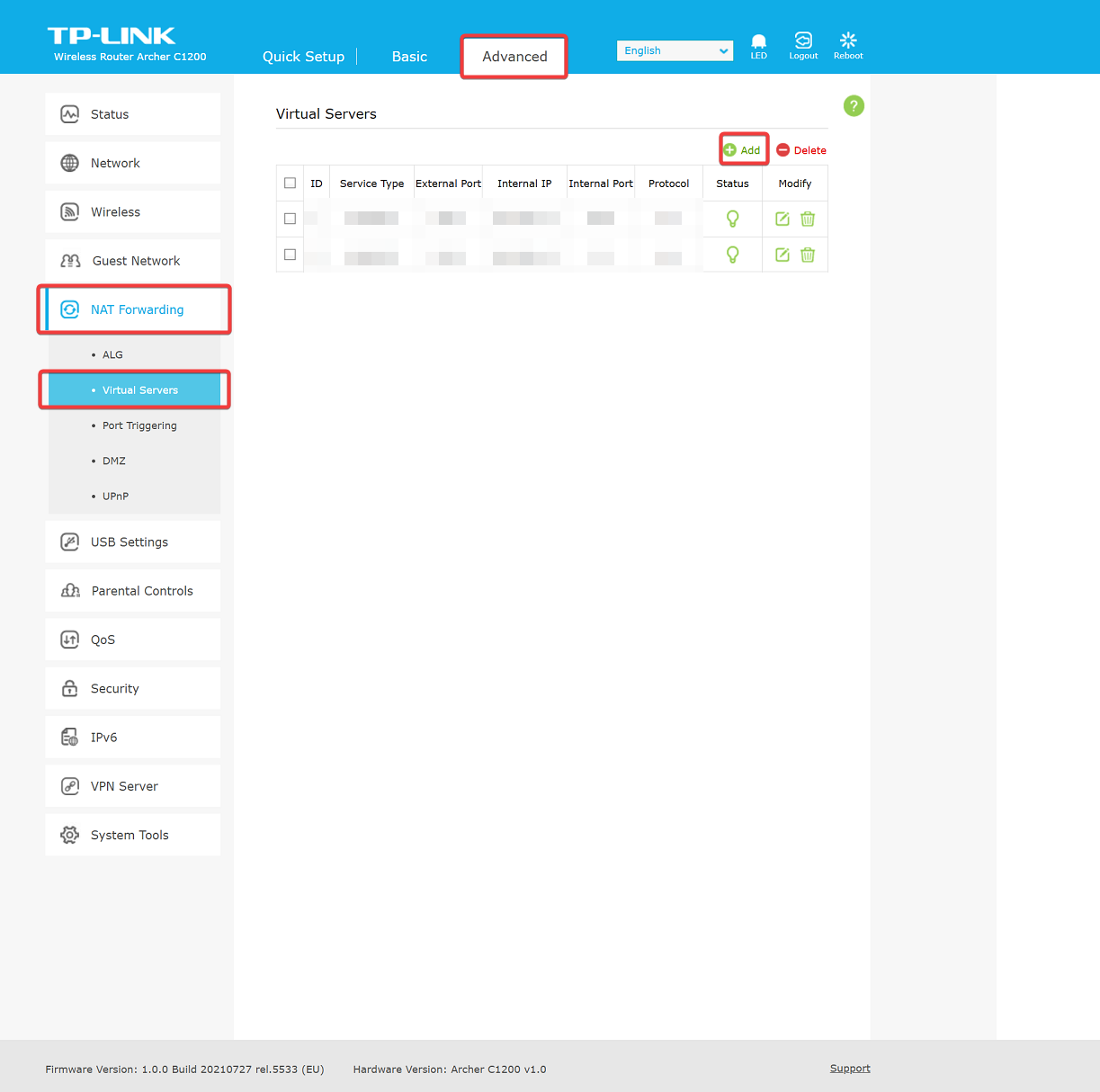
-
Fill in the details following the Port Forwarding Information:
Router Fields Port Forward Information Service Type Name External Port External Port Internal IP Local IP Internal Port Internal Port Protocol Protocol 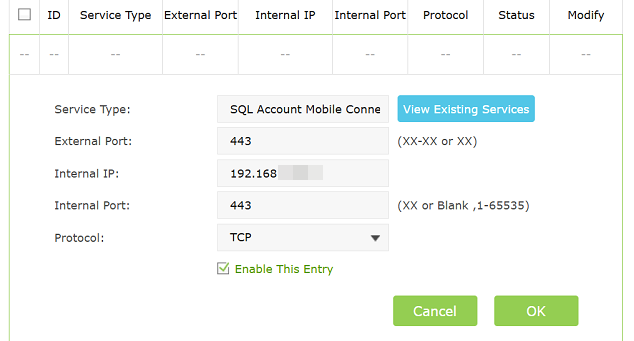
-
Click
OK.
AX3000
-
Navigate to
Advanced>NAT Forwarding>Port Forwarding, clickAddto create a new entry.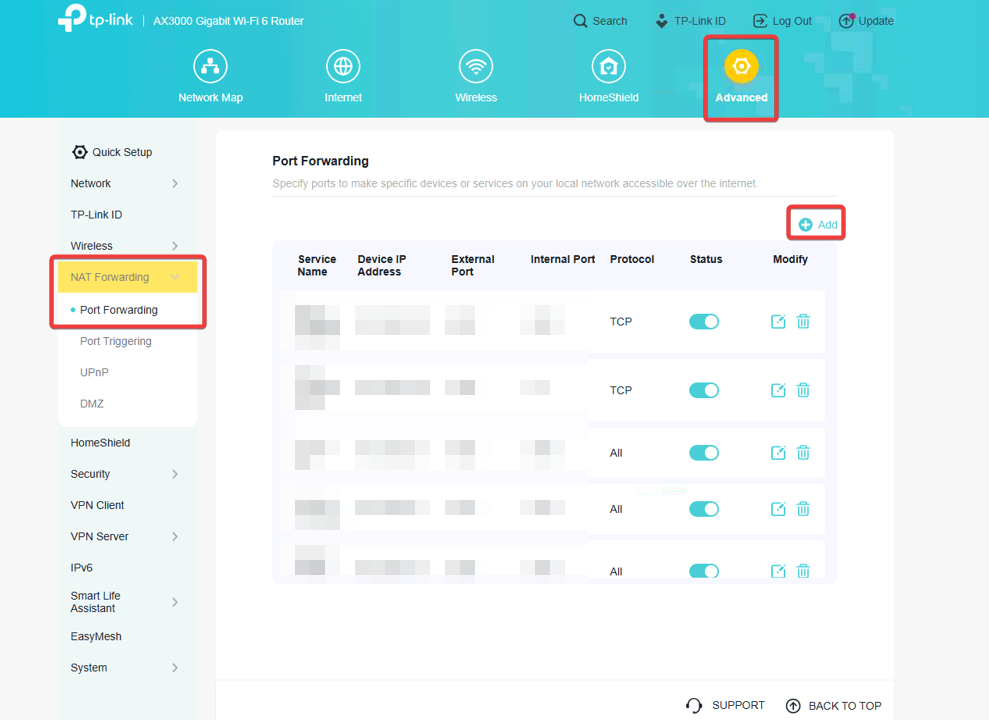
-
Fill in the details following the Port Forwarding Information:
Router Fields Port Forward Information Service Name Name Device IP Address Local IP External Port (Individual Port) External Port Internal Port Internal Port Protocol Protocol 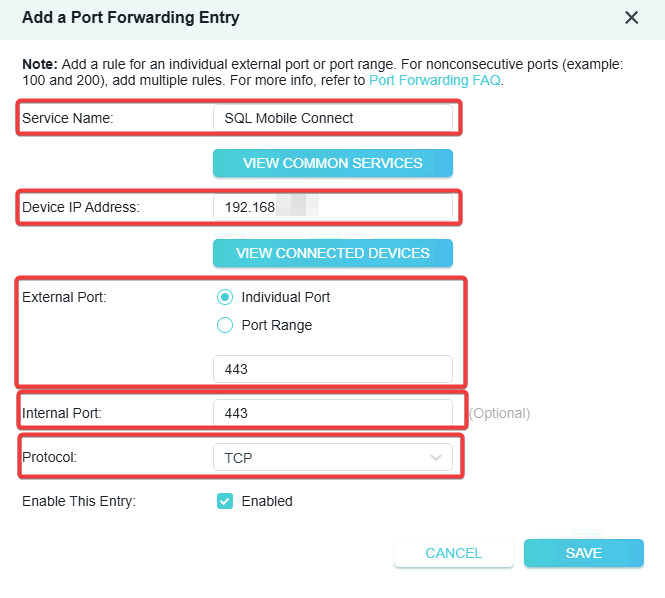
-
Click
Save.
HG8145X6
-
Navigate to
⚙️>Forward Rules>IPv4 Port Mapping, clickNewto create a new entry.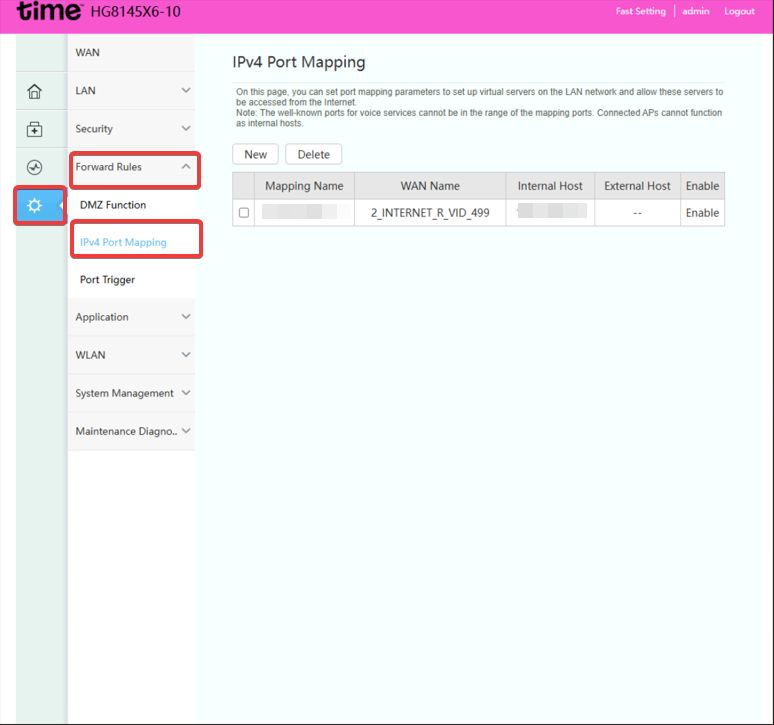
-
Fill in the details following the Port Forwarding Information:
Router Fields Port Forward Information Mapping Name Name Internal Host Local IP External port number External Port Internal port number Internal Port Protocol Protocol 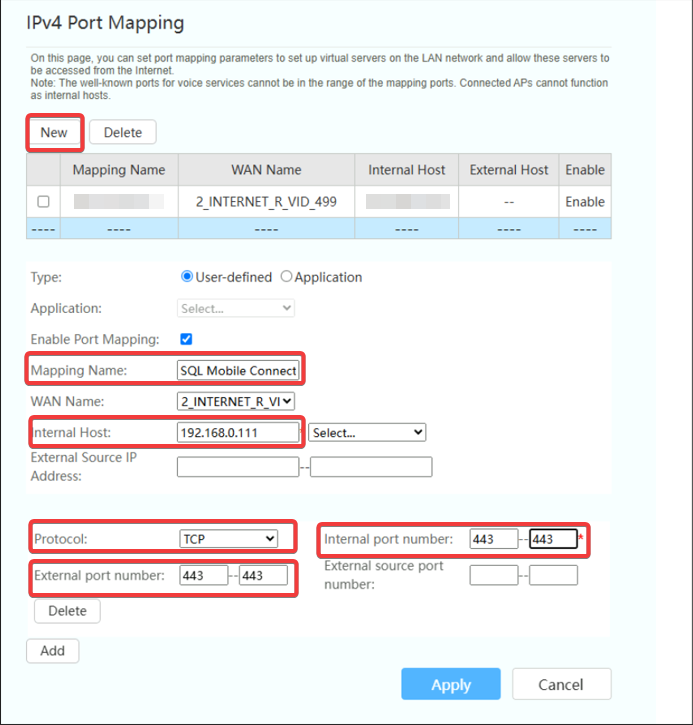
-
Click
Apply.
SR1041F
-
Navigate to
Basic Setup>NAT>Port Forwarding, clickAdd Port Forwardingto create a new entry.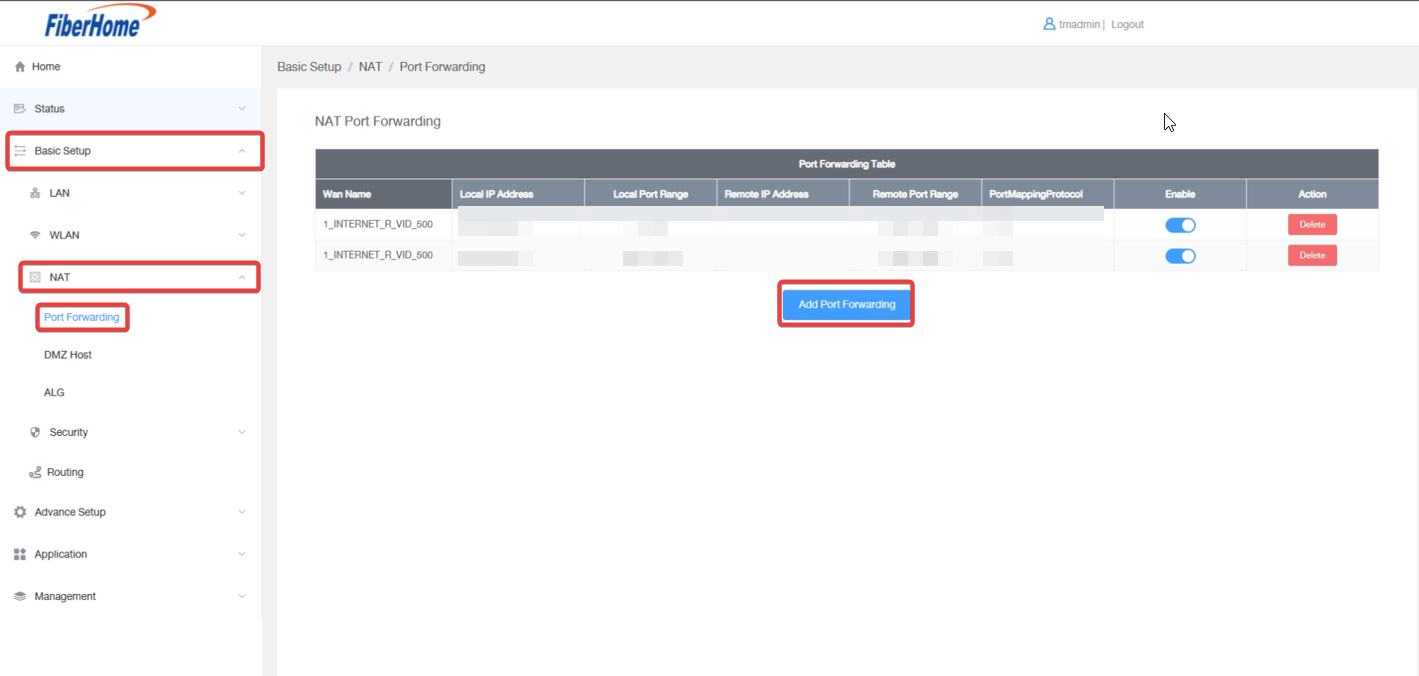
-
Fill in the details following the Port Forwarding Information:
Router Fields Port Forward Information Protocol Protocol Local IP Address Local IP Local Port Range Internal Port Remote Port Range External Port 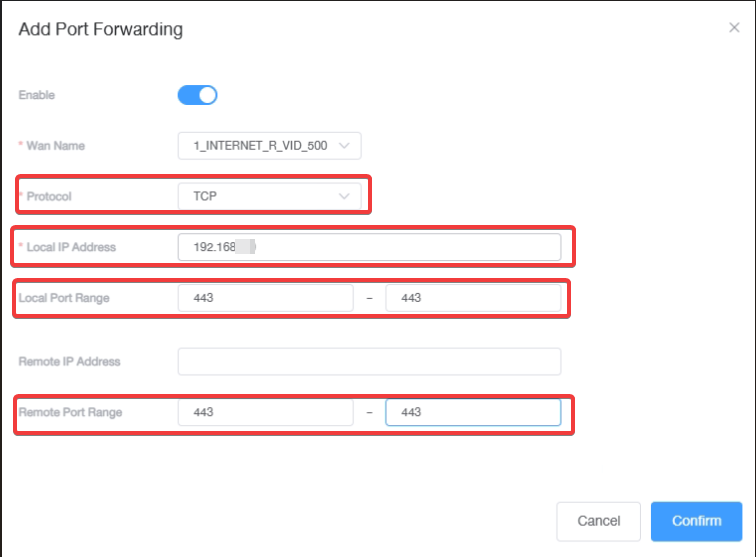
-
Click
Confirm.
SR120-A
-
Navigate to
Basic Setup>NAT>Port Forwarding, clickAddto create a new entry.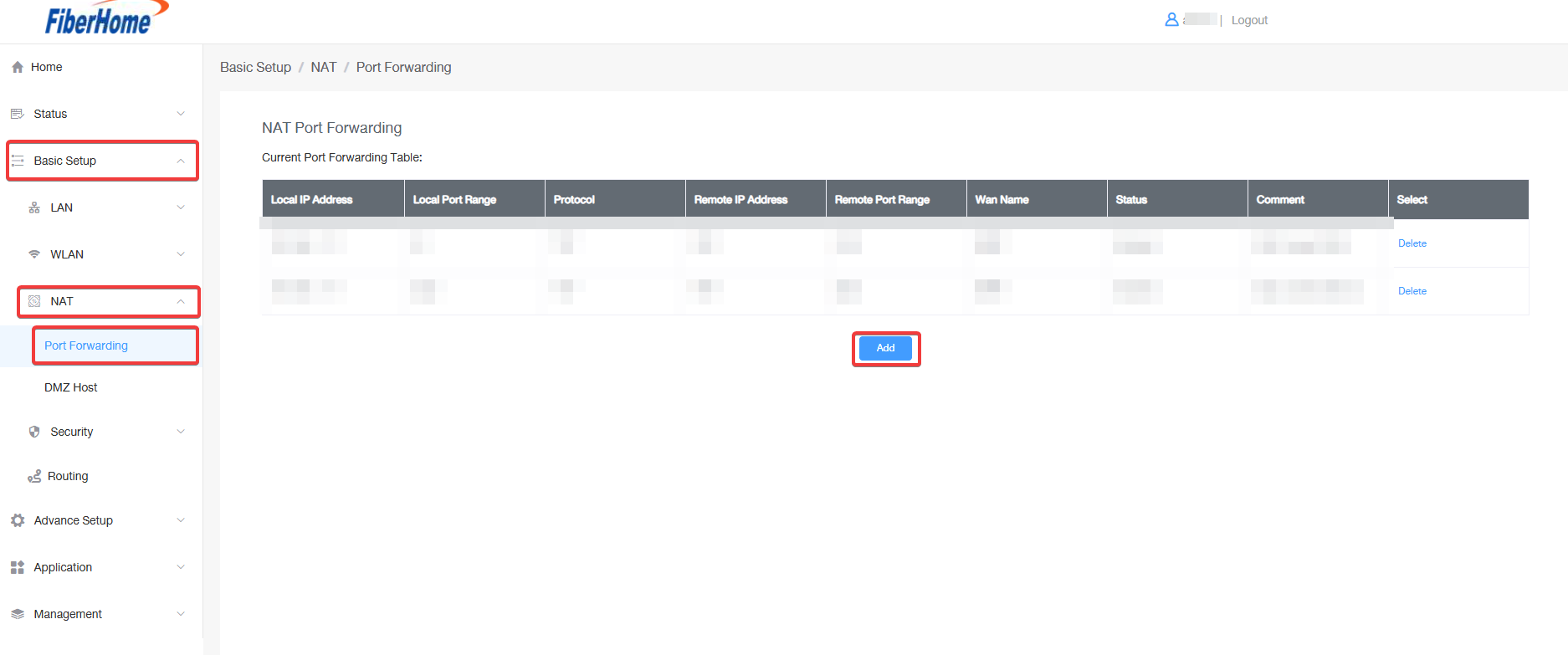
-
Fill in the details following the Port Forwarding Information:
Router Fields Port Forward Information Local IP Address Local IP Local Port Range Internal Port Protocol Protocol Remote Port Range External Port Comment Name 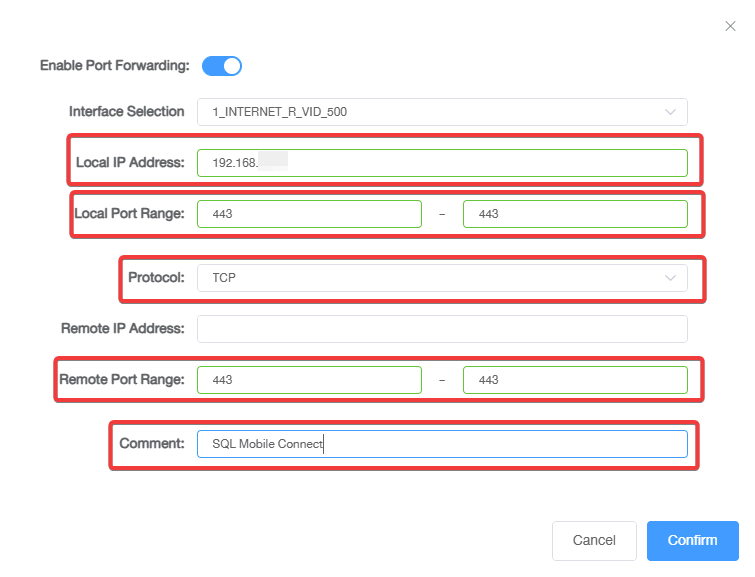
-
Click
Confirm.
Step 4 - Access SQL Mobile Connect
Before access to the service, do remember to setup your users. To learn more, follow SQL Mobile Connect - User Setup.
-
You can now access
SQL Mobile Connectby Clicking on the globe🌐 -
We offer two options for users to access the service:
- Click on
Copy(top left) to retrieve the link - Scan the
QR Codewith your phone
- Click on
-
You should see the login page.
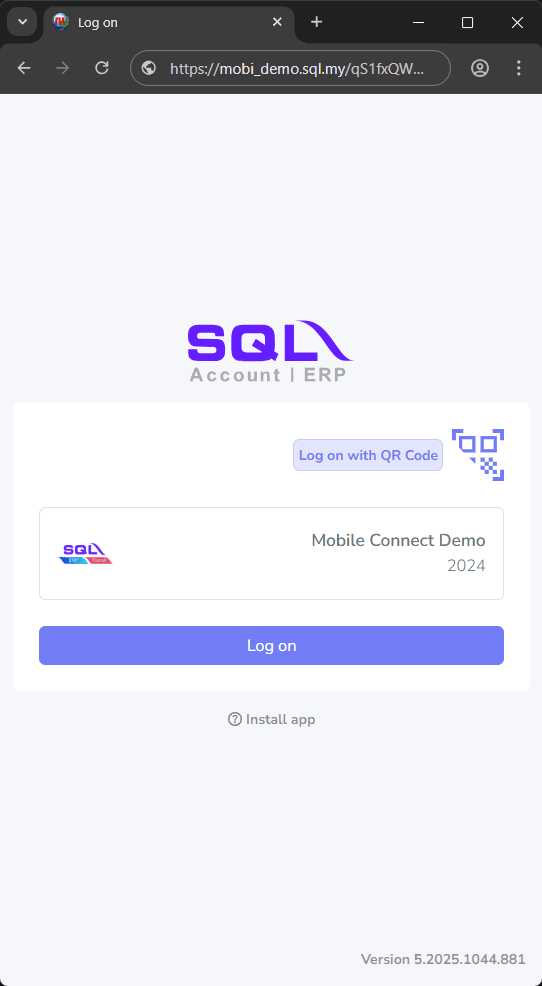
Alternative External Port (2764)
If your router does not allow traffic on port 443, you can tick on Use Alternative External Port (2764) to configure mobile connect service to use port 2764
After Install and ✅ Service is running on port 2764. Now you can configure port forwarding on your router with external port 2764