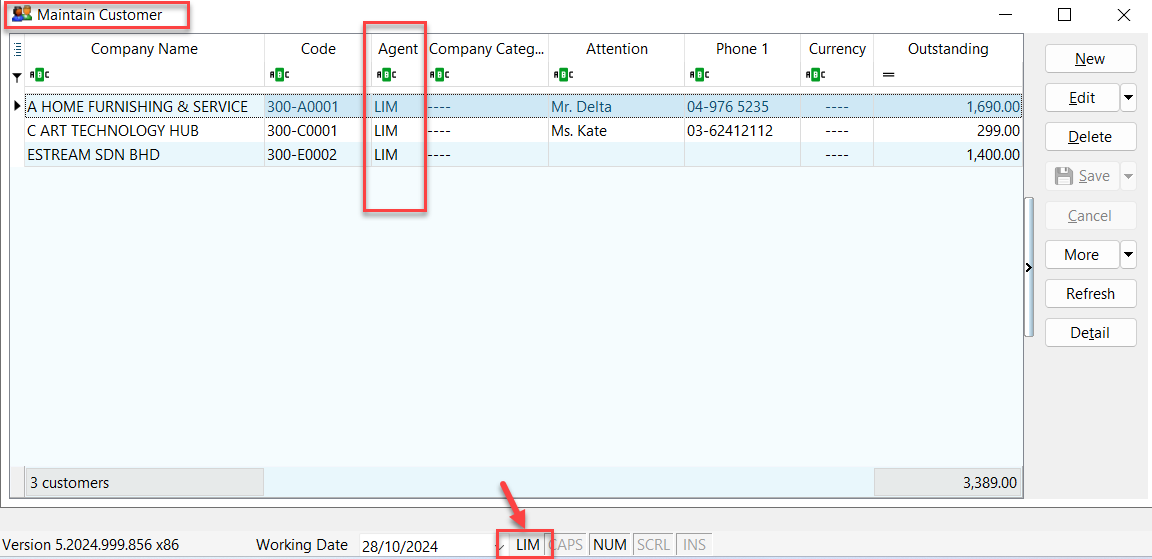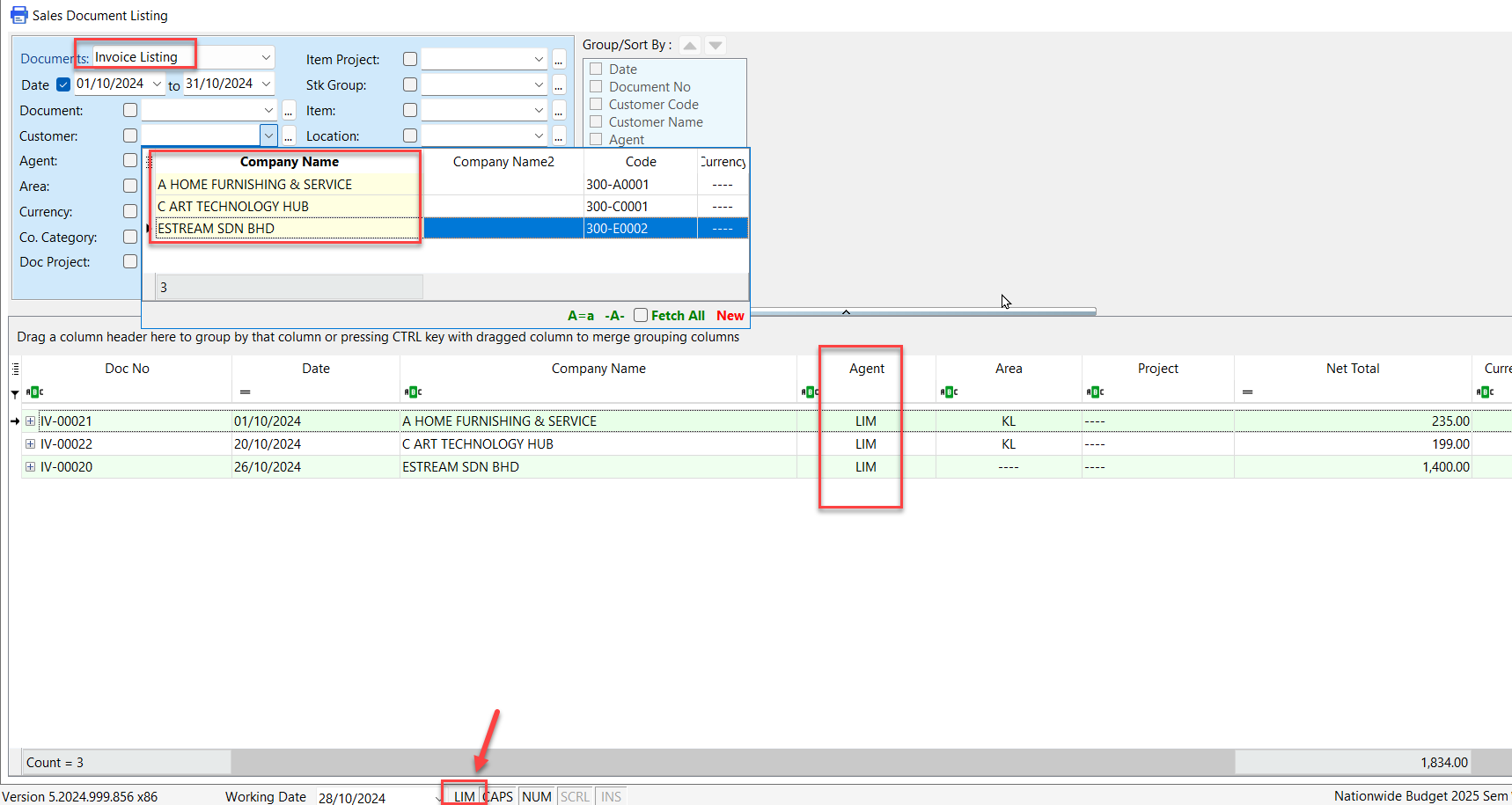Set User View
Set User View
-
Go to Tools > DIY, click on Maintain DIY
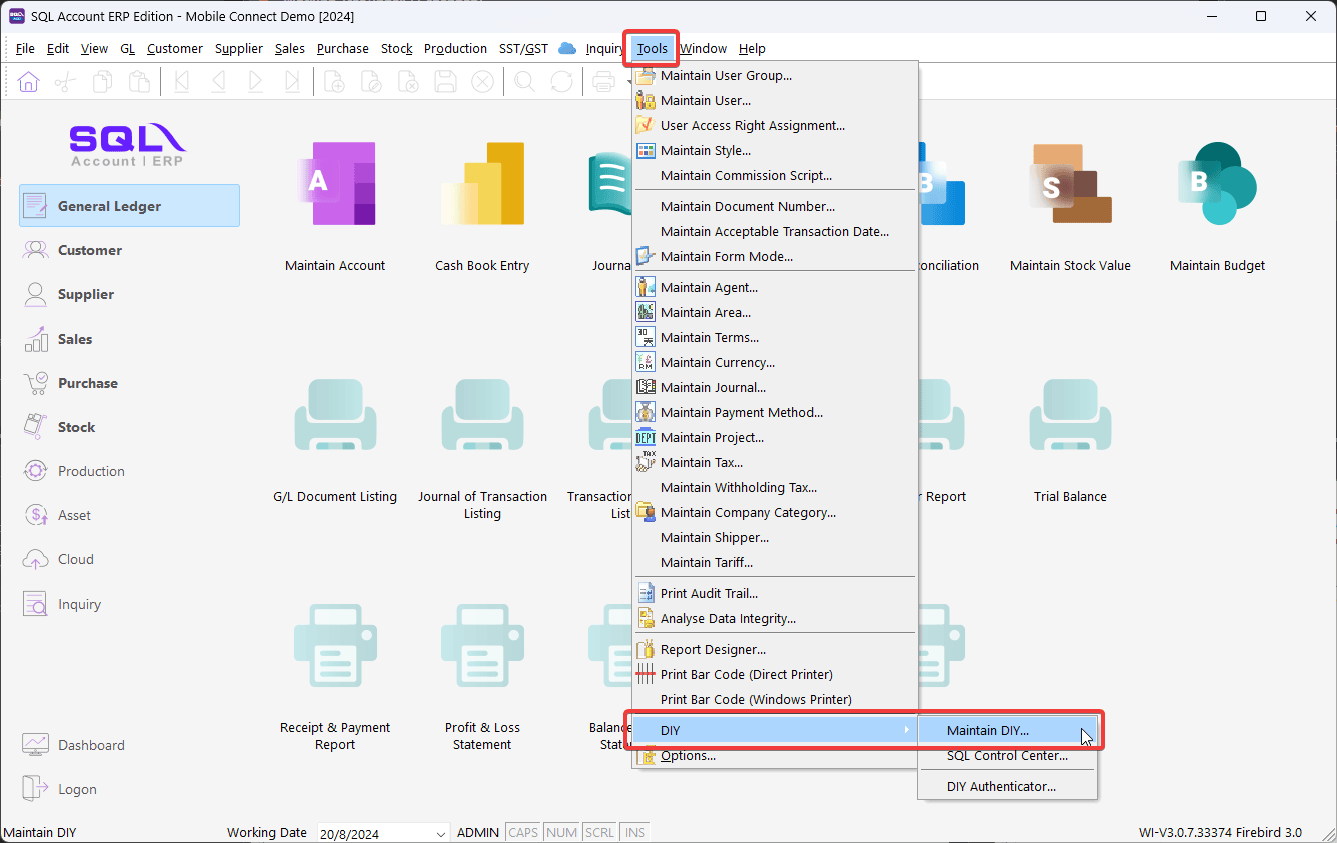
-
Switch to View Template tab, then click on Load From File to select
View Templateto loadDownloadYou can download this View Template - View by Agent (Current User) and load to SQL Account.
This
View Templatewill filter document byAgent, whereAgentis match to current login userCode. -
After select a
View Templatefile to load, you can select Load All or Custom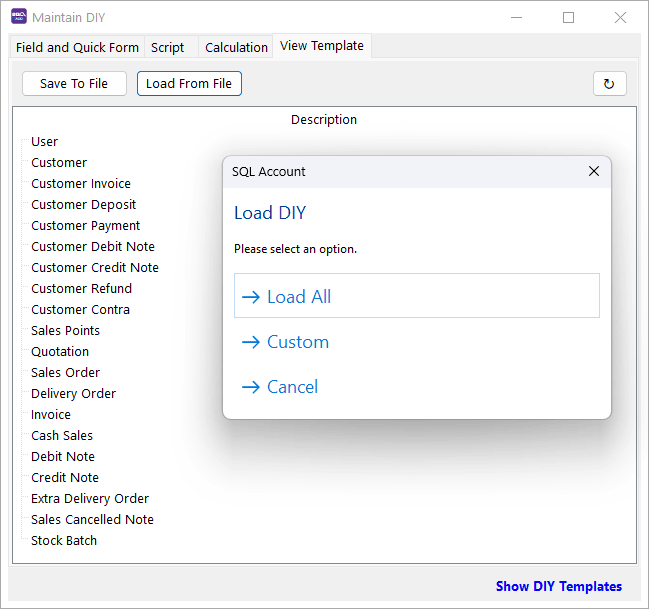
- Load All: All the template will load.
- Custom: Can select all or some template to load.
Once completed,
Loadedmessage will prompt and allView Templateloaded will show.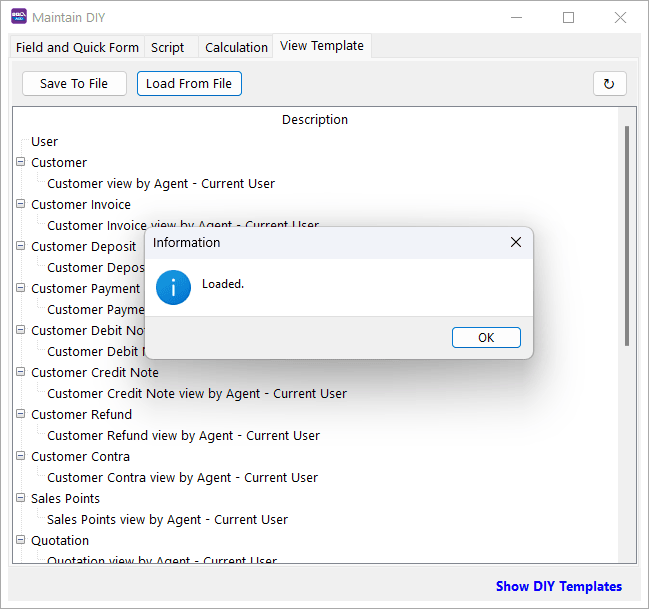
-
Right-click on View Template and click on User View.
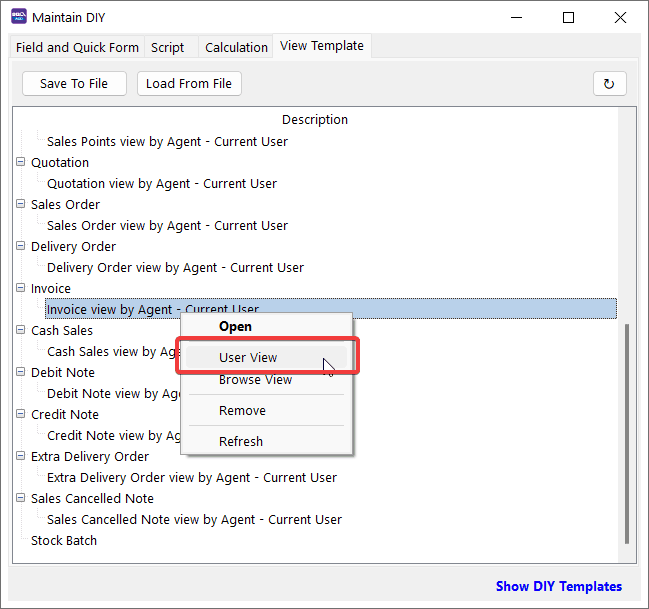
-
A list of
Userwill shown, then tick onUser Viewcolumn for theUserthat want to apply this View Template and click Save.Based on the scenario above,
Invoice view by Agent - Current UserView Template is applied toSALESuser. WhenSALESuser login to SQL Account, the user only can view thoseInvoicewithAgentcode equal toSALES-
Login by SALES
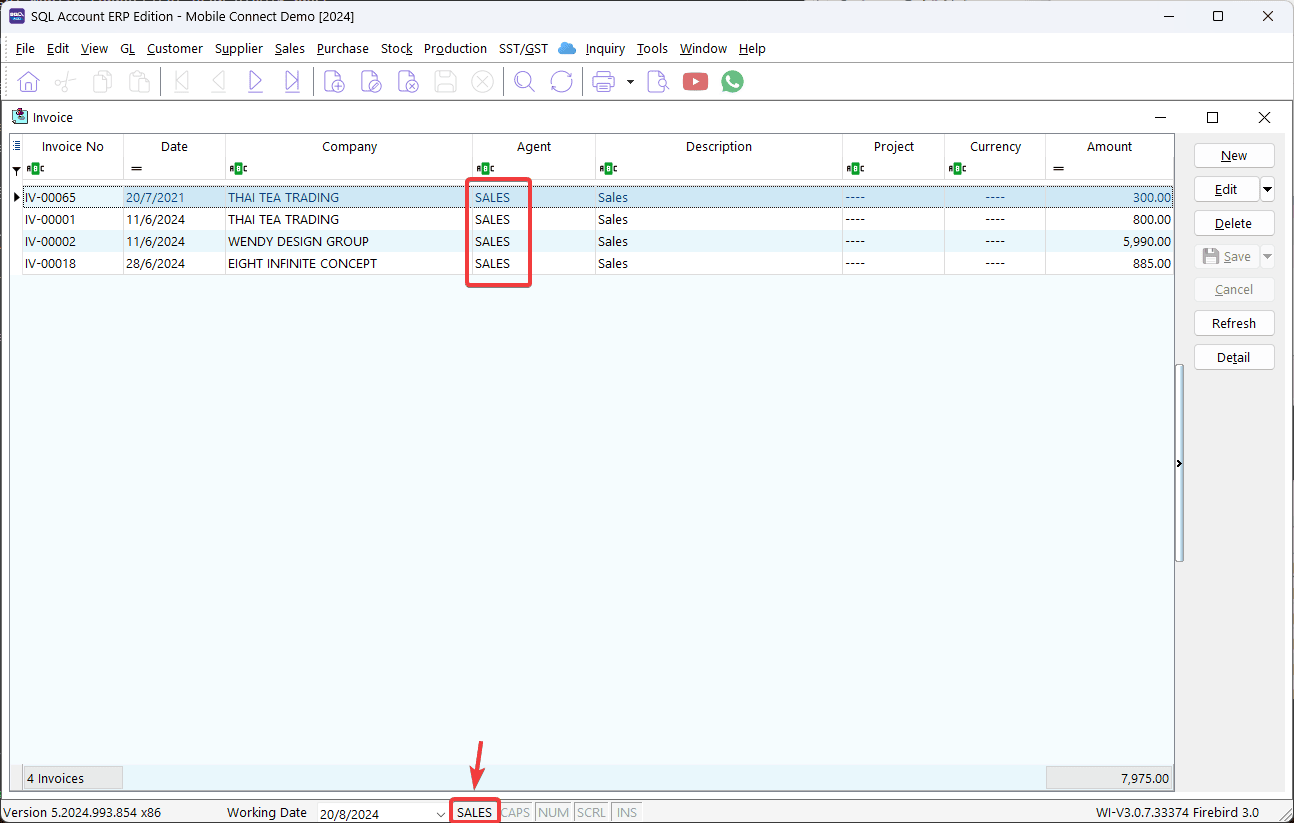
-
Login by ADMIN
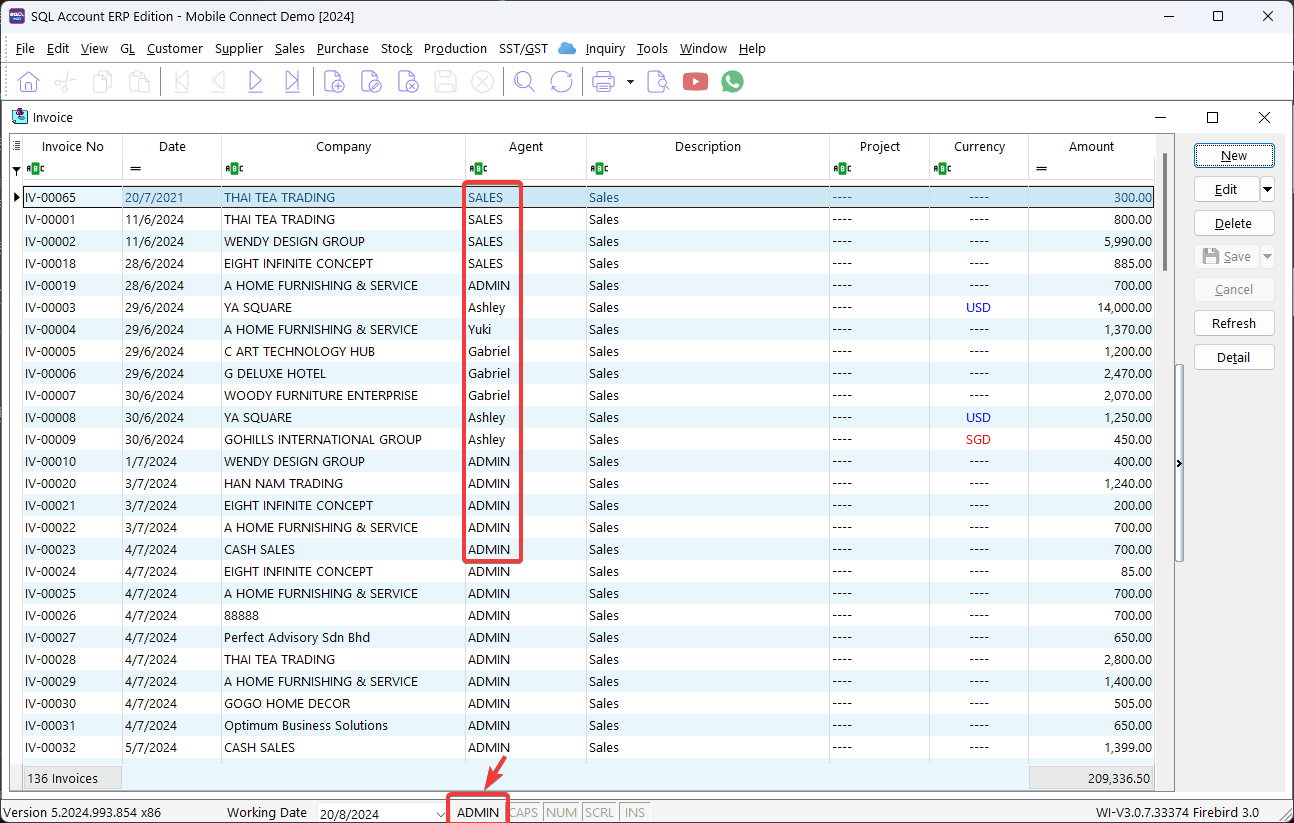
-
Set Customer View by Agent
-
For the example below, we will set Customer View Filter by Agent LIM
First, navigate to Tools > DIY > Maintain DIY… and click on View Template
Under Customer > Open, select AGENT Equals 'LIM' and save
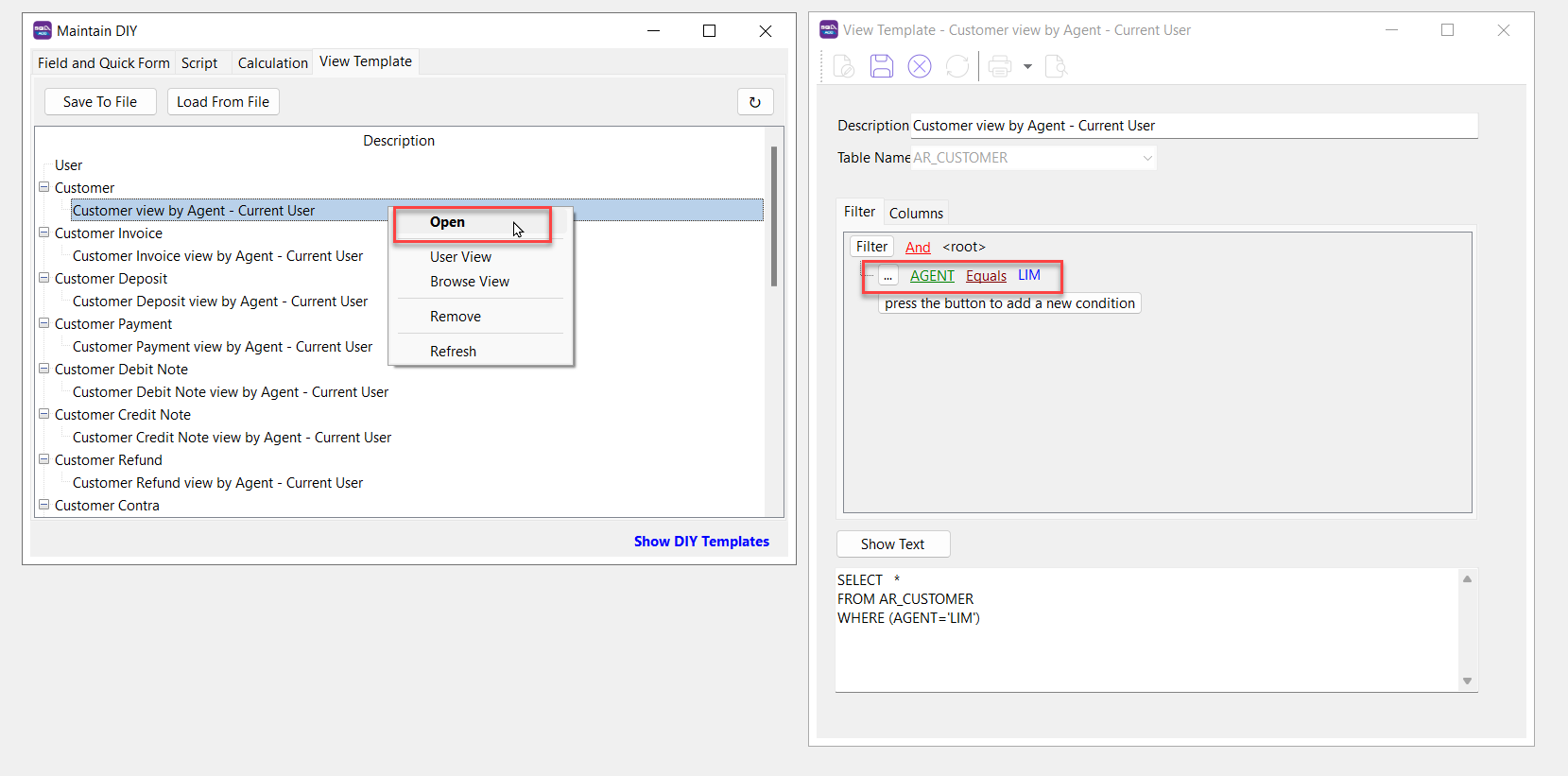
-
Right-click and Select User View
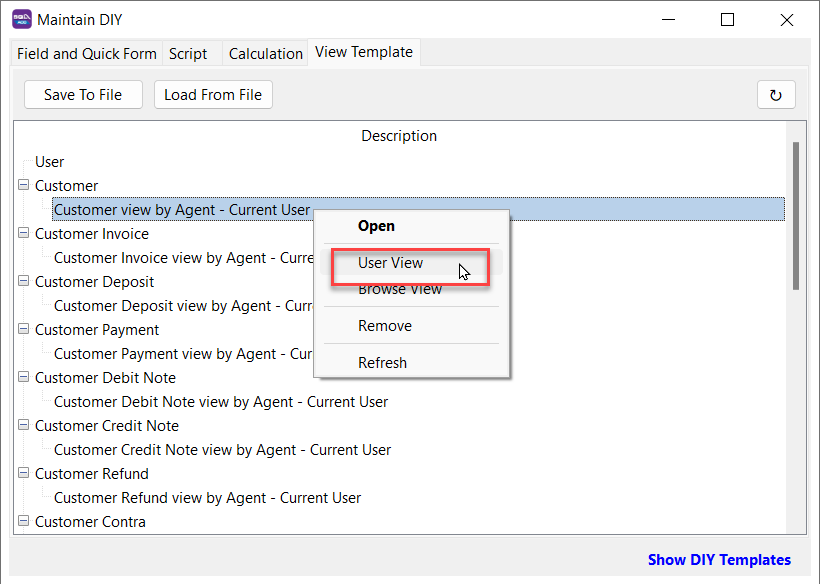
-
Choose 'LIM' Under User View
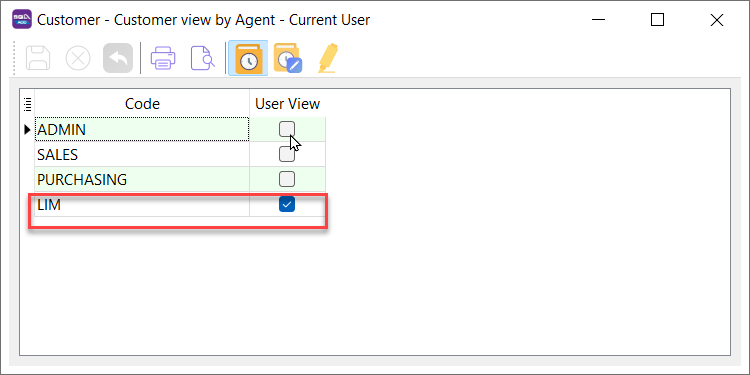
Under Sales Document Listing, only the sales results for Agent LIM are visible.