Payroll Setup
Maintain Announcement
-
Navigate to Human Resource > Maintain Announcement…, press "Create New"
-
Enter the Title and Remark (Remark is optional and visible in maintenance view only)
-
Select a Category and Date for the duration the Announcement will be visible to the employees
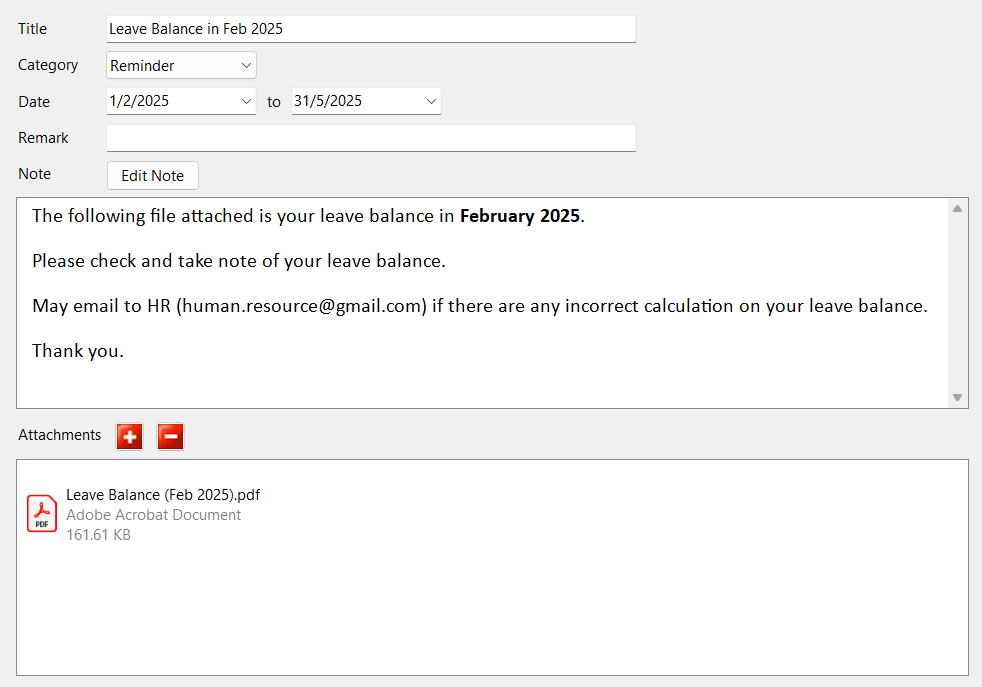
-
Go to Edit Note, enter text on the note, close the form and save the changes
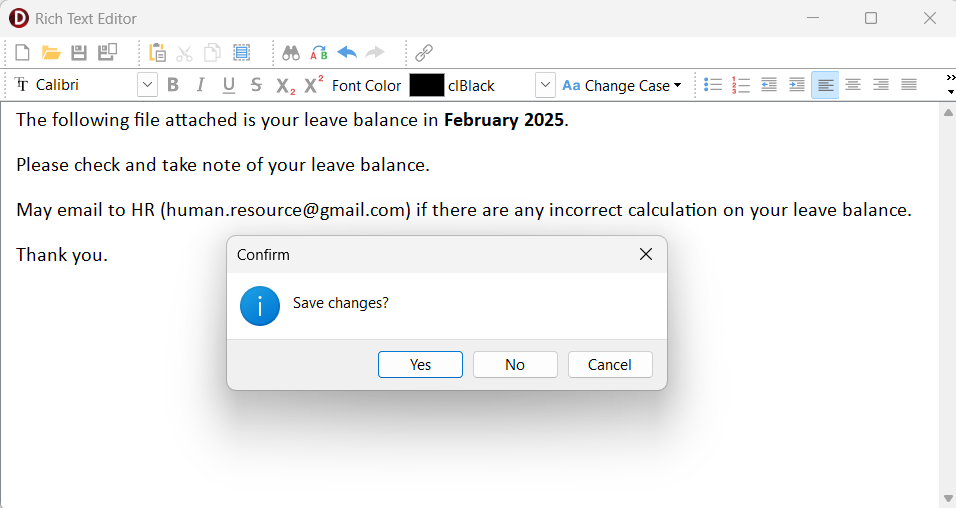
-
Add Attachments
- Maximum of 2 attachments are allowed
- Attachment extensions that are allowed: .jpg, .jpeg, .png, .pdf
-
Save
Sync Cloud
SQL Payroll
- In SQL Payroll, navigate to ☁️ > Sync Cloud… > Payroll.
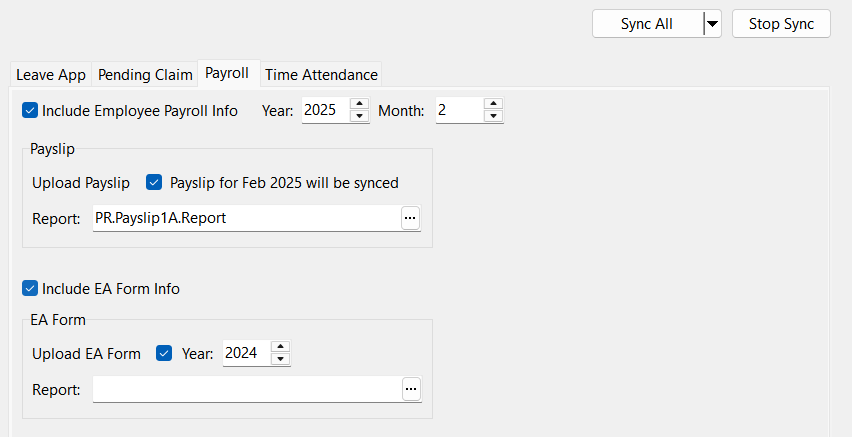
-
To sync payroll details and payslip
-
Check 'Include Employee Payroll Info'
-
Select Year and Month
-
Check 'Upload Payslip'
-
Select Report format
Year Month Upload Payslip Explanation 2025 2 Checked Payroll Details: All details up till Feb 2025 will synced
Payslip: Payslip for Feb 2025 will be synced2025 2 Unchecked Payroll Details: All details up till Feb 2025 will synced
Payslip: No payslip will be synced
-
-
To Sync EA form (The Year and Month selected next to Payroll Info is for Payroll Details and Payslip only (it's not applicable to EA Form))
- Check 'Include EA Form Info'
- Check 'Upload Payslip'
- Select Year and Report format
- Click 'Sync All'
A warning message will be prompt when user wants to sync Payslip earlier than their last synced date
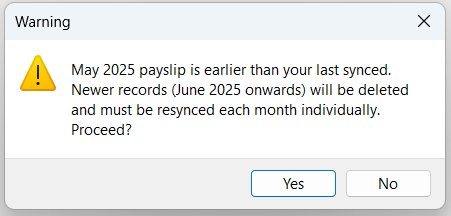
Proceeding will cause newer Payslip to be deleted and user will have to resync each month individually again
Announcement
- Navigate to ☁️ > Sync Cloud… > Sync All
Make sure to always 'Sync Cloud' when new Announcement is added or if there are any changes to the existing Announcement to ensure both Payroll and SQL HRMS app are in sync with one another