App Usage
Dashboard
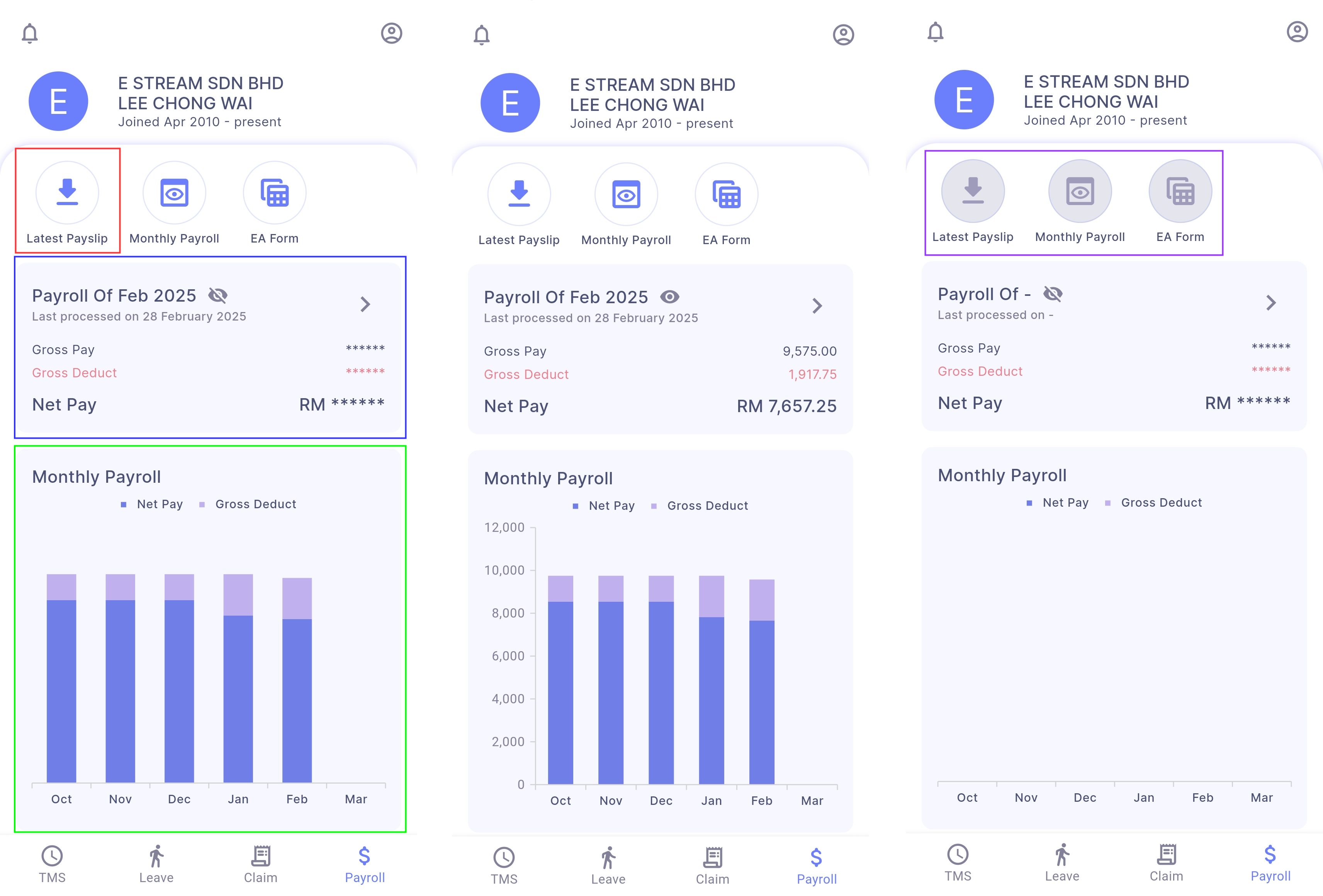
- Latest Payslip: Download payslip of user’s latest payroll
- Latest Payroll: Summary break down of user’s latest payroll
- Eye icon: Set the visibility of payslip amount
- Right Arrow icon: Direct to detailed payroll information
- Monthly Payroll: Payroll summary of employee’s past 6 months payroll including current month
- Disabled buttons: Management did not check 'Include Employee Payroll Info' in SQL Payroll (refer Sync Cloud - Payroll)
Monthly Payroll
User can view his monthly net pay and total net income
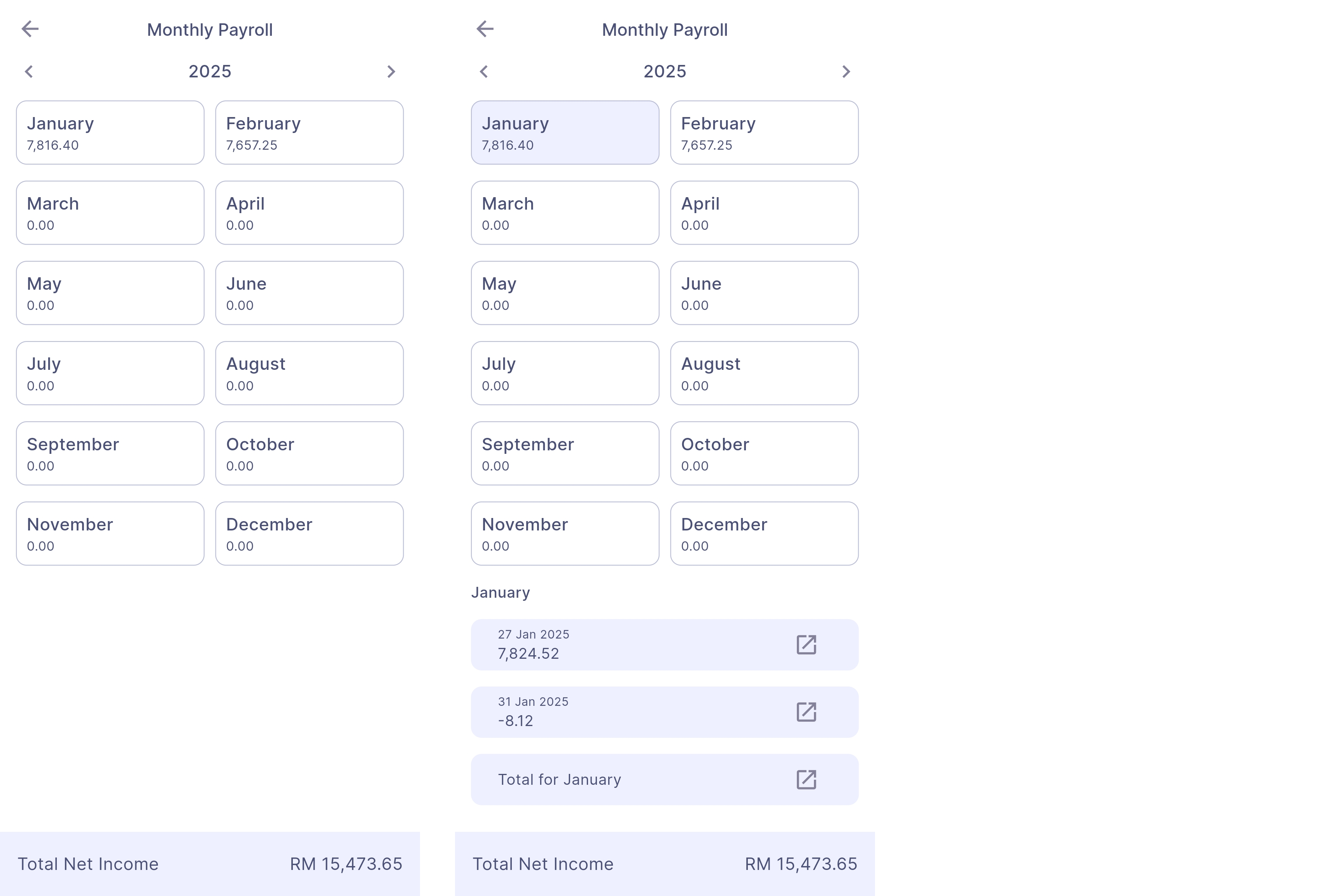
Monthly Payroll Details
-
Select a month
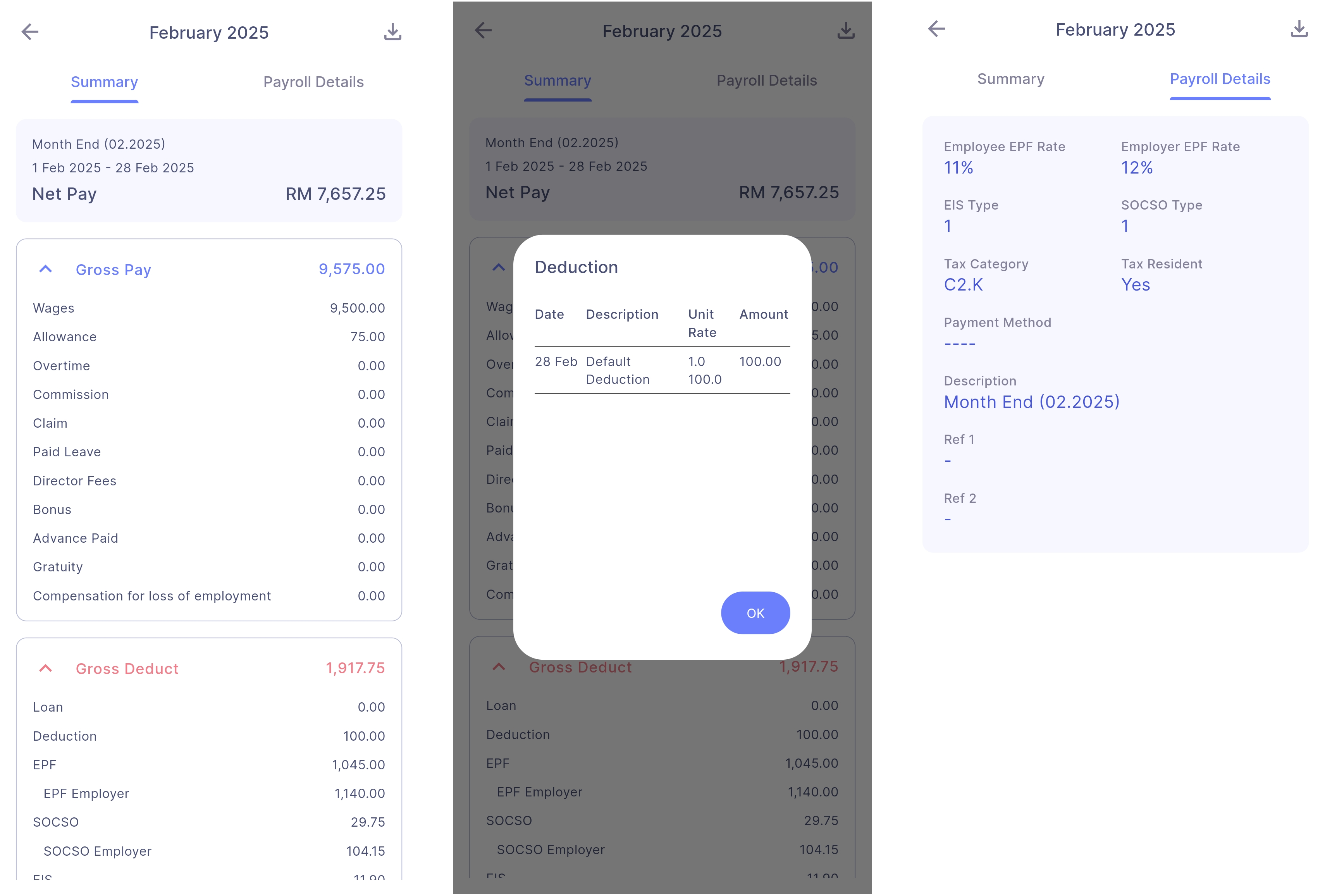
- Payslip can be downloaded by tapping on the Download icon (top right corner)
- User can tap on a payroll item for more detailed information
EA Form
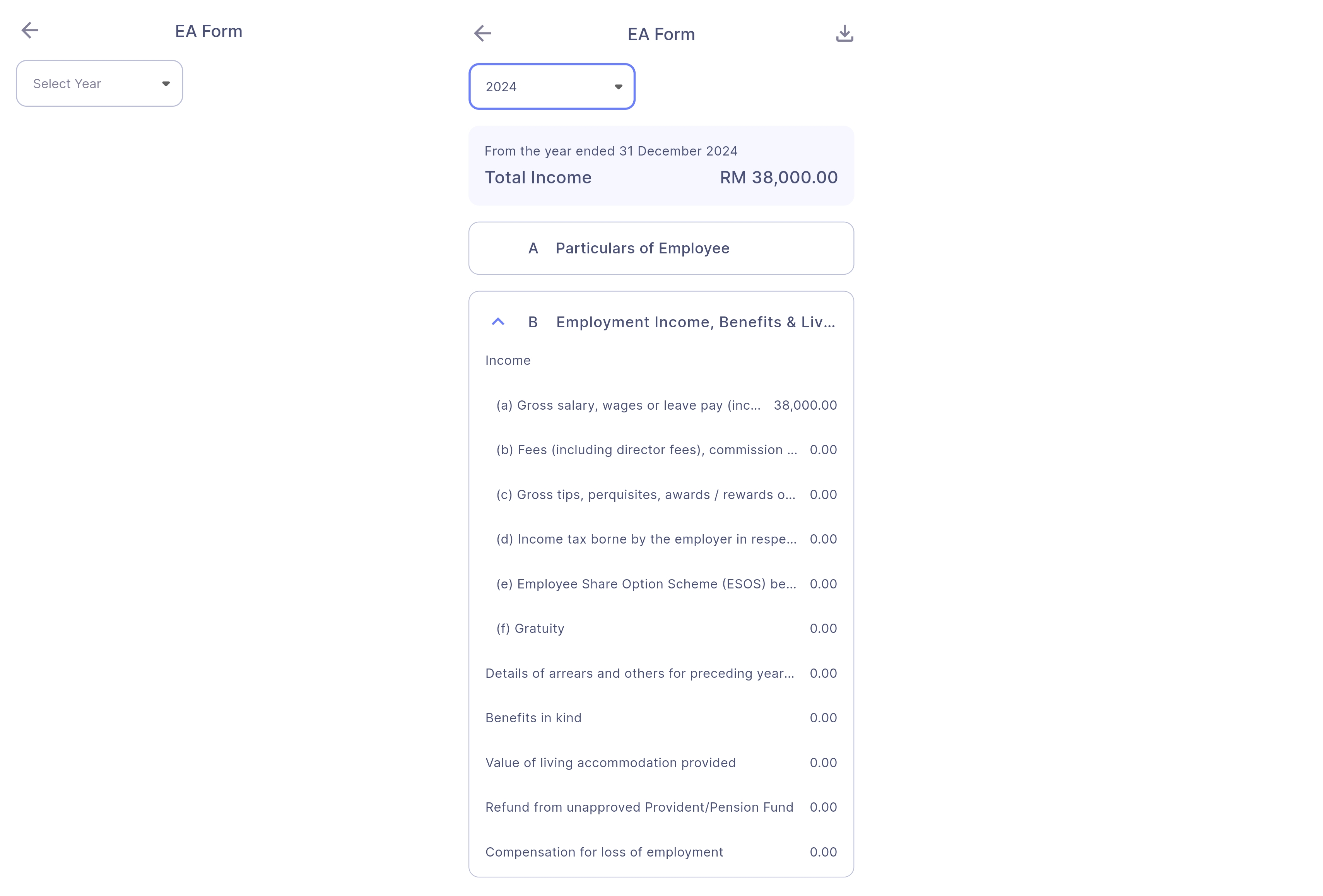
- If no EA is uploaded, 'Select Year' will show 'No EA Available' instead
- EA Form can be downloaded by tapping on the Download icon on the top right corner
Activity Center
Navigate to Dashboard > Bell Icon (top left corner)
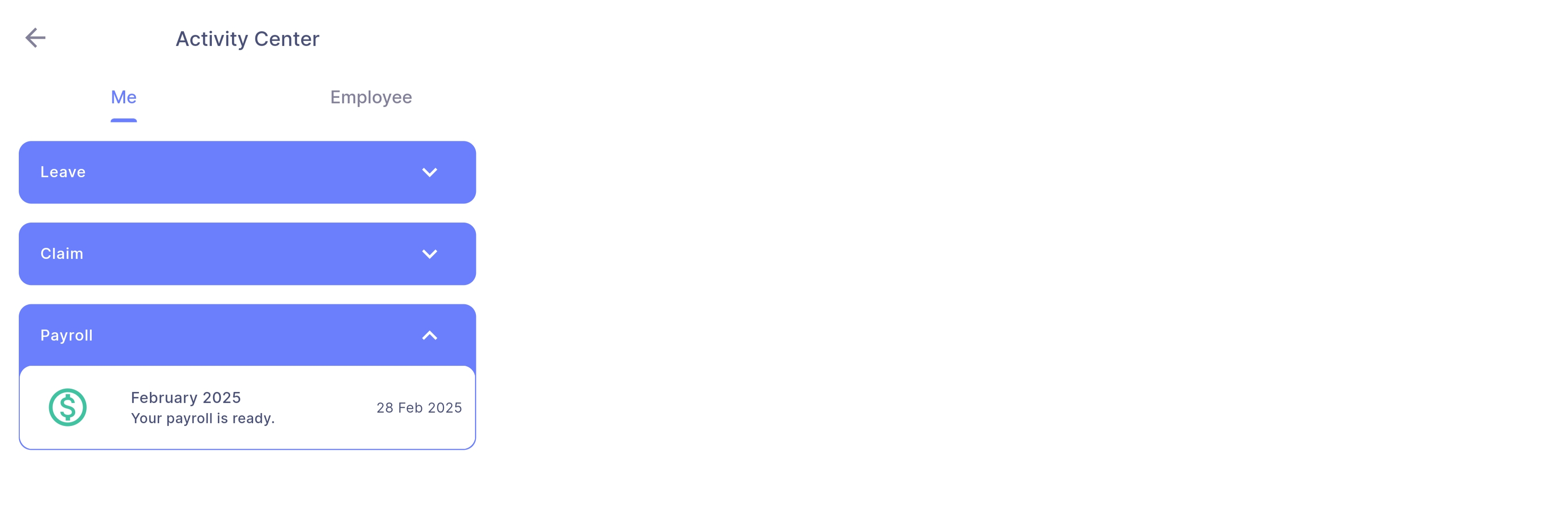
- Show employee’s latest payroll
- User can tap on it will direct user to detailed payroll information
Side Drawer
Navigate to Dashboard > Person Icon (top right corner)
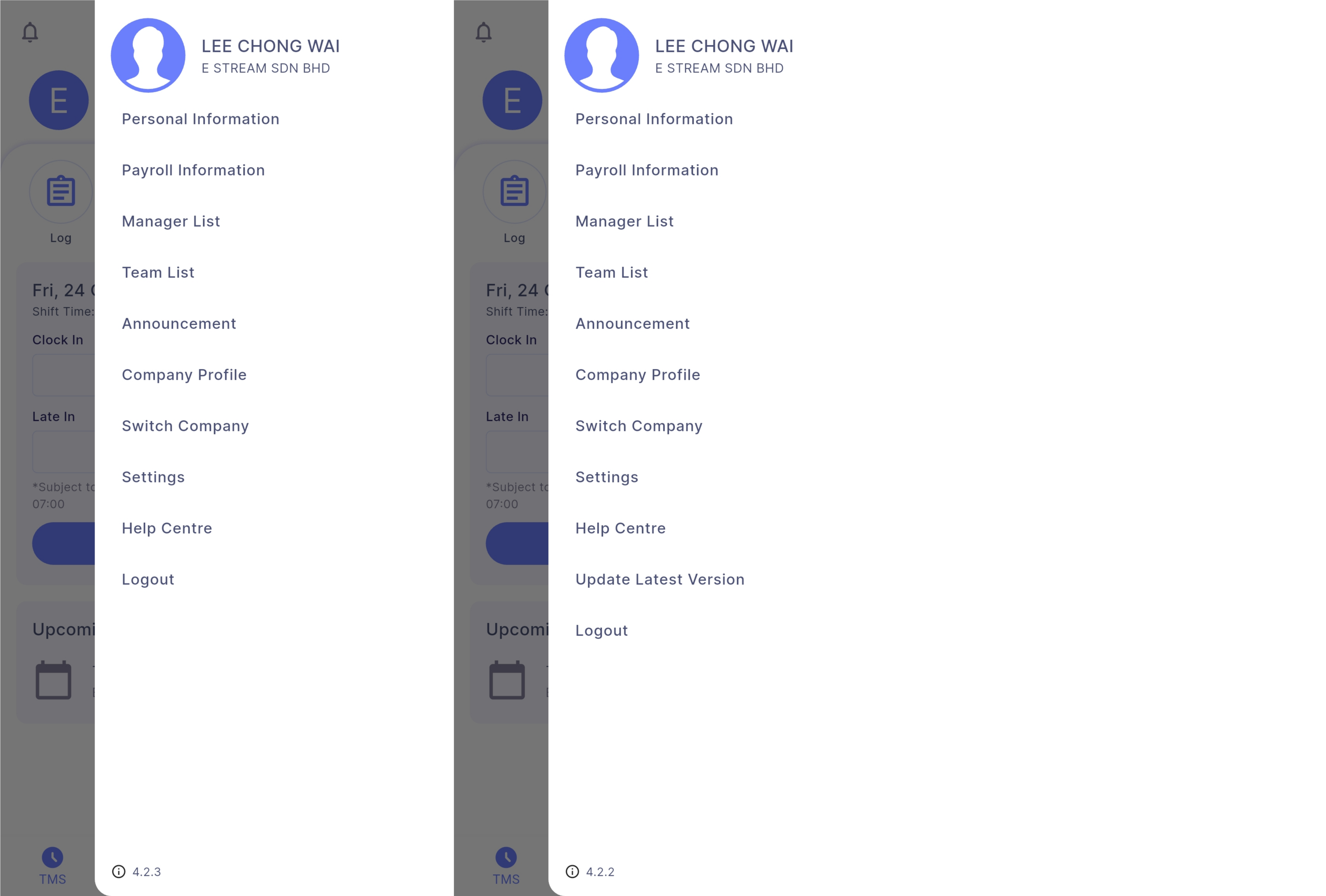
- Update Latest Version: It will only appear when there's new update and user will be directed to Play Store (Android) / App Store (iOS) to update their app
- Logout: Logout from SQL HRMS app
Personal Information
User can view his personal information
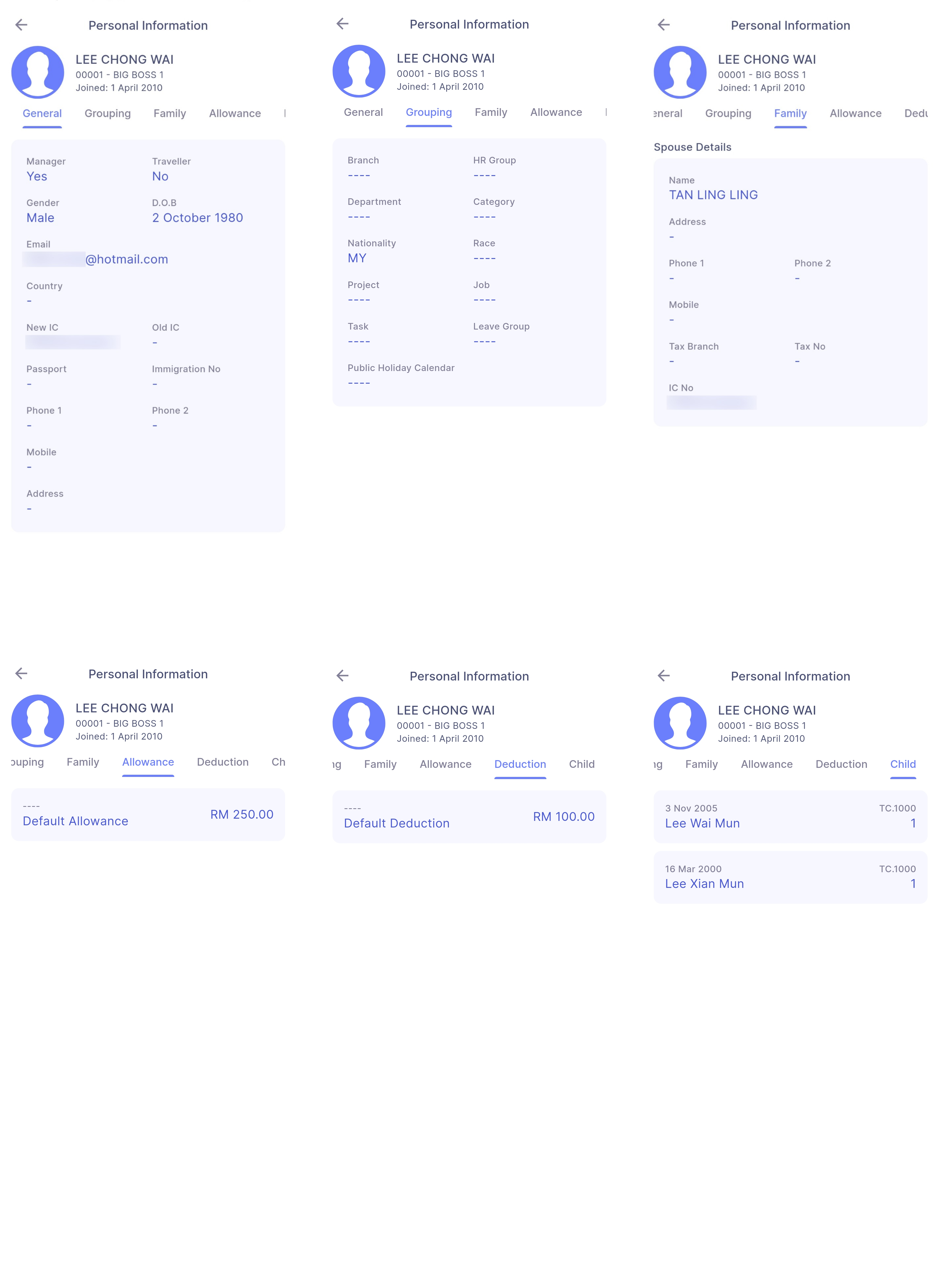
Payroll Information
User can view his payroll information
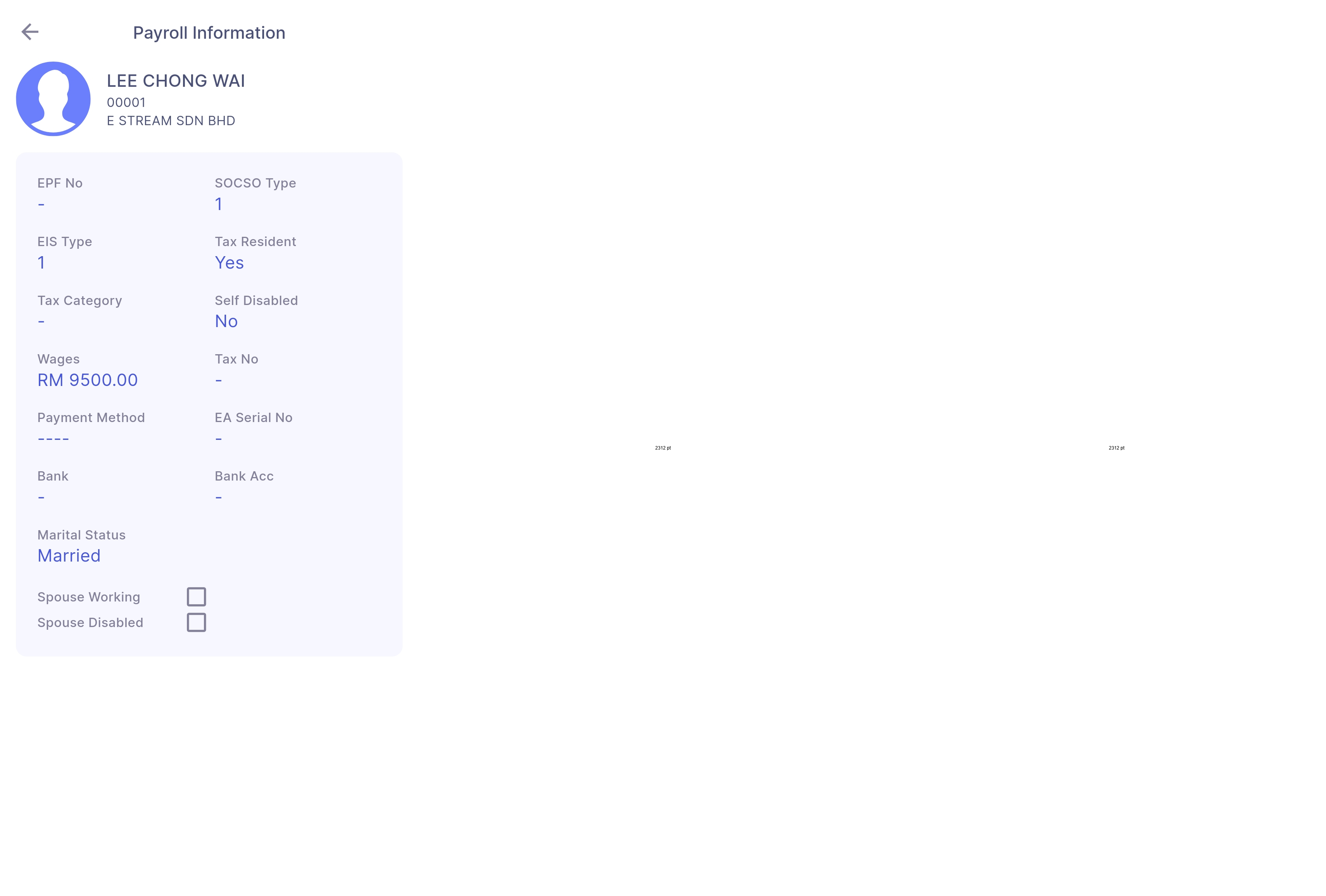
Manager List
User can view his managers and access their contacts by swiping/tapping on the manager card
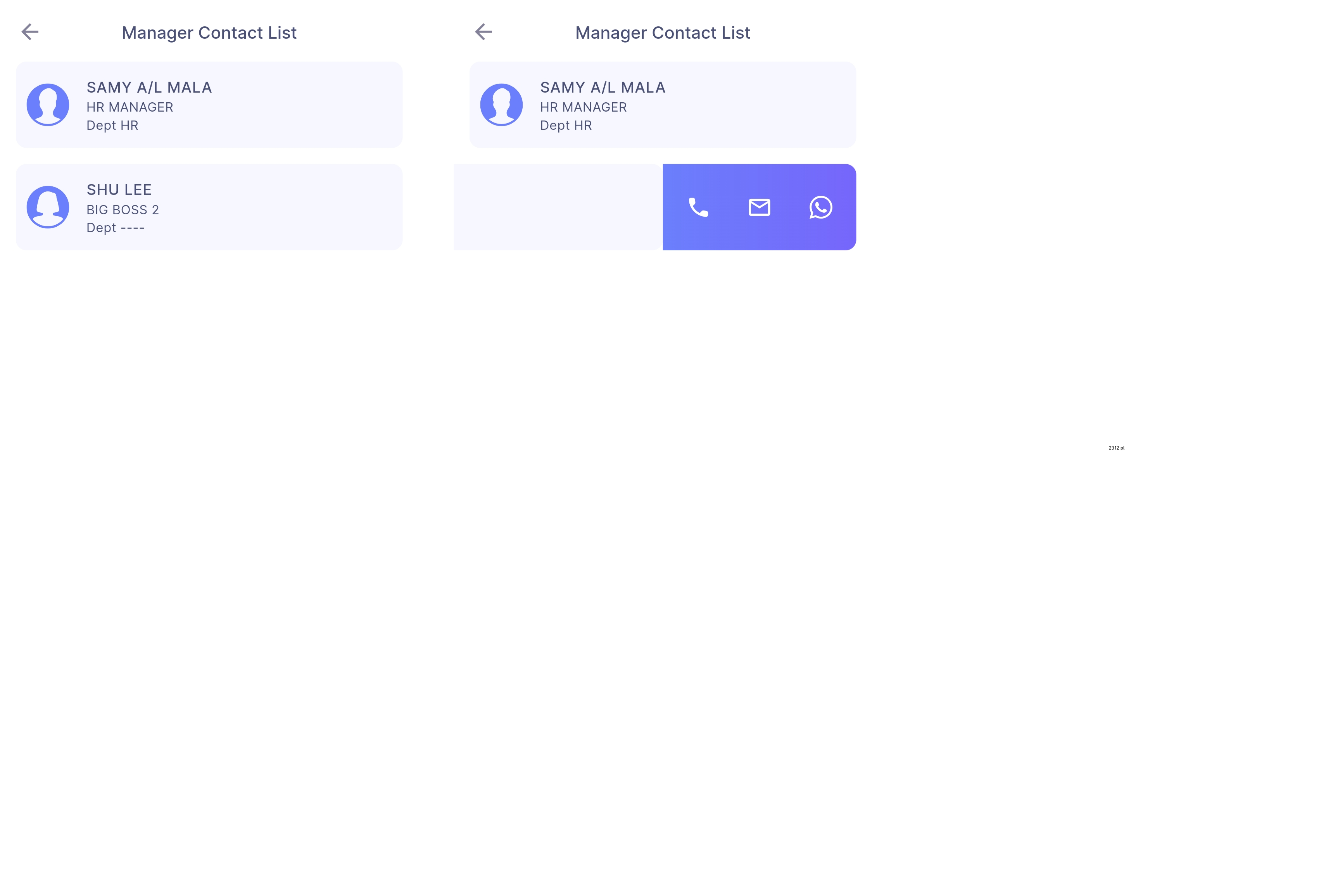
Team List
User can view a list of their team members. Additionally, manager can view a list of their managing employees and their general personal information
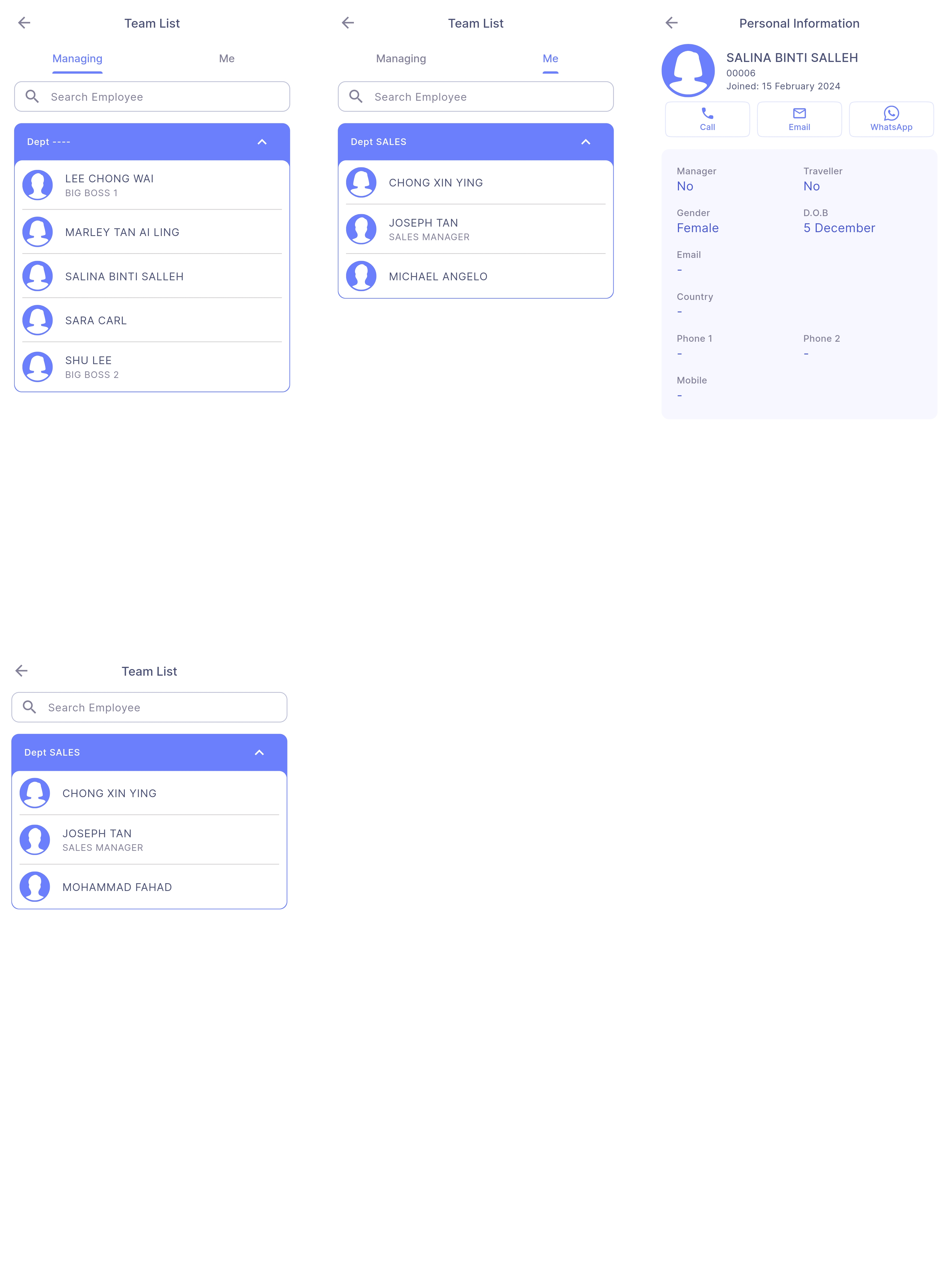
Announcement
User can view their company's announcement
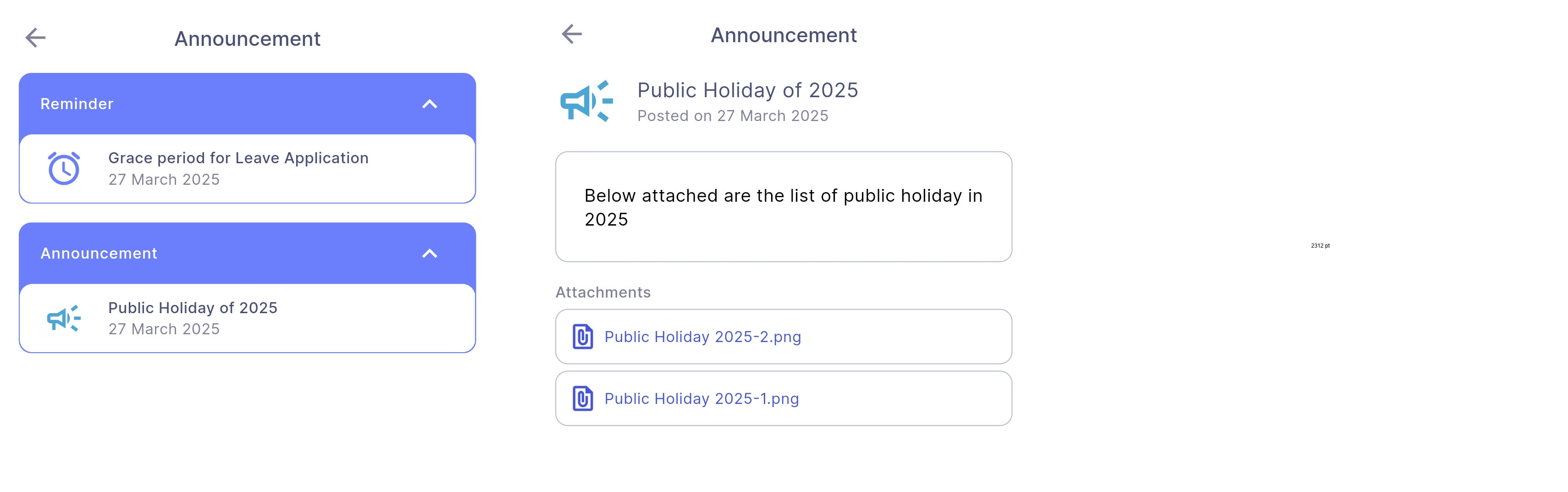
-
Announcements will be visible according to the duration set in SQL Payroll
-
Employee will be notified if there are new announcements from today to future dates
-
Time of Announcement Notification:
- If post date is today, the employee will be notified almost immediately
- If post date is in future, the employee will be notified at 9am of the specified date
-
Eg:

Enable Autostart for SQL HRMS to ensure Announcement features work accordingly (refer Autostart)
Company Profile
User can view his company information
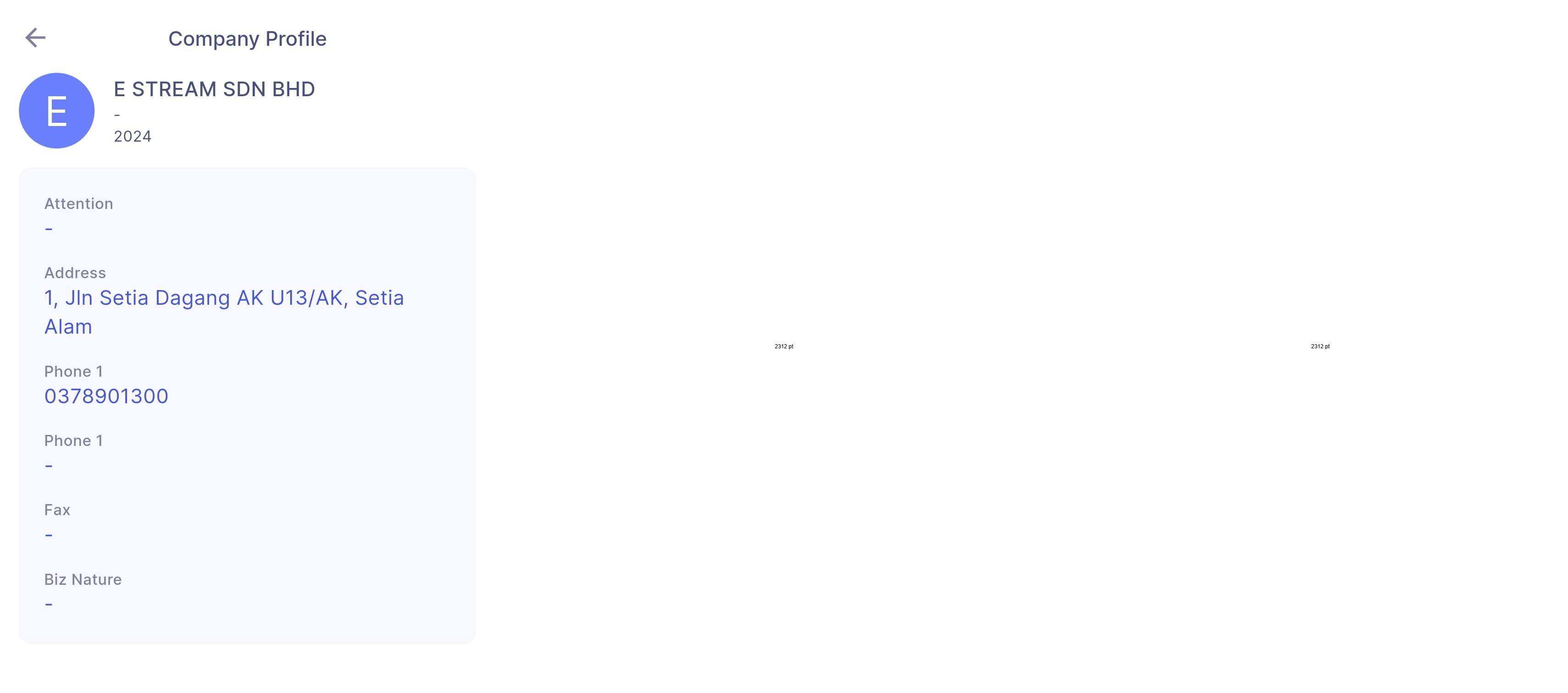
Switch Company
User can switch to different company which are linked to the login email
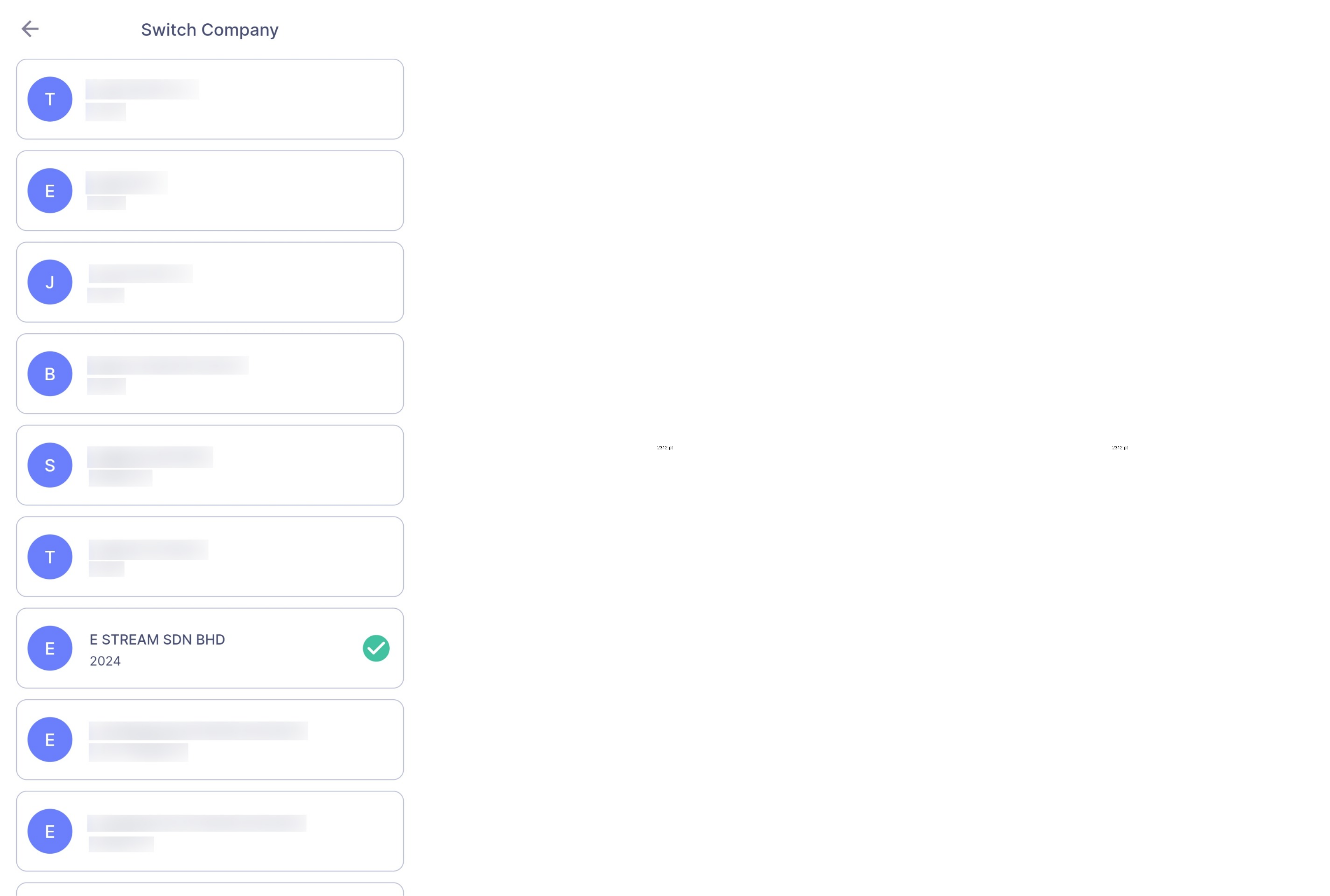
- Green checked icon: Current selected company
Settings
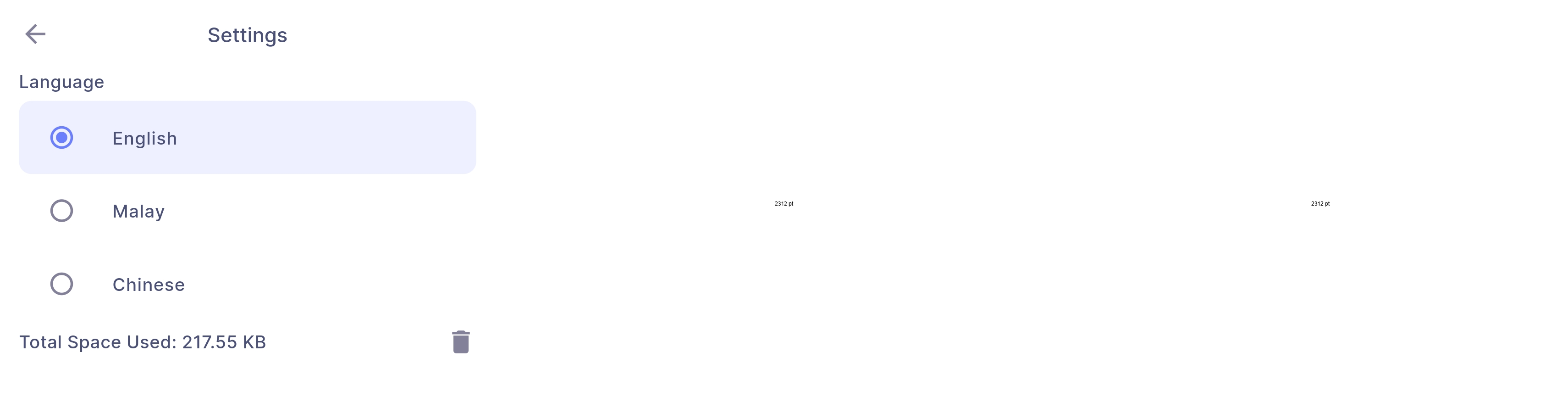
- Language: User can switch to different language based on preferences
- Total Space Used: User can press the button at the right to delete cache files created by SQL HRMS
Help Center
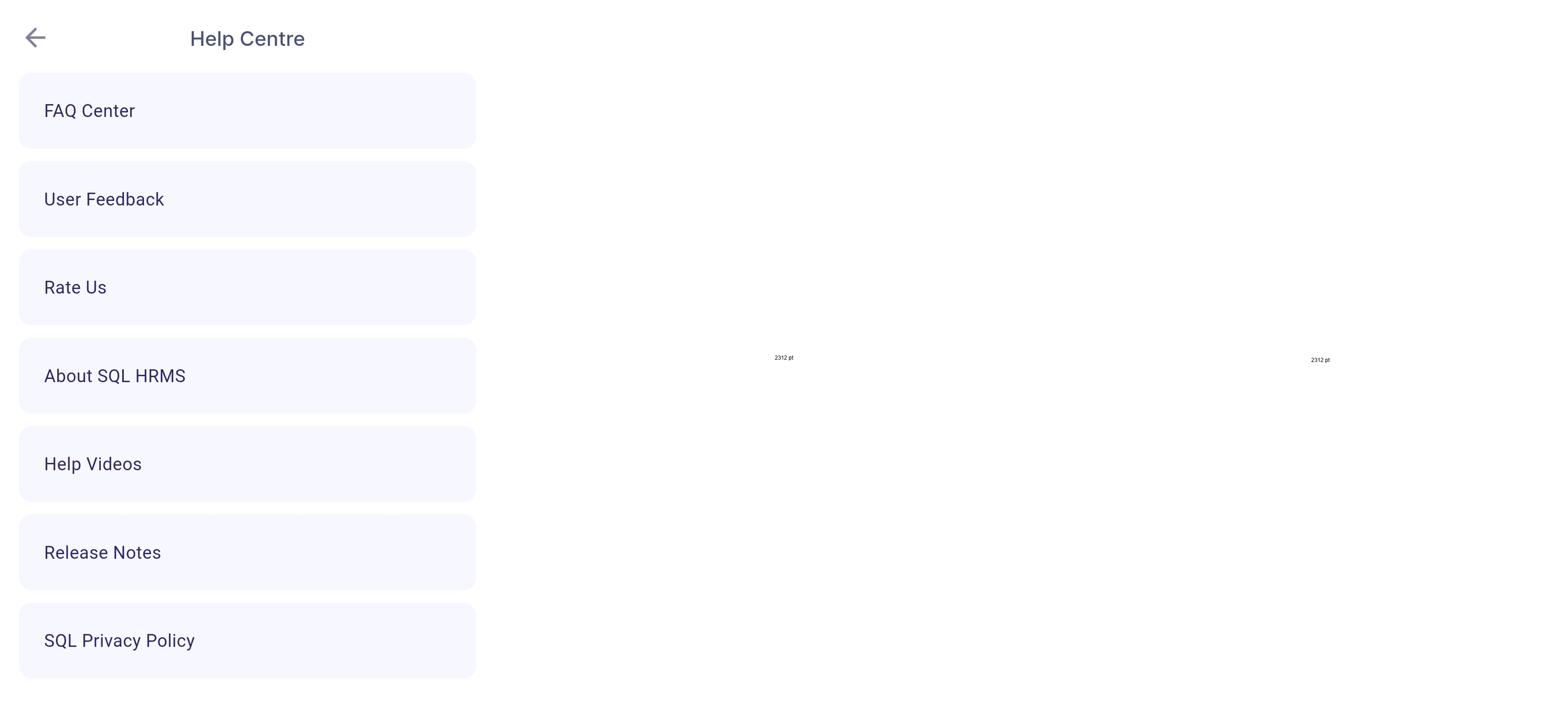
- Rate Us: User will be directed to Play Store (Android) / App Store (iOS) to rate SQL HRMS
- About SQL HRMS: User will be directed to SQL HRMS documentation where user can learn more about SQL HRMS features
- Help Videos: User will be directed to SQL HRMS playlists on YouTube where user can learn more about SQL HRMS features
- Release Notes: User will be directed to SQL HRMS Release Note where user can know more about SQL HRMS latest updates
- SQL Privacy Policy: User will be directed to SQL Privacy Policy where user can learn how their information is used without violating user's privacy
FAQ Center
User can find frequently asked questions to understand better about SQL HRMS features
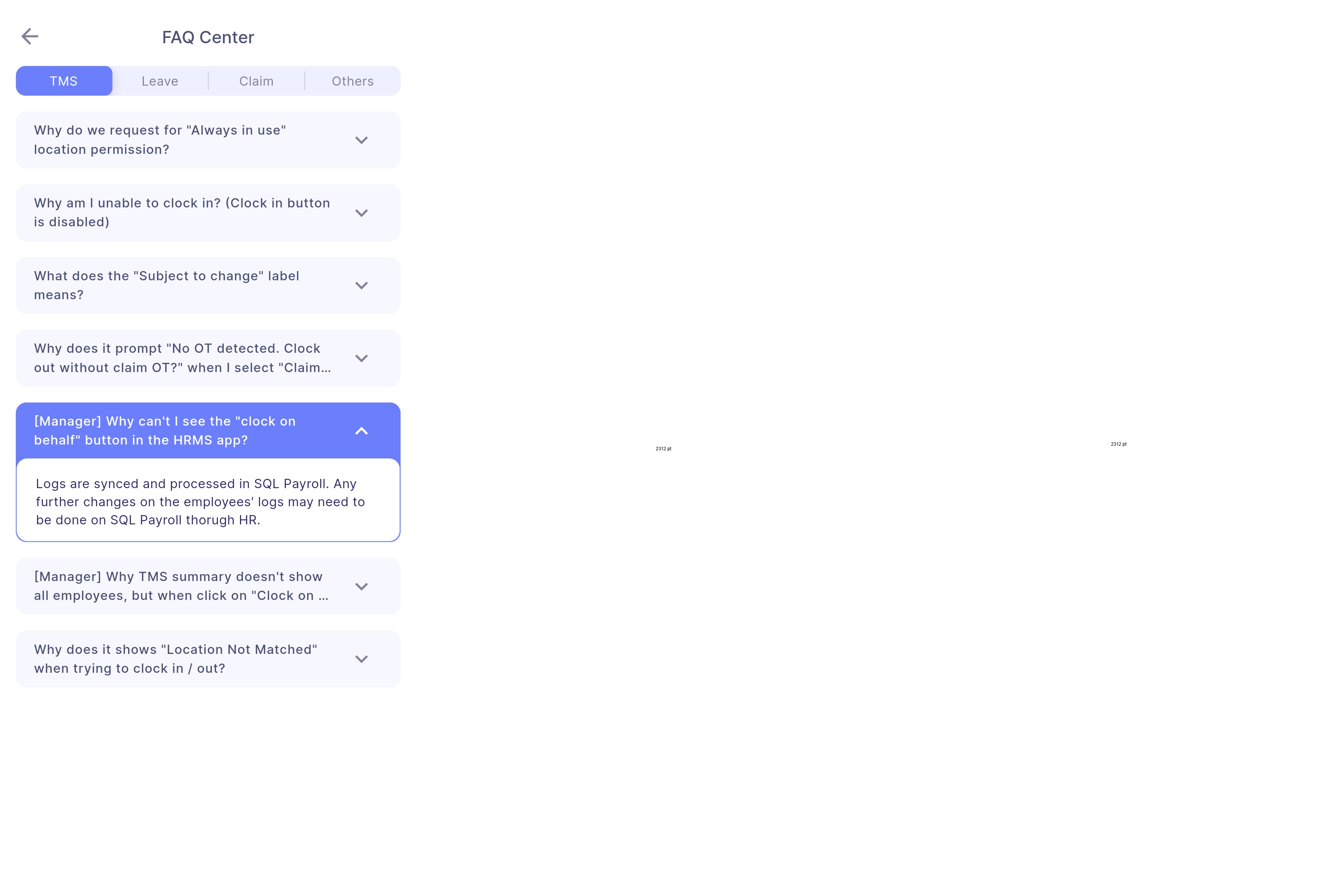
User Feedback
User can submit feedback on problems that they are facing or suggestions on how we can further improve SQL HRMS
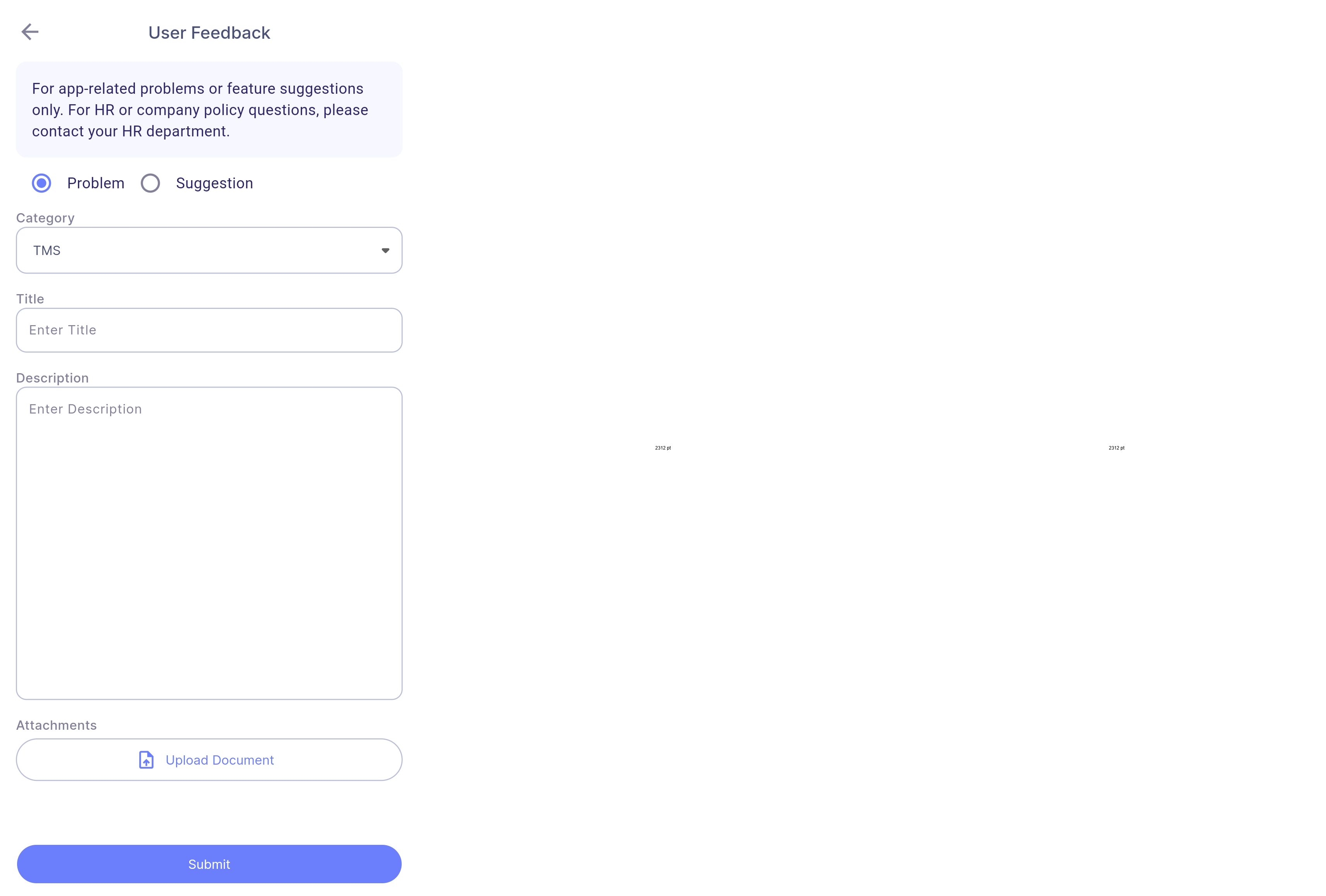
Birthday Calendar
User can view his team members’ and his own birthday dates in calendar view
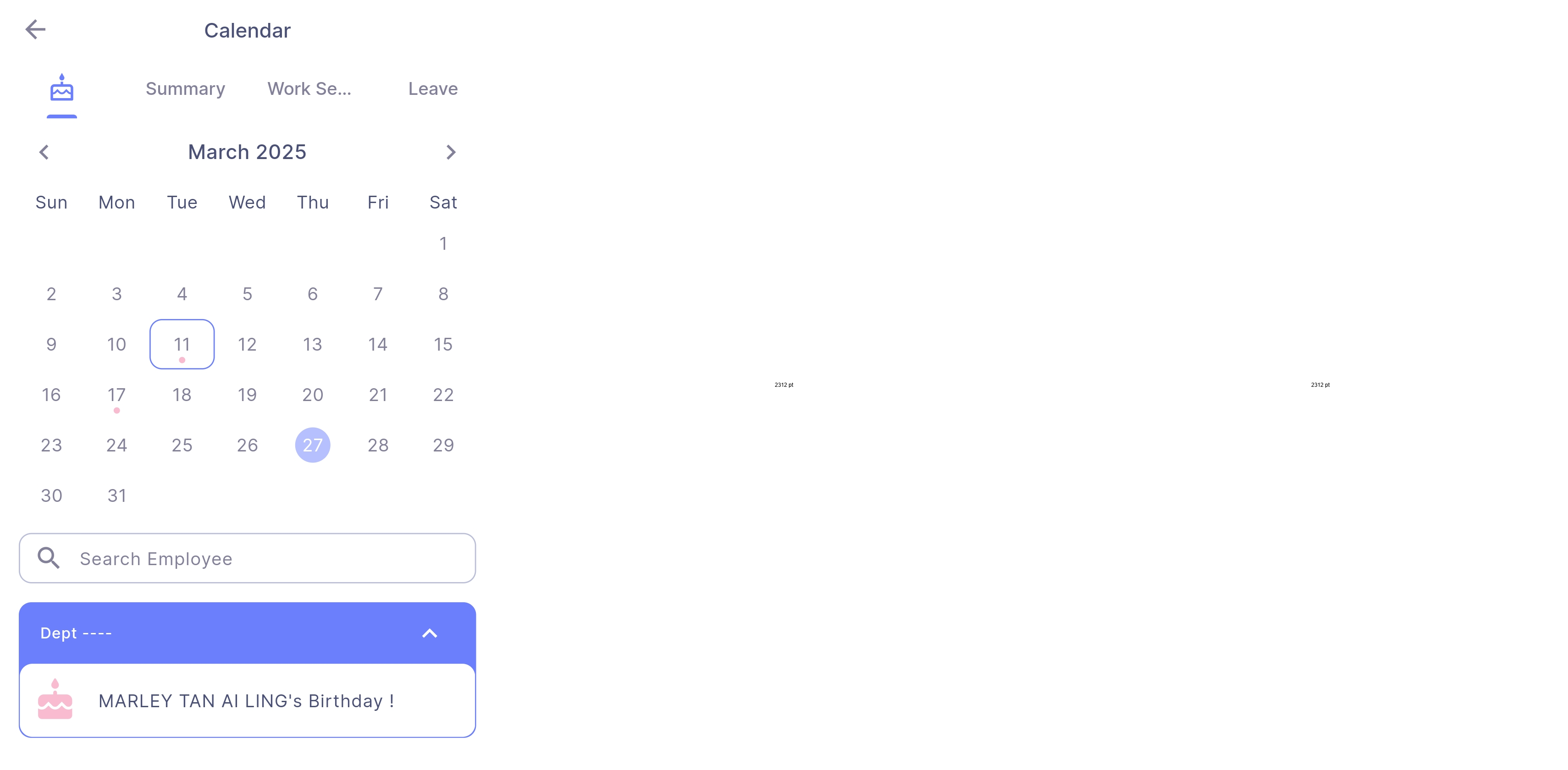
- Pink dot: There are birthdays on that date