FAQ
Access & Sync Issues
Why can’t I click the Latest Payslip, Monthly Payroll, or EA Form buttons?
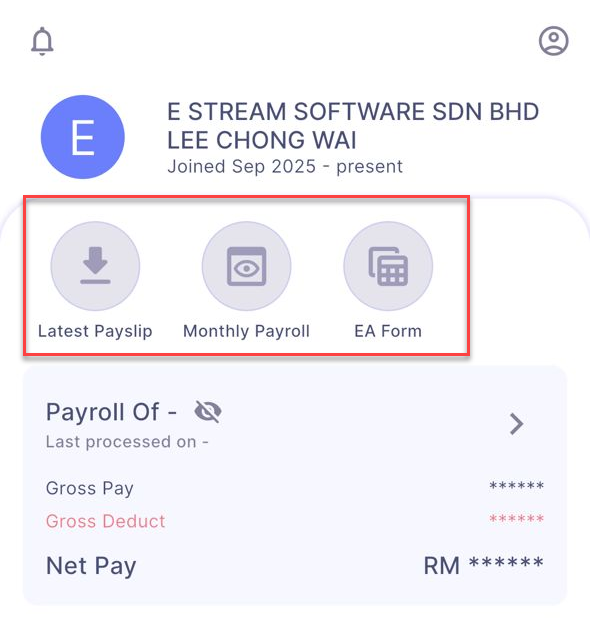
Enable the payroll data sync in SQL Payroll:
- In SQL Payroll, click the ☁ icon.
- Choose Payroll.
- Tick Include Employee Payroll Info, then click Sync All.
Error: Unauthorized
Re-enable SQL Drive and sync again:
- In SQL Payroll, go to File → Company Profile.
- Click the ☁ icon.
- Toggle SQL Drive off and click Save.
- Click Edit, toggle SQL Drive back on, then save.
- Re-sync Payslip/EA data in HRMS.
Payslip Availability
Why are some payslips missing after I change the filter and resync?
Starting with Payroll version v216, the sync behaviour differs for Payroll Info versus Payslips:
- Payroll Info → syncs from the first month-end up to the month selected in the filter.
- Payslips → syncs only the exact month selected.
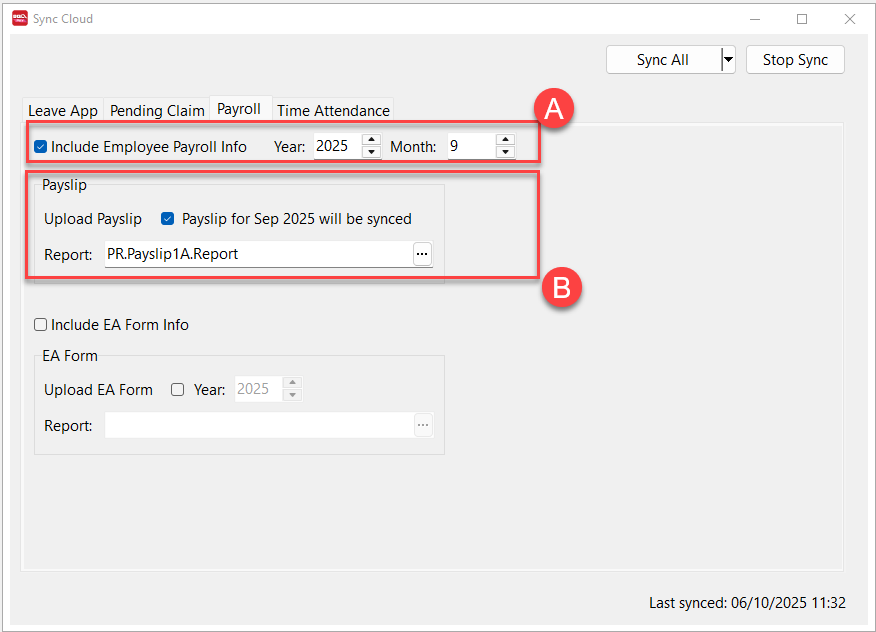
If you select September 2025:
- Payroll Info updates from the first month-end through September 2025.
- Payslips sync only for September 2025.
Important
If you re-sync an earlier month (for example, June 2024):
- Payroll Info refreshes from the first month-end through June 2024.
- Payslips overwrite with only June 2024 data.
Any payroll info and payslips after June 2024 are removed and must be re-synced month by month.