Manager View
These features are only available to manager.
Gift Creation
After manager creates a gift, users will receive notification regarding the new gift.
-
To add a new gift, managers can go to More icon> Add Gift.
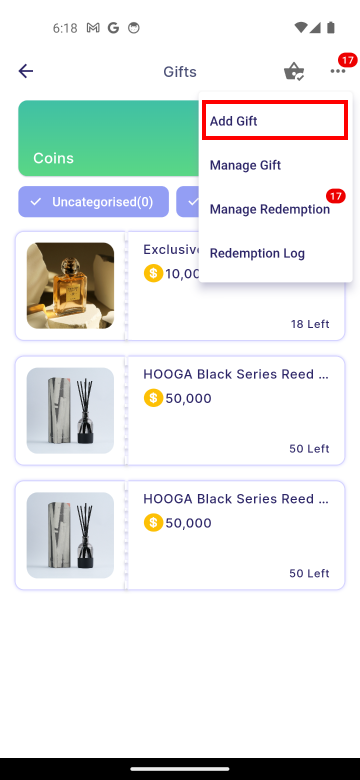
-
Gift Redemption Details
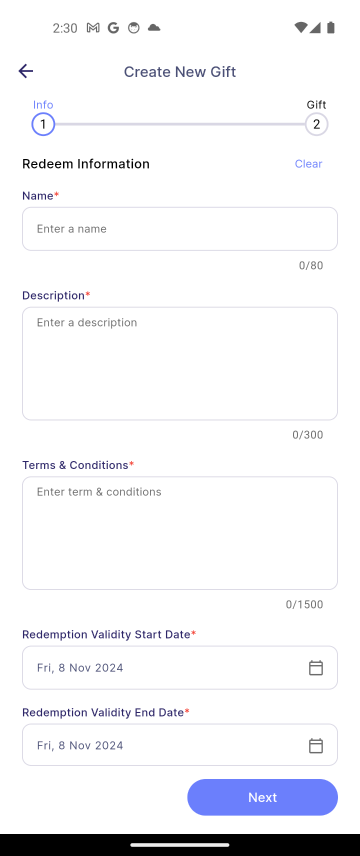
Properties Description Note Name The name of the gift. Required Description A detailed description of the gift. Required Terms & Conditions To specify the rules, requirements, guidelines, and limitations that the user must agree to in order to redeem the gift. Required Redemption Validity Start Date The first date when the gift can be redeemed. Required Redemption Validity End Date The last date when the gift can be redeemed. Required Clear Clears all content on the current page. - Next Navigates to the next page. - -
Gift Redemption Criteria
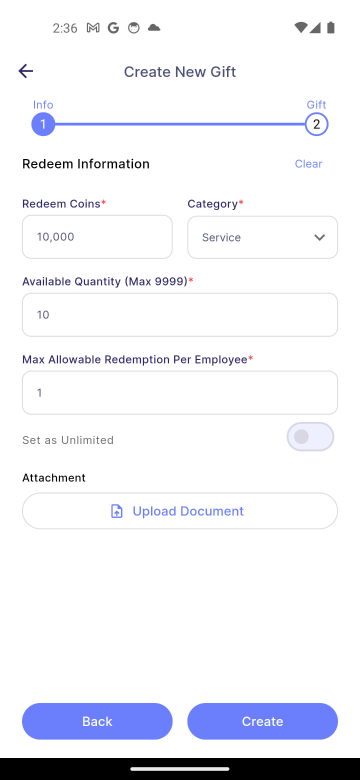
| Properties | Description | Note |
|---|---|---|
| Redeem Coins | To specify the amount of coins required to redeem the gift. | Required |
| Category | To classify the gift, such as Uncategorised, Food & Beverages, Shopping, Service, Entertainment, Digital Goods, or Travel Accommodation. | Required |
| Available Quantity | To specify the total number of gift units available for redemption. | Required |
| Max Allowable Redemption Per Employee | To specify the maximum number of times a user can redeem the gift. | Required |
| Attactment | To upload an image associated with the gift, such as a product photo or promotional graphic, through the mobile's camera or gallery. | - |
| Clear | Clears all content on the current page. | - |
| Back | Navigates to the previous page. | - |
| Create | To submit and create the new gift entry after filling in all required details. | - |
Gift Update
-
To update a gift, the manager can go to More icon > Manage Gift and select the gift to be updated.
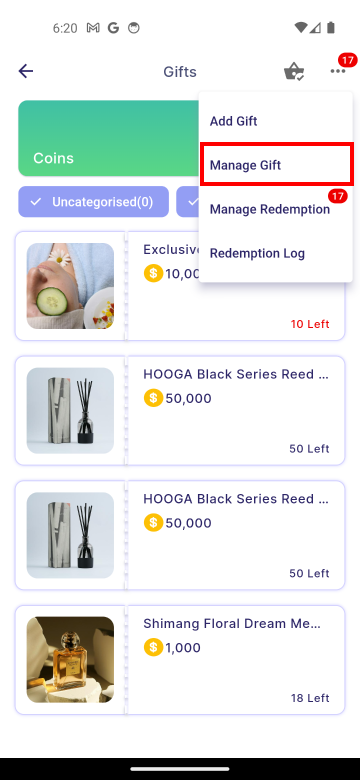
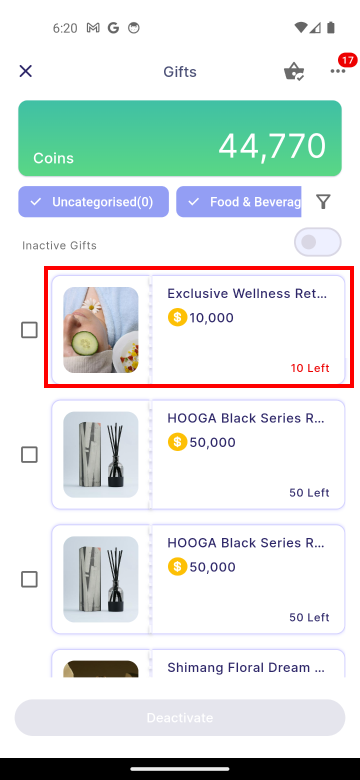
-
Update Gift Details - In step 2 of edit mode, the user can update the gift's status using the "Set as Active" field.
The Active status can only be set if the Redemption Validity End Date is on or after the the current date.
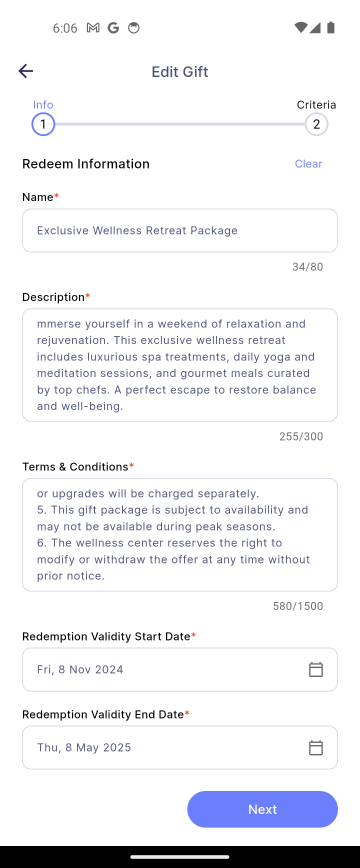 | 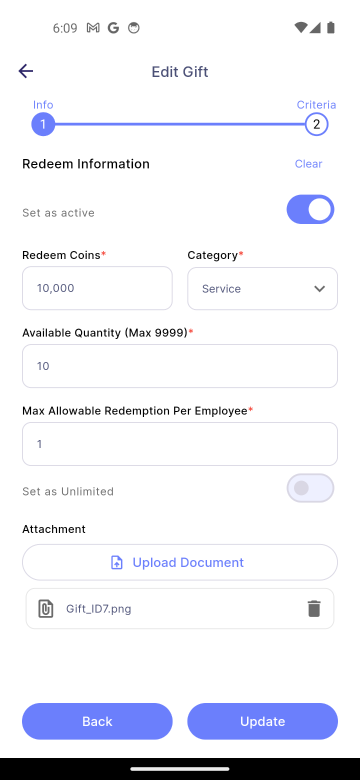 |
|---|
Gift Issue
Choose Gift Issuance Request
The gift can only be issued after the user has redeemed it. To issue a gift, the manager can go to More icon > Manage Redemption and select a gift issuance request.
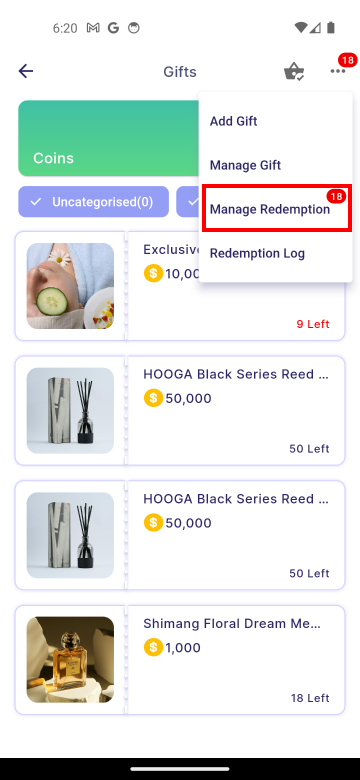 | 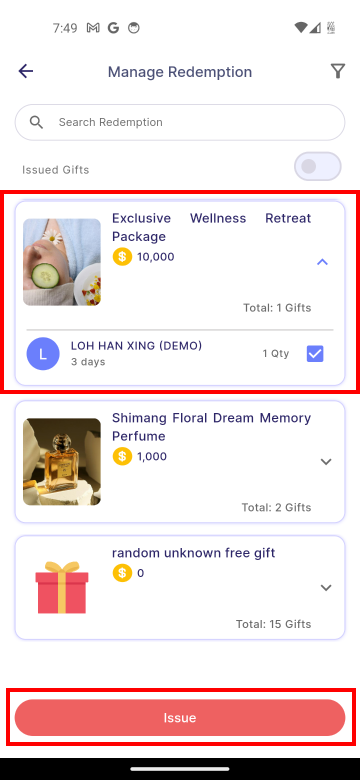 |
|---|
Confirm Issuance
After clicking Issue, select Confirm to complete issuing the gift.
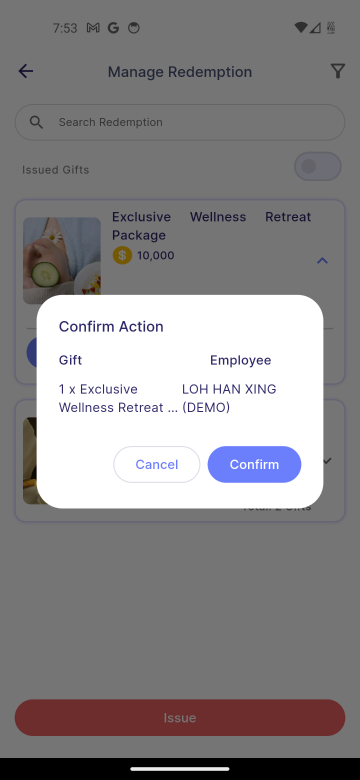 | 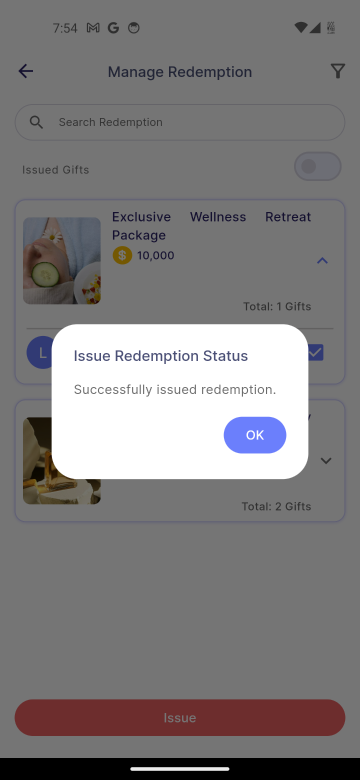 |
|---|
Check Issuance
To check completed issuances, toggle on Issued Gifts to display the latest issued gift.
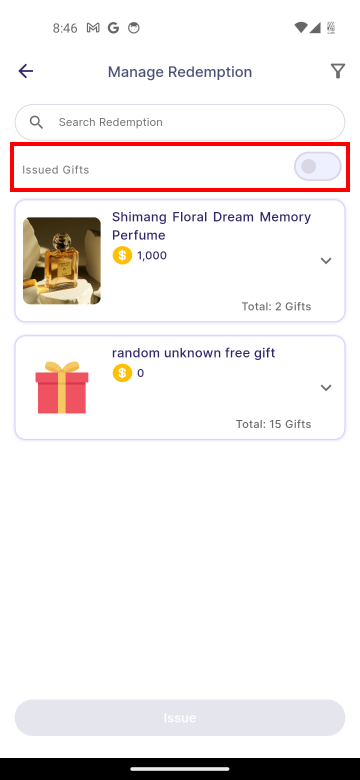 | 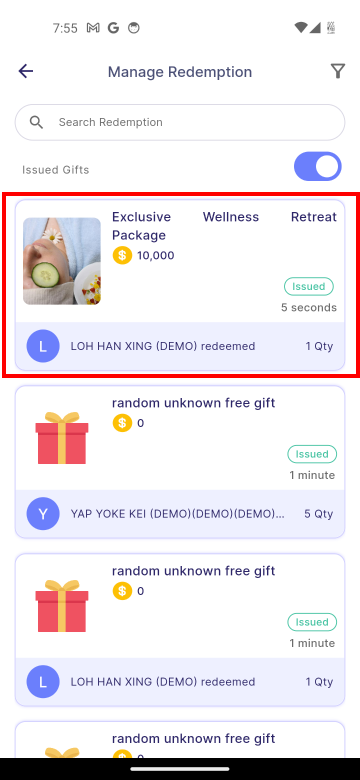 |
|---|
Manage Gift
Gift Status
| Active Gifts | Inactive Gifts |
|---|---|
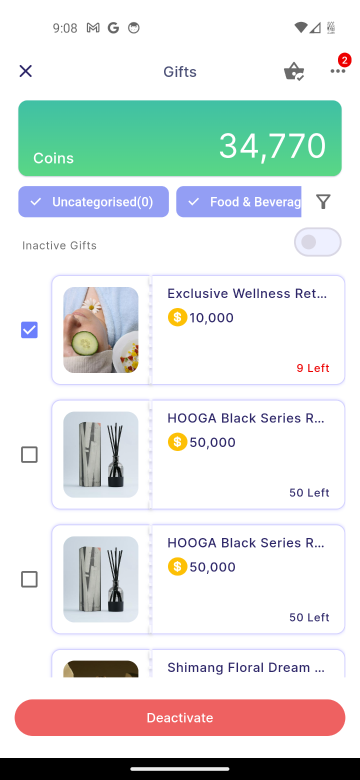 | 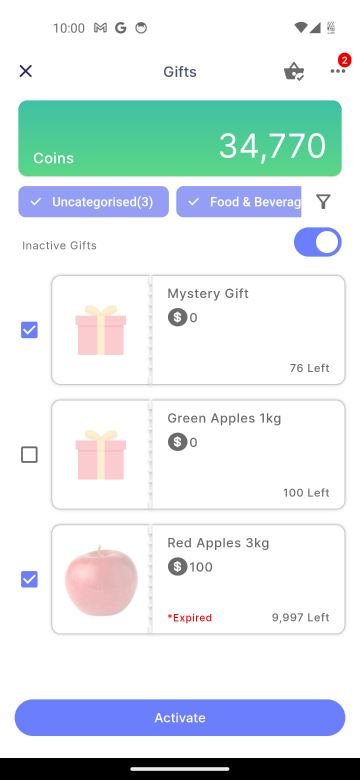 |
| Properties | Description |
|---|---|
| Inactive Gifts Switch - Toggle Off | Displays all active gifts. |
| Deactivate | Deactivate all currently selected active gifts |
| Inactive Gifts Switch - Toggle On | Displays all inactive gifts. |
| Active | Activate all currently selected inactive gifts |
Expired Gift
The activation will fail if the gift has expired. To activate the gift, the manager must update its Redemption Validity End Date.
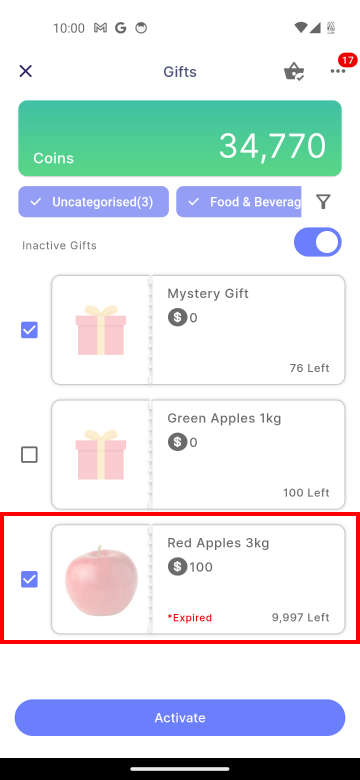 | 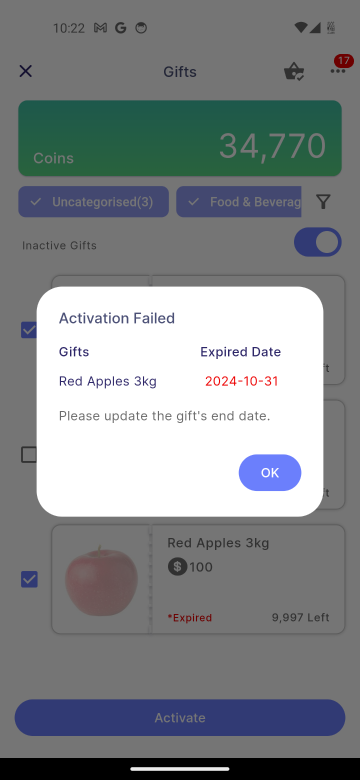 |
|---|