Group
This feature is only available to manager.
Introduction
Group is a feature that allows manager to do grouping in advance. These groups can then be applied when creating a Target, Assignment or Upskill without requiring manager to select the members individually.
Manage Group
Manager can view all the created groups in Main Dashboard | Manage Group. In this page, manager can search, add, edit and delete group.
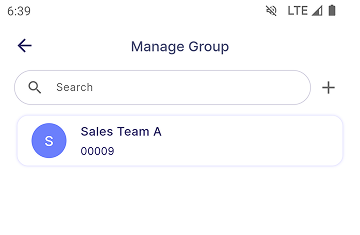
Add Group
| ➜ | 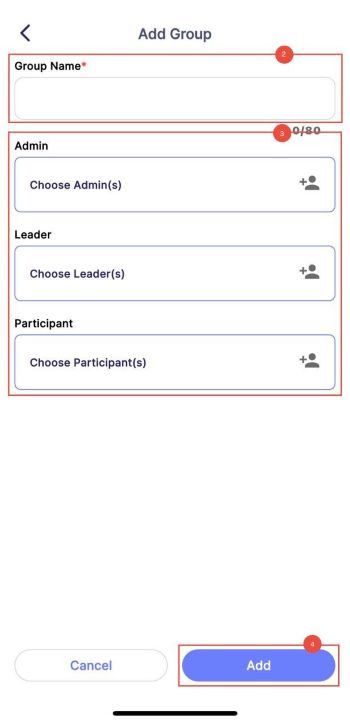 |
|---|
- Tap Add icon on the top right to create a new group.
- Enter Group Name.
- Select participants as Admin, Group Leader and Group Members.
- Tap Add to save the group.
Edit Group
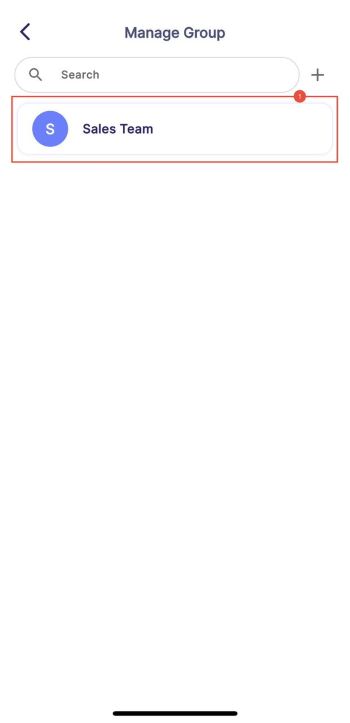 | ➜ | 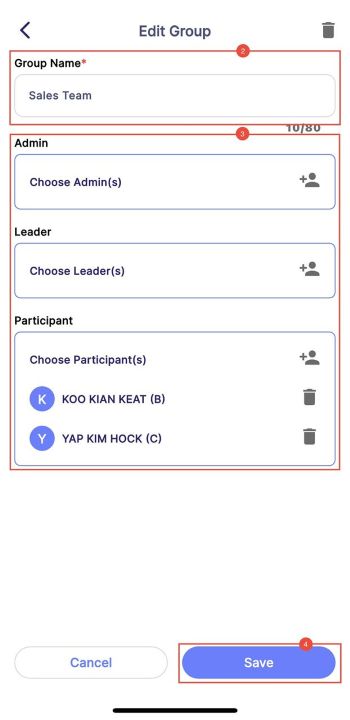 |
|---|
- Tap on the group card that you want to edit. You will see the previously saved Group Name, Admin, Group Leader, and Group Members.
- Edit by changing either the Group Name, Admin, Group Leader and Group Members.
- Tap Save to save the changes, or Cancel to discard the changes.
Delete Group
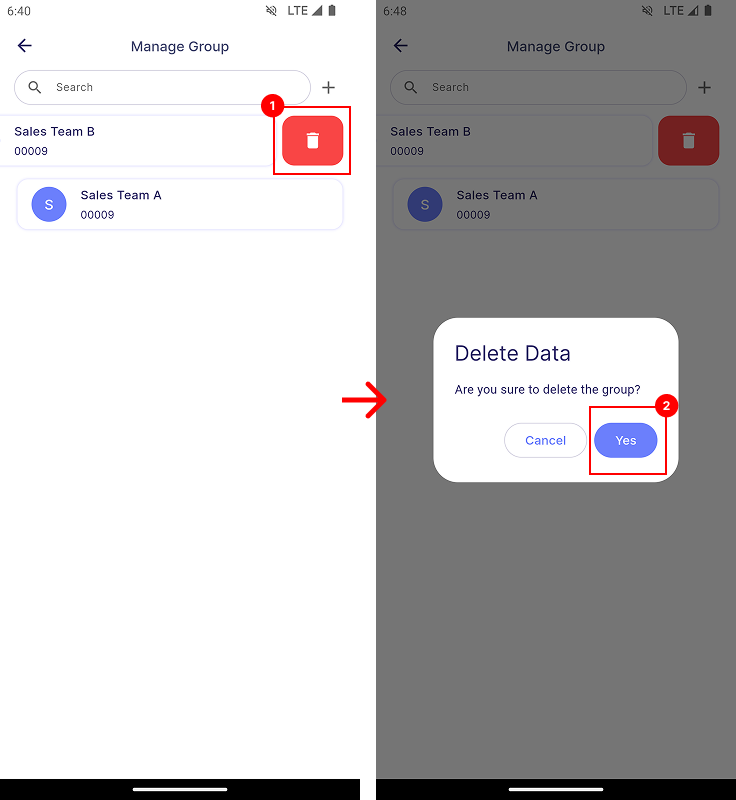
- Swipe Left on the group card that you want to delete. Tap Delete.
- Confirm by tapping Yes.
- You can also delete a group when editing, on the top right delete icon.
Apply Group
Group can be applied when creating a Target, Assignment (Step 3) or an Upskill (Step 4).
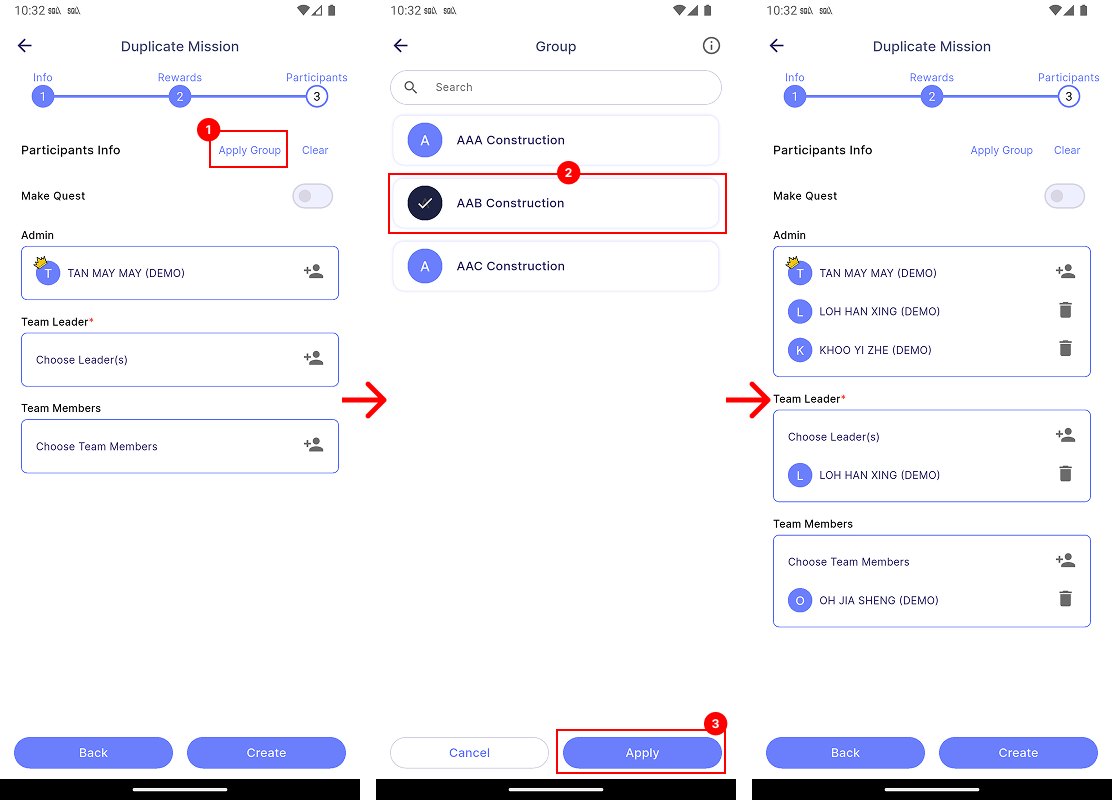
- Tap Group icon.
- Select the group that you want to apply. You can select multiple groups.
- Tap Apply. You will see the selected groups members appear in the list.
When multiple groups are selected, the Roles of duplicated Group Members will be applied according to the last selected group.
Example:
- Group A: Member A (No Role)
- Group B: Member A (Admin)
- Selecting A then B → Member A becomes Admin.
- Selecting B then A → Member A becomes No Role."
When a group is applied to an assignment, upskill, or individual target, the Group Leader role of any member in that group will be automatically removed.