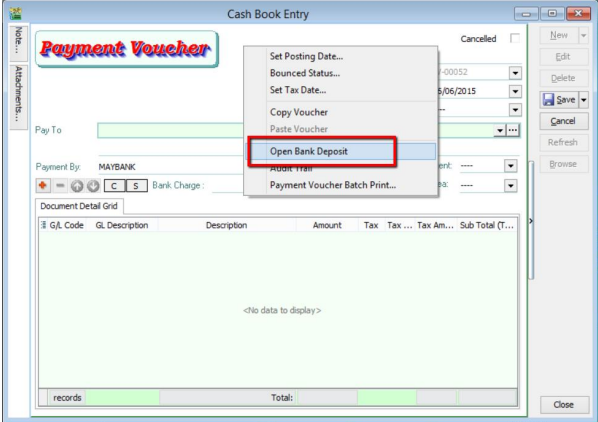Bank Deposit
Opening Bank Deposit can be done when you are banking in 2 or more cheques at a time in a same transaction slip. After it is done, the transaction will be displayed in grouped form at bank reconciliation for you to reconcile.
Steps to open bank deposit
-
Firstly, point to “Customer” tab and select “Customer Payment”.
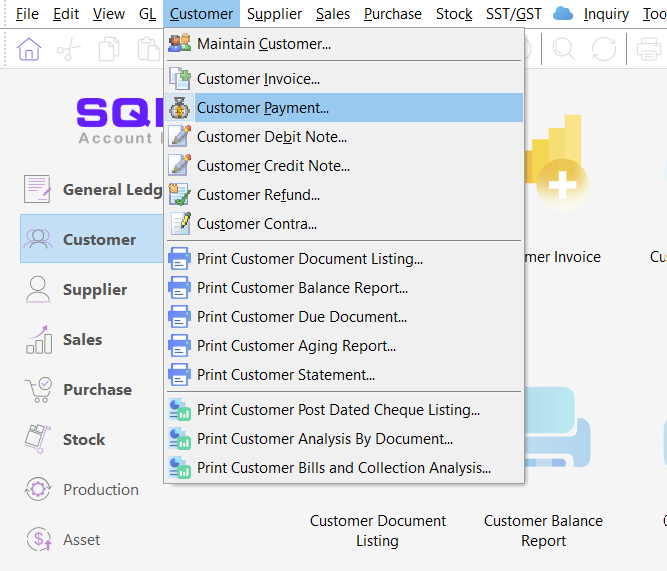
-
Click on “New”
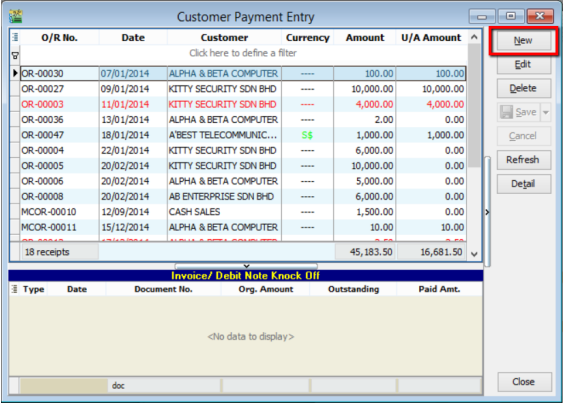
-
Right click at the blank space, and you will see a panel displayed with “Open Bank Deposit” for you to select. Click on “Open Bank Deposit”
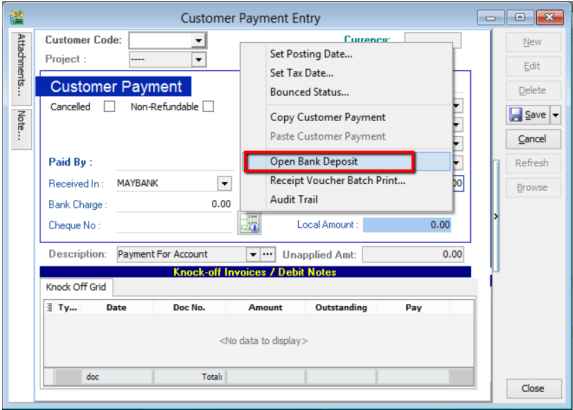
-
Click on “New”
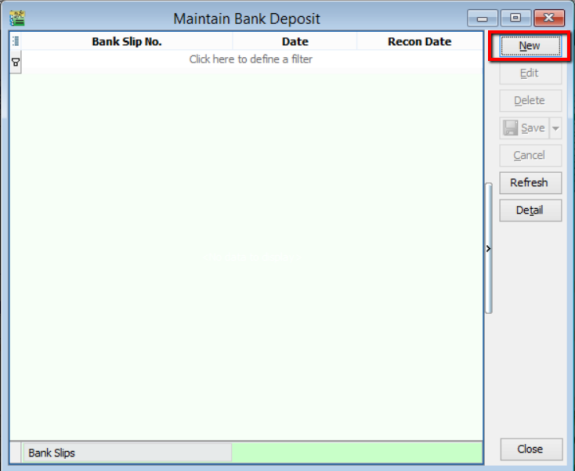
-
You will come to this interface. Key in the transaction slip number, select the correct date and account.
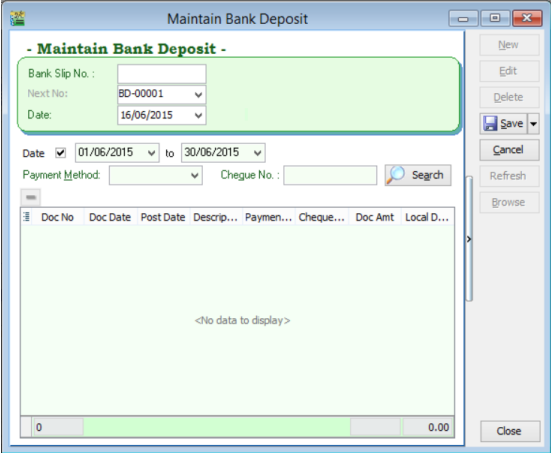
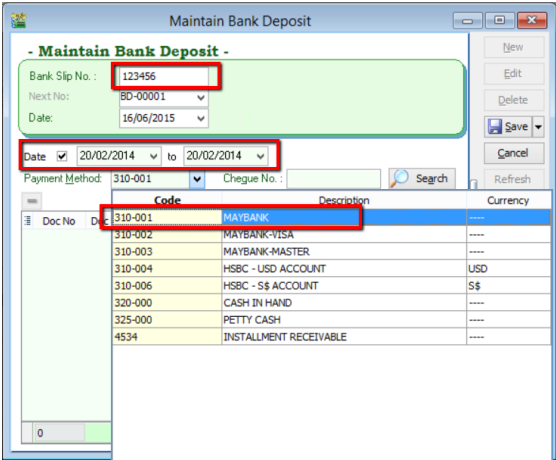
-
Click “Search”. System will search for customer payment within the selected date.
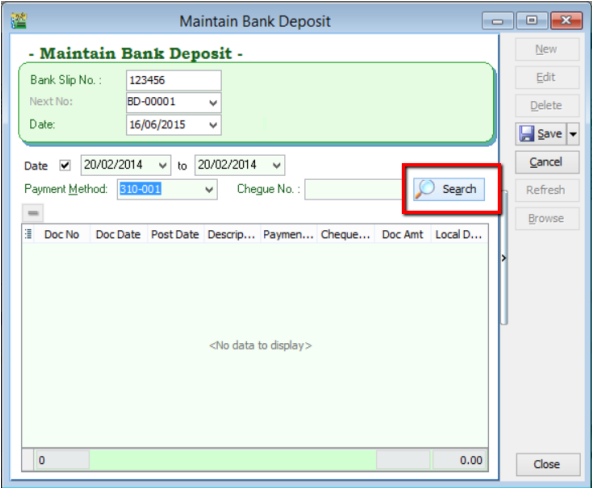
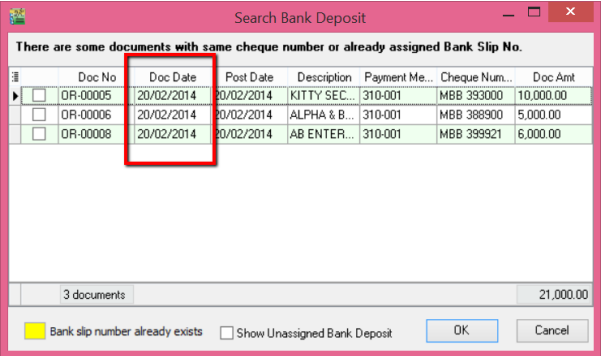
-
Tick on the payments which are made under the same transaction. Then, click “OK”.
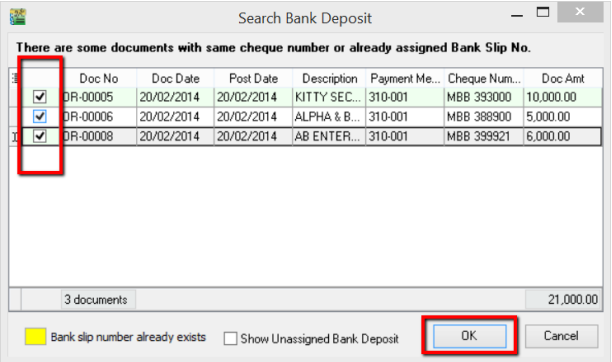
-
You will see the selected payments displayed in the panel. If you have wrongly selected the payment, you can always remove it by clicking on the “-“button. Click “Save”.
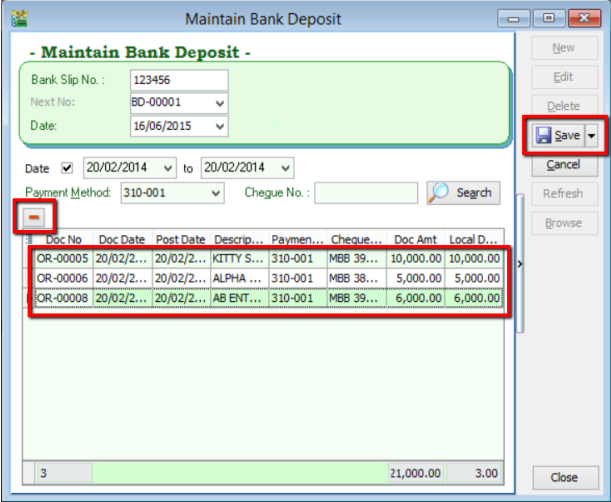
-
Point to “GL” and click into “Bank Reconciliation”.
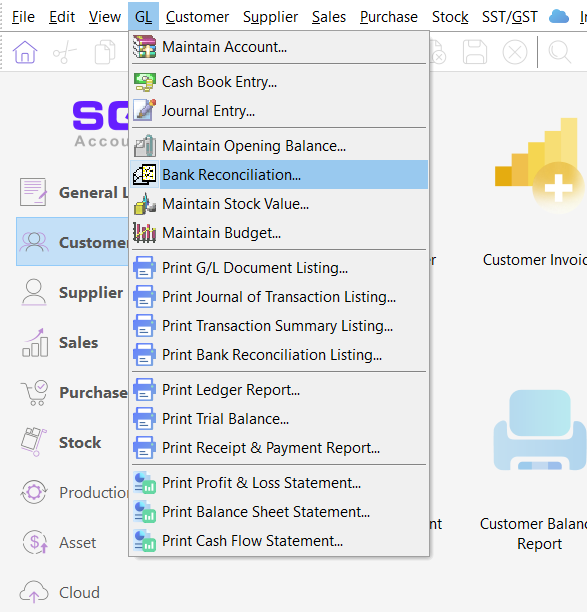
-
Click on “New”.
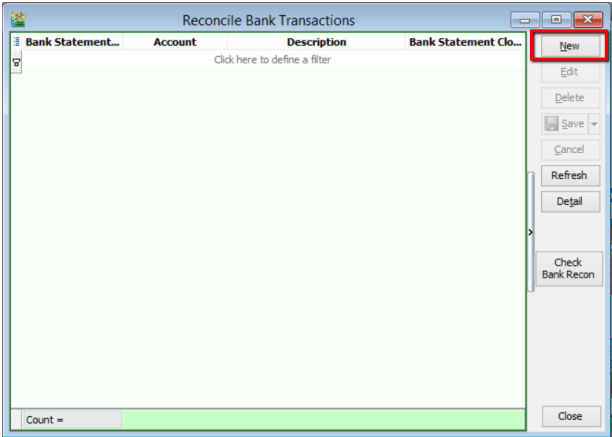
-
Then, you will come to this panel. Select the bank statement date (When the bank statement is received). Make sure that you have selected the correct account.
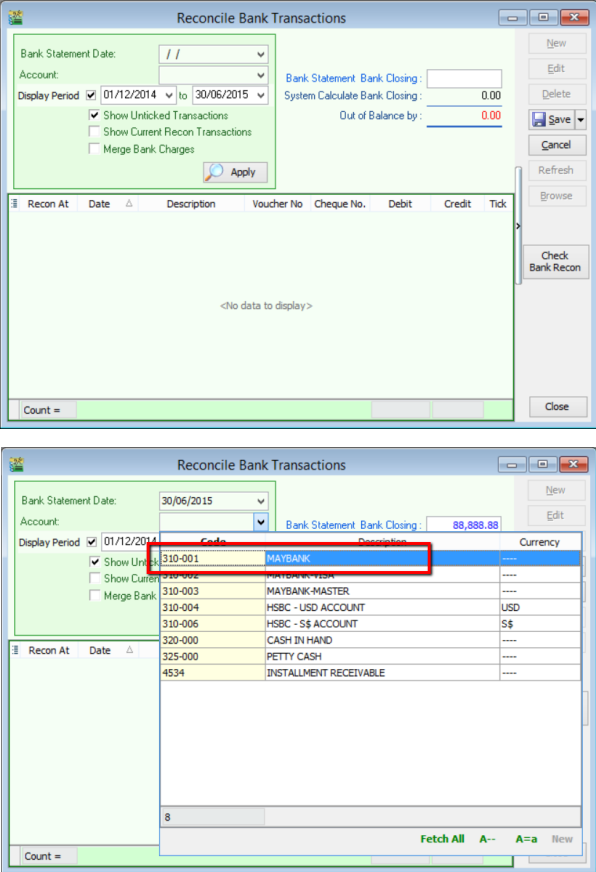
-
Select the correct display period (including the date of the bank deposit opening made). Key in Bank Statement Bank Closing according to the bank statement you received. Click “Apply”.
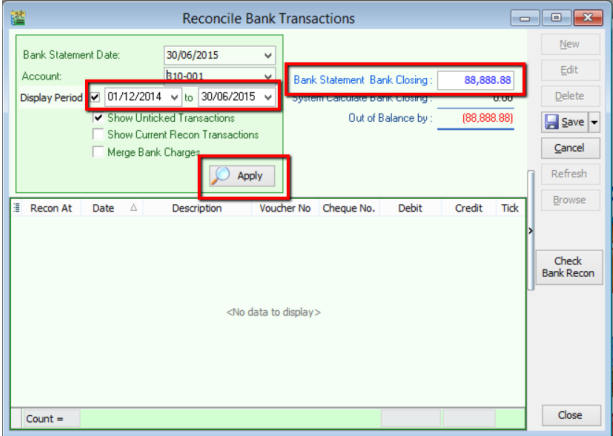
-
You will see the cheques from “Opening Bank Deposit” will be displayed together in a row with the total amount added up together. Then, click “Save”.
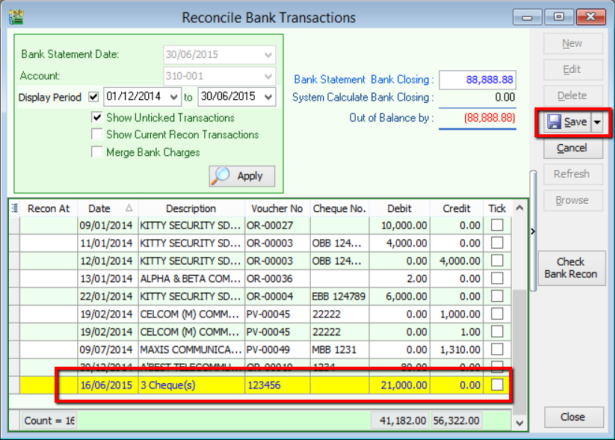
Opening Bank Deposit at cash book entry
“Opening Bank Deposit” an also be done at cash book entry. Firstly, point to “GL” and select “Cash Book Entry”.
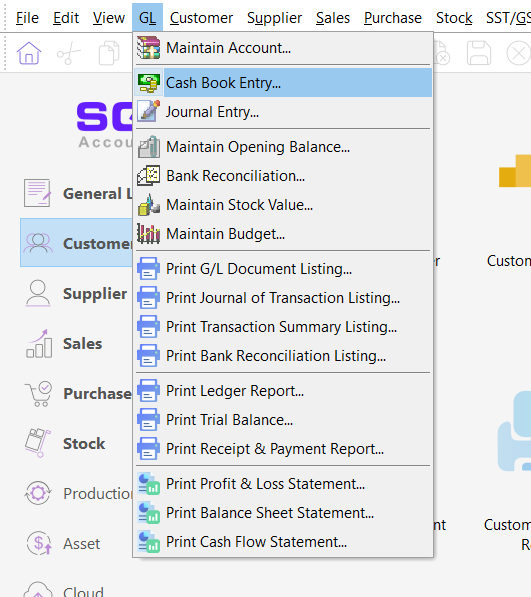
Click on “New”

Then, right click at the blank space beside Payment Voucher, you will see “Open Bank Deposit” for you to select.