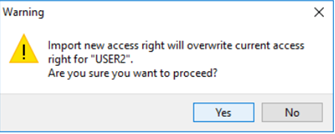Maintain User
User
Create a new user and assign password
-
Tools > Maintain User
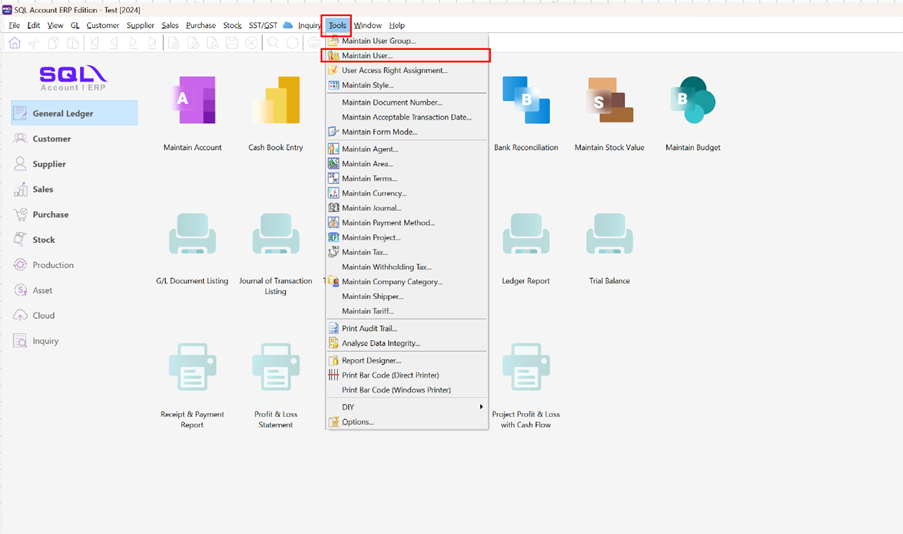
-
Click New
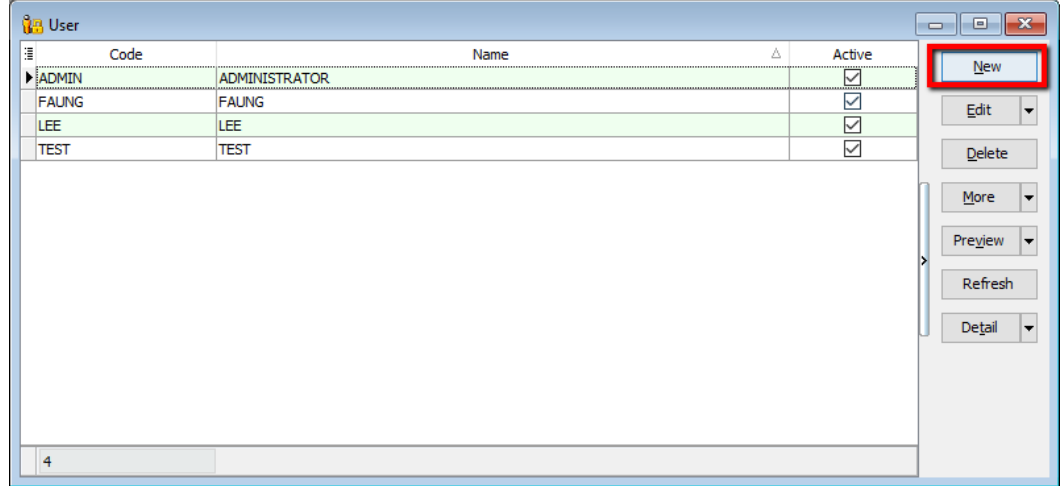
-
Assign the Code and Name and click SAVE
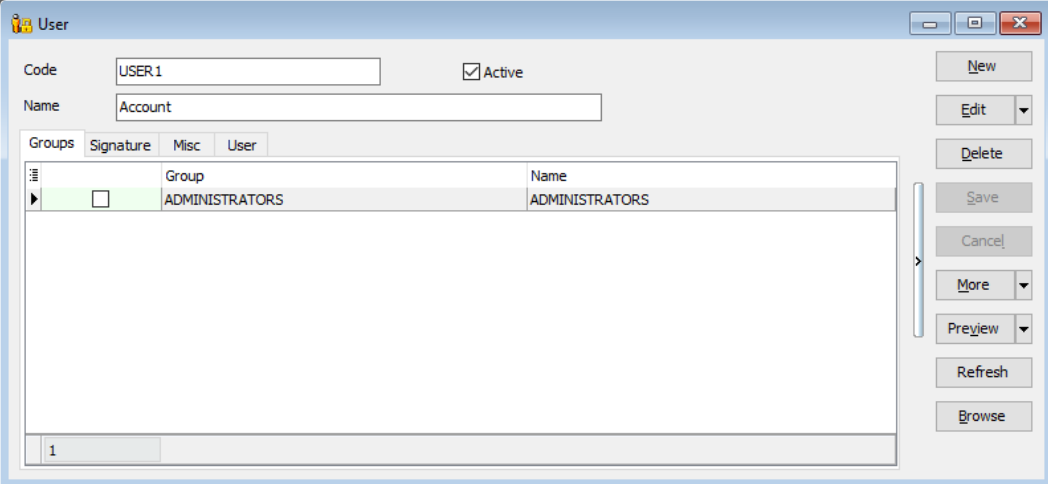
-
Assign password (Edit > More > Change Password)
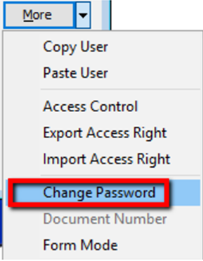
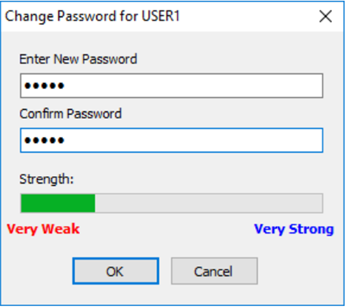
Reset Password
-
After save, click on MORE button, and select reset password
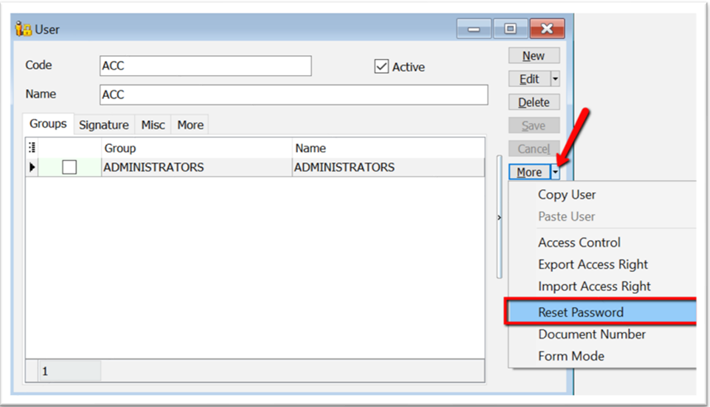
-
Click yes, to copy the temperorily password
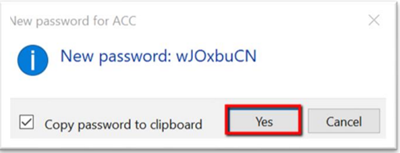
-
Click on File > Logon to Logout your current user
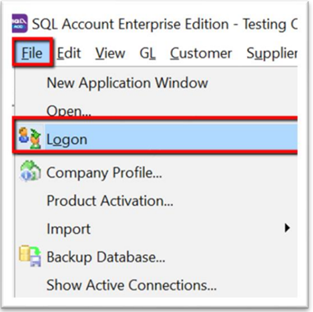
-
Insert the Login Code & paste the temporarily password, then click on the Log On button
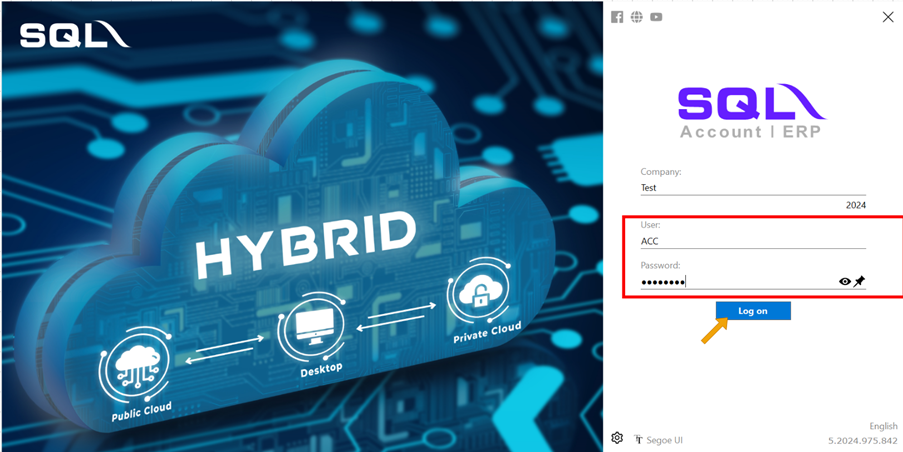
-
Paste again the temporarily password & click on OK
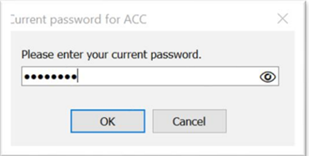
-
Insert your new password
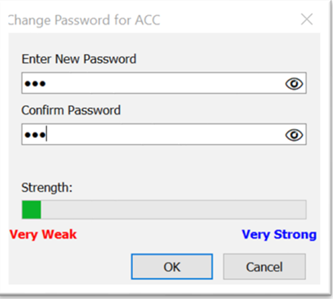
-
Click OK once your new password set
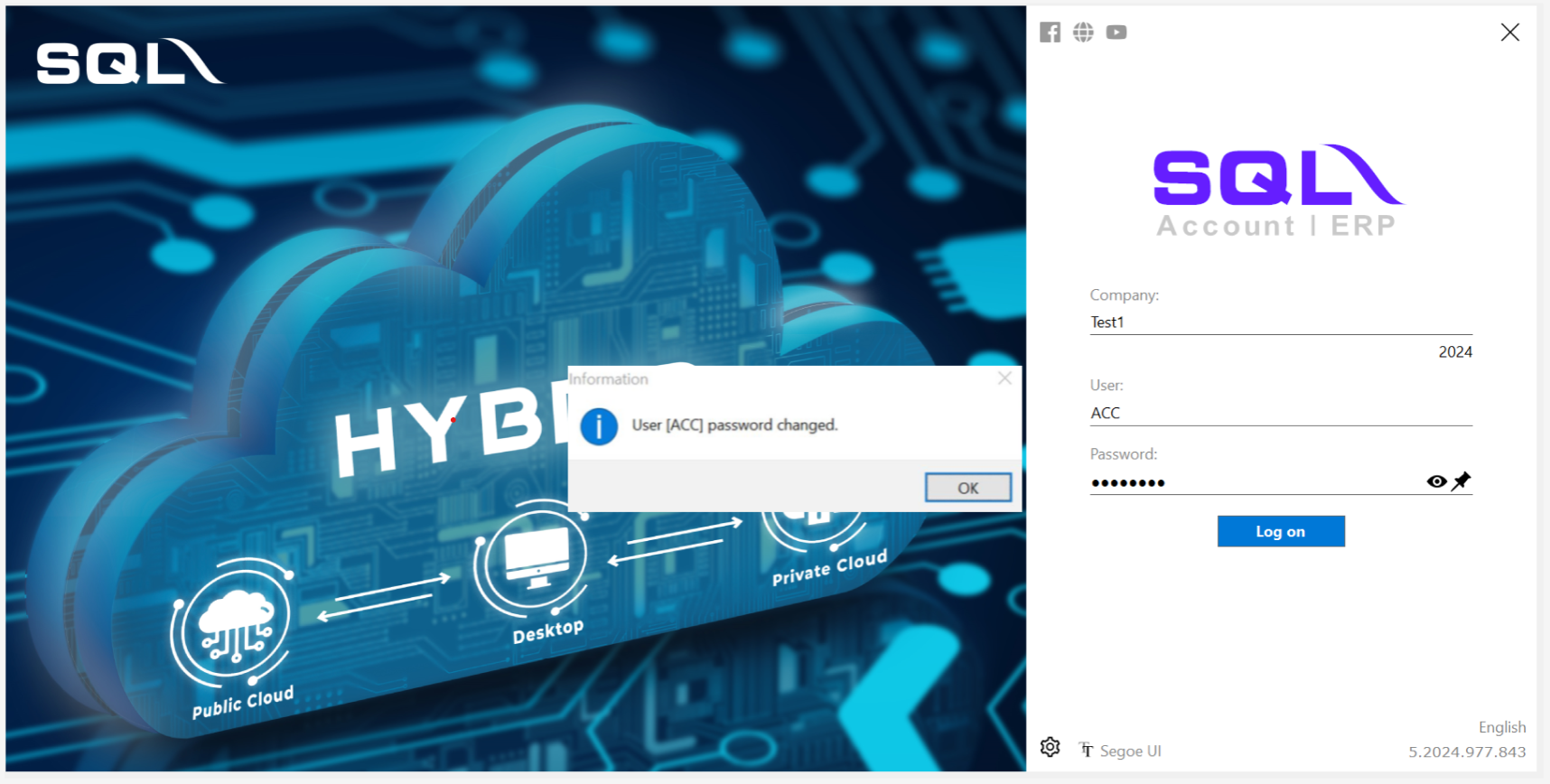
Access Right
Assign the access rights for user
-
Tools > Maintain User
-
Double click the user, and Edit > More > Access Control
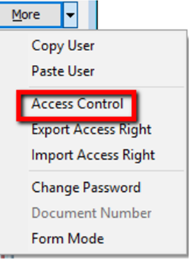
-
You will found the full list of access control and please find below explanation for the setting of access control
No Label Name Explaination 1 Execute To use the functions from the menu list. 2 New To create new documents. 3 Edit To modify the documents. 4 Delete To delete the documents. 5 Process N/A to SQL Accounting. It apply to SQL Payroll. 6 Print To print. 7 Preview To preview. 8 Export To export. No Label Name Explaination 1 Grant Action button to grant the access rights 2 Revoke Action button to disallow the access rights 3 Grant All Action button to grant all the access rights 4 Revoke All Action button to disallow all the access rights cautionRead the description check and uncheck accordingly what user can do or cannot do
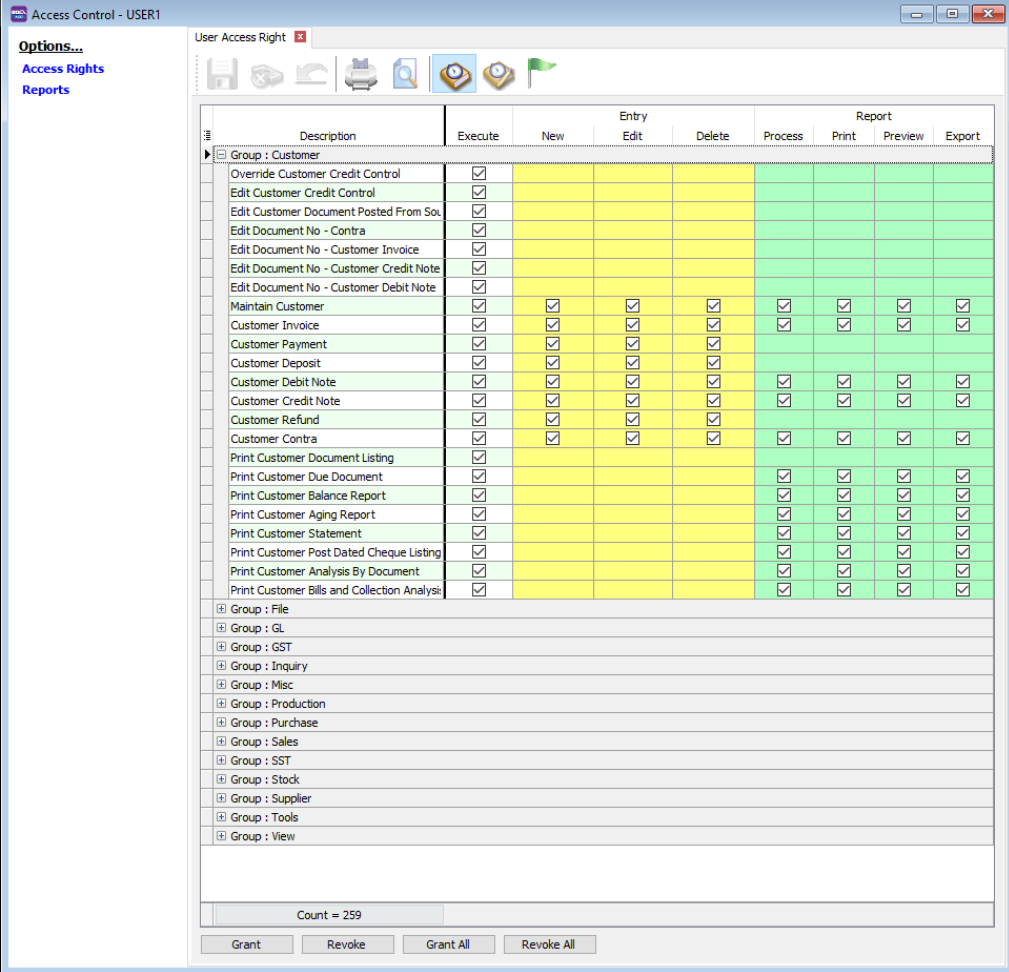
-
For reports, you can assign the access rights user to view certain report / hide reports.
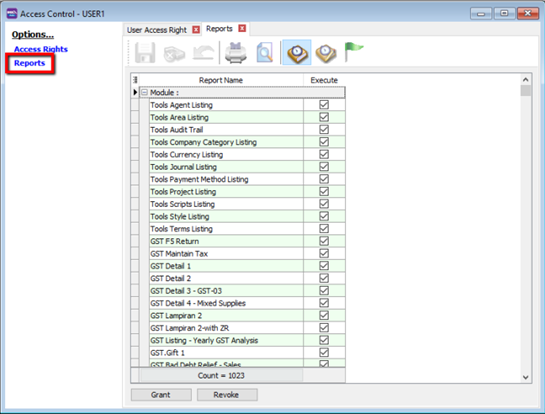
Copy paste full access rights for others user
You are able to export the access rights set of one user and apply to another user.
-
Create a new user Guide
-
Open the user you wish to export access rights, and go to More > Export Access Rights.
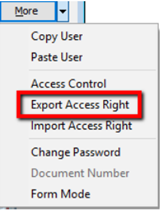
-
Save it to a file.
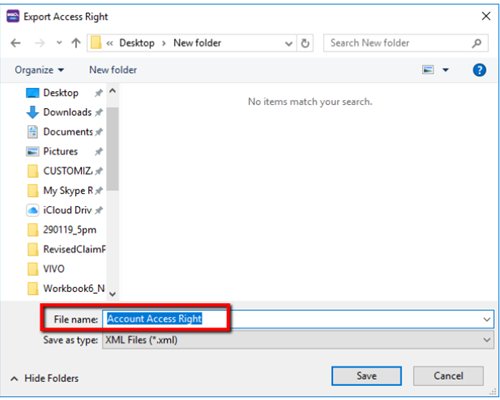
-
Back to the newly created user, go to More > Import Access Rights.
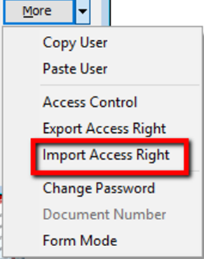
-
Select the file you saved to in Step 3.
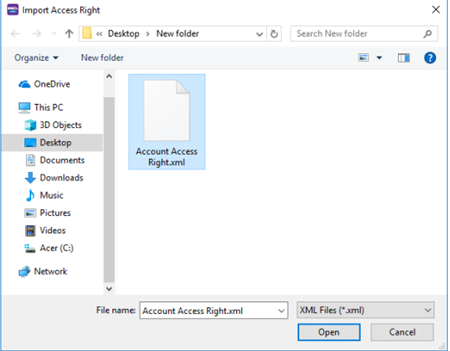
-
Click Yes