How to validate database with SQL Diagnosis Utility
Steps & Instruction
Download & Install SQL Accounting Diagnosis from This Link
User & password to access to above link = sqlutility
-
Find below icon on your desktop after installing SQL Accounting Diagnosis
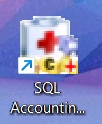
-
Choose Firebird 2.5 and click on Database Validate
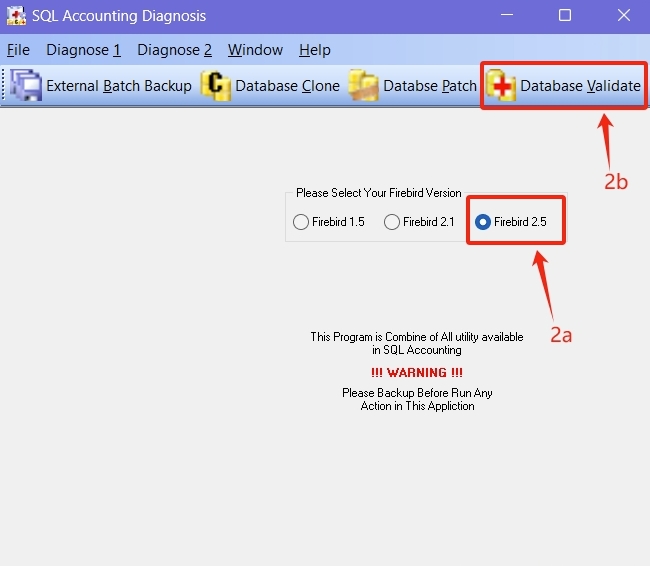
-
Click on the yellow color folder to select your database

-
Select your database
-
Go to your DB Folder (refer to step 5 vi on how to check where your DB Folder is located)
-
Select your FDB (refer to step 5 ii on how to check which FDB you should select)
-
Click on Open

-
-
Go to SQL Financial Accounting
-
Click on the ⚙️ button in the logon screen
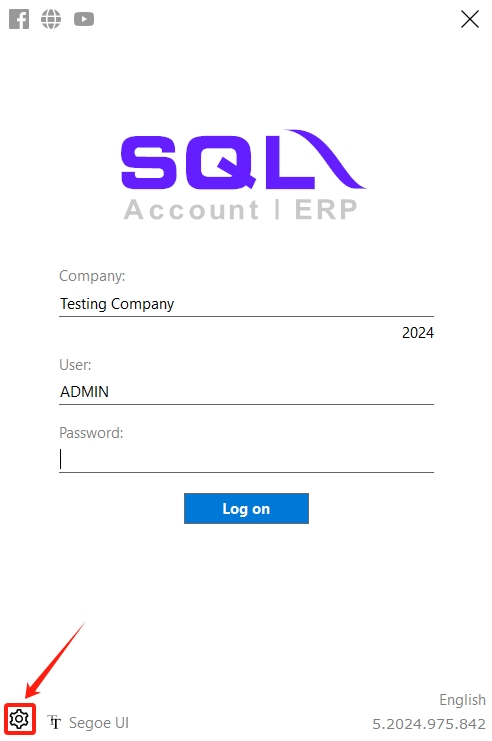
-
Check your ACC-XXXX.FDB
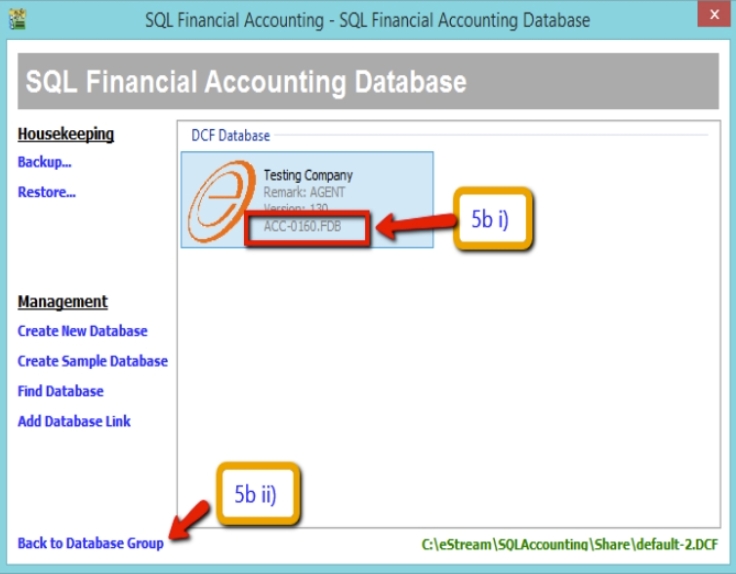
-
Click on back to the database group
-
Right-click on the Firebird group
-
Go to properties
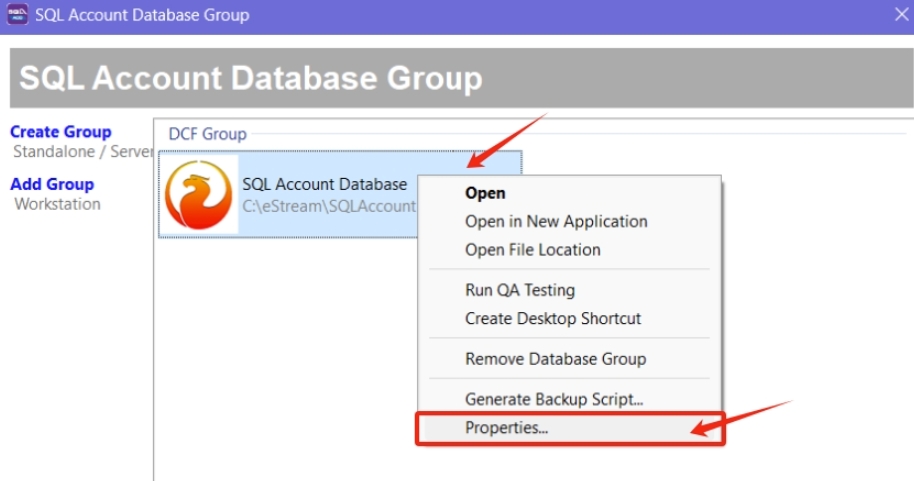
-
Check on the DB Folder
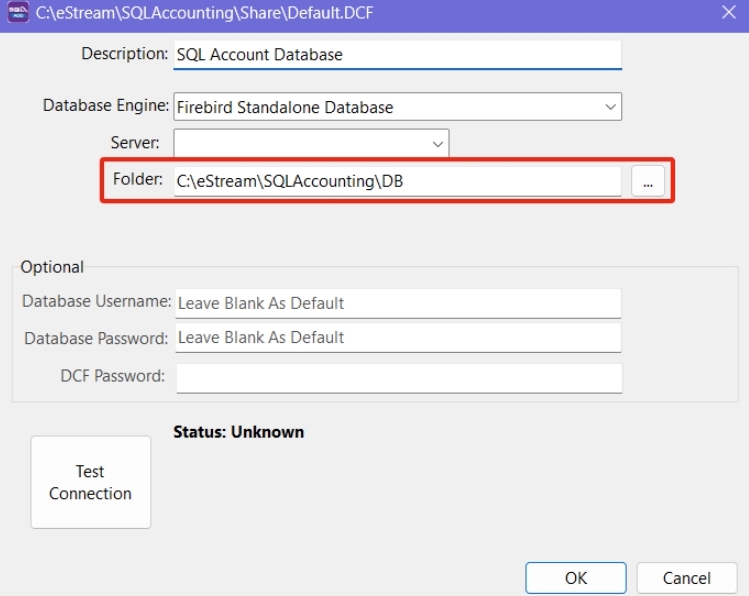
-
-
After selecting your correct ACC-XXXX.FDB, click on Validate and make sure you get the message “Database Validation Complete” as shown on the right screen. Then, click ok.
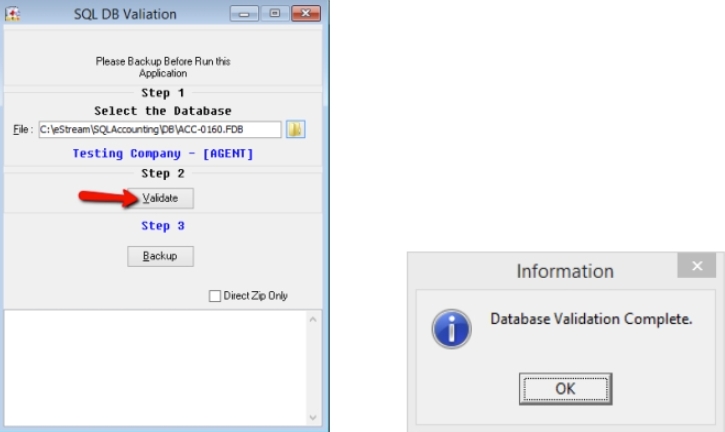 info
infoIf you don’t get “Database validation complete” and get an error “bad parameter,” please contact the helpdesk to fix this database.
-
Click on Backup if you get “database validation complete” > select Desktop > Click on OK > Click ok for Backup Successful.
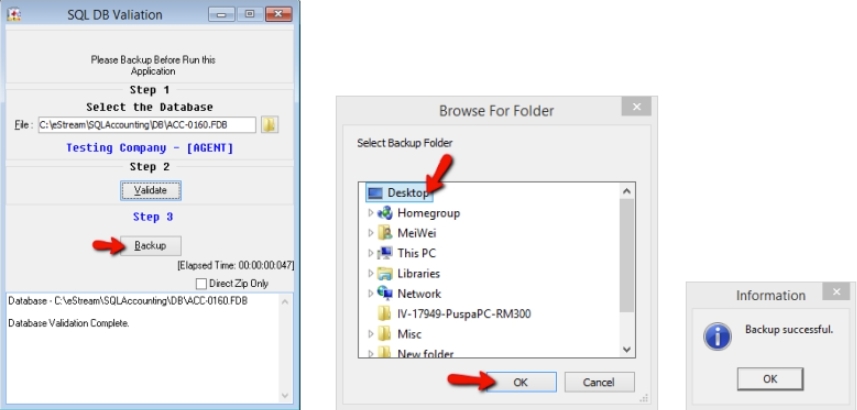
-
Restore database
-
Restore your database as usual > Click on the ⚙️ button
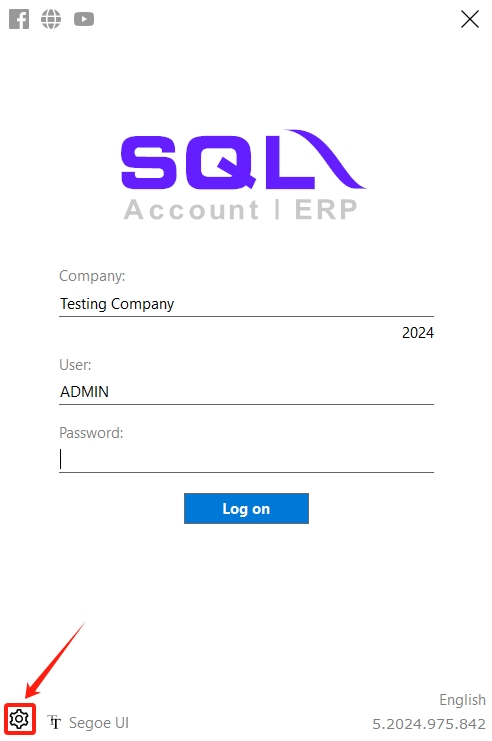
-
Click on Restore
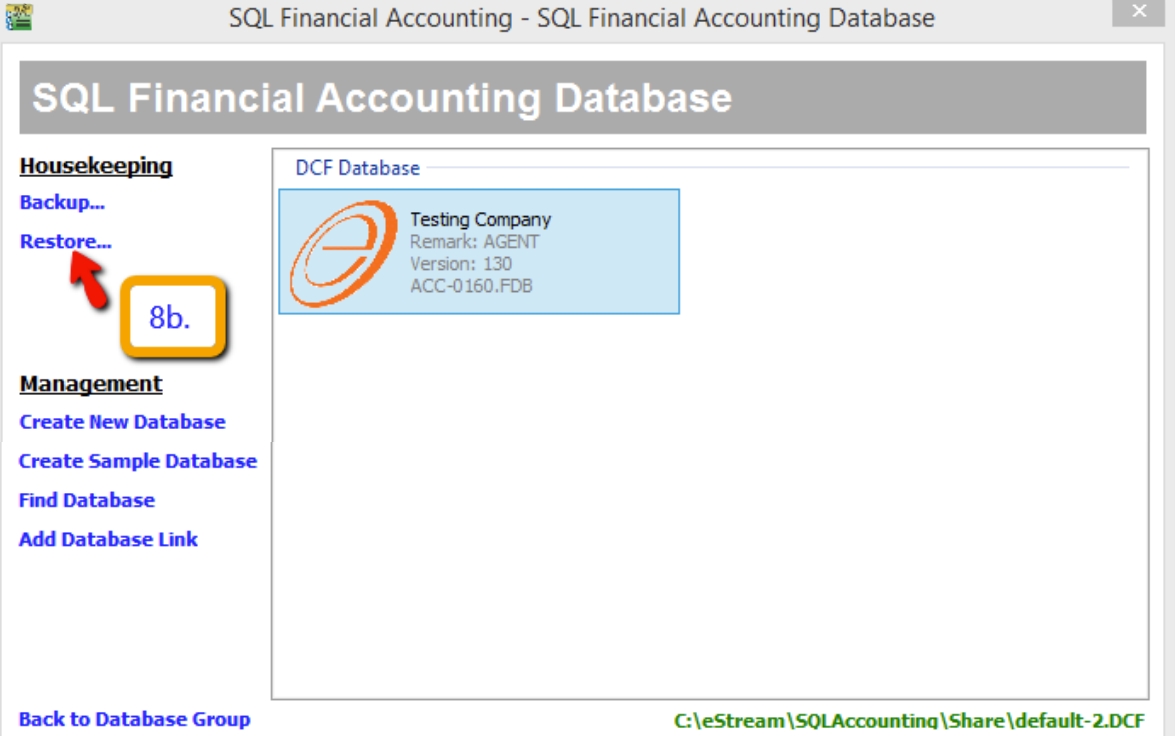
-
Click on the 3 dot button
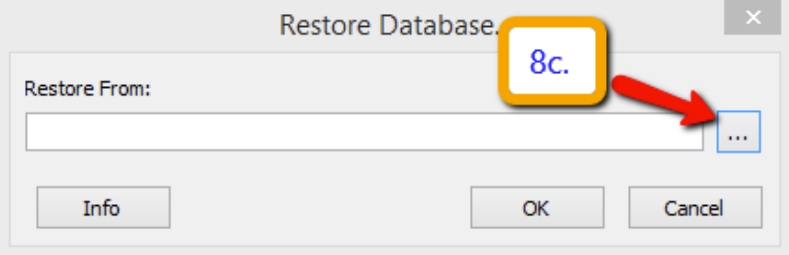
-
Select the backup file on the desktop > Open > Click on OK > Click on OK
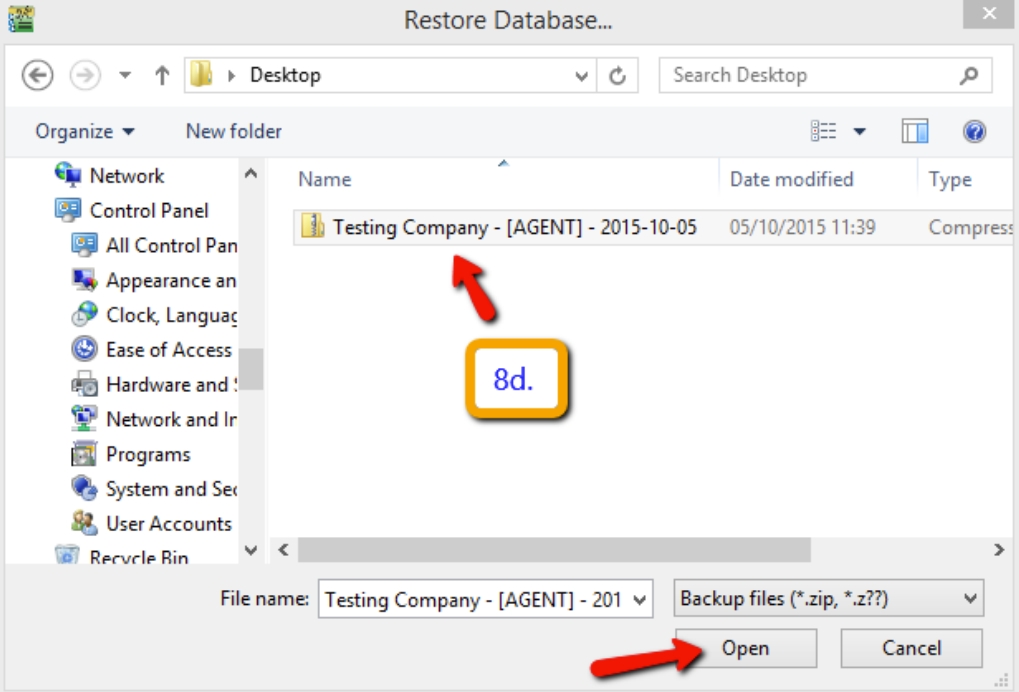

-
Click on OK
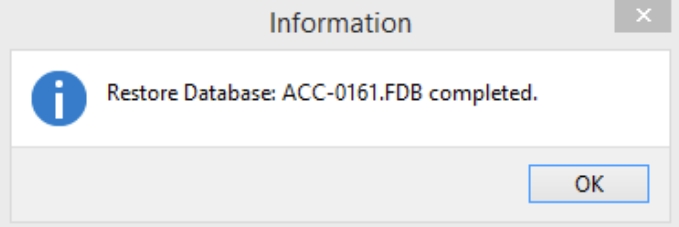
-
-
After the restore, you will see two databases with the same name. On the left side, ACC-0160.FDB is the old (refer to step 5 ii). And on the right side, ACC-0161.FDB is the new file you restored (refer to step 8 iv).
For the old database, you can right-click on it either to drop the link or delete the database:
-
Drop link: Temporary hide, in the future you can click “Find Database” in the left panel to call it back.
-
Delete Database: Permanently delete, no way to call it back.
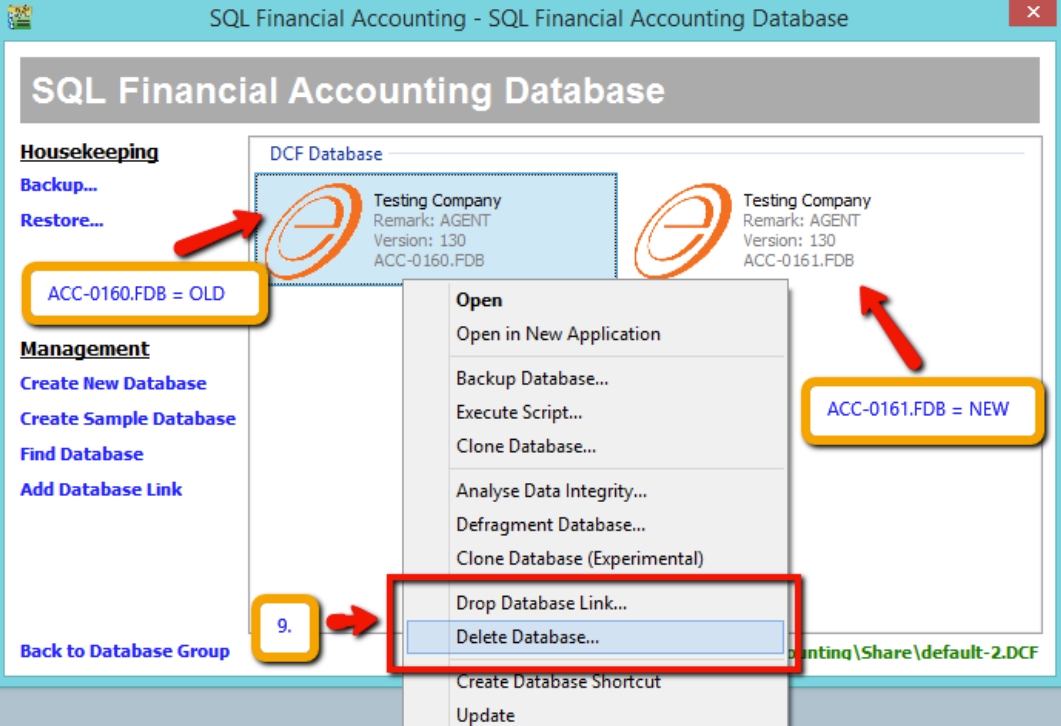
-