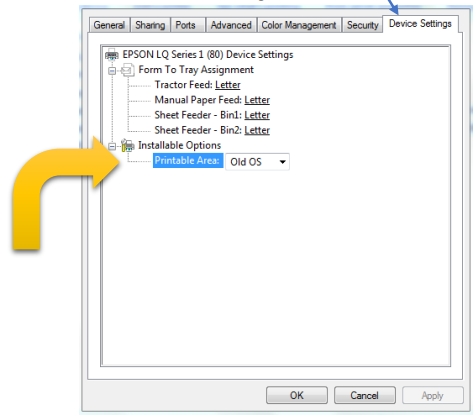Printer Driver
If you're experiencing issues where the preview is fine but the printout is missing parts of the content or is out of position, follow these steps. If you have a different printer, you can use this guide as a reference to add the corresponding driver for your printer.
Panasonic
-
Check the Port of your printer

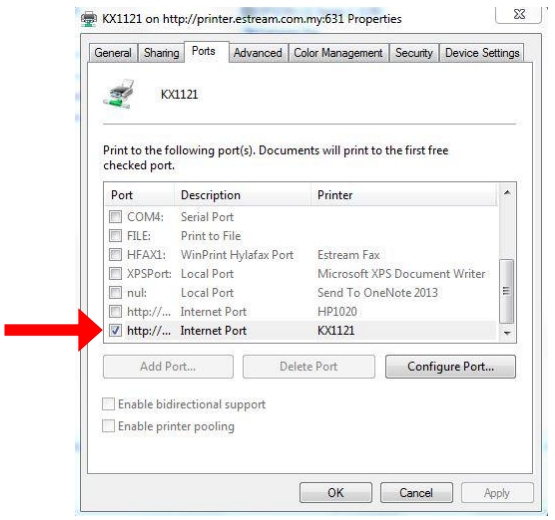
-
Press "Add a printer" and select "Add a local printer."

-
Choose the port of your printer respectively.
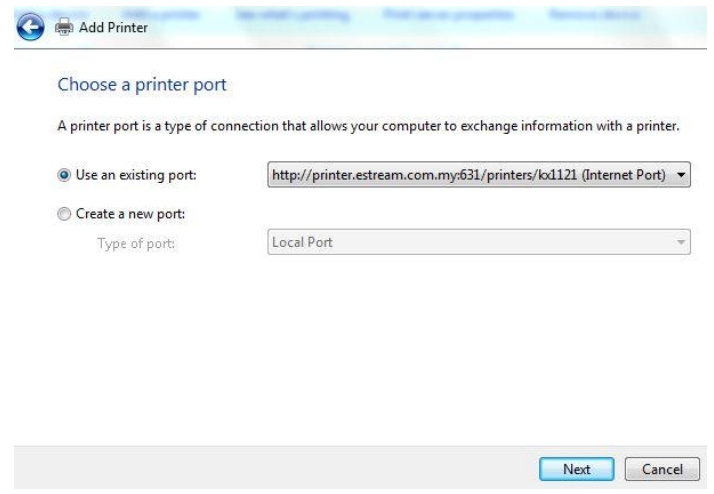
-
Select manufacturer and printer
-
Select Manufacturer : Epson
-
Select Printer : EPSON LQ SERIES 1 (80)
infoIf you cant find the EPSON LQ SERIES 1 (80), please press "Windows Update" and select again.
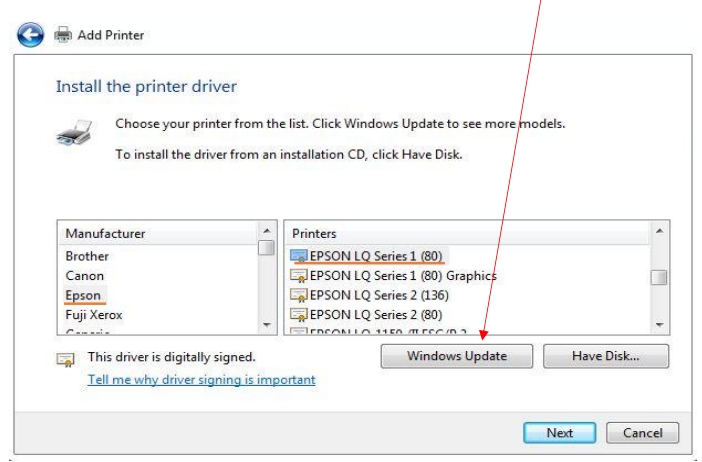
-
-
Type in the printer name you desire.
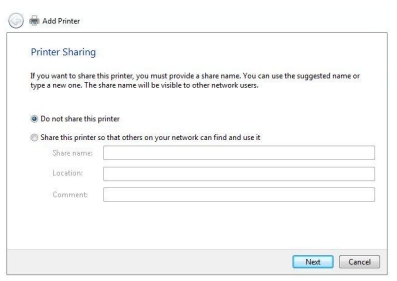
-
Press "Next" if you don’t want to share this printer.
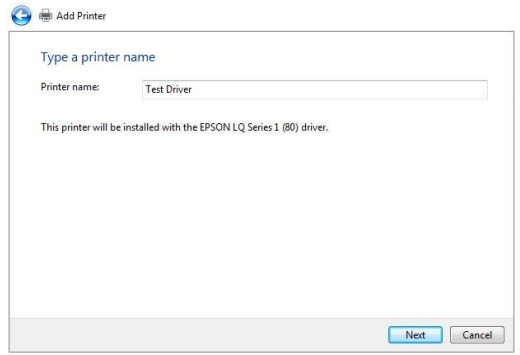
-
Finish the setup.
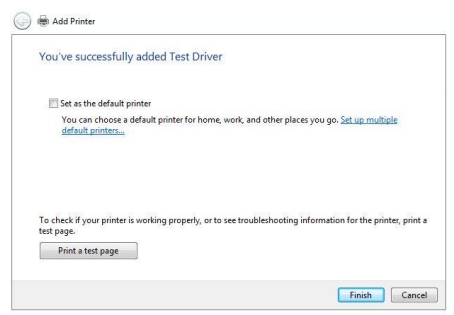
Lastly, go to your Printer Properties | Device Settings | Installable Options | Printable Area | Old OS.
You are done. Congratulations!