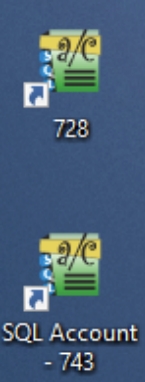Maintain 2 different version in 1 PC
Instruction to Setup
For example: version 4 (728) and version 5 (743)
-
Open setup 728
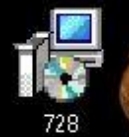
-
Check the version from the last 3-digit number, and click Next
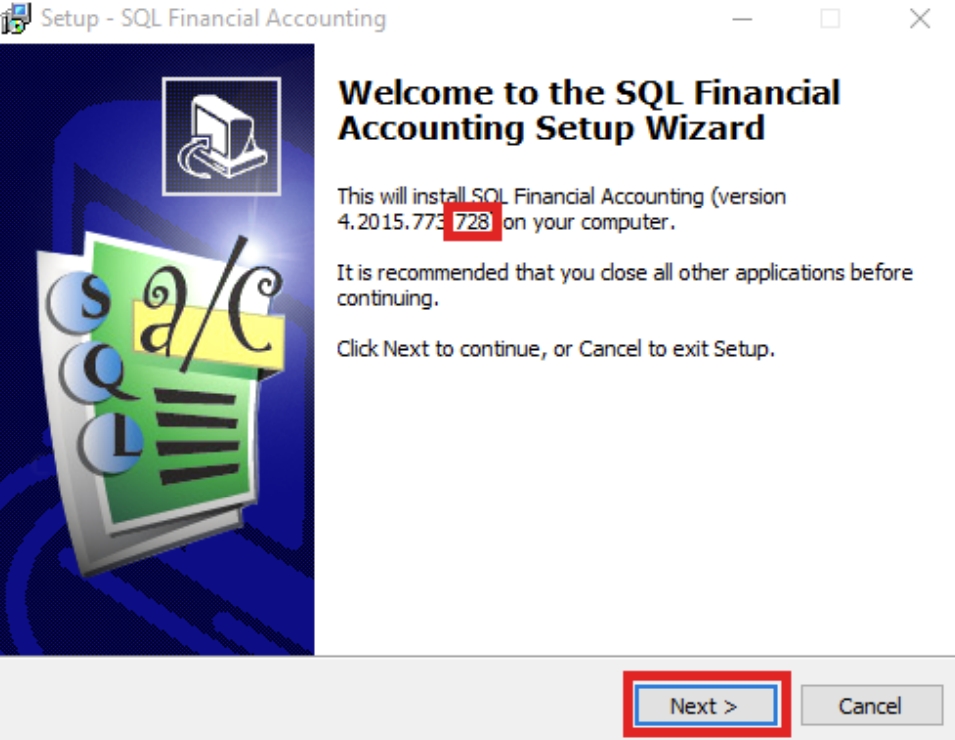
-
Click "I accept the agreement" and click Next
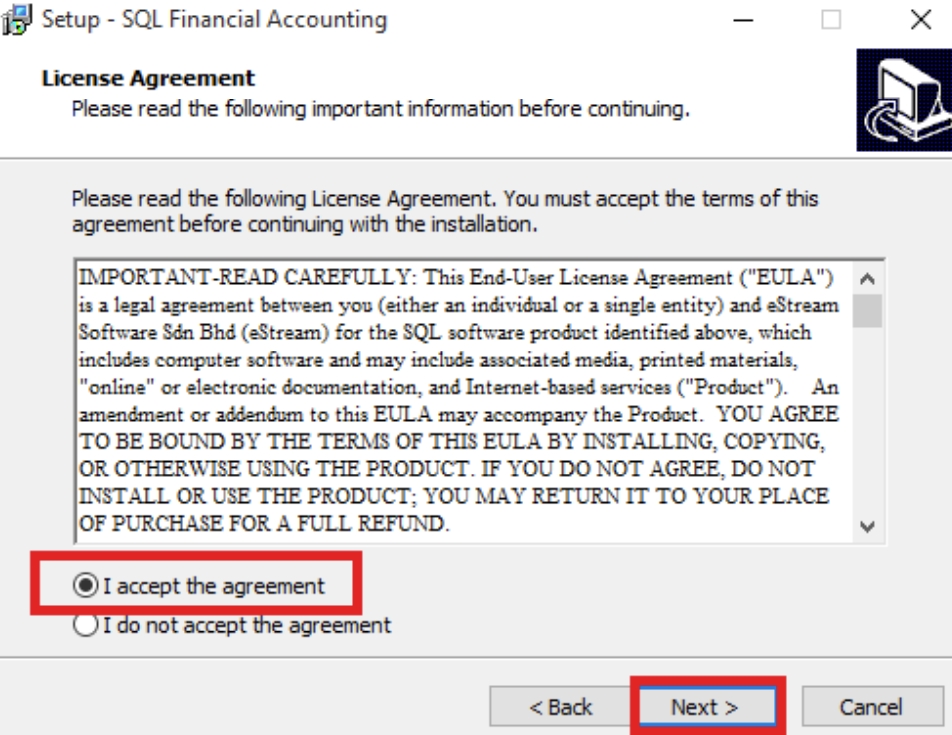
-
Make sure the link is as below and click Next:
C:\eStream\SQLAccounting728
noteIf for version 743, please change the number behind to 743

-
Make sure the 3 directory is as shown in the picture below, and click Next
tipIf for version 743, please change the number behind to 743
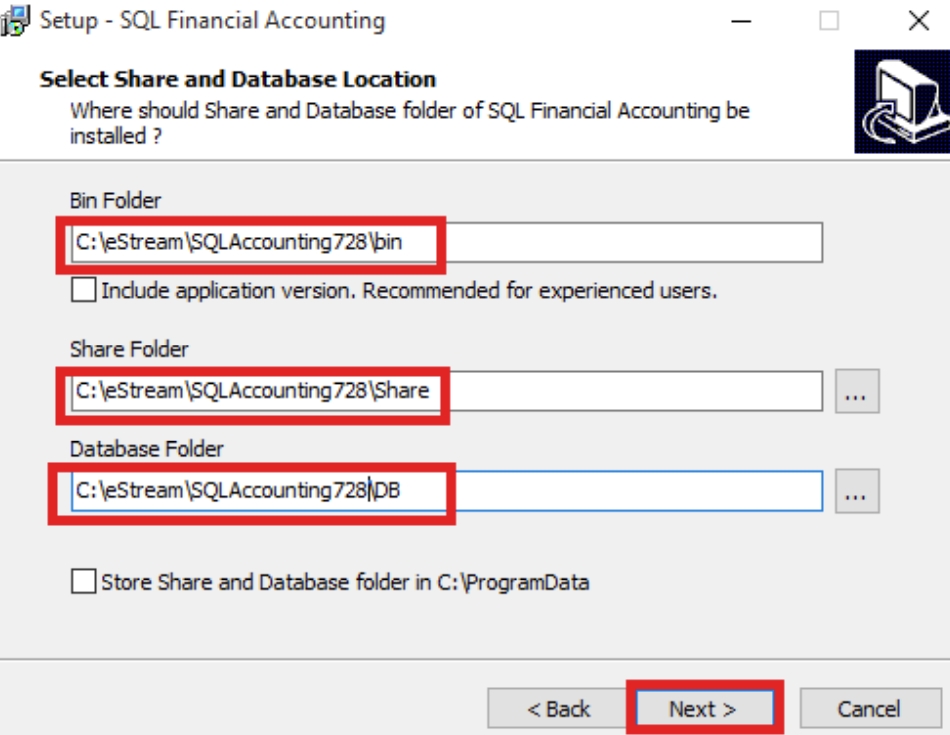
-
Click on Install
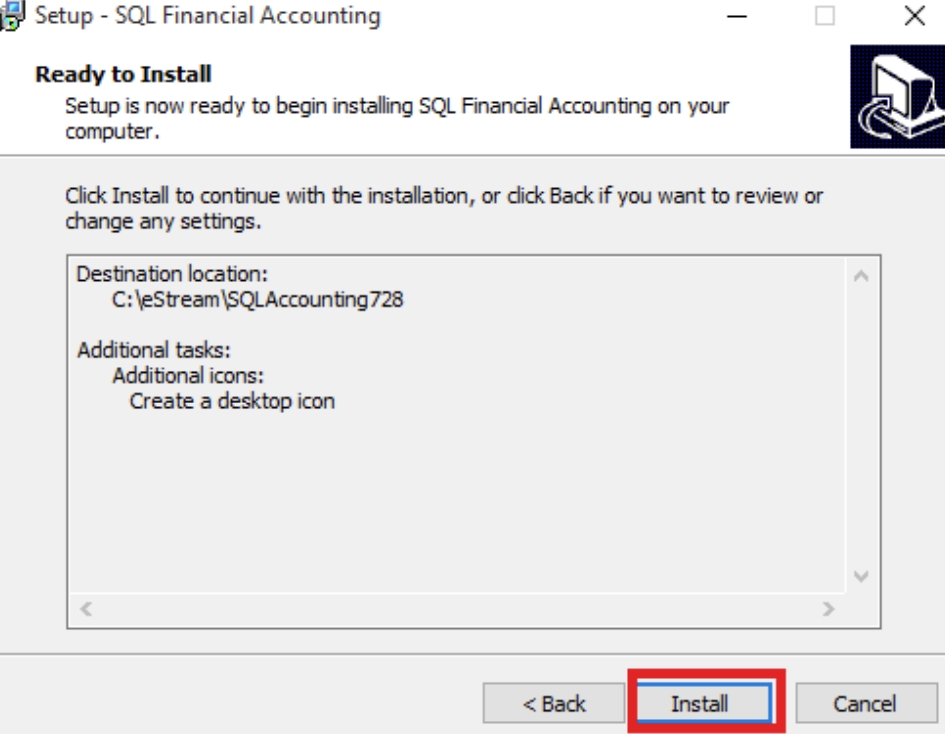
-
Click on Finish
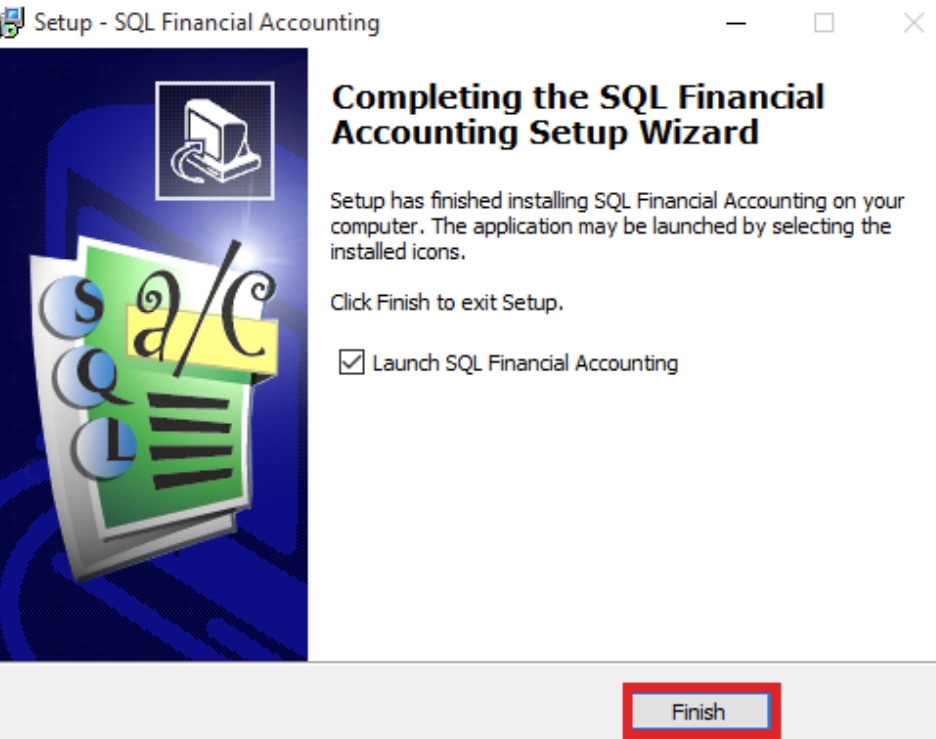
-
Click on Custom Settings
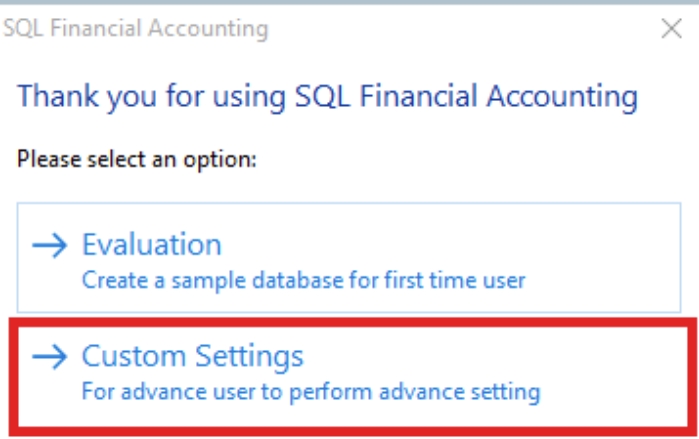 note
noteIf installing version 743, after Launch, it will show as shown in the picture below, please click on Back to Database Group.
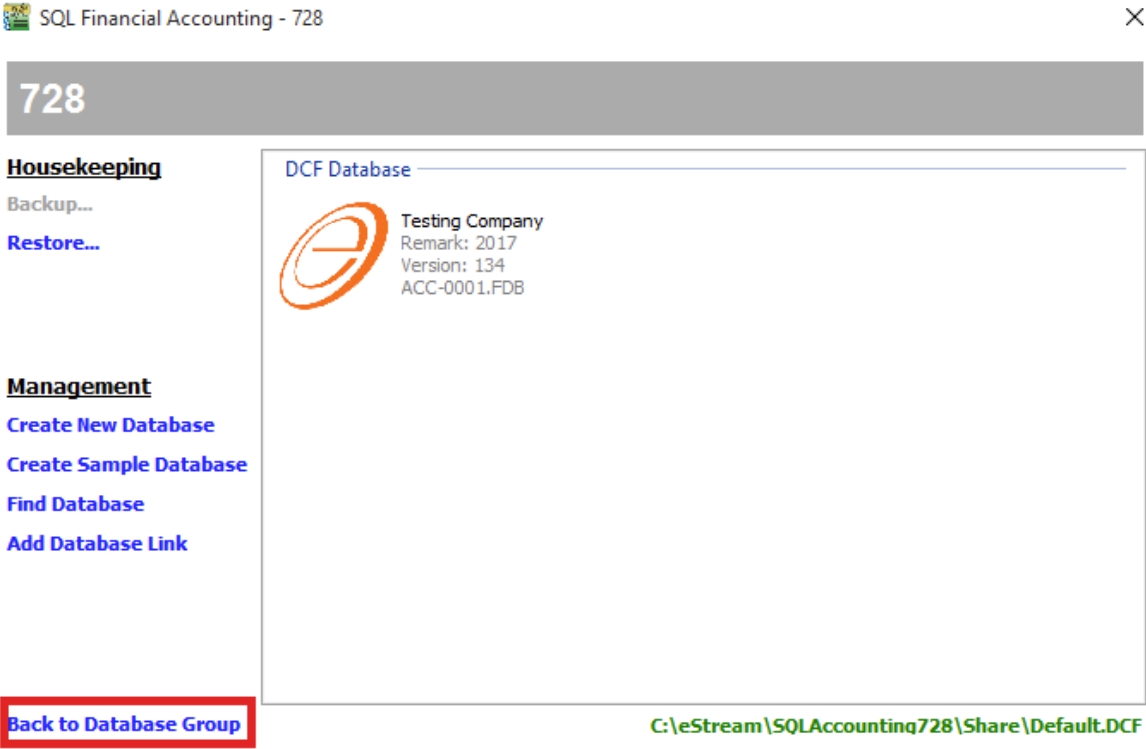
-
Click on Create Group
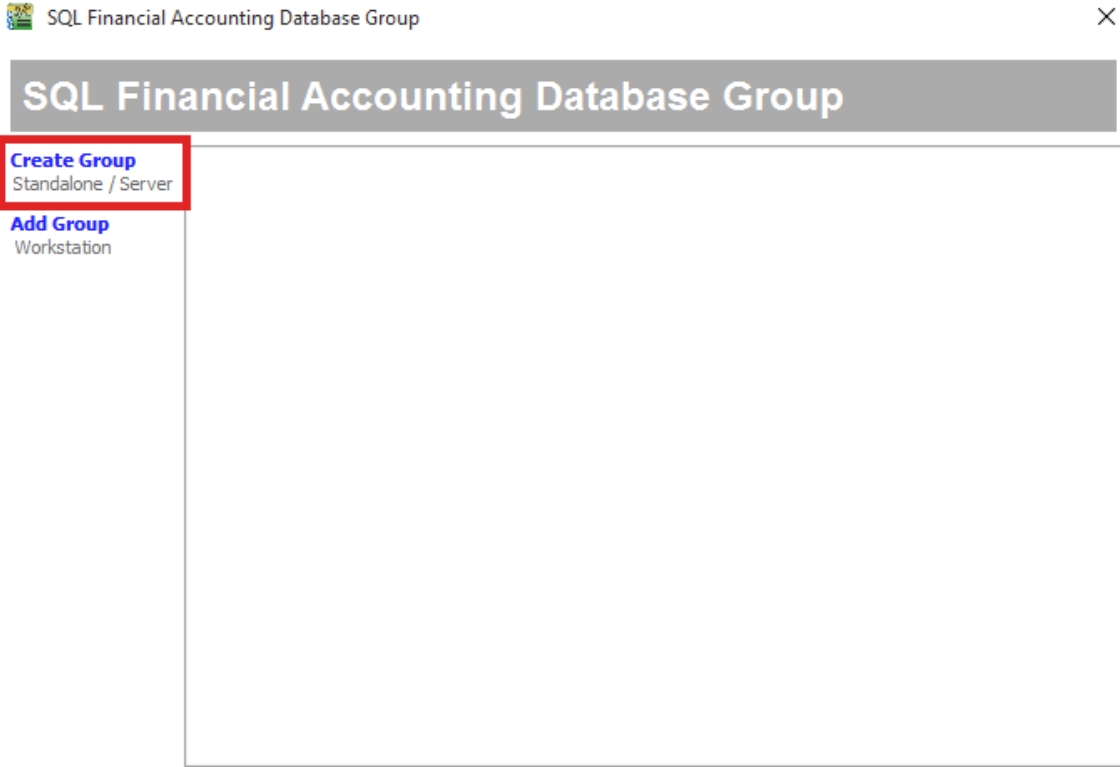
-
Save in Share Folder
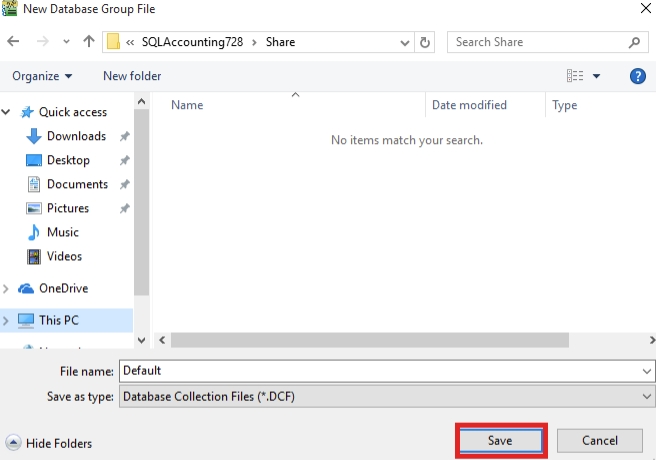
-
Make sure the folder directory is the same as shown in the picture below, and click on Test Connection. Lastly, click OK.
noteIf version 743, then the directory will be C:\eStream\SQLAccounting743\DB
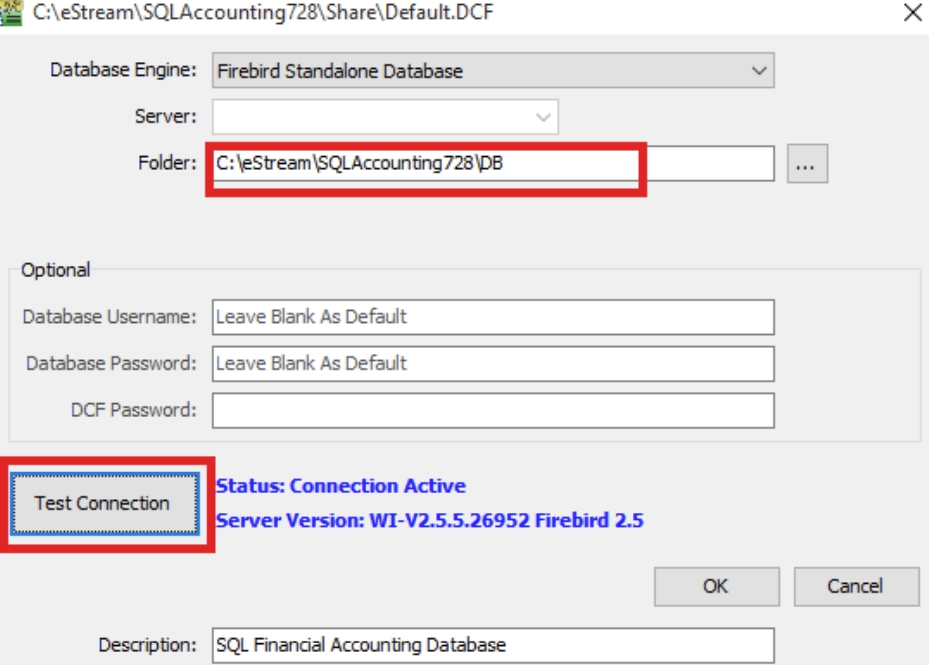
-
Repeat Step 1 to Step 11 for version 743 installation
-
In version 728, rename the DCF group to 728. Click on the Firebird icon once, then it will show as shown in the picture below and allow renaming.
noteIf version 743, then rename to 743.

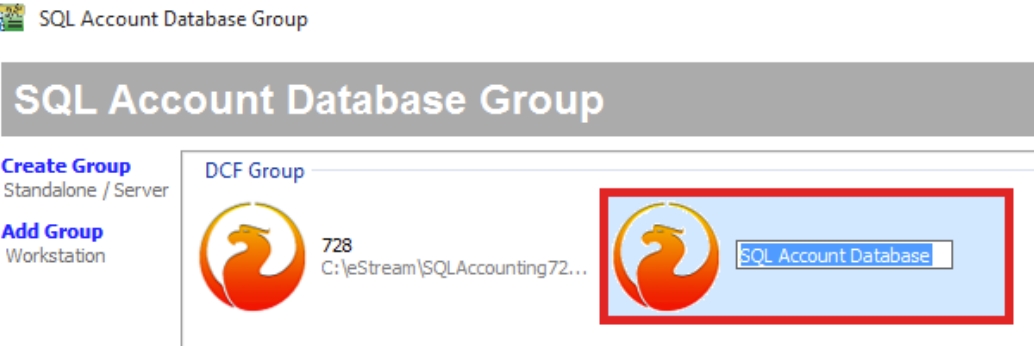
The final result will be shown like the picture below.
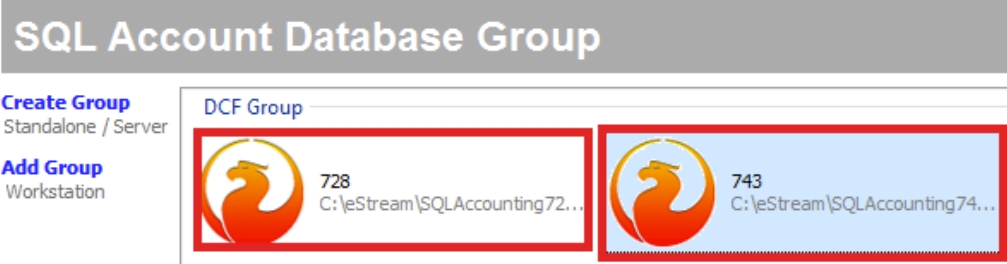
-
In version 728, right-click on DCF (728), and click on Create Desktop Shortcut.
noteIf in version 743, then right-click on DCF(743), choose Create Desktop Shortcut.
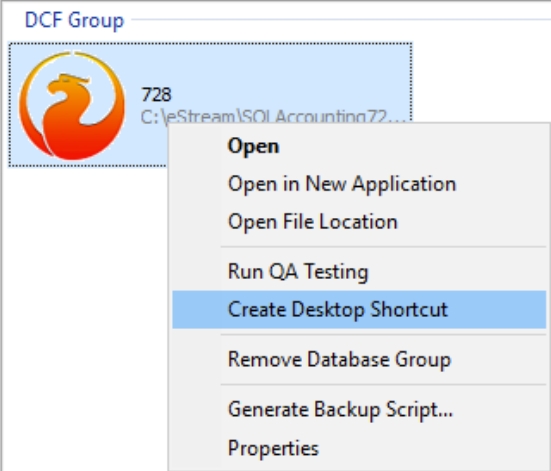
-
After done for both versions, on the Desktop, you will see 2 icons, and please rename the icons to the number of versions for easier recognition.