Inventory
Stock Received
Allows user to increase stock quantity without purchasing. It is normally used when you have assembled or manufactured finished goods. Just key-in the item code, quantity IN and cost that you want.
-
Stock > Stock Received > New.
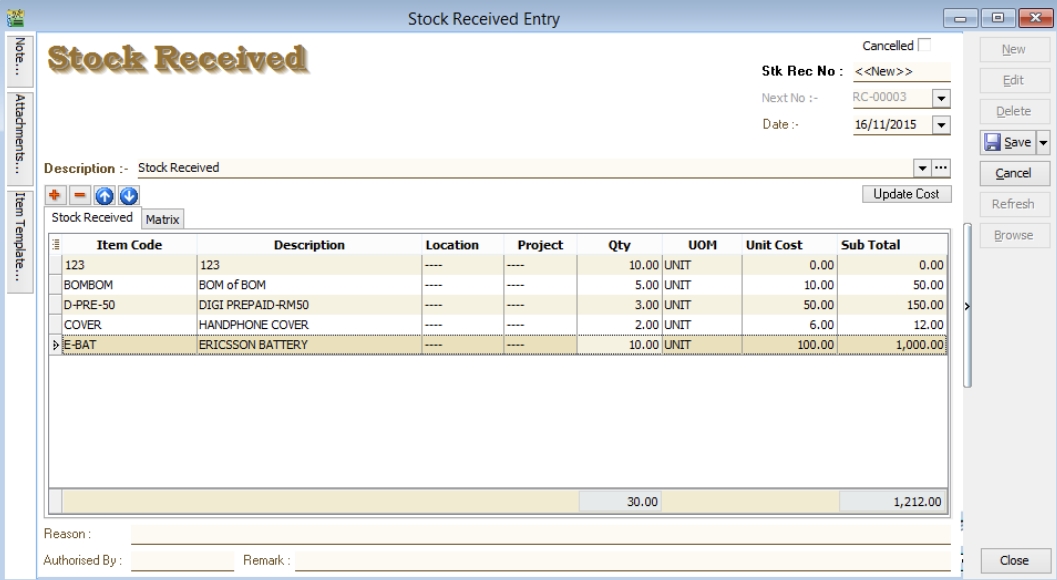
Stock Issue
Allows user to decrease stock quantity without selling. It is normally used when you consume raw material during assembly or when manufacturing finished goods or even sometimes for internal usage. Just key-in the item code, quantity OUT and cost and you may also click on the Update Cost, then the system will auto-detect the actual costing base on your document date.
-
Stock > Stock Issue > New.
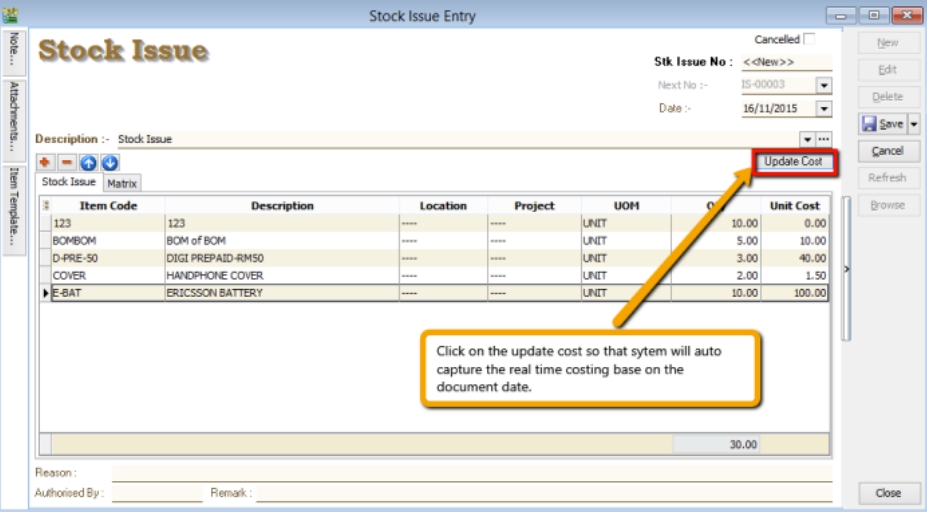
Stock Adjustment / Stock Take
Check out our new Stock Take App
Allows user to key-in quantity in and quantity out from the system, just like a combination of stock received and stock issue. Normally used for stock take purposes. (Stock > Stock Adjustment > New)
Watch tutorial video here: Youtube
-
Click on Stock
-
Choose Print Stock Physical Worksheet
-
Filter by date, stock group or others information that you want to do for the stock take, please make sure that you choose the correct location and batch if you have these two modules.
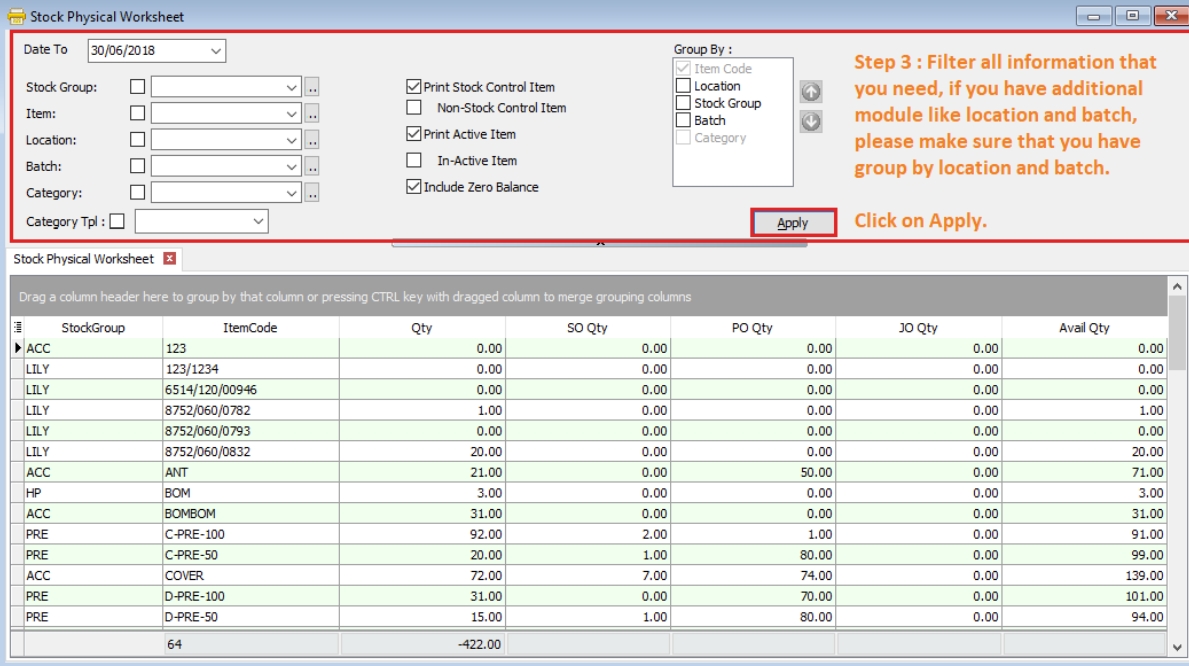
-
lick on Preview & choose your report format.
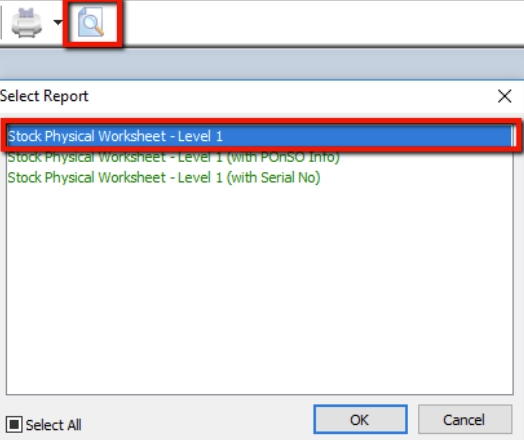
-
Print out the “Stock Take Sheet” for stock keeper.
The stock keeper should manually fill in the actual quantity into the “physical qty” column.
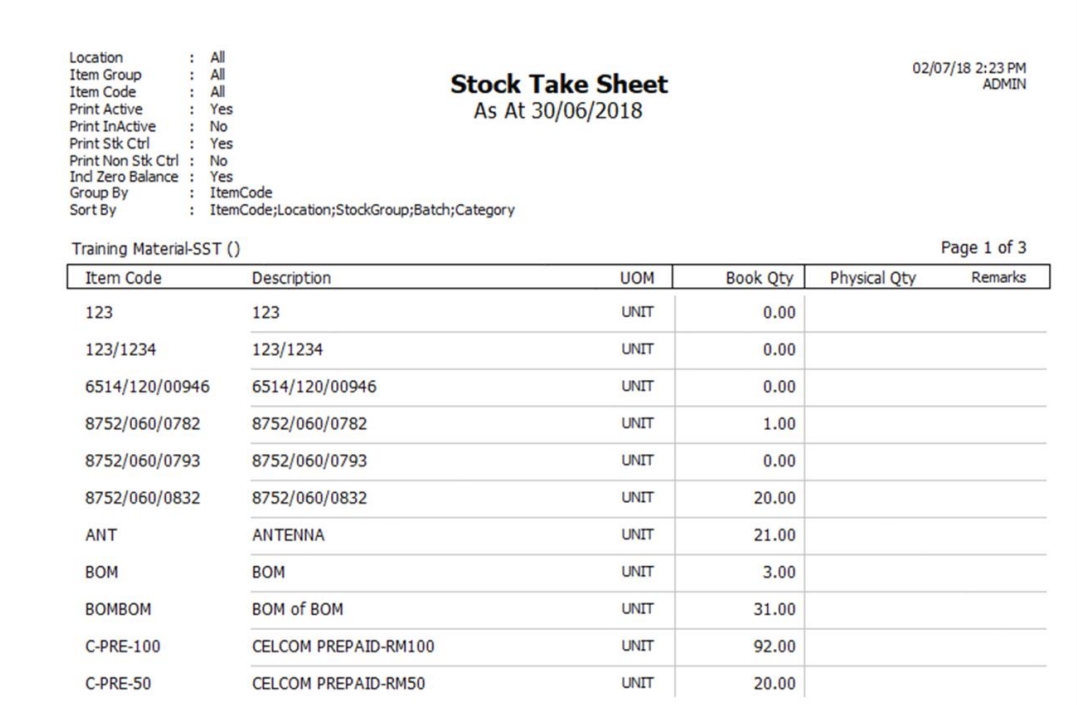
-
After complete updating the stock take report by your stock-keeper, do your stock adjustment in system from Stock > Stock Adjustment > and drag out Book Qty and Physical Qty.
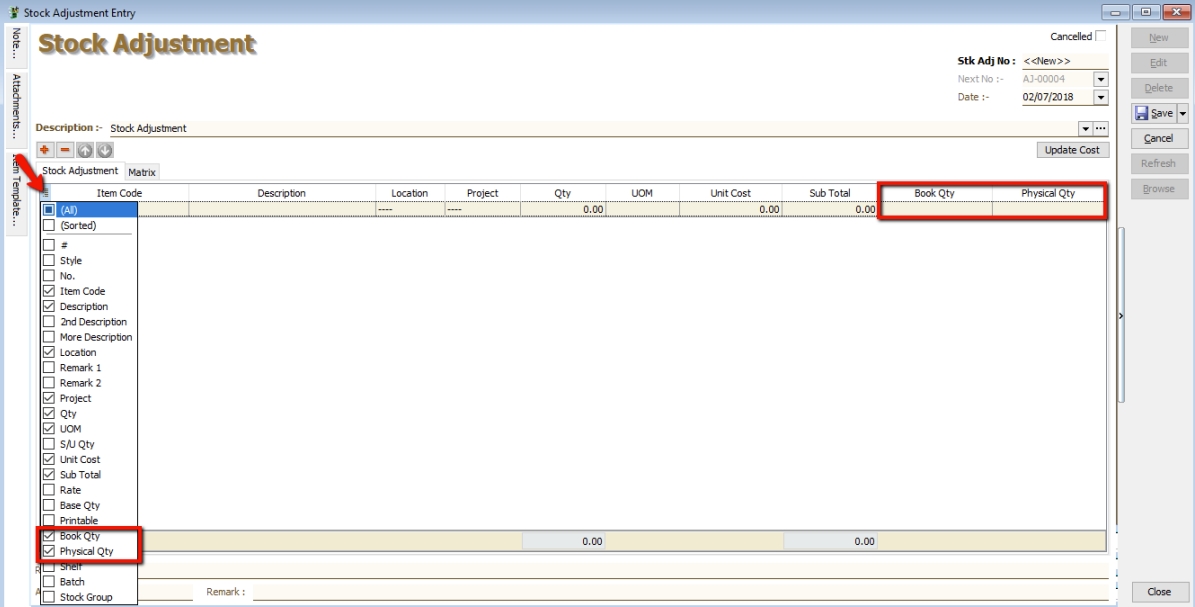
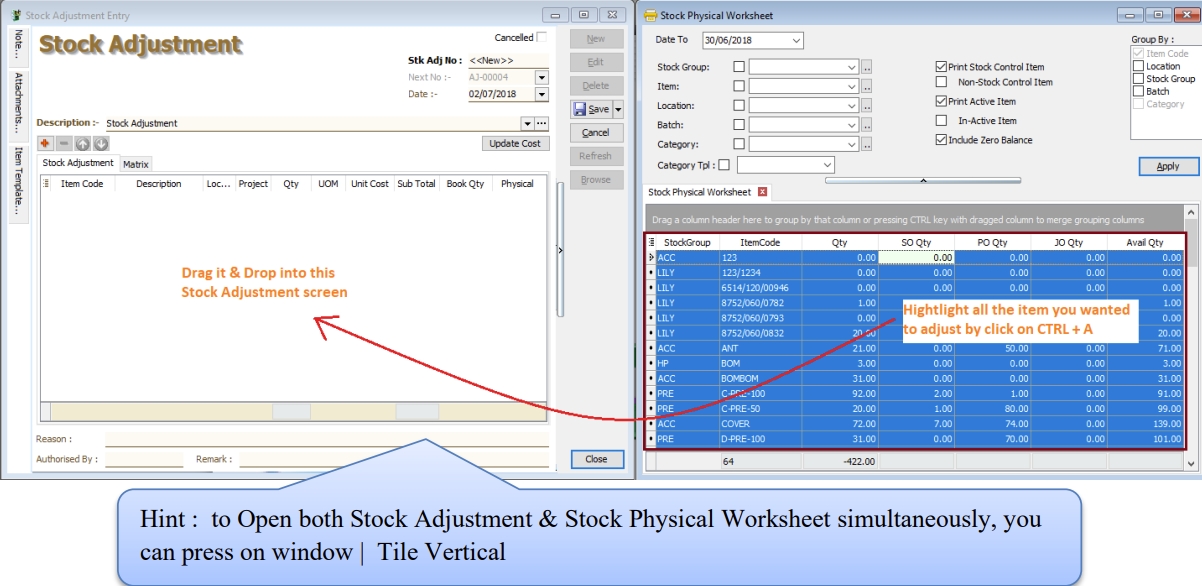
-
Click on the first item in Stock Physical Worksheet, press on Ctrl + A on the keyboard to select all items.
Then Drag & Drop into Stock Adjustment.
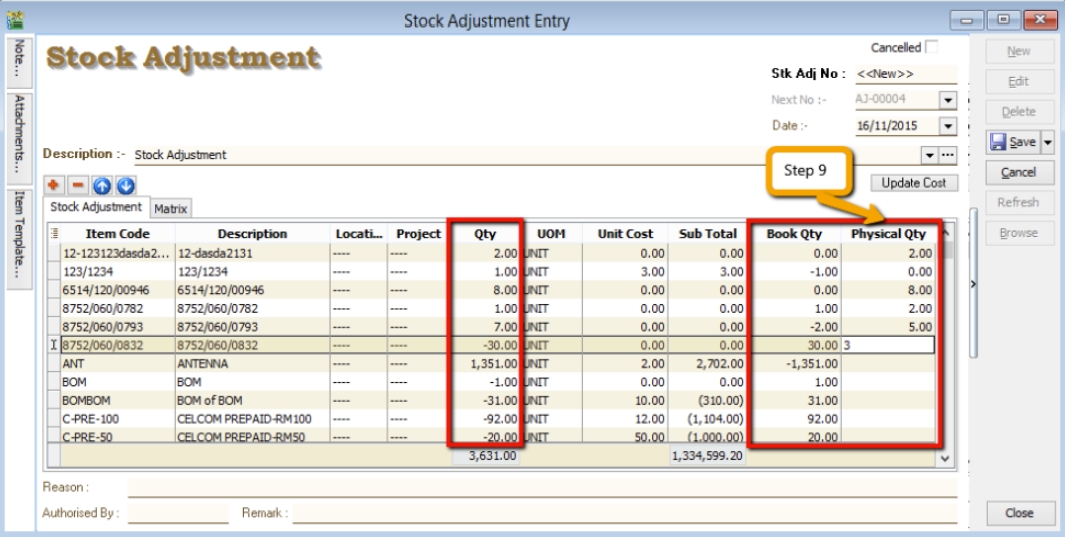
-
Based on the stock keeper’s Stock Take Report, fill in the actual physical quantity in your warehouse into the Stock Adjustment Physical Qty column, the system will calculate the variance based on the Book Qty and apply a correction to the Qty column.
noteBook Qty = Quantity that is recorded in system.
Physical Qty = Actual Quantity at your warehouse.
Qty = Variance between Physical and Book Quantity, system will auto-adjust then update accordingly. (Physical Qty – Book Qty)