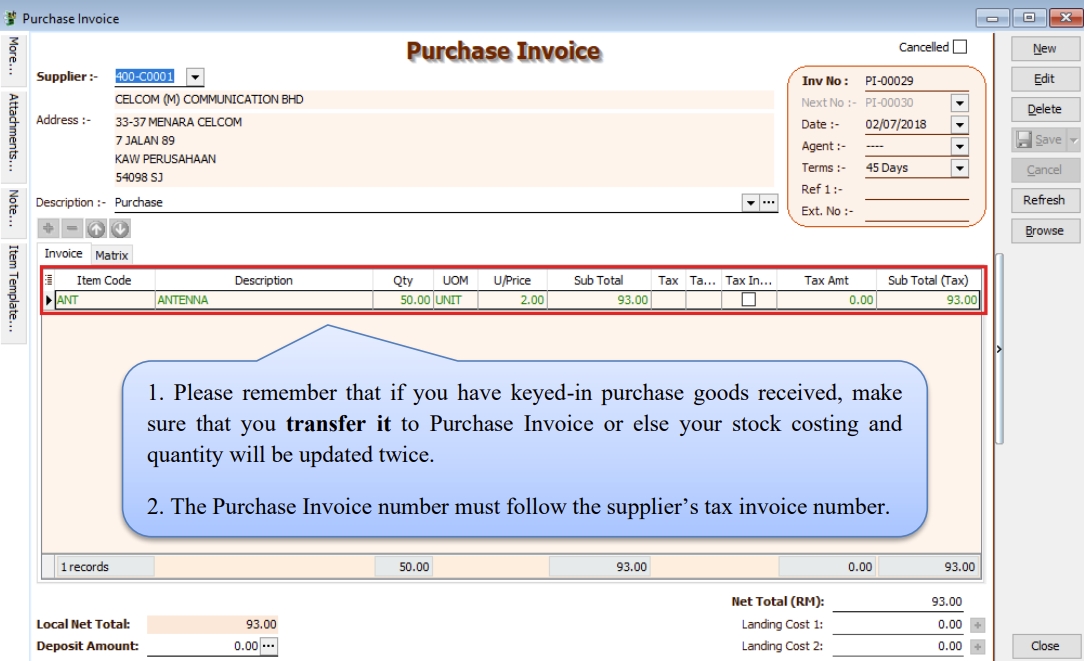Purchase
Purchase Work Flow
Example of sales process work flow aligned with SQL Account flow:
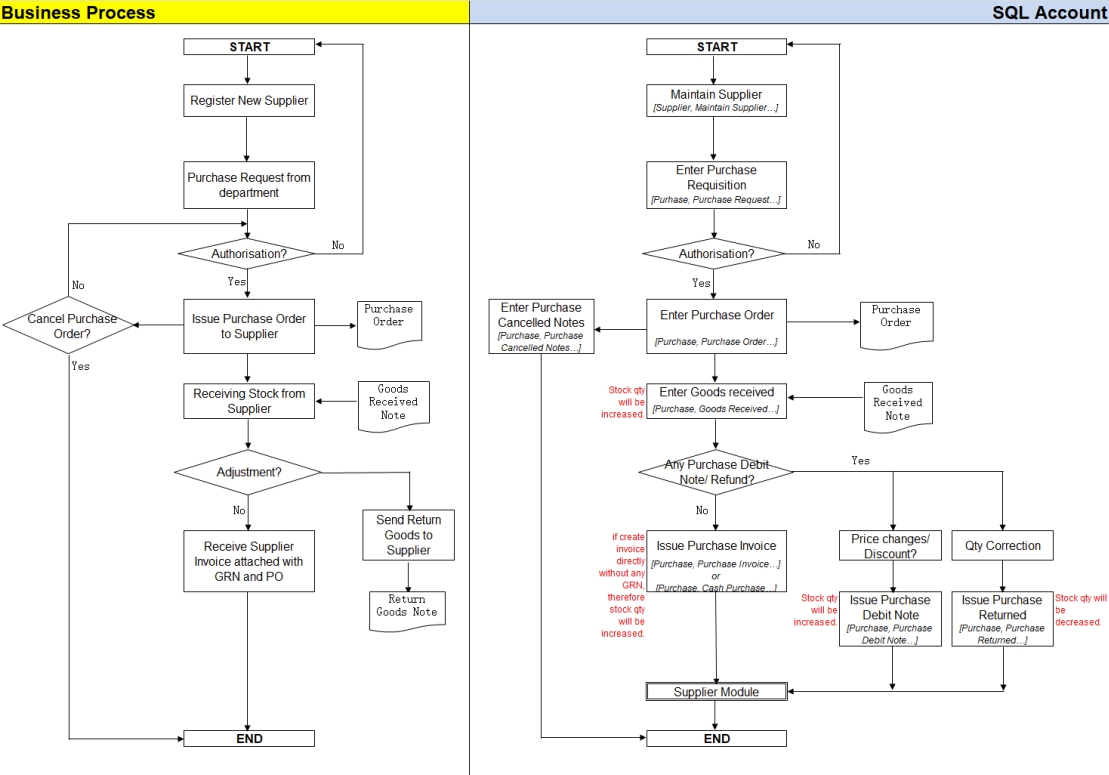
Purchase Order
-
Purchase | Purchase Order | New
-
Select Supplier
-
Insert Item Code
3a. Insert Item Code and details (e.g. Qty, Unit Cost)
noteYou can navigate the search column by using the “TAB” button on your keyboard. It will apply to all drop down tables.
3b. Click on the show/hide/move column icon to customize your column layout.
3c. If you want to key in for a discount amount, you may tick the discount field by following step 3b and update the discount field. You can key in multiple levels of discount as shown by the picture attached.
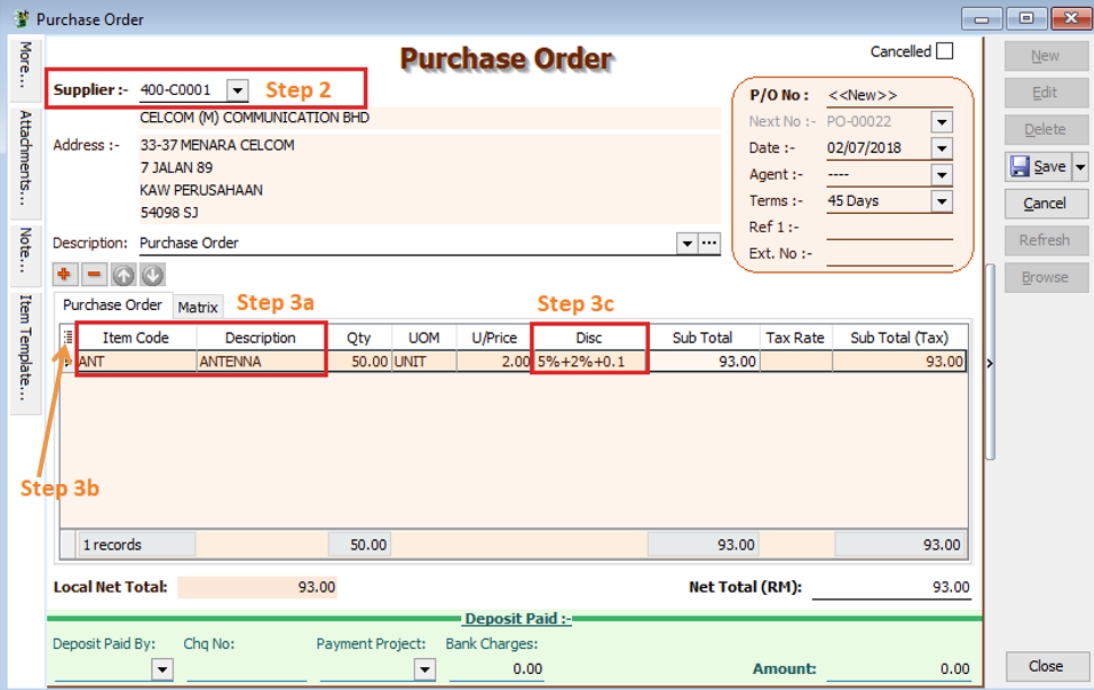
-
After updating, click Save
-
To preview the report, you may click on the preview button and select the format you wish to print.

Purchase Goods Received
-
Purchase | Goods Received | New
-
Select Supplier Code
-
Right Click on G/R Note title, select Transfer from Purchase Order, tick the document that you wish to transfer
-
Save the Goods Received Note
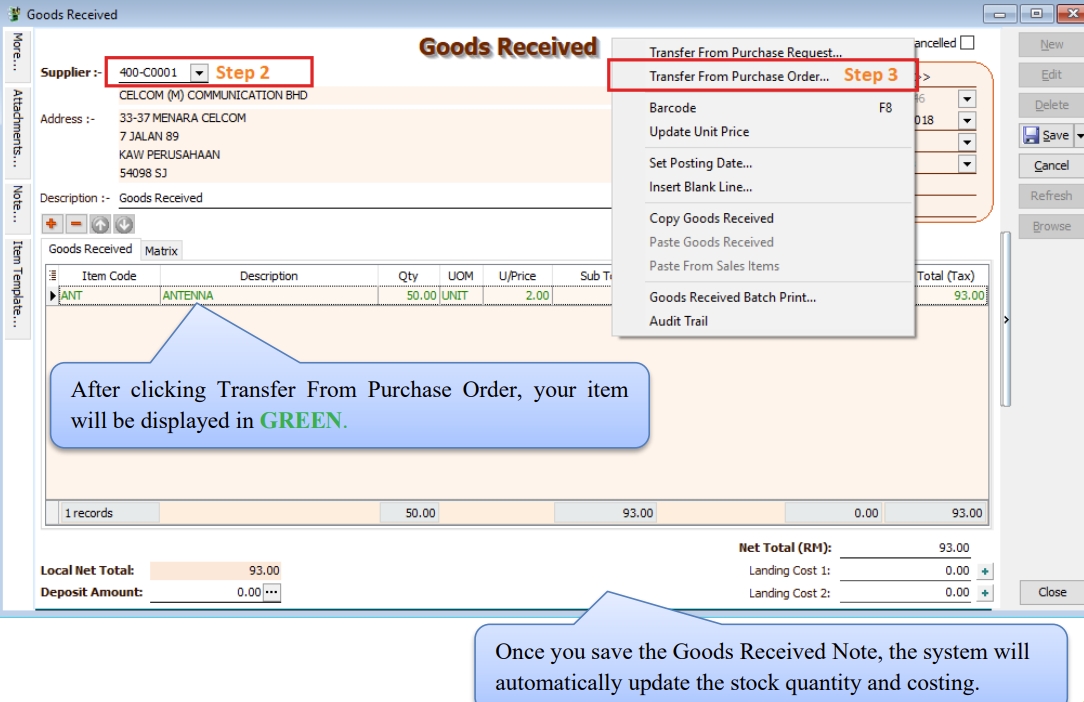
Purchase Invoice
-
Purchase | Purchase Invoice | New
-
Select Supplier Code
-
Right Click on Purchase Invoice title, select Transfer from Goods Received, tick the document that you wish to transfer
-
Save the Purchase Invoice