Sales
Sales Work Flow
Example of sales process work flow aligned with SQL Account flow:
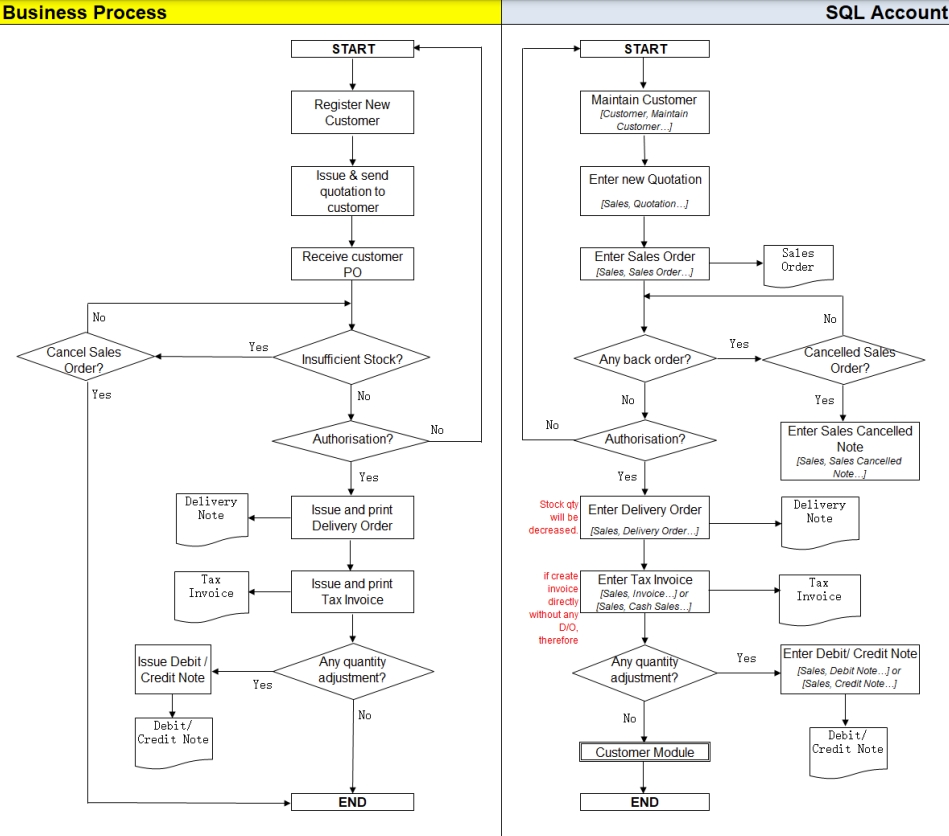
Sales Quotation
Watch tutorial video here: Sales Quotation
-
Sales | Quotation | New
-
Select Customer Code
-
Insert the item that is requested by the customer, and you can estimate your profit & loss in this transaction by checking on Profit Estimator
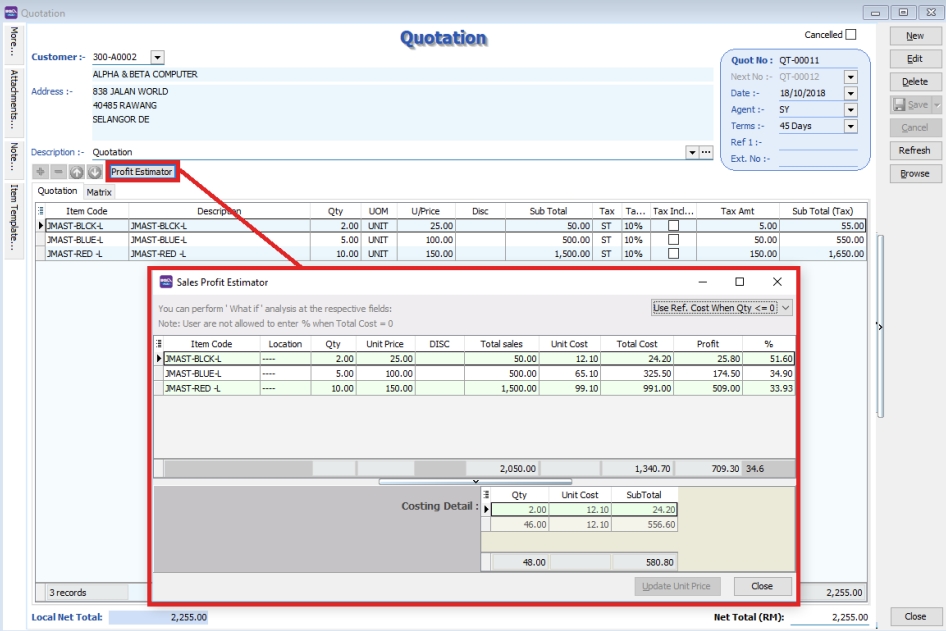
-
After everything is keyed in correctly, save the Sales Quotation
-
Preview the report and you can print or export it into PDF/ Email/ RTF(Microsoft Word)/Excel or others.
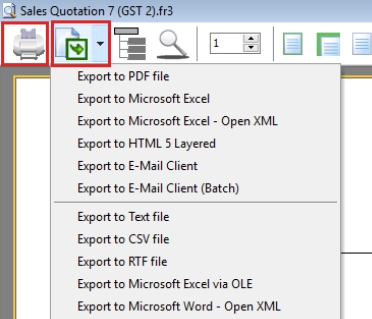
Sales Order
Watch tutorial video here: Sales Invoicing Sales Order
-
Sales | Sales Order | New
-
Select Customer Code
-
Right Click on Sales Order title, select Transfer from Quotation. You can either transfer the whole quotation or only part of the quotation document (*Partial Delivery Module requested)
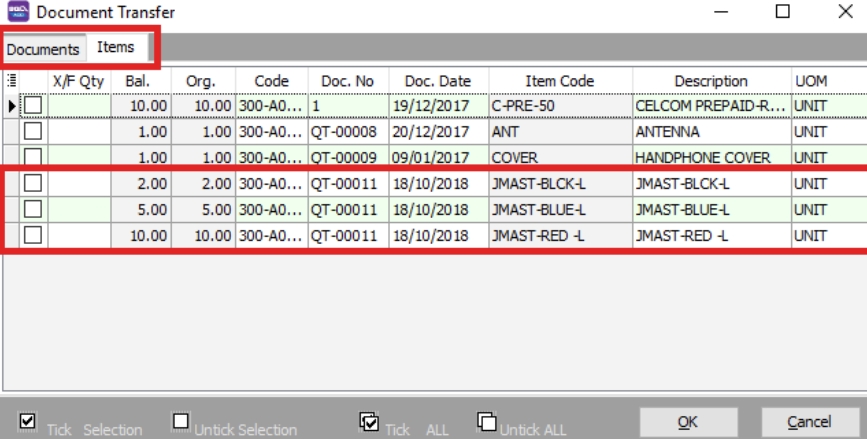
-
Save the Sales Order.
noteFor additional reports showing outstanding sales orders, you can access Sales | Print Outstanding Sales Document Listing, and select Sales Order to view. This also applies to other sales documents.
Sales Delivery Order
-
Sales | Delivery Order | New
-
Select Customer Code
-
Right Click on D/Order title, select Transfer from Sales Order.
-
Save the Delivery Order.
noteOnce the delivery order is saved, the stock will be deducted.
Sales Invoice
Create New Invoice
Watch tutorial video here: Sales Invoicing Sales Invoice
-
Sales | Invoice | New
-
Select Customer Code
-
Right Click on Invoice title, select Transfer from Delivery Order.
-
Save the Invoice.
Show Double Entry
Watch tutorial video here: Ctrl + O
There have 2 methods to show double entry of the transactions:
-
After you save then invoice then you can press on keyboard short cut key “ Ctrl + O” to get the show double entry result.
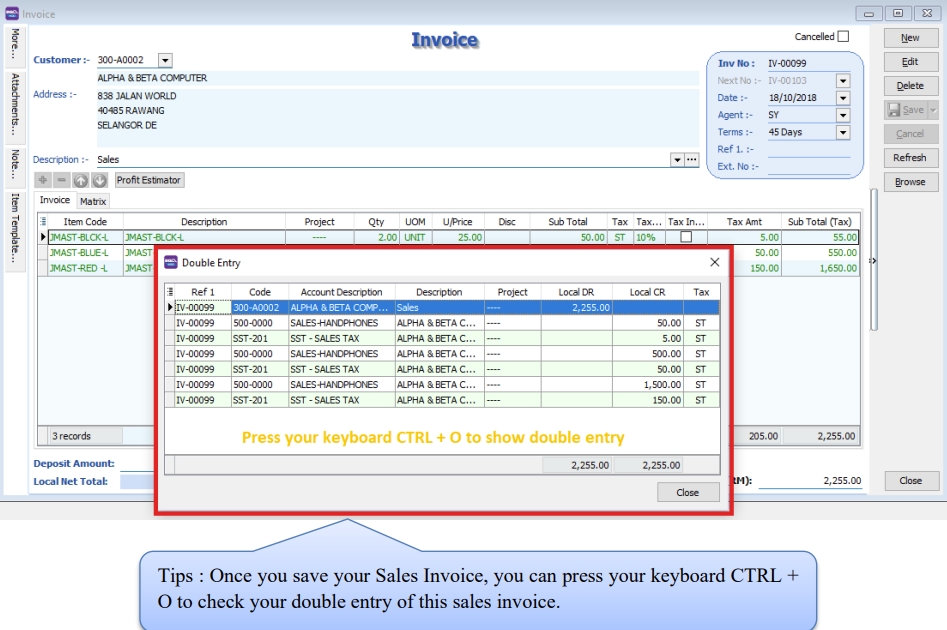
-
After you save the invoice, you may right click on the wording of Invoice then select “Show Double Entry”.
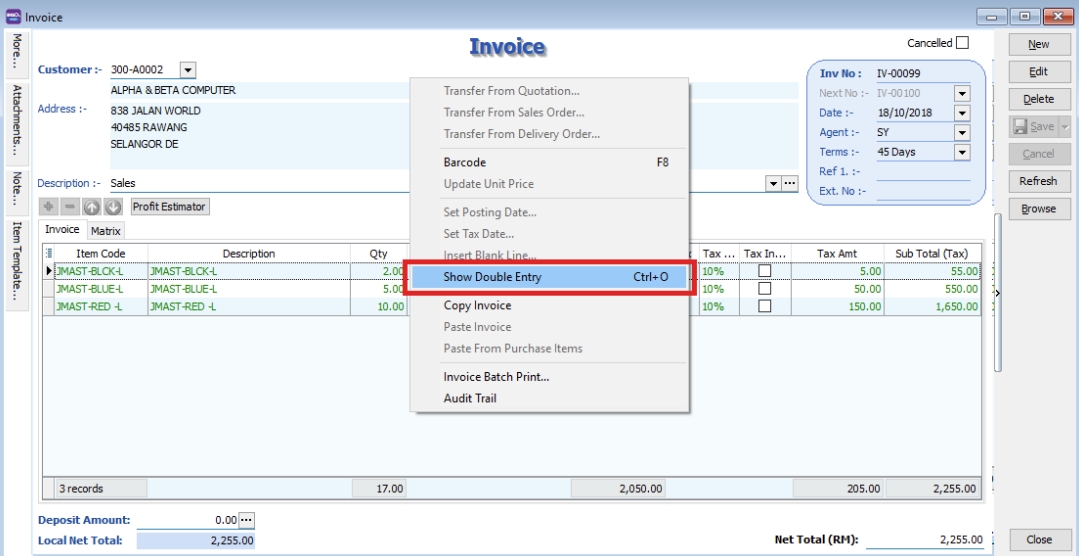
Cash Sales
-
Sales | Cash Sales | New
-
Select Customer Code
-
Insert item and Save the Cash Sales.
-
When saving, the system will prompt a Payment/ Change dialog box
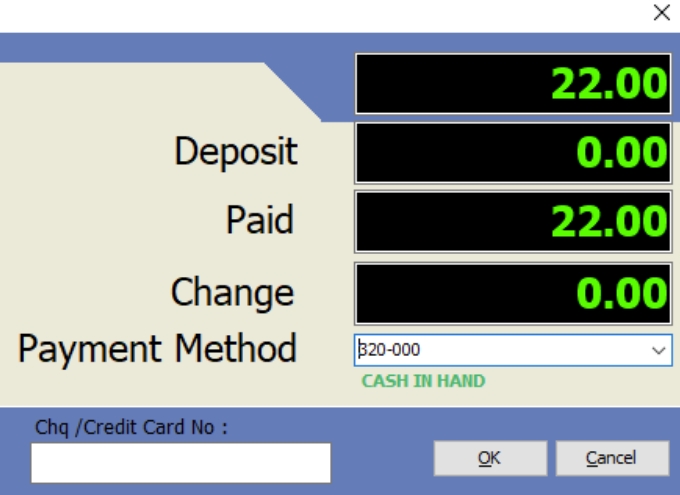
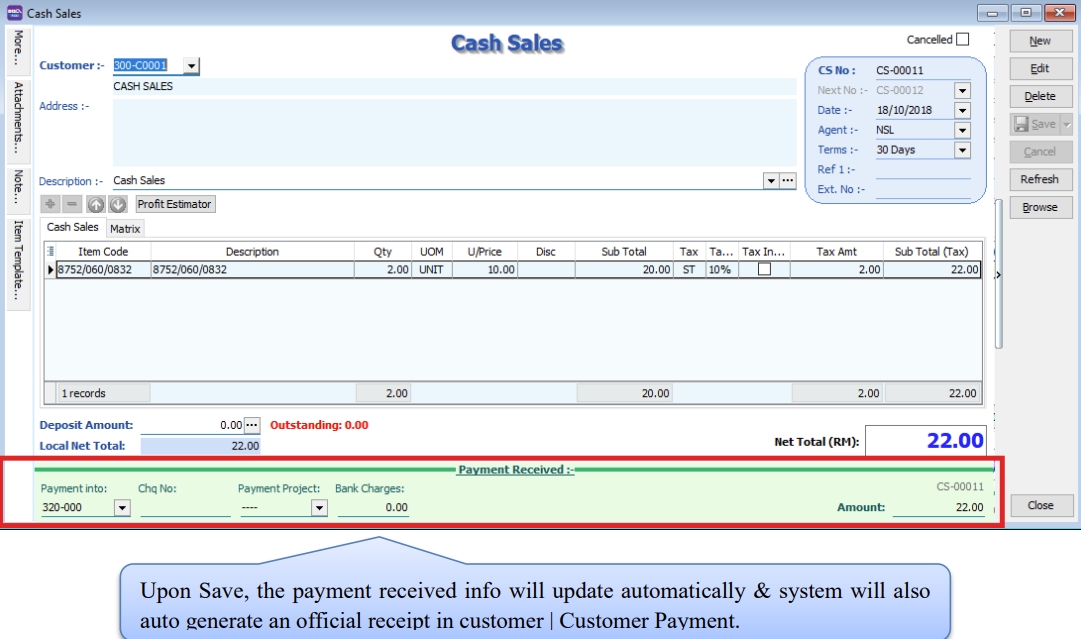
Sales Credit Note
Watch tutorial video here: Sales Invoicing Sales Credit Note
-
Sales | Credit Note | New
-
Select Customer Code
-
Right Click on Credit Note title, select Transfer from Sales Invoice/ Cash Sales, enter the returned quality in X/F column.
-
Save the Credit Note.
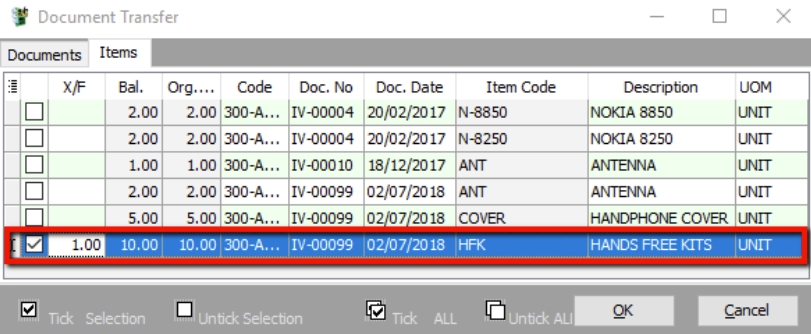
Sales Cancelled Note (required partial delivery module)
Sales Cancelled Note is used for the cancelling of any outstanding Sales Order.
-
Sales | Sales Cancelled Note | New.
-
Right Click on the Cancelled Note title, select Transfer from Sales Order; (in Sales Cancelled Note, items can only be inserted by transferring from Sales Order)
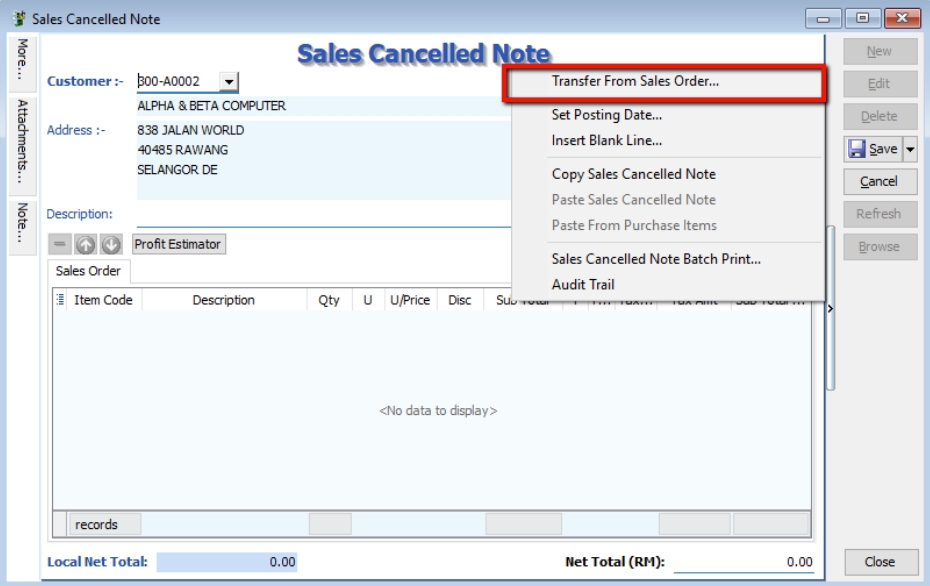
-
You can choose to transfer the sales order either by the whole document or partially.
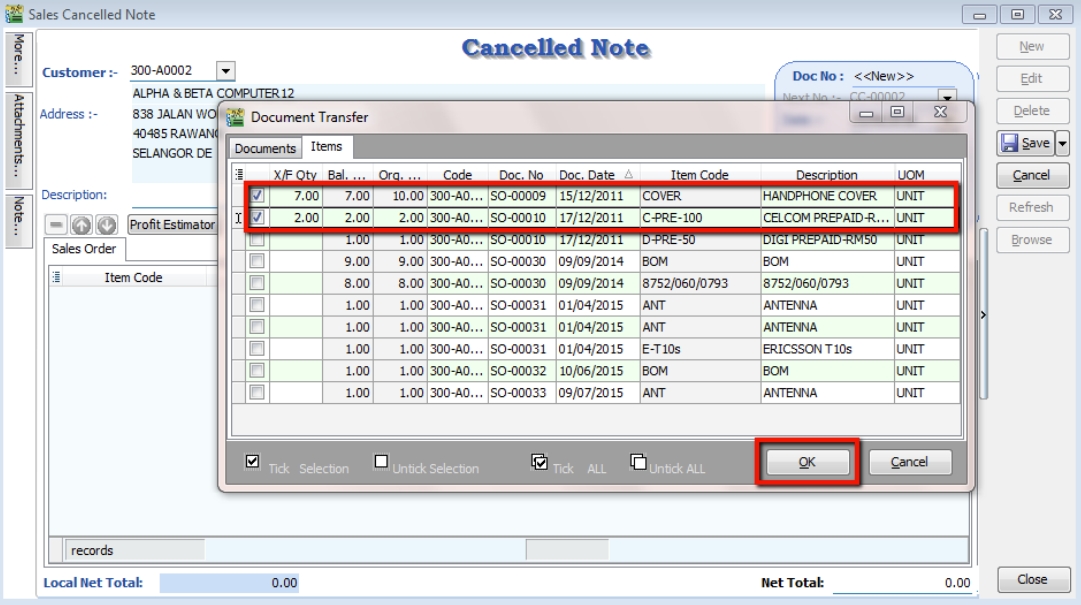
-
Save the Cancelled Note.