Assignment
Users can view the assignment's details such as title, description, start date, end date, consultant, rewards, bonus criteria, and other progress.
Info
Consultant: responsible for providing expert guidance to the user in completing the task.
Note
The bonus will only be available when the log file's percentage reaches 100%.

Milestone and Reward
Users can view the reward for each milestone and become entitled to it once the task’s completion percentage reaches the milestone, after the manager approves the submitted log file.

Tips
- The percentage displayed in the chat bubble corresponds to the rewards section.
- The progress bar displays the user's completion percentage.
Progress Tracker
- Press Progress Tracker
- Allows users to view their submitted log files along with any milestone rewards earned.
![]()
Indicates the log file is in Pending status
Indicates the log file is in Approved status
![]()
Update Log File
- Press Update Log File
- Allows user to create a new log file, fill in the details, and submit it by clicking Submit button.
- Users must fill in all the details.
- Submitted log file cannot be edited.
- Users are unable to submit log file before manager approves the previous one.
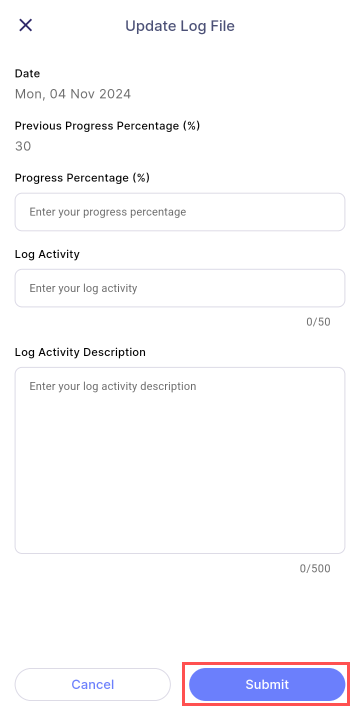
Submission Bonus Request
- This form is only available when the log file submission is 100%.
- Users are allowed to submit bonus request by selecting the bonus criteria and add on remark.
Alert
Bonus request can only be submitted once.
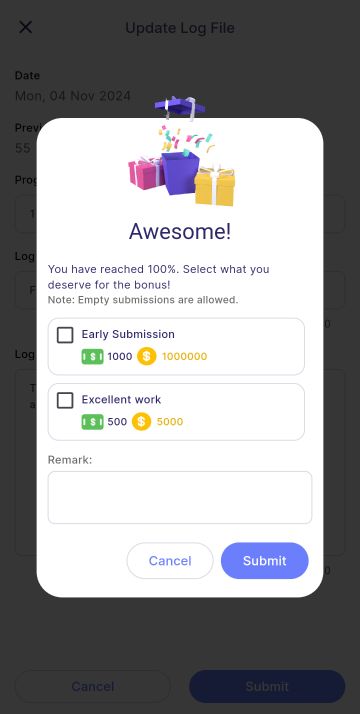
Change Log
Please refer Change Log