XML Import & Export Guide
It is an external program that allows you to import and export master files and transactions to SQL Account in XML format.
Click here to download the import/export utility program.
Video Guide
For more details & updates, please click here.
Export
-
Log on to the company from which you want to export data. (Make sure to have only a single instance of SQL Account open.)
-
Launch
SQL Financial Accounting Text & XML Import Module V5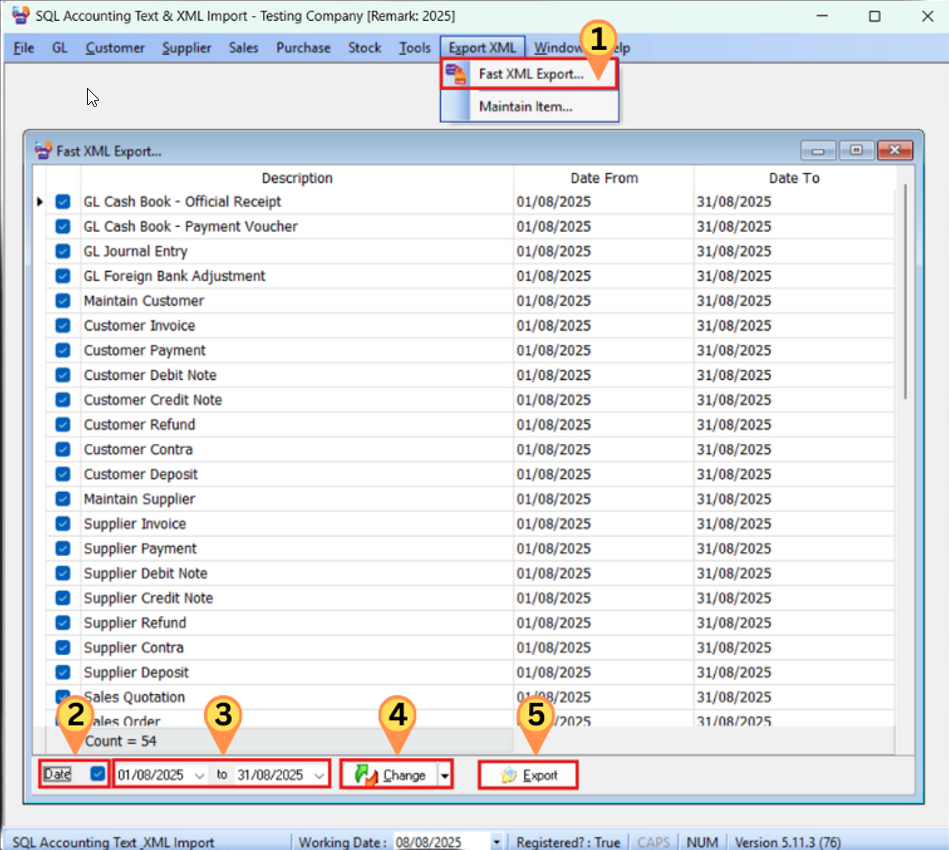
- Click on
Fast XML Exporton the toolbar - Check the Date option
- Select the Date Period
- Click Change
- Click Export > Select the location where you want to export > Enter the Export File Name > Press Save > Export the Data
- Done
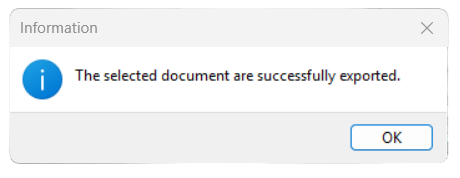
- Click on
Import
Import Sequence
The import sequence must always be followed to ensure data integrity:
- Master Data (Import first)
- Transactions (Import after master data; the system will process automatically)
-
Importing both Sales DO and Sales IV will cause double stock deduction
-
Importing both Purchase GRN and Purchase IV will cause double stock addition
Examples
Master Data (Import first):
- Maintain Customer, Supplier, Stock Item, Stock Group
- Maintain Agent, Area, Project, Currency
- And more...
Transactions (Import after master data):
- Sales documents (DN, IV, DO, SO, QT, CN)
- Cash Sales, Customer IV/DN/Payment/CN/Refund
- Customer Contra, Supplier Contra, GL Official Receipt
- And more...
Import Steps
-
Click
Tools>Fast XML Import.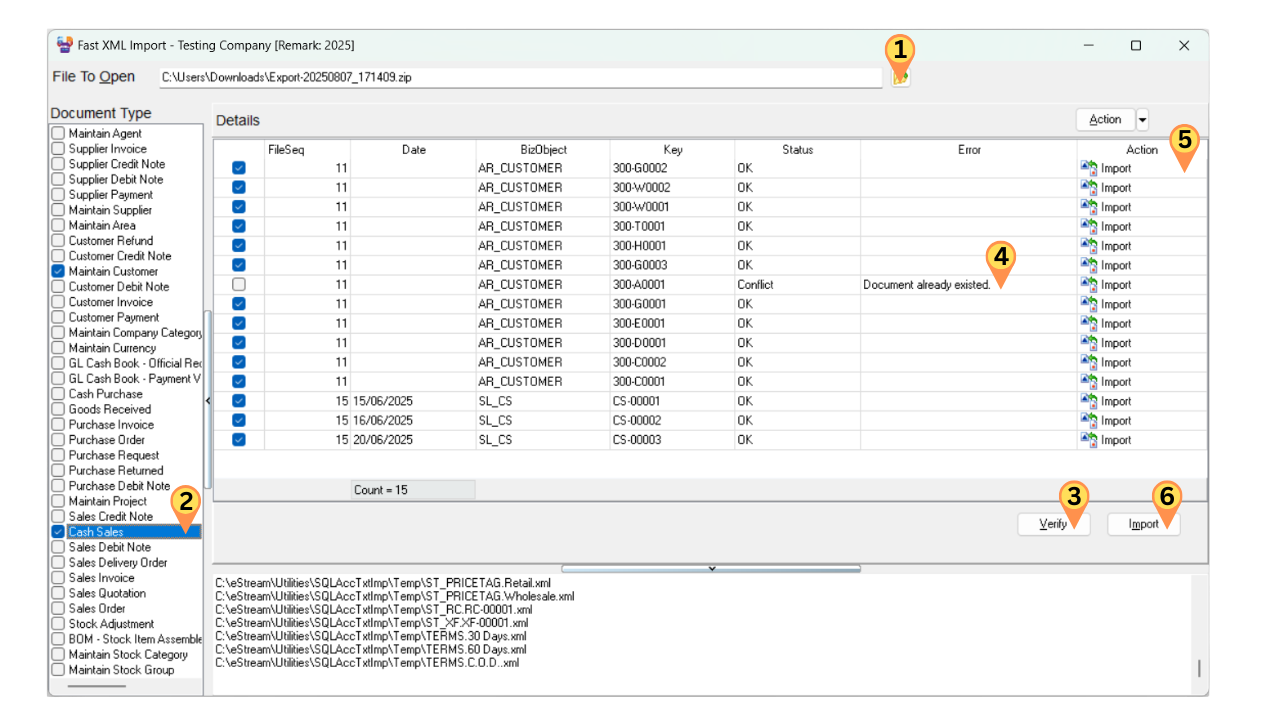
- Click the Folder Icon button to select the ZIP file containing the XML file.
- Select the document type to import.
- Click the
Verifybutton to check for conflicts. - Any errors or conflicts will be displayed here.
- In this section, you can change the option to either
ImportorReplace. - Click the
Importbutton.
Import vs ReplaceDescription Properties Import Insert new record into SQL Account Replace Edit and update existing record Action Button Allow user to update the action in batch
Common Issues and Solutions
Replacing Existing Transactions
If a transaction already exists in the target database, you can choose to replace it by following these steps:
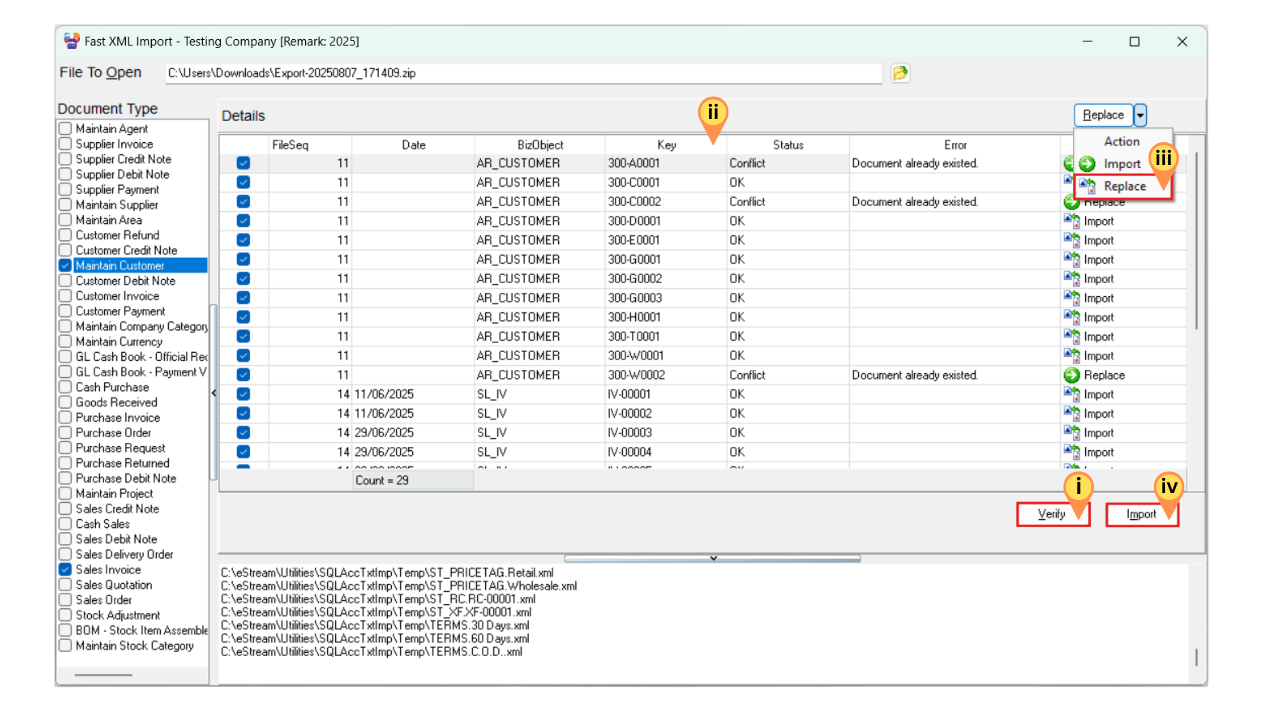
- Click
Verify - To select a range of transactions: Click the first transaction, hold
Shift, and click the last transaction. To select specific individual transactions: HoldCtrland click each desired transaction. - Click the dropdown arrow beside
Action> SelectReplace. The Action column will now showReplace. - Click the
Importbutton
Error: Invalid Callee
Solution:
- Open SQL Account and log on to the old database
- Click
Tools>Options>General>Register - Exit SQL Account and log on again
- Retry your import/export
Error: Field Currency Rate
This error occurs when replacing an invoice (IV) that has already been knocked off. You will need to resolve this manually.
Error: Attempt to Import EX 15 Failed
If you encounter this error message:
Access violation at address 0043B65F in module 'Import.exe'. Read of address 0000000.
Solution: Check if you have any DIY Fields in the source database and ensure the destination database has the same DIY Fields configured.
FAQ
Why the SO or PH Deposit is not Imported even the XML had the information?
It because the D_DocNo field can't set. User had to export the OR/PV from Customer Payment/Supplier Payment
Why AR_PM, AR_CN, AP_SP & AP_SC can't don't had the Replace Action?
It due to
- Gain Loss
- Refund knock off can't be replace
- GST-03 Item 12 Net Gain in Forex
Why after upgrade SQL Acc Version 742 & above when import GL_PV, GL_OR & GL_JE prompt Access Violation
It due to from Version 742 & above the Detail field TAXREF is change to GSTNO;
I had 2 or more database/Company to import but how can I avoid import wrong zip file?
- Using Version 5.6.0.21 you can add in the zip file with Profile.txt with content "CompanyName";"Remark"; eg "Testing Company";"2017"; in the Profile.txt
- This function unavailable for Fast XML Import function.
- Remember to set to 1 in Tools | Options | CheckProfile
- This function is only Alert user if not match & user still can by ignore the Alert & continue import
In my zip file consist of xml file which filename had follow the requirement but why still empty when Get file?
Make sure the xml file Attributes for the following setting is selected (Right Click | Properties | General | Advanced...)
- File is ready for archiving
- Allow this file to have contents indexed in addition to file properties
Do the XML import Description3 support multi line?
Yes but you need to adjust the Field SUBTYPE from Binary to Text
Original
...
<FIELD attrname="DESCRIPTION3" fieldtype="bin.hex" SUBTYPE="Binary" WIDTH="8"/>
...
Original
...
<FIELD attrname="DESCRIPTION3" fieldtype="bin.hex" SUBTYPE="Text"/>
...
And Data input as below
...
<sdsDocDetail>
<ROWsdsDocDetail DTLKEY="-1" DOCKEY="-1" SEQ="1" ITEMCODE="1000679600" LOCATION="----" BATCH="" PROJECT="----" DESCRIPTION="Batch for Diamond" DESCRIPTION3="Line 1
#Line 2
Line 3" QTY="3.0000" UOM="CON" RATE="1.0000" SQTY="3.0000" SUOMQTY="0.0000" UNITPRICE="7.90000000" DELIVERYDATE="20190425" DISC="" TAX="" TARIFF="" TAXAMT="0.00" LOCALTAXAMT="0.00" TAXINCLUSIVE="0" AMOUNT="1747.52" LOCALAMOUNT="1747.52" TAXABLEAMT="1747.52" ACCOUNT="500-000" PRINTABLE="T" TRANSFERABLE="T" INITIALPURCHASECOST="0.00" CHANGED="F">
...
Result
Line 1
#Line 2
Line 3