FAQ
Leave Applications & Approvals
Leave application stays “Pending” in HRMS and doesn’t appear in Payroll after Sync Cloud
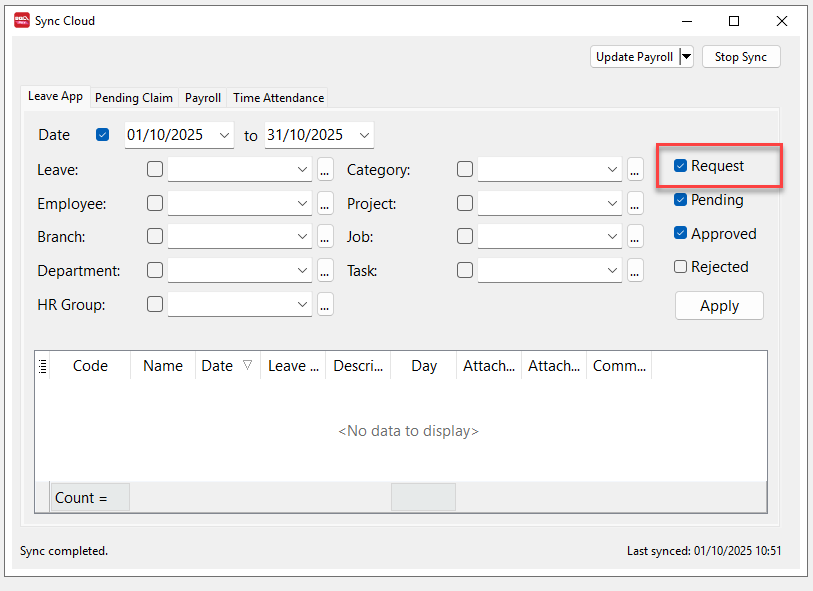
By default, only Approved leave status is shown in Payroll. Open Sync Cloud and tick Request and Pending Leave to view all pending applications.
Why don’t I see an option to add attachments?
Your company hasn’t enabled SQL Drive storage. Follow the setup guide to activate SQL Drive. (Requires an active SQL Drive subscription—contact your service agent for details.)
Why is my leave auto-approved instantly?
If your HR assigns you the Manager role and enables Auto approve own leave, your leave requests are approved automatically.
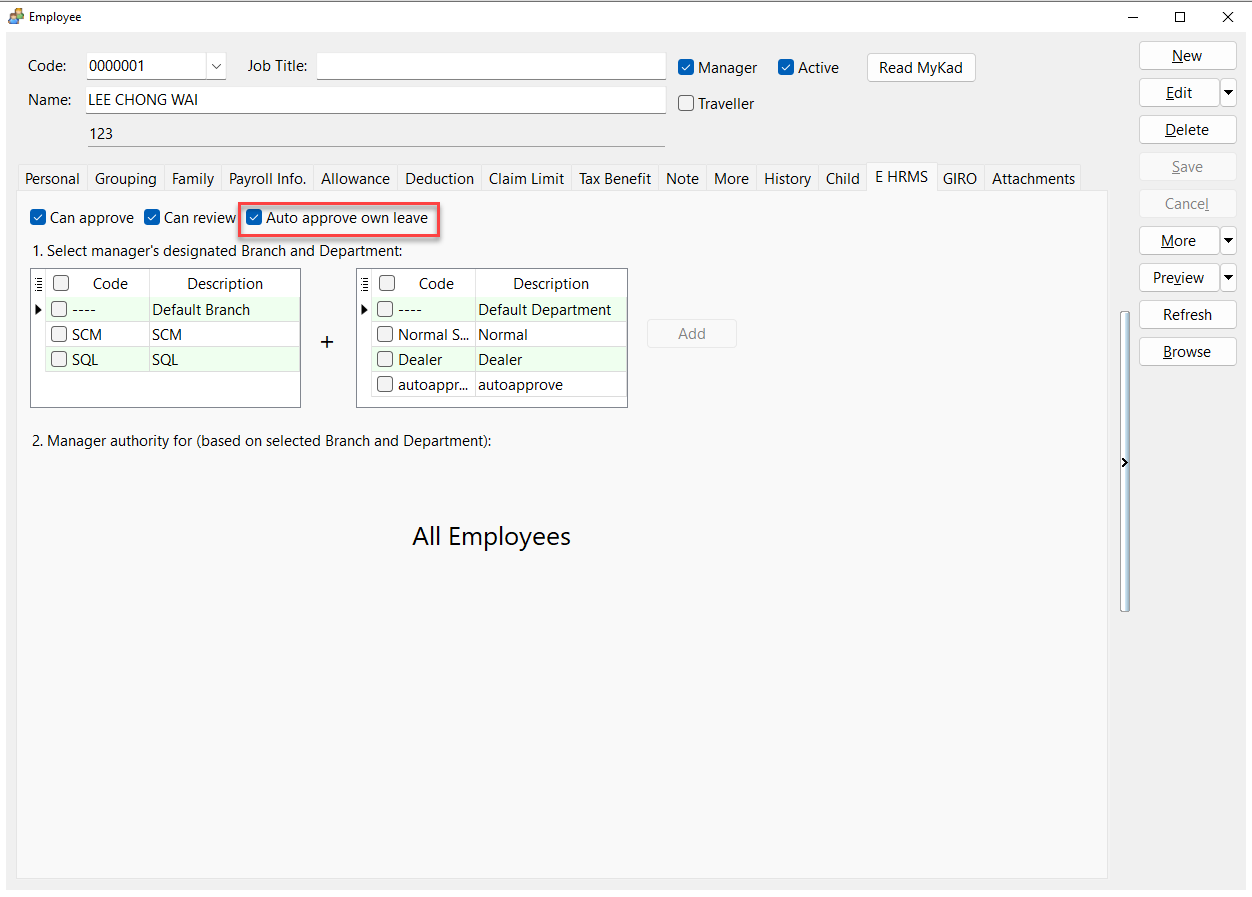
Why can’t I edit certain approved leave applications?
- Approved (Sync) status means the leave is already committed to SQL Payroll and cannot be edited.
- Approved (without Sync) can still be edited in HRMS.
Review the full set of HRMS leave status icons in the app usage guide.
Leave Limits & Calculations
What is the Month-to-Date (MTD) limit formula?
-
Worked more than 1 year / Join date not set:
Leave Entitlement ÷ 12 × Current Month + B/F Days – Taken Days
Example:
Calculation Month: October 2025
Join Date: 01/01/2019
Year 2025 Entitlement: 16 Days
B/F: 3 Days
Taken: 4 Days
Calculation: 16 ÷ 12 × 10 + 3 – 4
= 13.33 + 3 – 4
= 12.33 Days -
Worked less than 1 year:
Leave Entitlement × (Report Month – Join Month + 1)
÷ (12 – Join Month + 1) – Taken Days
Example:
Calculation Month: October 2025
Join Date: 01/07/2025
Year 2025 Entitlement: 6 Days (Prorated)
Taken Leave: 0 Days
Calculation: 6 × (10 – 7 + 1) ÷ (12 – 7 + 1) – 0
= 6 × 4 ÷ 6
= 4 Days
Why doesn’t my MTD calculation match HRMS?
MTD balance should only include leave taken up to the calculation month. For example, October MTD should exclude leave applications dated in November or later.
What happens when leave exceeds the MTD limit?
-
Employee: Can still submit the leave request.
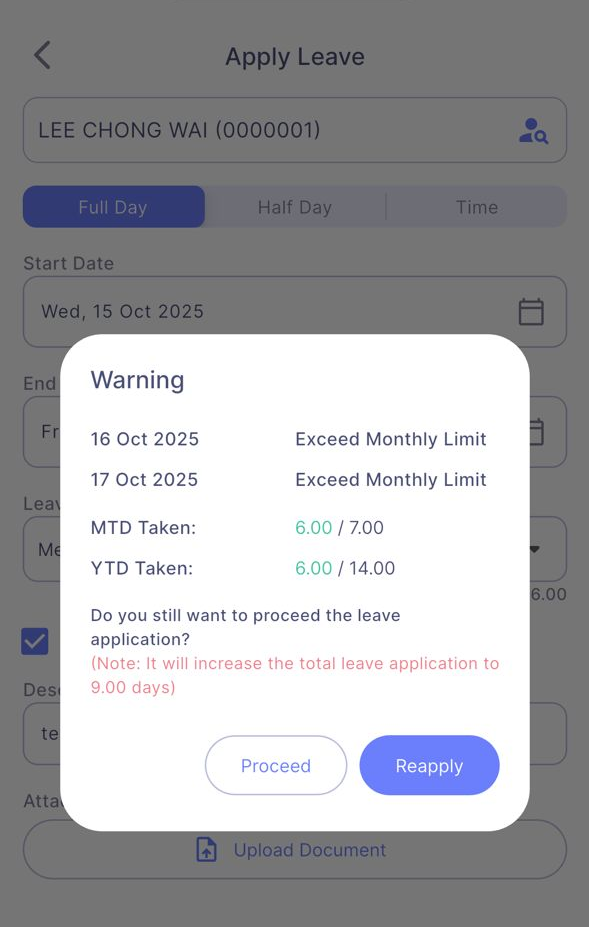
-
Manager: Receives a prompt during approval and can keep the same leave type or switch to another type.
What happens when leave exceeds the Year-to-Date (YTD) limit?
-
Employee: Sees a prompt indicating the leave exceeds the YTD limit and must reapply using a different leave type.
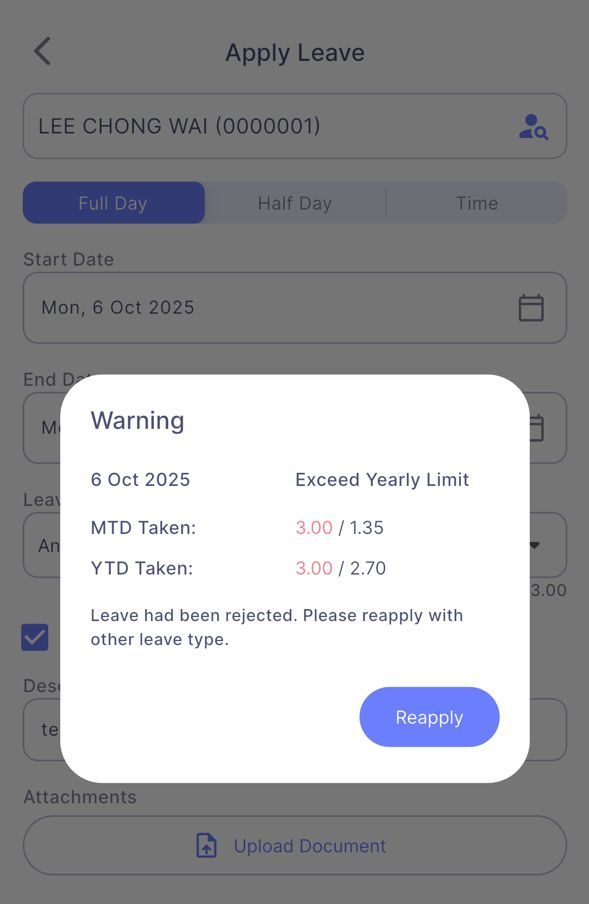
-
Manager: Can transfer the submission to another (e.g., unpaid) leave type during approval.
Troubleshooting & Usage Tips
Error: OOPS! We have encountered some problems... type 'NULL' is not a subtype of type 'String'
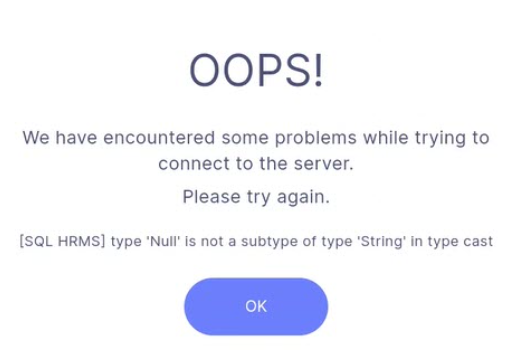
Cause: Leave or claim descriptions are blank.
- Claims: SQL Payroll → Payroll → Maintenance → Maintain Claim. Ensure every claim code has a description.
- Leave: SQL Payroll → Leave → Maintain Leave Type. Ensure every leave type has a description.
Why doesn’t the HRMS birthday calendar show my team’s birthdays?
The birthday calendar displays only colleagues in the same branch and department as the logged-in user.
Why does the Leave Balance Summary show different taken days versus Manager Approval view?
- Leave Balance Summary: Includes all submitted leave, even if approval is pending.
- Manager Approval view: Shows only approved leave.
Why does HRMS show duplicate leave applications while Payroll shows only one?
This occurs when:
- An employee applies via HRMS but the request hasn’t been posted to Payroll yet.
- Another leave entry for the same date was keyed directly into Payroll.
How to investigate:
- HRMS: Open the duplicate date → select View Change Log.
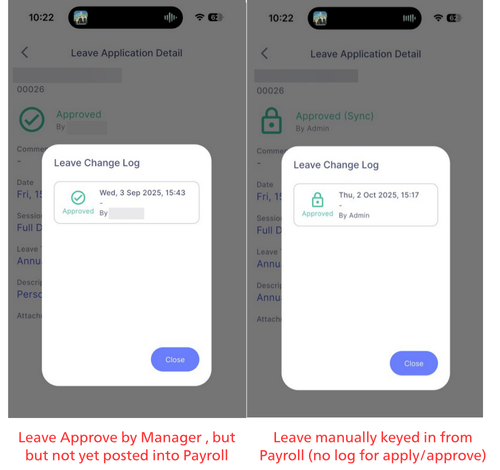
- Payroll: Cloud → Sync Cloud. If the leave still appears under the Leave tab, it hasn’t been posted. Once posted, it disappears from Sync Cloud.
Fix:
- Reject the HRMS leave application (in HRMS or Payroll). If rejected in Payroll, click Update Payroll afterwards.
- Delete the duplicate leave record in Payroll.
- Post the HRMS leave from Sync Cloud and click Update Payroll to push it into Leave Application.
If you rely on HRMS for leave and claim applications, always finish with Update Payroll so records are posted to SQL Payroll.
How to register the staff email to access the E Leave?
Register Setup
-
Update one email address for each employee (staff) in Maintain Employee.
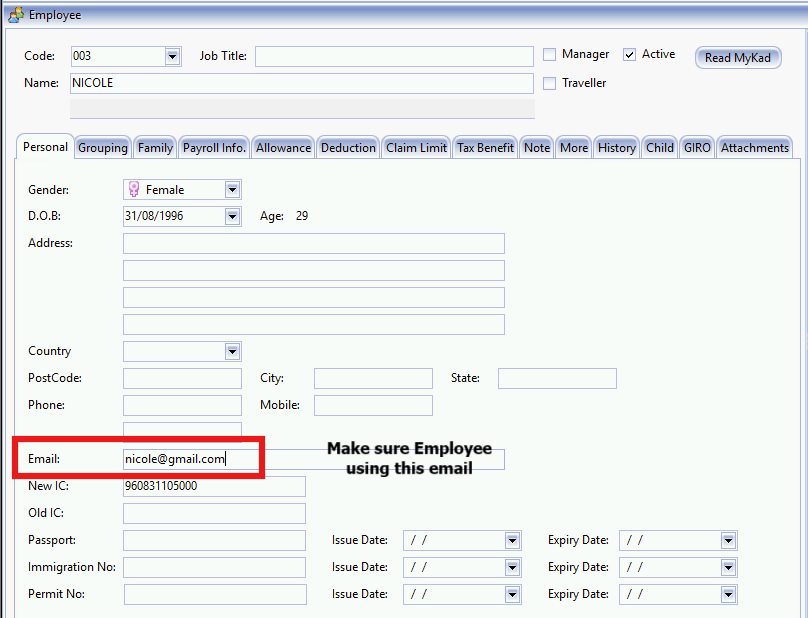
-
Go to Cloud → Sync Cloud..
-
Click Sync Now.

How to deregister the staff email to access the E Leave?
-
Remove the staff email from Maintain Employee.
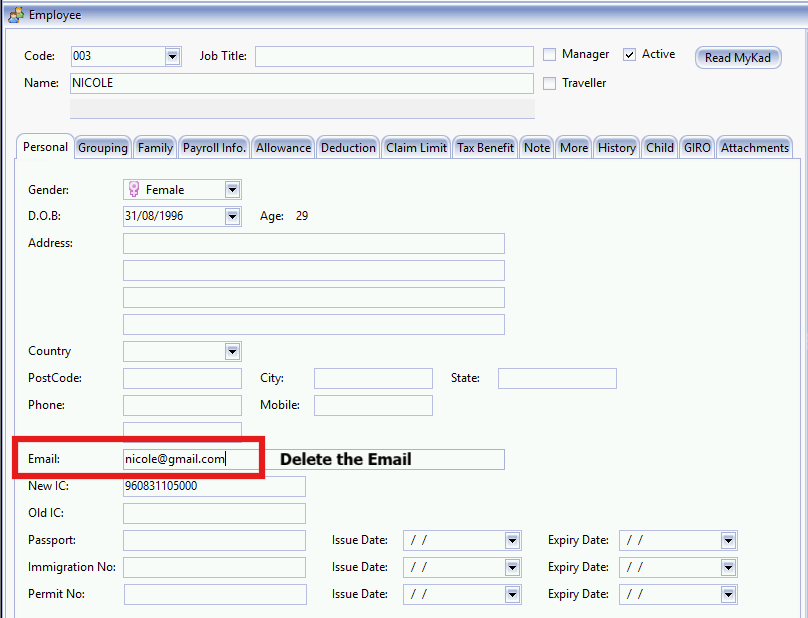
-
Access to menu : Cloud | Sync Cloud..
-
Click Sync Now to update.
