Final Payroll
Setup
-
On top of your screen, look for Human Resource > Maintain Employee > double click any one of the employee and go into this screen
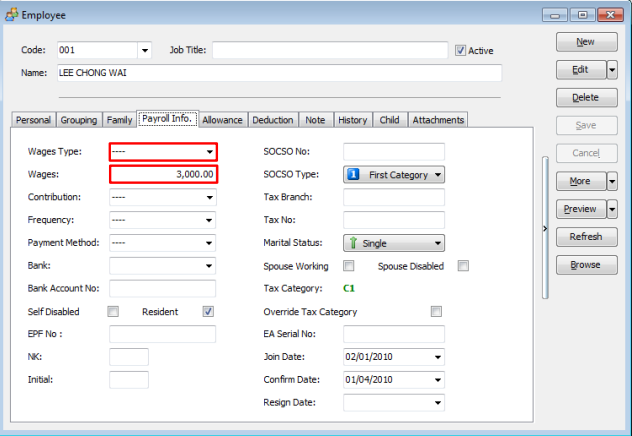 note
noteMake sure you have selected the correct wages type and key in the wages amount
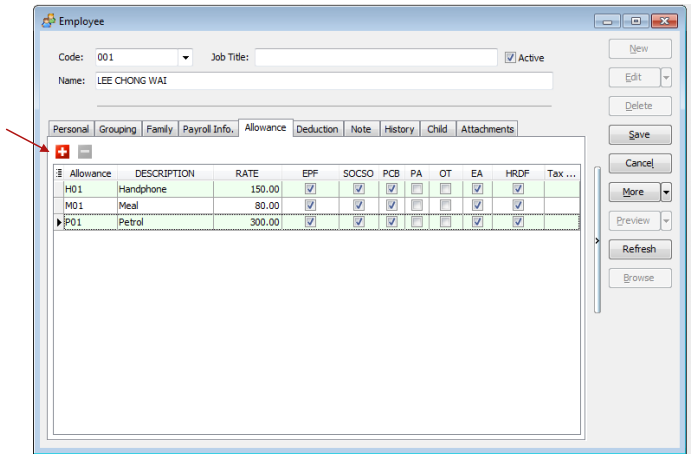
- This screen is to set your employees monthly fixed allowance
- Click on the ‘+’ button where the red arrow pointed, then select the type of allowance that you maintained in allowance maintenance
- Key in the amount in the rate column, and tick on the deductions that need to be calculated, and remember to save after done.
-
On top of your screen, look for Human Resource > Maintain Employee > double click any one of the employee and go into this screen
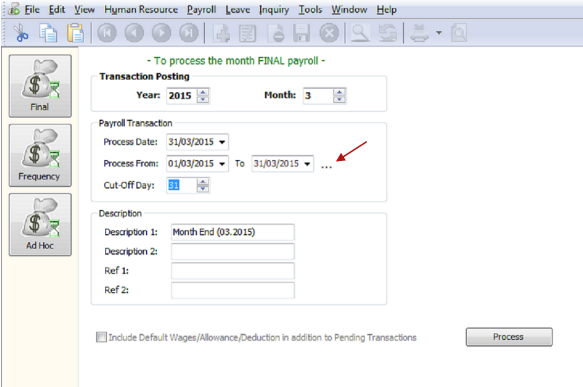
-
Select the correct year and month , for those that are not cut off at month end you can click on the ‘…’ button at where the red arrow pointed to select the cut off day.
-
Description2, ref1 and ref2, you can key in as reference purpose.
-
Click on the process to proceed, then you will see the screen below
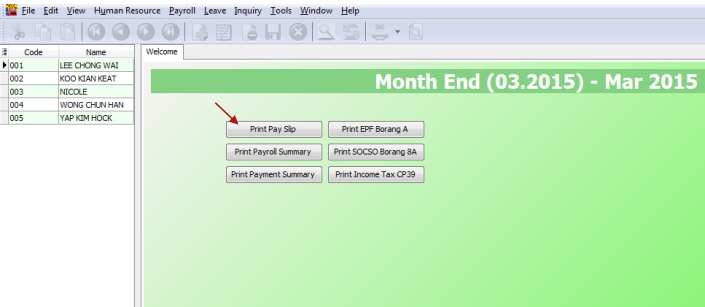
-
Click on the print payslip to check on the amount that calculated from system
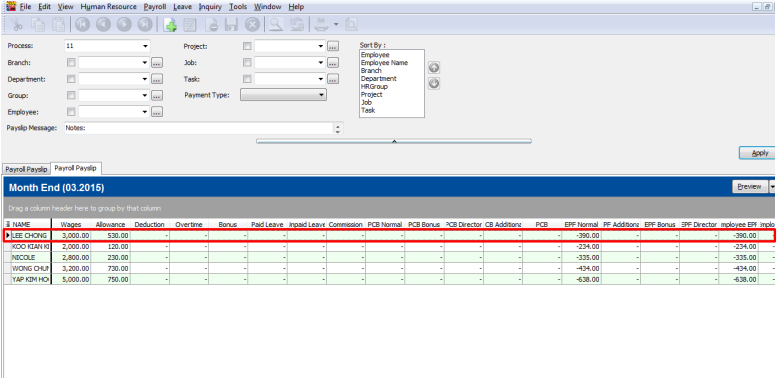
You can scroll to the right to check completely
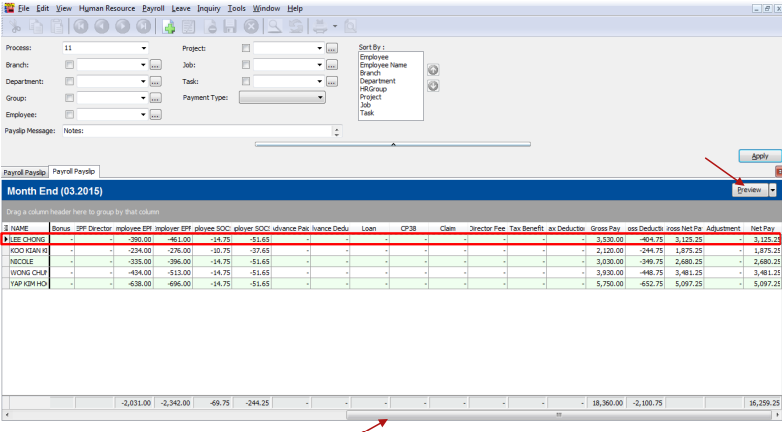
-
Assume it is all correct amount, just click on the preview to check on how it will be printed out with 5 kinds of designs
-
After you have selected your prefer format, you can direct print / export to documents that you want
-
Refer image below to export to other documents, for printing jiust click on the printer icon at the most left
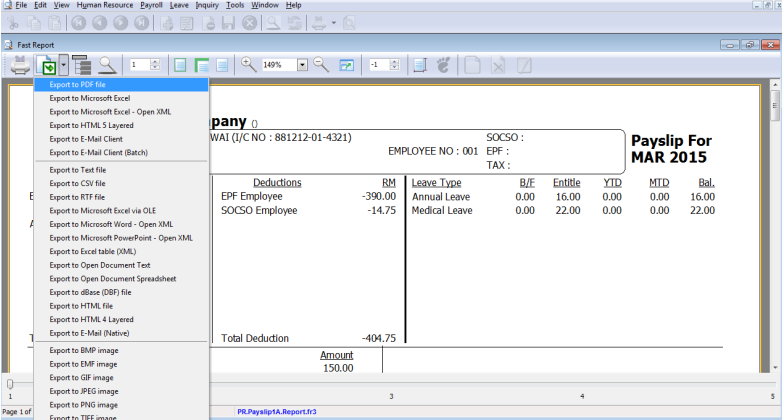
-
The image below is a sample of pdf file after exported
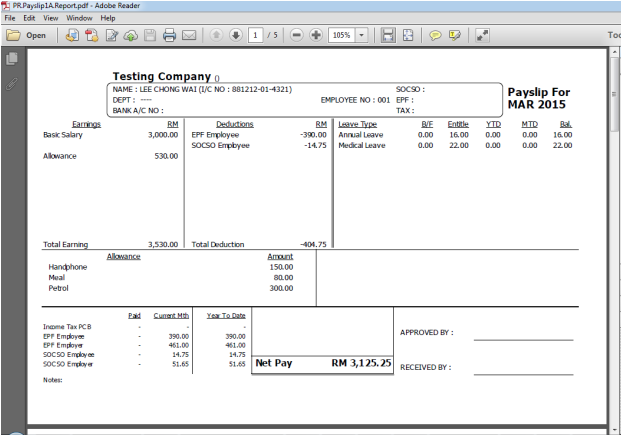
-
-
Follow the steps below:
-
Back to step 2.ii
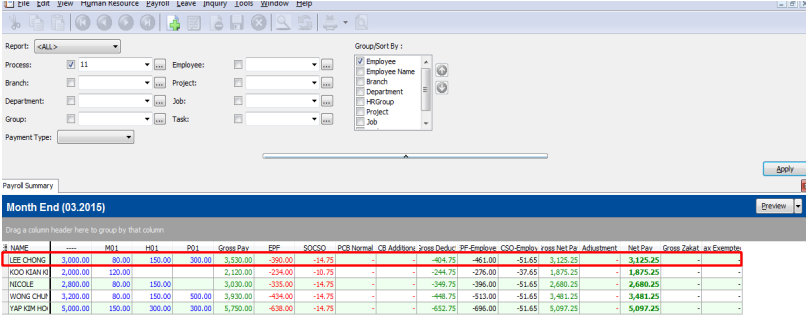
-
This is print payroll summary (a quick summary to check on all those wages, allowance, gross pay, epf , socso etc… of all employees)
-
Refer back to Steps 2.iii and 2.iv to export / print it out
-
-
Payment summary


Click on the Blue coirage report, then you will go to a screen that show you how the cash notes is being paid to the employees.
-
Result
For print epf borang a , socso borang 8a
-
It will display the employee epf, socso / employer epf, socso correspondingly.
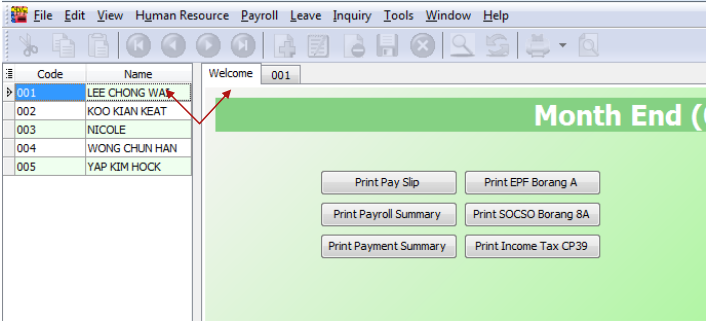
-
You can double click your employee name to check on its individual’s amount
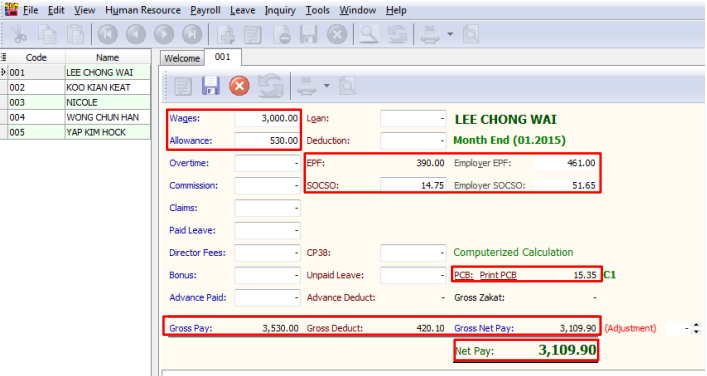
-
-
-