Auto Post GL Stock Value by Project
Auto Maintain Stock Value with Project required SQL Account version 839 and above.
Setup
1. Turn on Auto Post GL Stock Value Option
-
Click on Tools
-
Click on Option
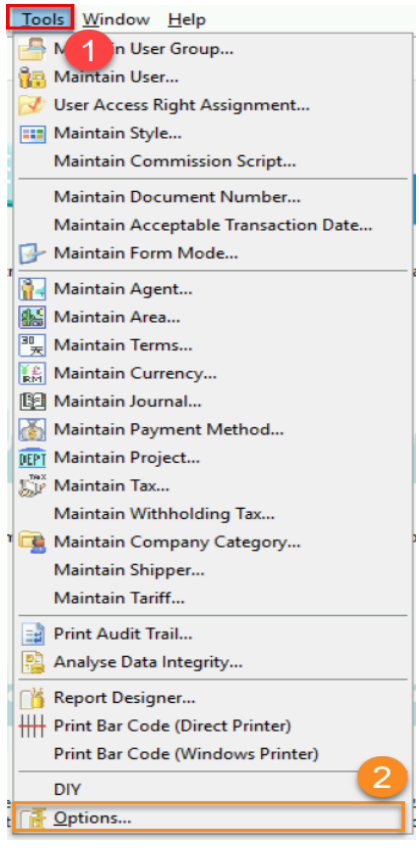
-
Click on Miscellaneous
-
Tick on Auto Post GL Stock Value
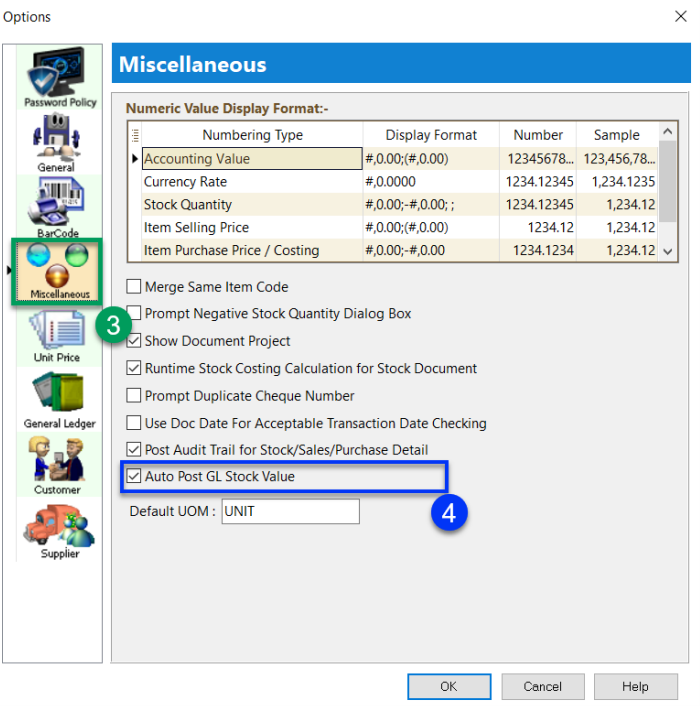
2. Map Balance Sheet Stock Account in Maintain Stock Group
-
Click on Stock
-
Click on Maintain Stock Group
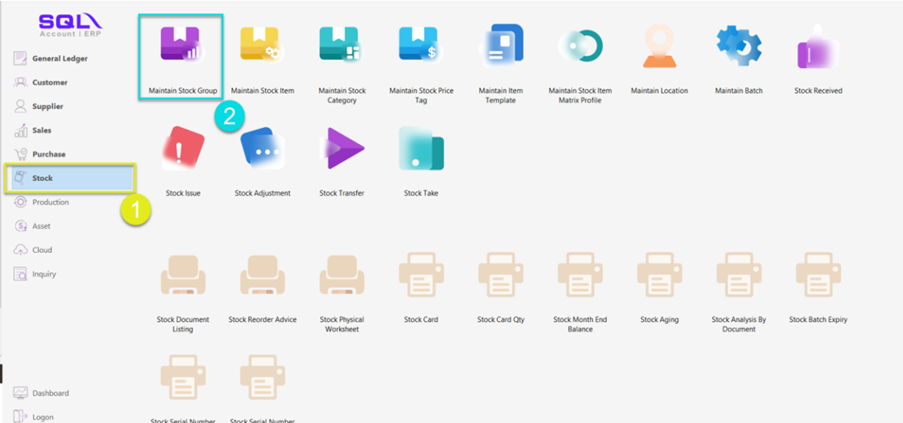
-
Click on Edit
-
Choose the Account Code for your Stock Value Posting
-
Click on Save
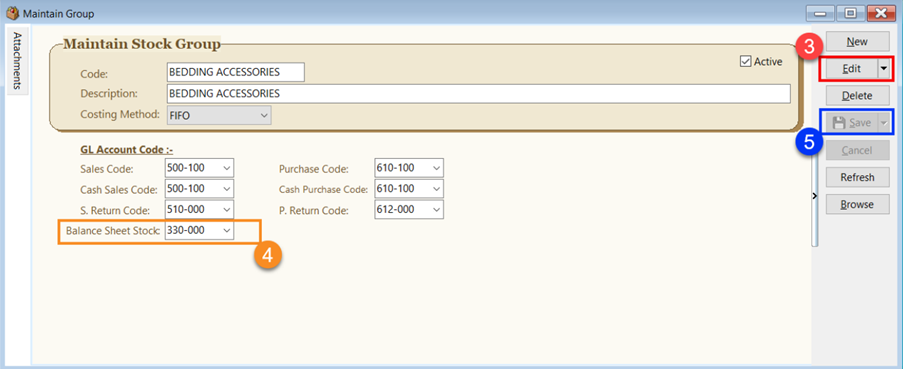 note
noteEnsure that all Stock Groups are mapped to the Balance Sheet Account Code (A)
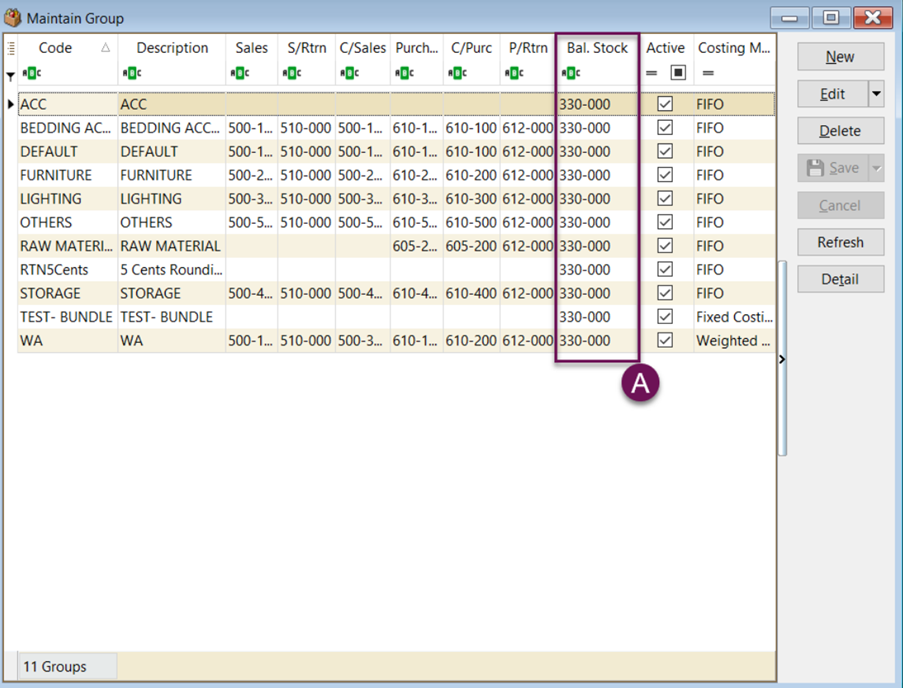
3. Map Project Code in Maintain Location
-
Click on Stock
-
Click on Maintain Location
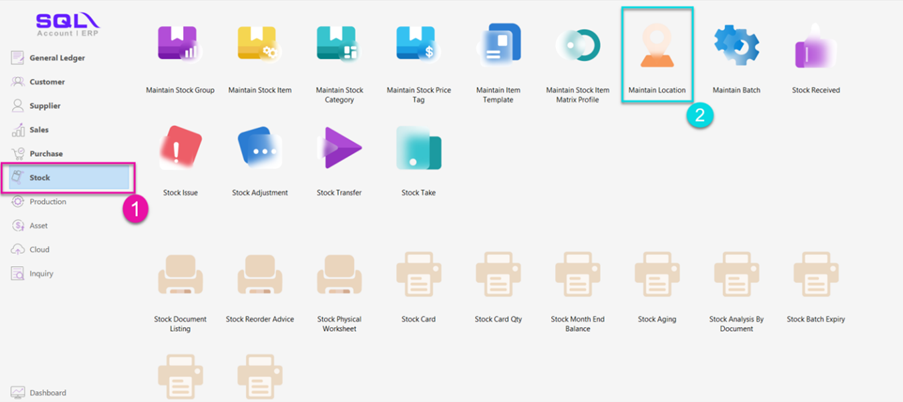
-
Click on Edit
-
You can set your stock project for each location
-
Save
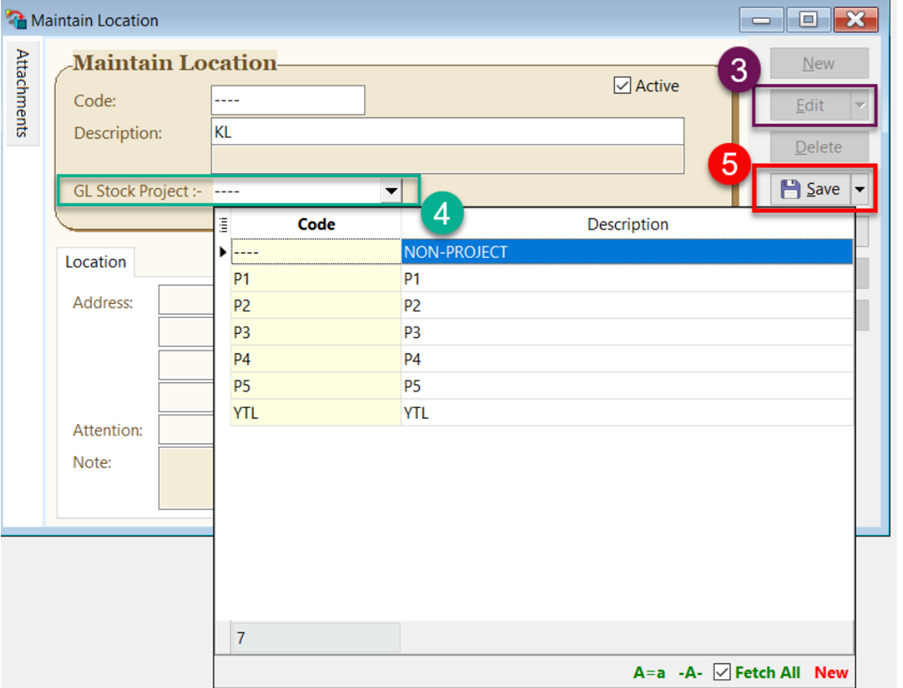 info
infoEnsure that all Location are mapped to the Project Code (A)
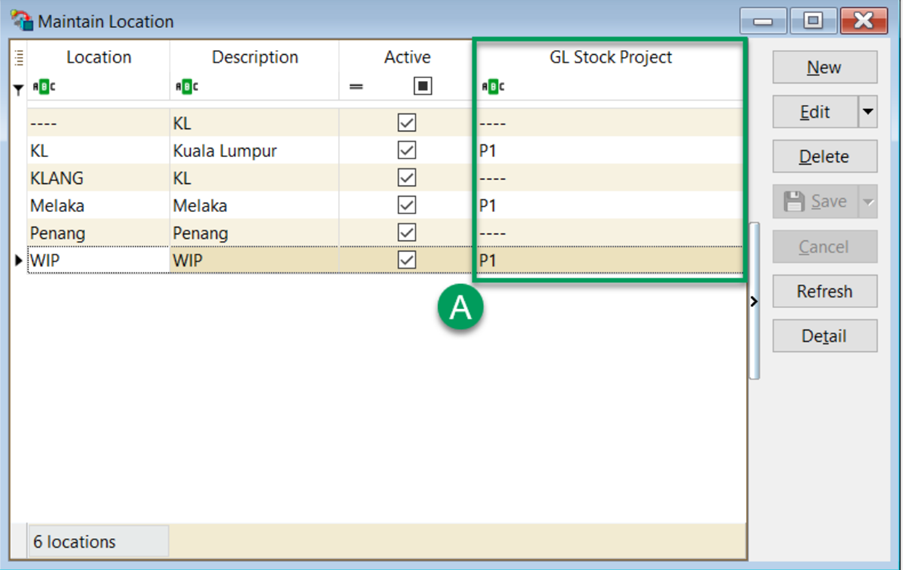 info
infoNote : May ignore this step if you have only 1 Project.
4. Maintain Stock Month End, to show the total Stock Value for default project and P1
Project Code : ----
Closing Stock : 308534.22
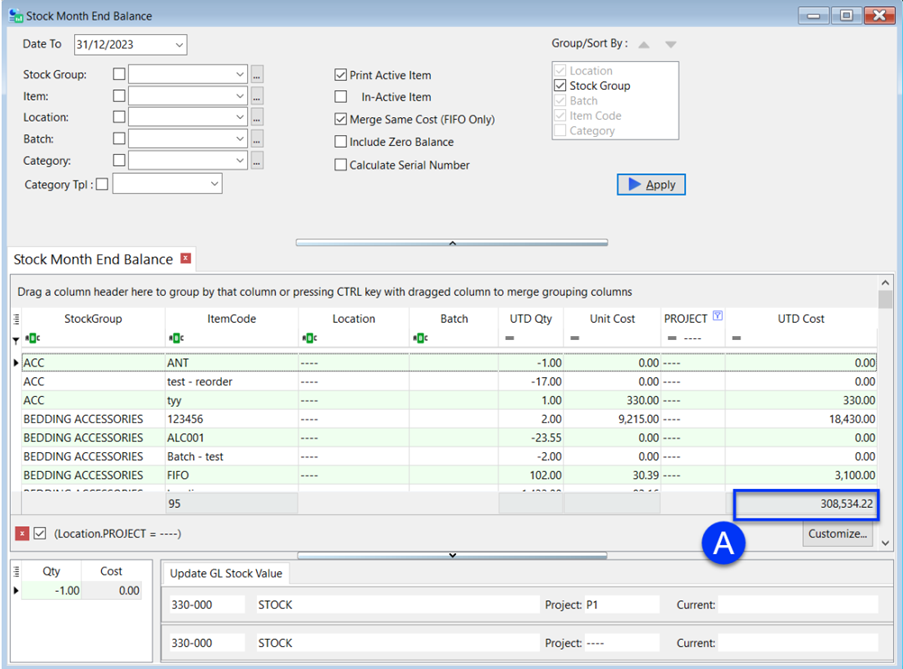
Project Code : P1
Closing Stock : 3560.00
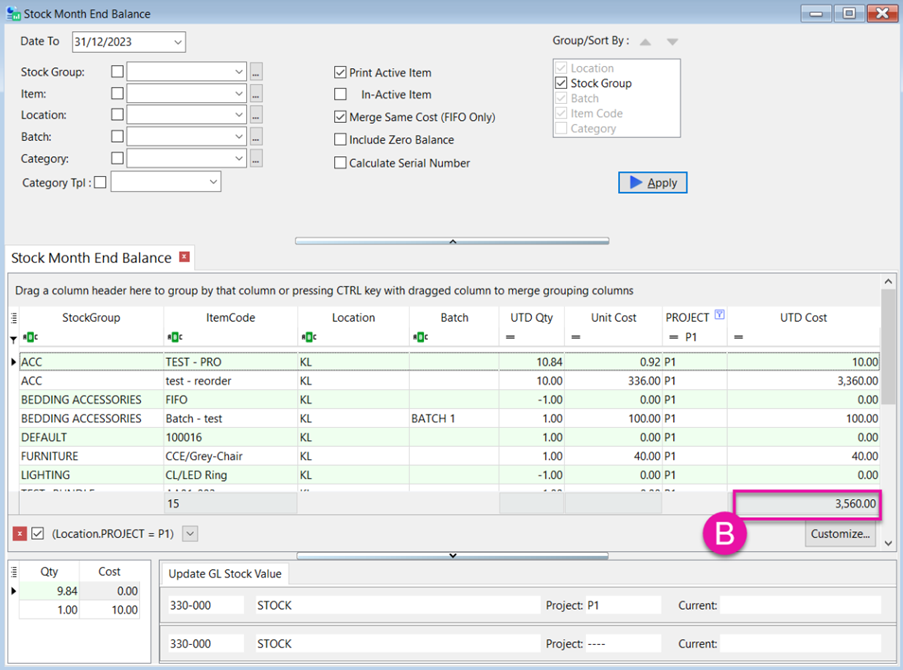
5. Apply Financial Report will auto update Stock value
When you apply Profit & Loss Statement, Balance Sheet or Trial Balance Report, system will automatically retrieve the Stock value from Stock Month End Balance and present it in financial report. Additionally, the system will update closing Stock value to Maintain Stock Value.
-
This is a sample of a Balance Sheet Statement report to show a Closing Stock Value.
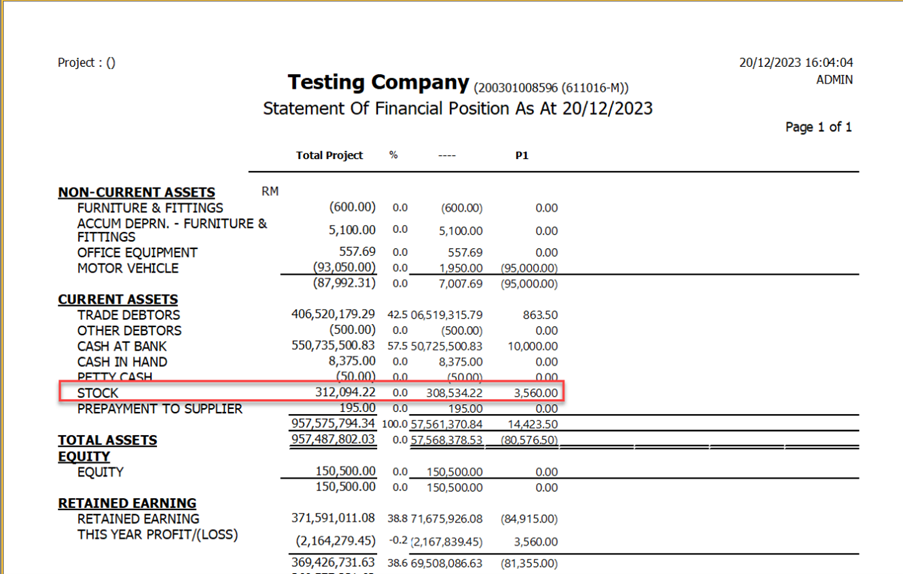
Note : When Fall Outside Maintain Acceptable Trans Date range, the system will no longer retrieve the Stock Value from the Stock Month End Balance and will silently bypass the update.