Auto Bank Reconciliation
Setup
1. In SQL General Ledger, go to Bank Reconciliation -> Create New
-
Select the Bank Statement Date
-
Select the Account
-
Tick “Show Current Recon Transactions”
-
Click Apply
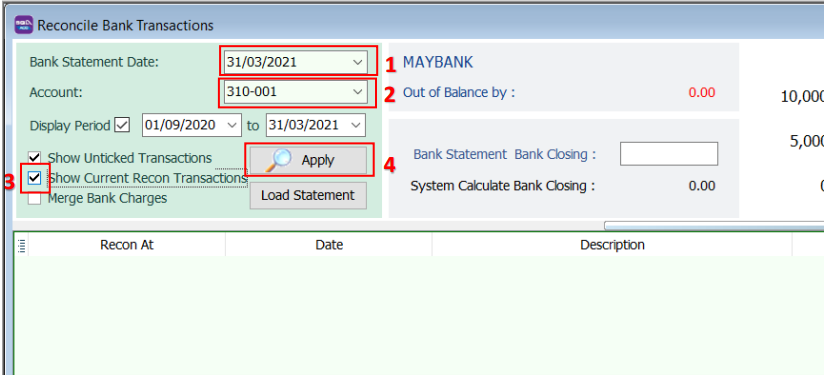
-
Click Load Statement
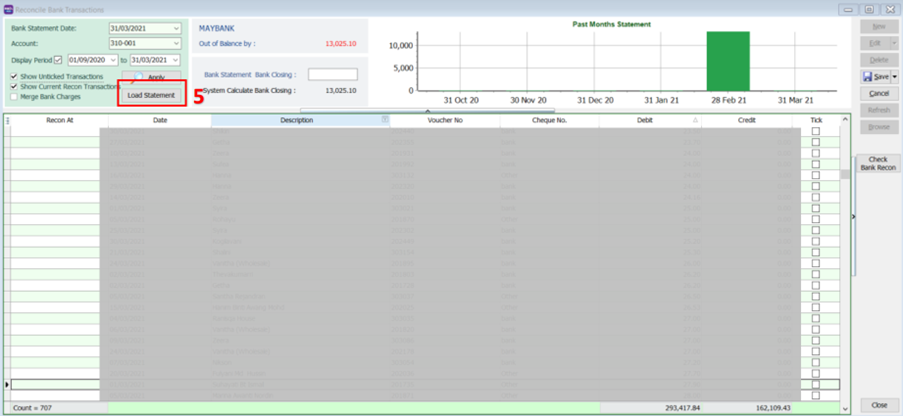
-
Select your Bank Statement (pdf / csv)
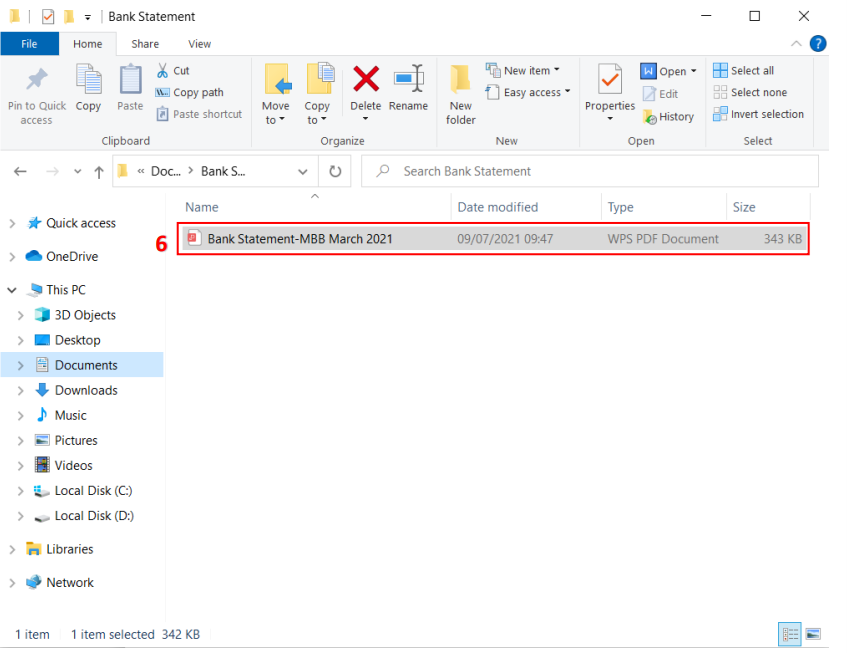
-
System loading
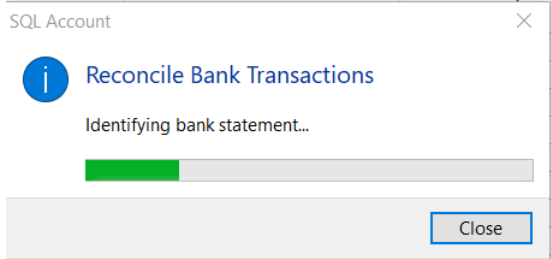
-
System will detect the Name of your Bank and prompt message below, Click Yes if it is correct.
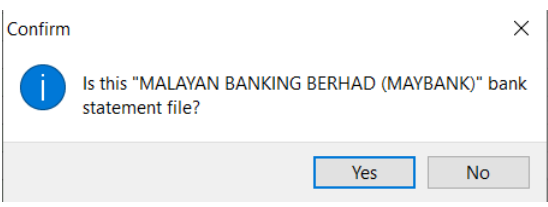
-
Once you have loaded in your bank statement, bank closing amount will be automatically filled.
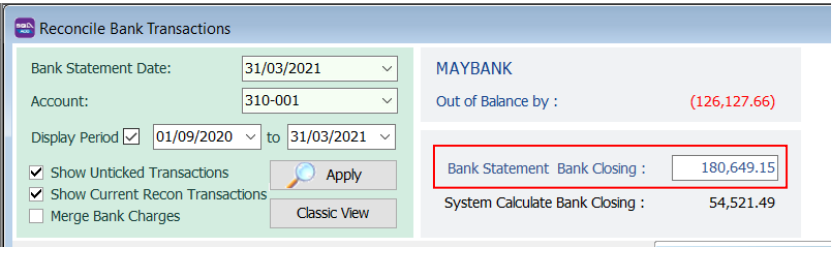 info
infoCriteria to Match:
-
Cheque number + Amount
-
Description + Amount
-
-
System will auto match the transactions with the bank statement and auto ticked. (yellow highlighted)
But some transactions may not be able to auto match [red box]
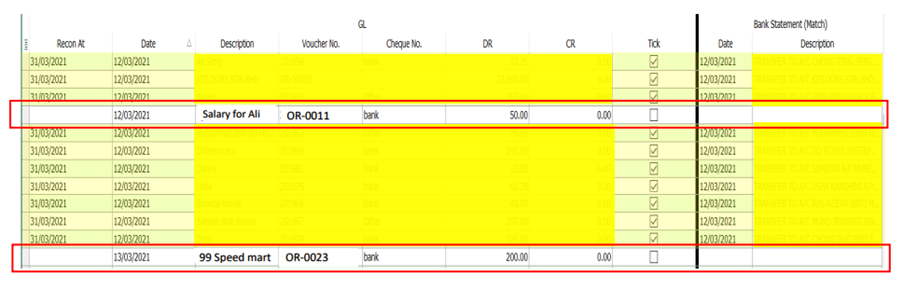
2. Step to match on unmatched transactions with bank statement
-
Click on the untick transaction.
At the bottom, search for SAME DR/CR AMOUNT, you will find that is a “Match” button or few “Match” button…(if there are few same amount, eg. 50.00)
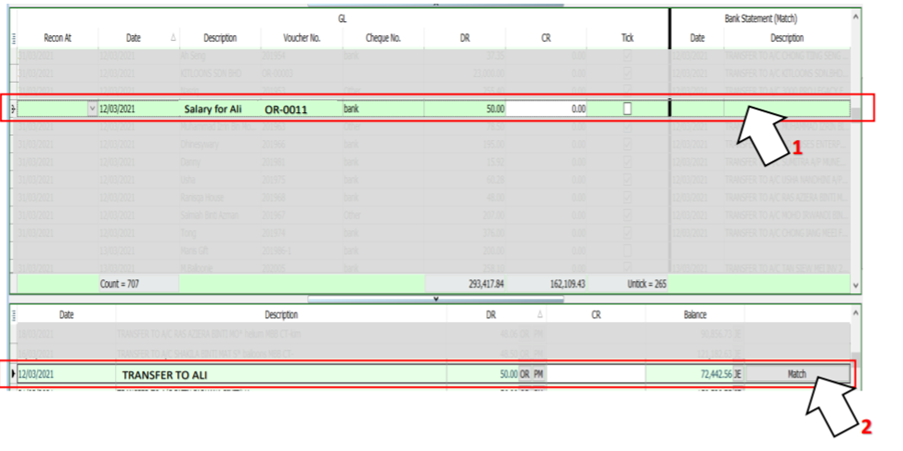
-
Click on “Match” when this is the correct bank transactions for [Salary for Ali]
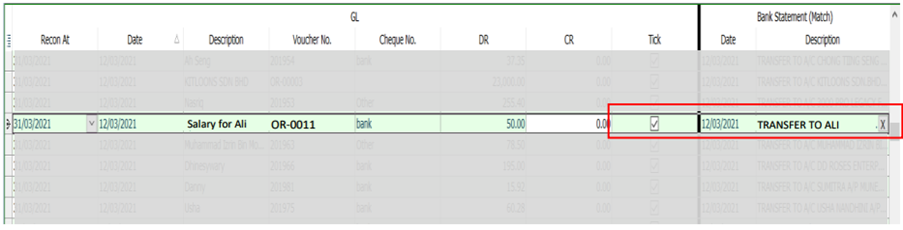
After click “Match”, system will auto tick the transactions and show the date and bank description at Bank Statement (Match) Column