Barcode
Setup
-
Download GRN Barcode Report Template from below link
-
Barcode Capture from Maintain Stock Item Barcode as Barcode
- Template: GRN BarCode (20×40) Capture Item BarCode
-
Barcode Capture from Maintain Stock Item as Barcode
- Template: GRN BarCode (35×25) Capture Item Code
-
-
Step to Import the report to SQL
infoRefer to this guide for details
- Logon to SQL Account
- Go to Tools > Report Designer > Import
- Change the file type from Fast Report(*.fr3) to SQL Reports(*.rtm)
- Select the report downloaded from Step1.1 or 1.2
-
Purchase > Goods Received Note > Preview >
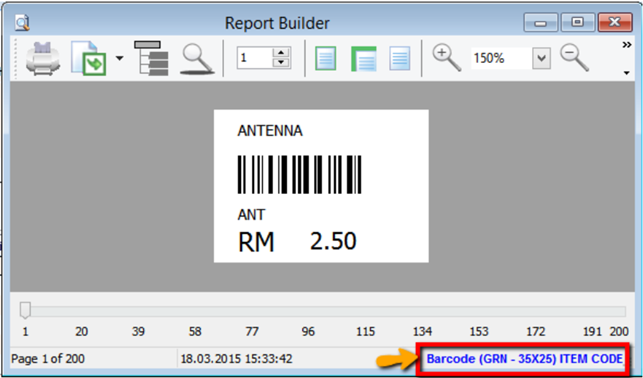
- Click on blue color link to enter into Report Design.
-
Change the Report type to MM due to Barcode size is small
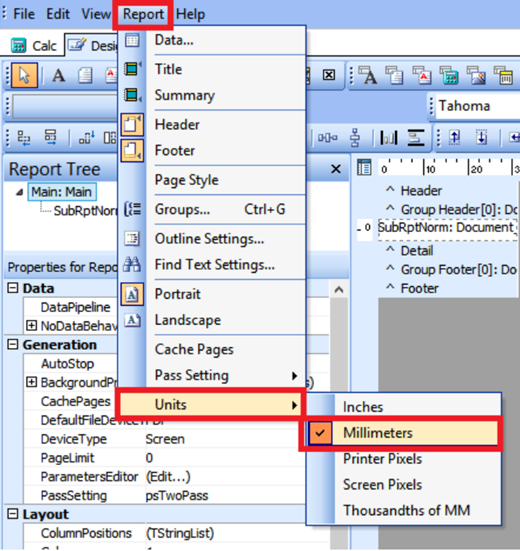
-
Change barcode size - > File > Page Setup > Paper Size >
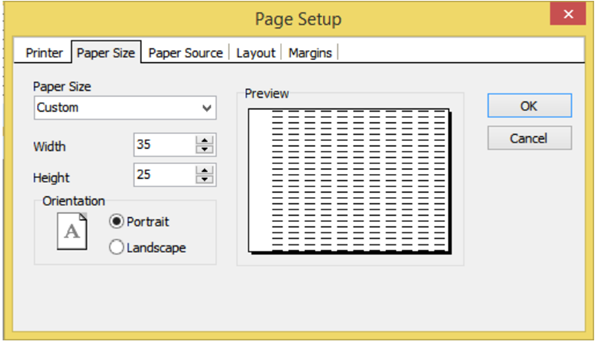
- Currently this sample is Width = 35mm > Height = 25mm
-
Click on SubRptNorm : Document_Detail
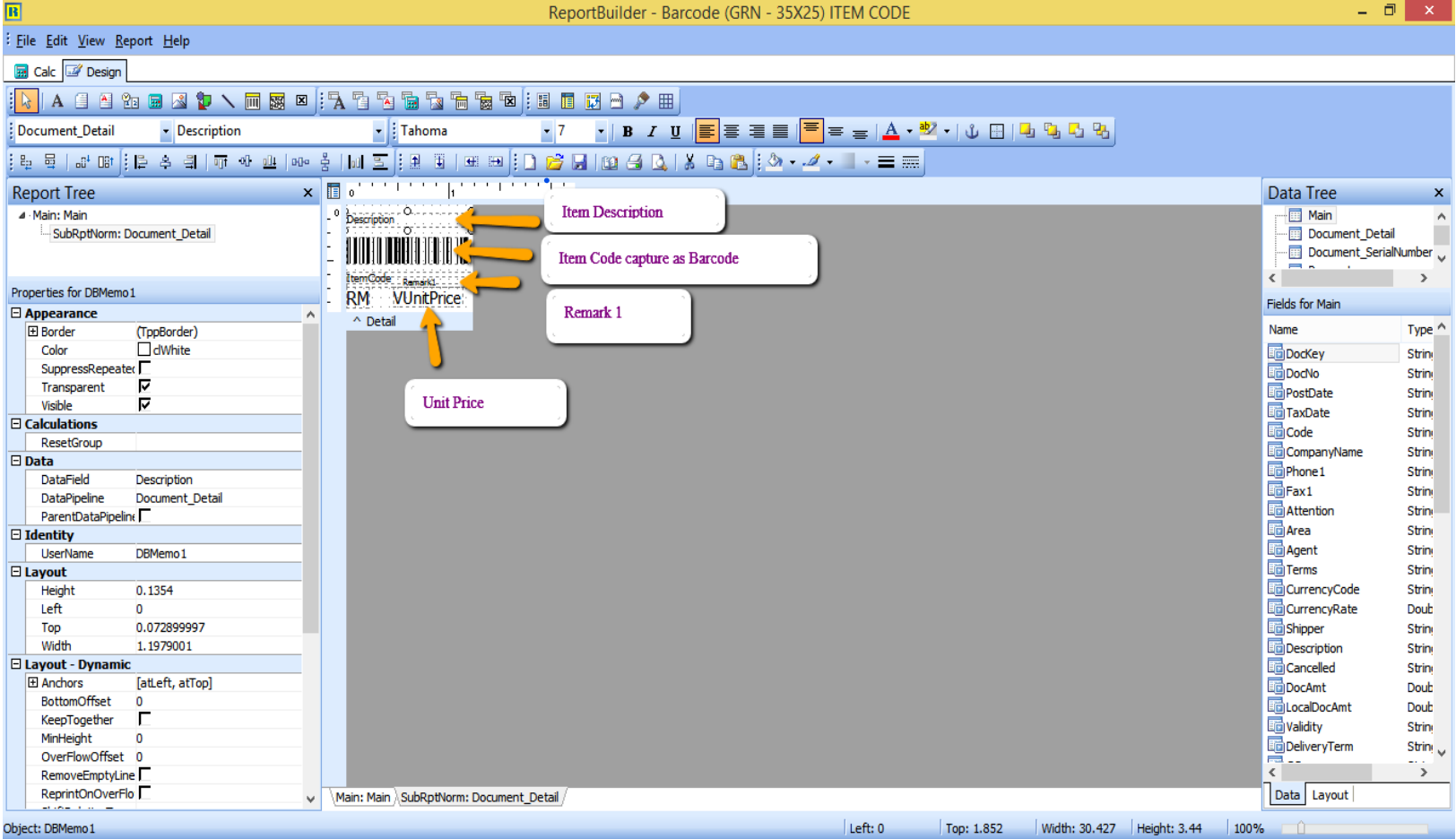
- From here you may change the Barcode layout.
-
Click on DBBarcode > Right click > Configure
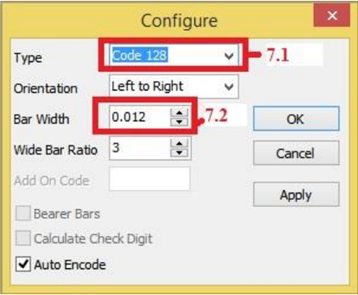
-
Type : Select 128
-
Bar Width : This is barcode width
-
-
GRN Barcode Event
- View > Module > Click on Event Handlers > Procedure DetailBeforeDetail
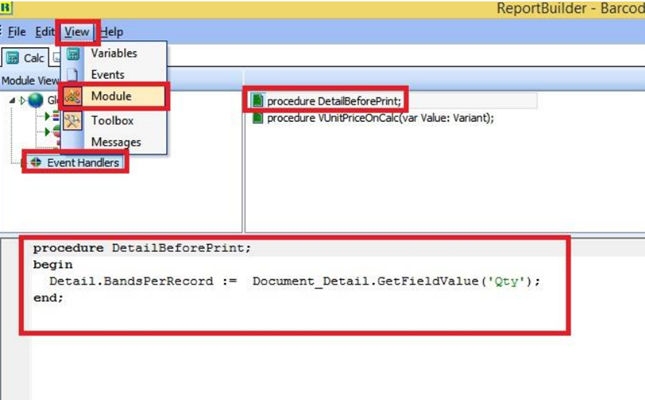
This step is to capture Item Qty, if Qty 10, will repeat 10 Barcode label.