Stock Price Tag Module
This module mainly to set different pricing groups from different customer and supplier, normally is use to setcdifferent customer category with different pricing. In order to do individual customer then you can group your customer into different price groups.
Steps and Instructions
-
Go to Stock > Maintain Stock Price Tag.
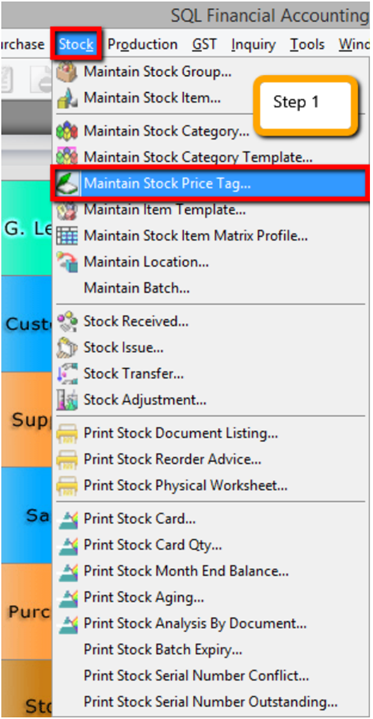
-
Create category of the customer that you want
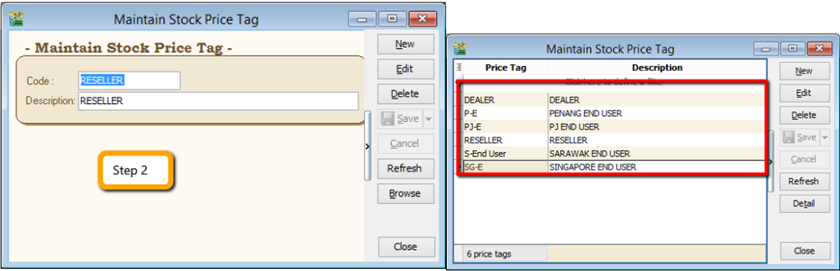
-
Edit Customer Price Tag
- After create the category of the customer at maintain stock price tag then click on Customer > Maintain Customer > Edit the Price Tag and assign accordingly.
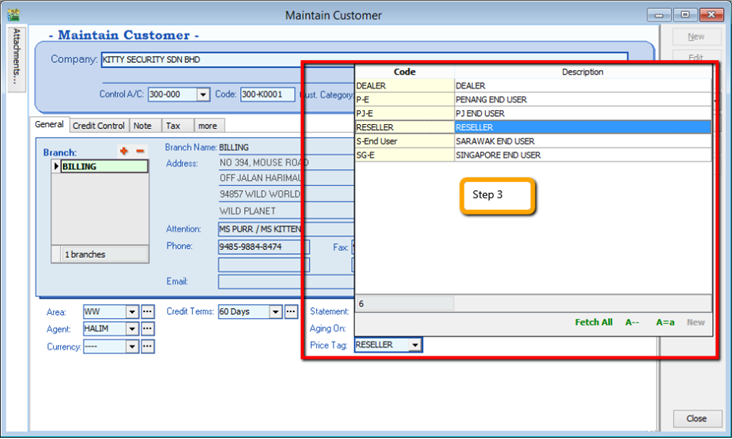
-
Assign Customer Price Tag
- Click into Stock > Maintain Stock Item > Edit and click in the Cust Price Tag then assign accordingly.
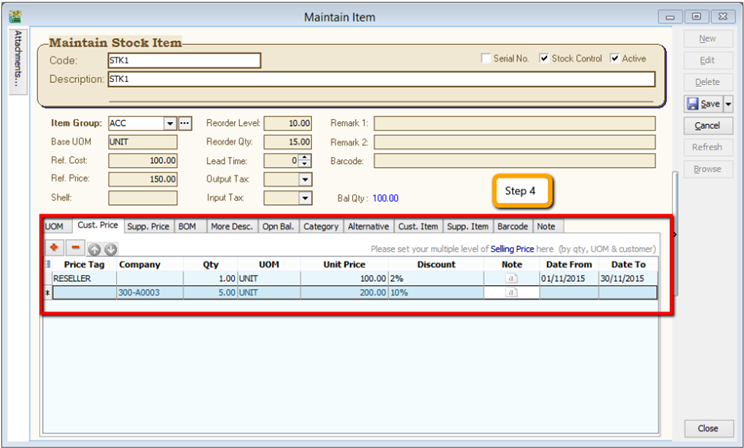 info
info- Price Tag : Select the price tag which you have assign the group under Maintain Customer.
- Company : Beside of price tag, you can set a particular pricing to an individual customer.
- Qty & UOM : You can define the quantity that you want to apply the price.
- Unit Price : The unit price that you want to offer for those customer.
- Discount : You can set follow original unit price but you give discount more like 5% or RM 5.
- Note : Additional remark that you can record, like Year End sales promotion.
- Date From & Date To : The price validity date.
-
Repeat the same step on Supplier if you want apply on the Supplier Price.