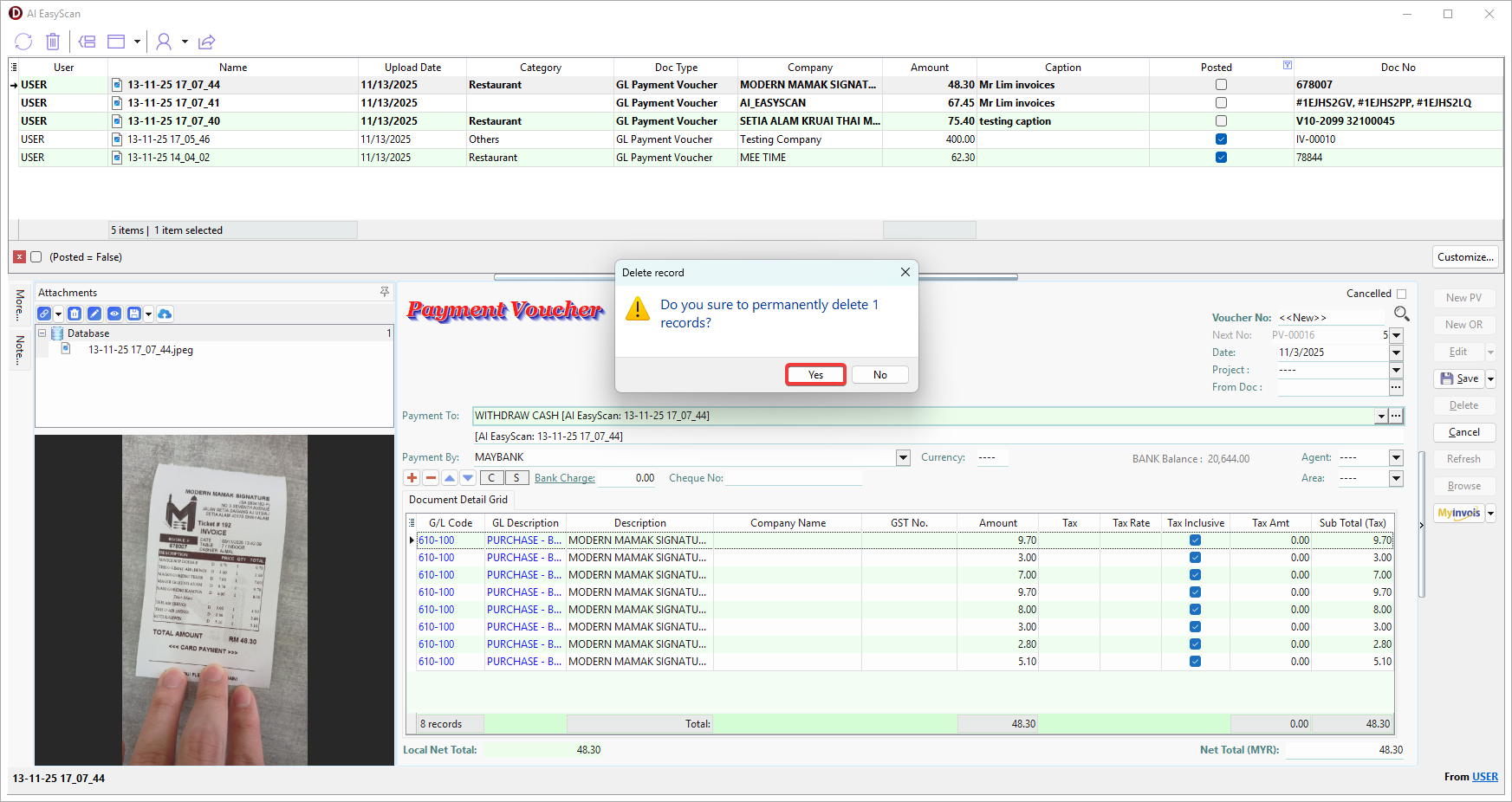AI EasyScan
SQL AI EasyScan feature enables users to manage transactions more efficiently by uploading invoices, bills, or receipts through WhatsApp. It performs instant data entry using AI-powered auto extraction, which supports images, documents and text. Users can easily organize and attach these files to the following document types within SQL Account.
Pre-requisite
Setup OCR Category
AI will assign the items with the following predefined account code when the invoice belongs to GL Payment Voucher.
-
Go to Menu Bar > Tools > Options....
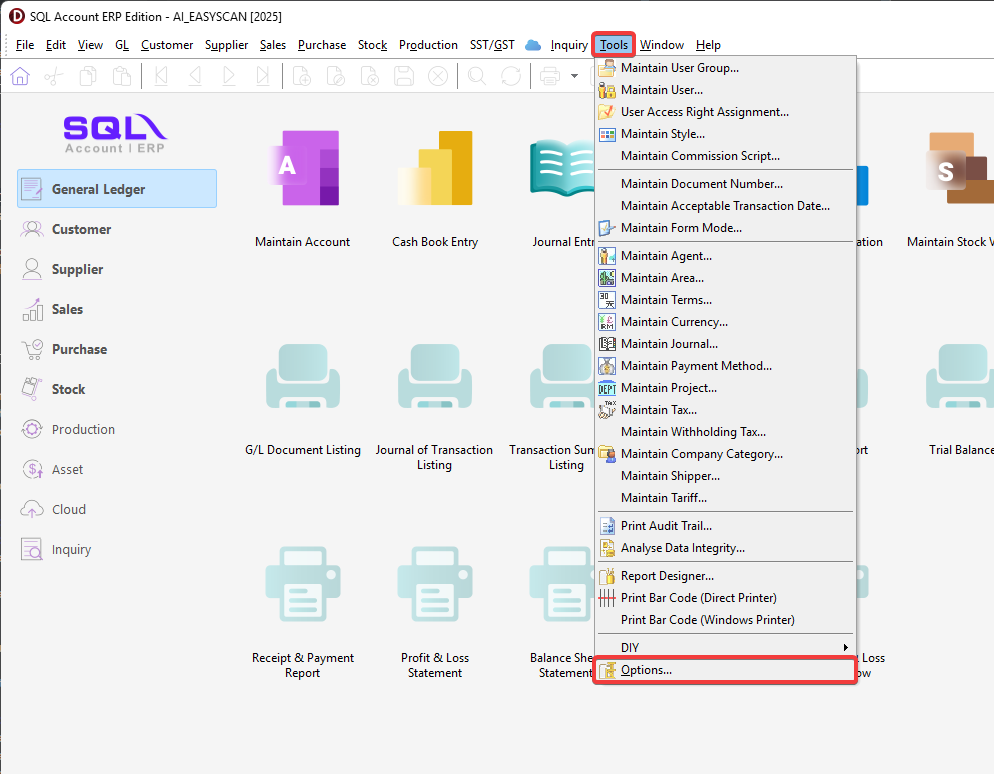
-
In Options, go to AI and switch Account Code to following Category.
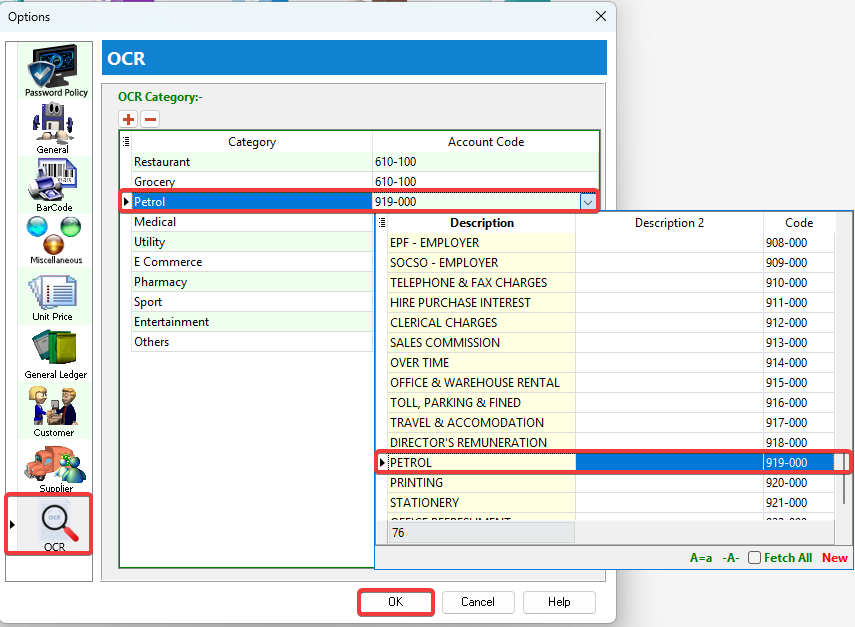
Setup User Mobile Number
-
Go to Menu Bar > Tools > Maintain User....
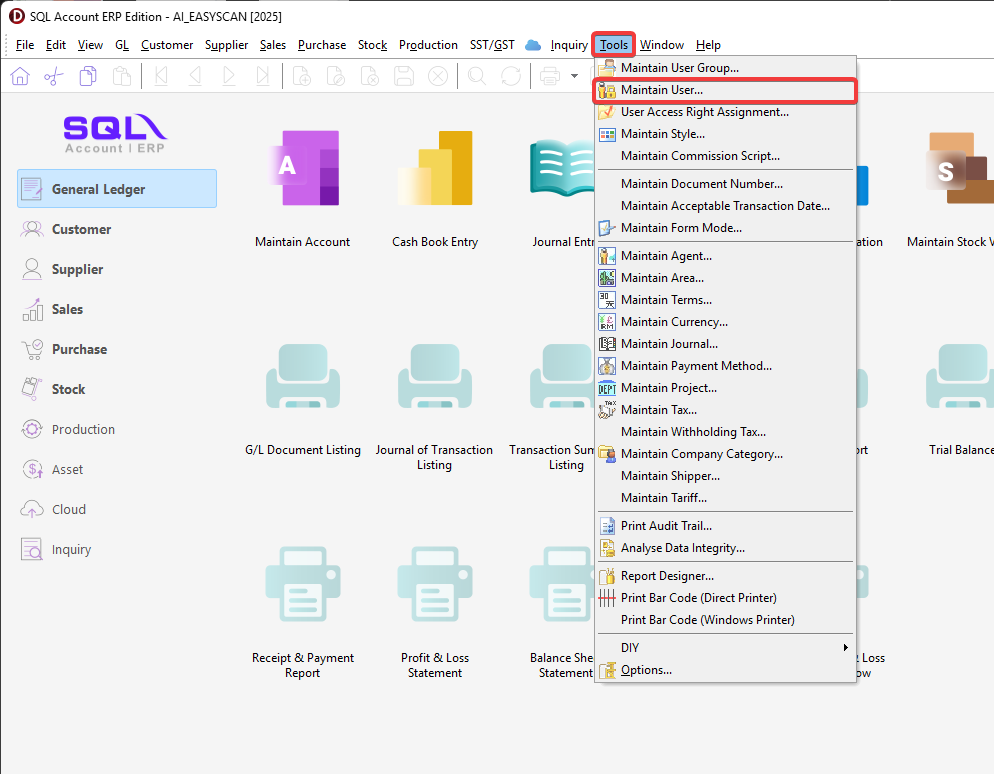
-
Create New or select the user who request for register.
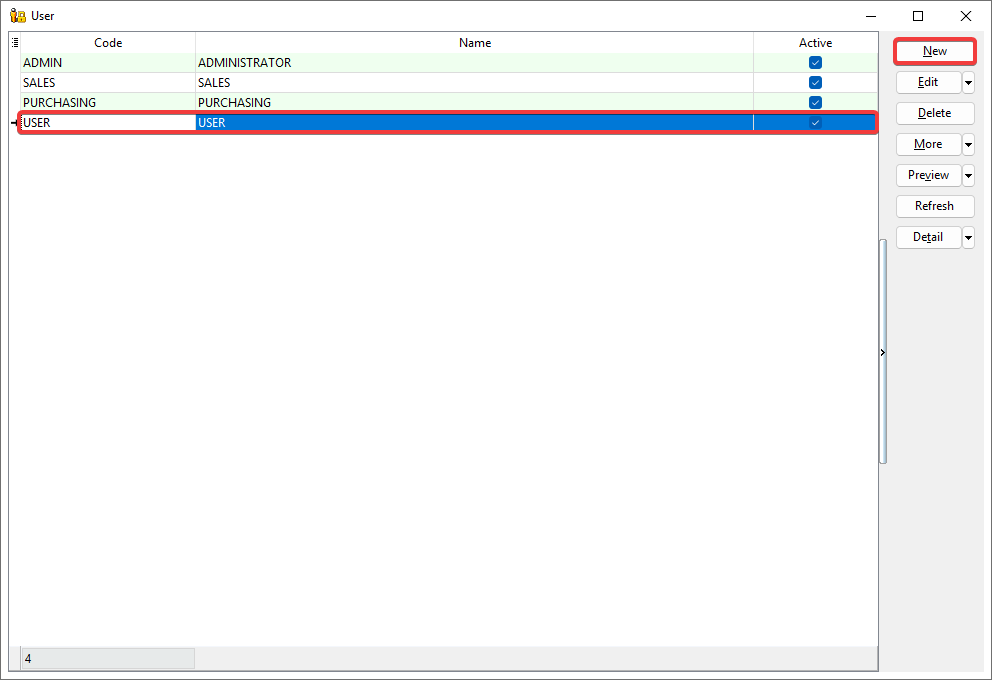
-
Enter mobile number registered with WhatsApp > Save.
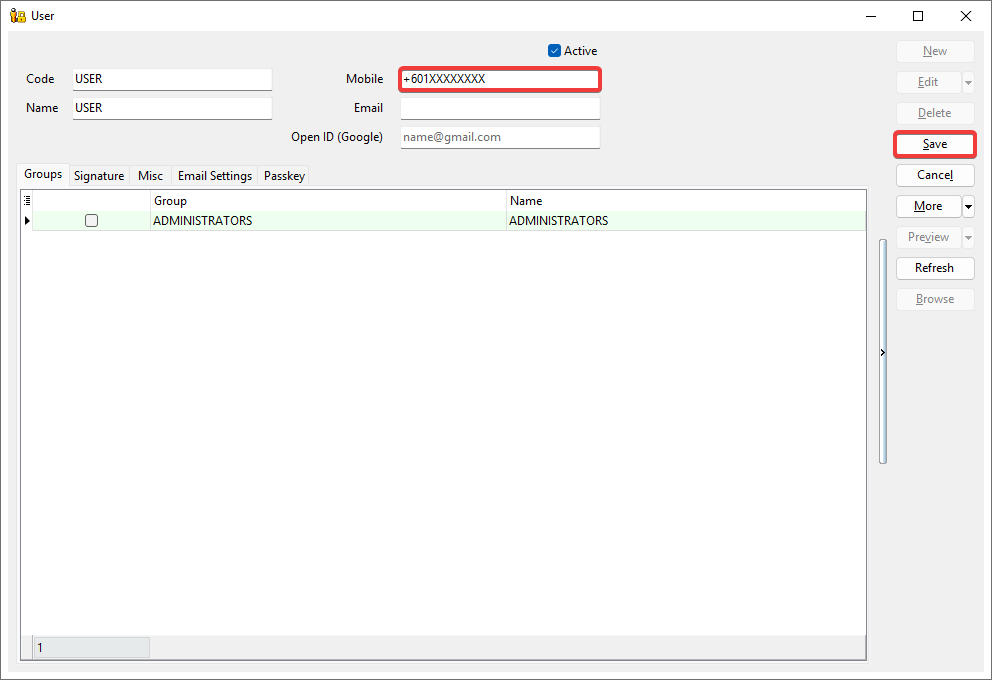
Registration
-
Go to Menu Bar > ☁️ > AI EasyScan....
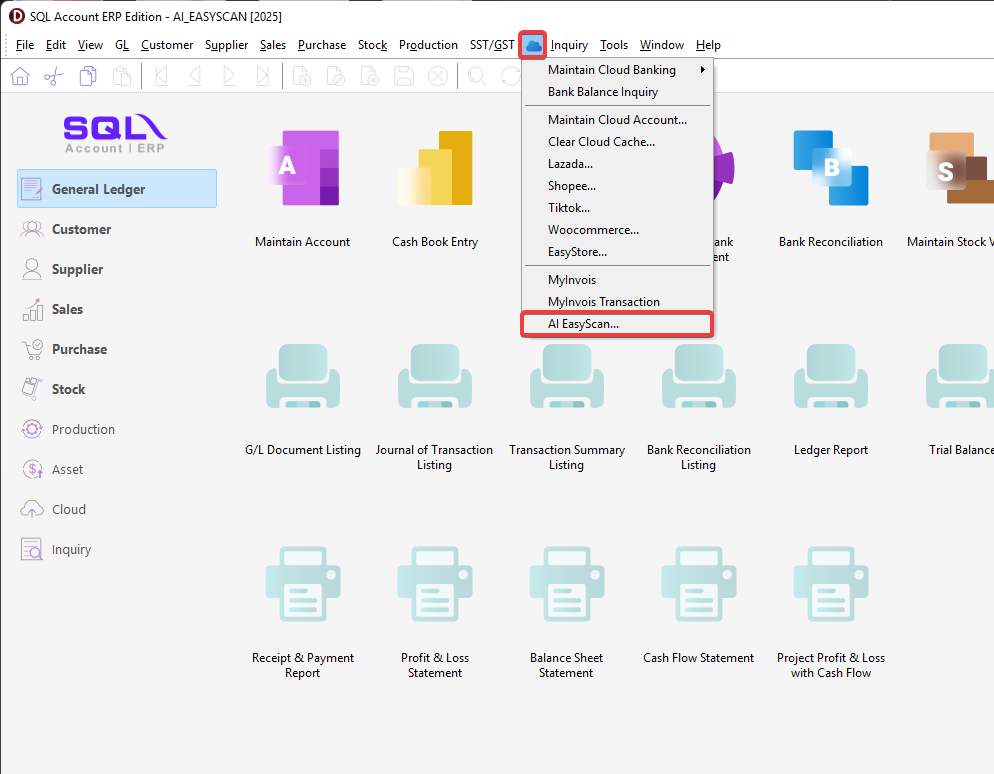
-
Go to Toolbar > 👤 > Register Sender....
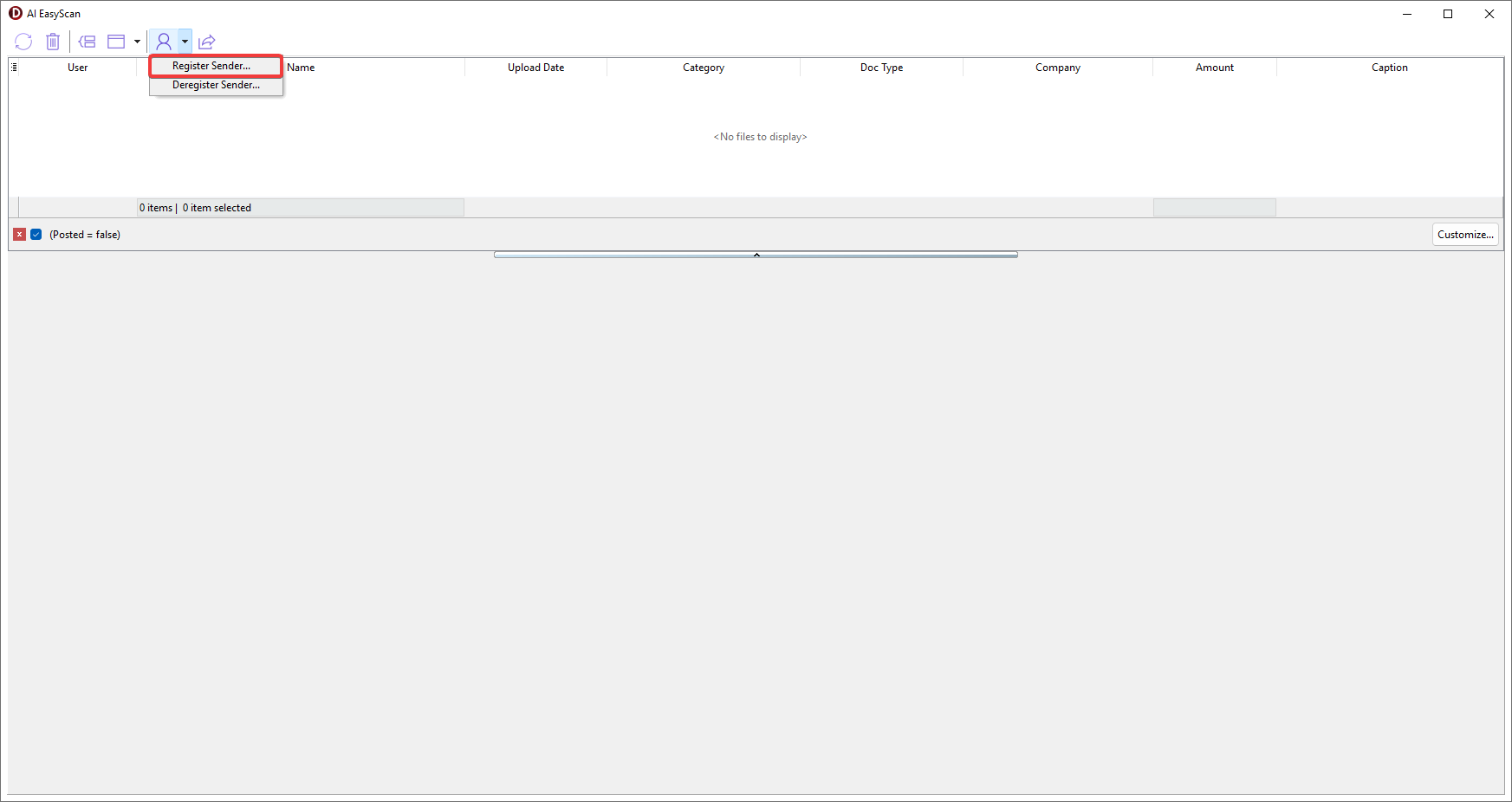
-
Select the user who request for register > OK.

-
Copy Link To Clipboard or Share registration link to the user.

-
The user will have 5 minutes to complete the registration before it expires.

-
After the user receives the registration link, the user is required to:
-
Click the link.
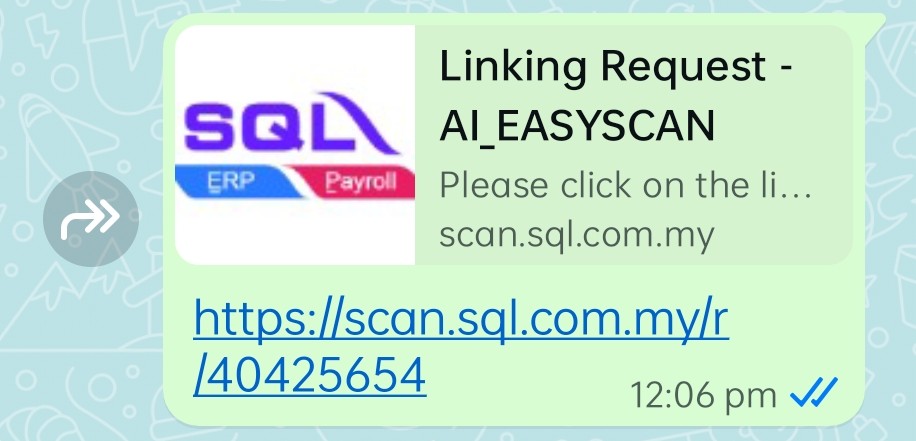
-
Send the prefilled message with the mobile number registered.
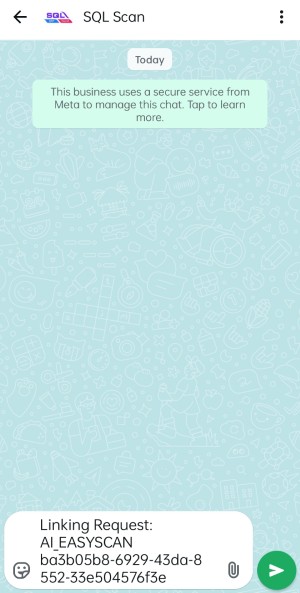
-
WhatsApp replied You have successfully linked with [COMPANY NAME] indicates registration completed.
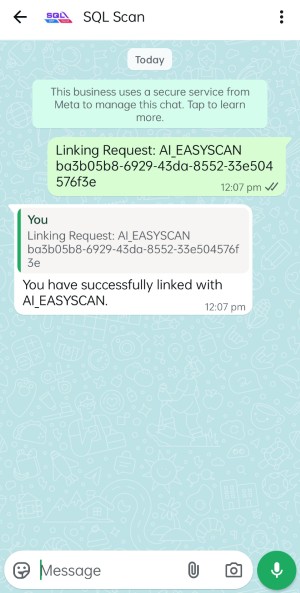
-
-
Dialog show Registered Successful indicates the user complete the registration.
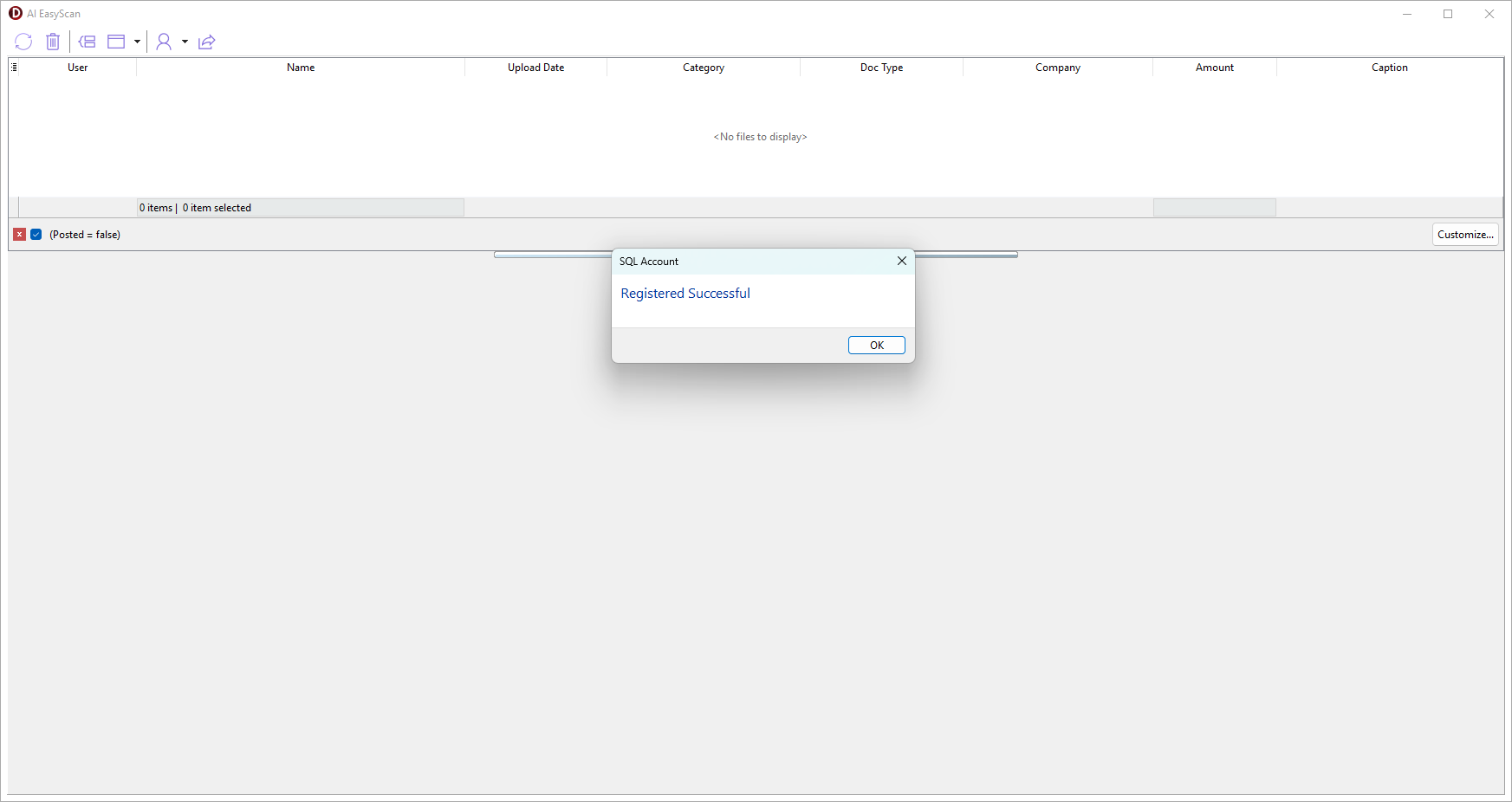
Usage
- Upload File to WhatsApp
- Check OCR Status
- Group Files
- Assign Doc Type and Category to File or Folder
- Create New Document
- Attach File(s) or Folder(s) to Existing Document
- Check Posted File or Folder
Upload File to WhatsApp
-
Snap a photo or Select the following file type to upload the file.
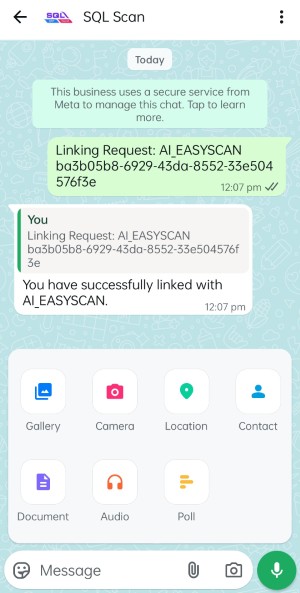
-
✅ will be react on the file if upload is successful.
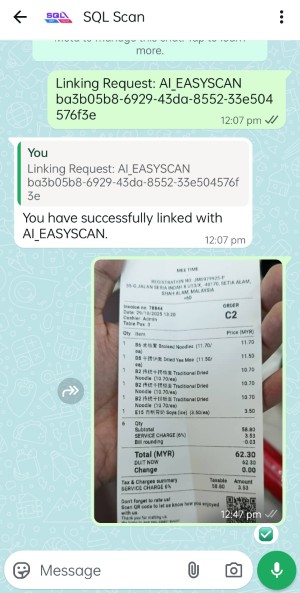
-
Refresh to review the file uploaded.
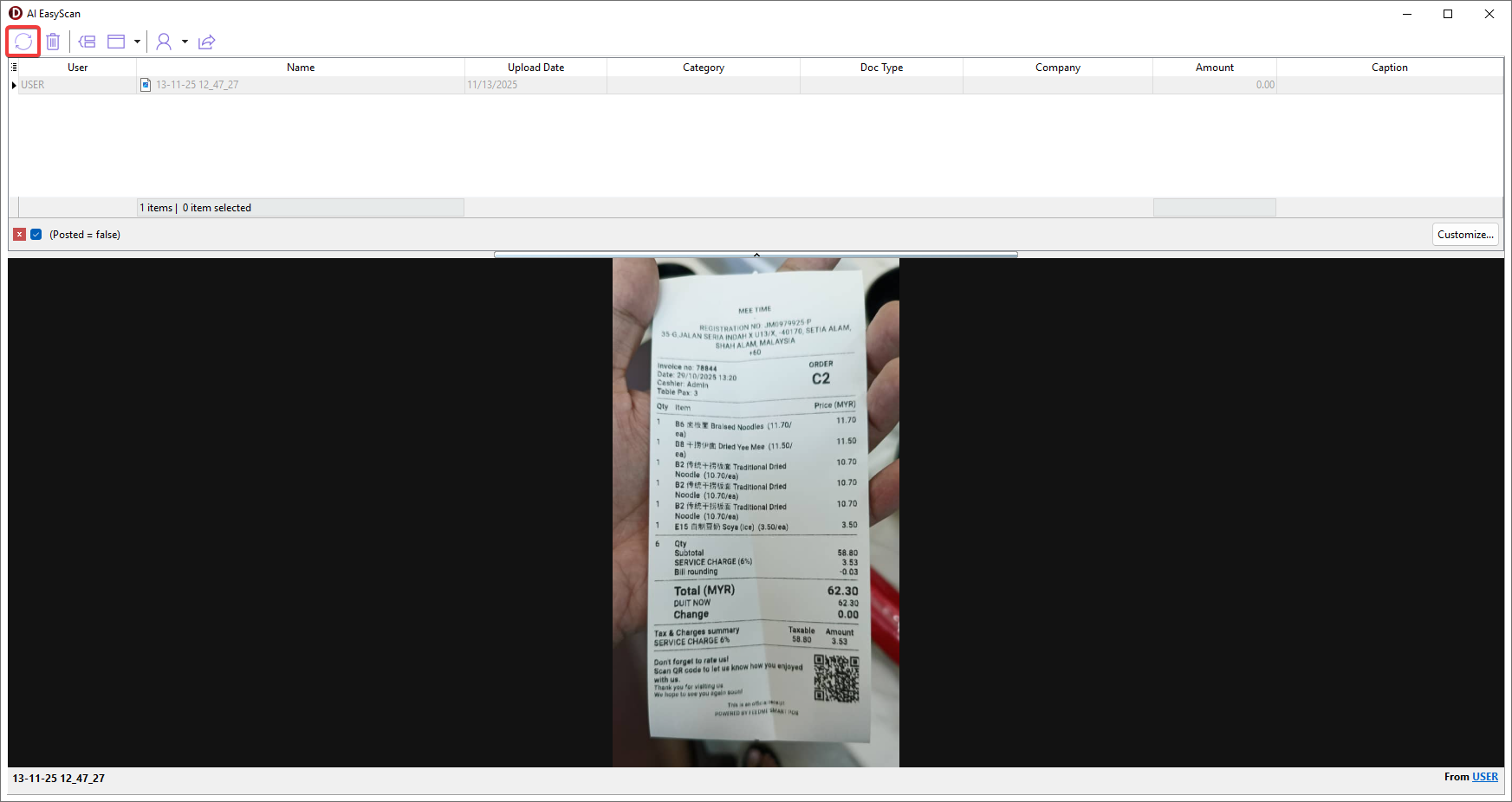
Check OCR Status
-
Grid row highlighted in grey indicates that the file is currently being processed by OCR.
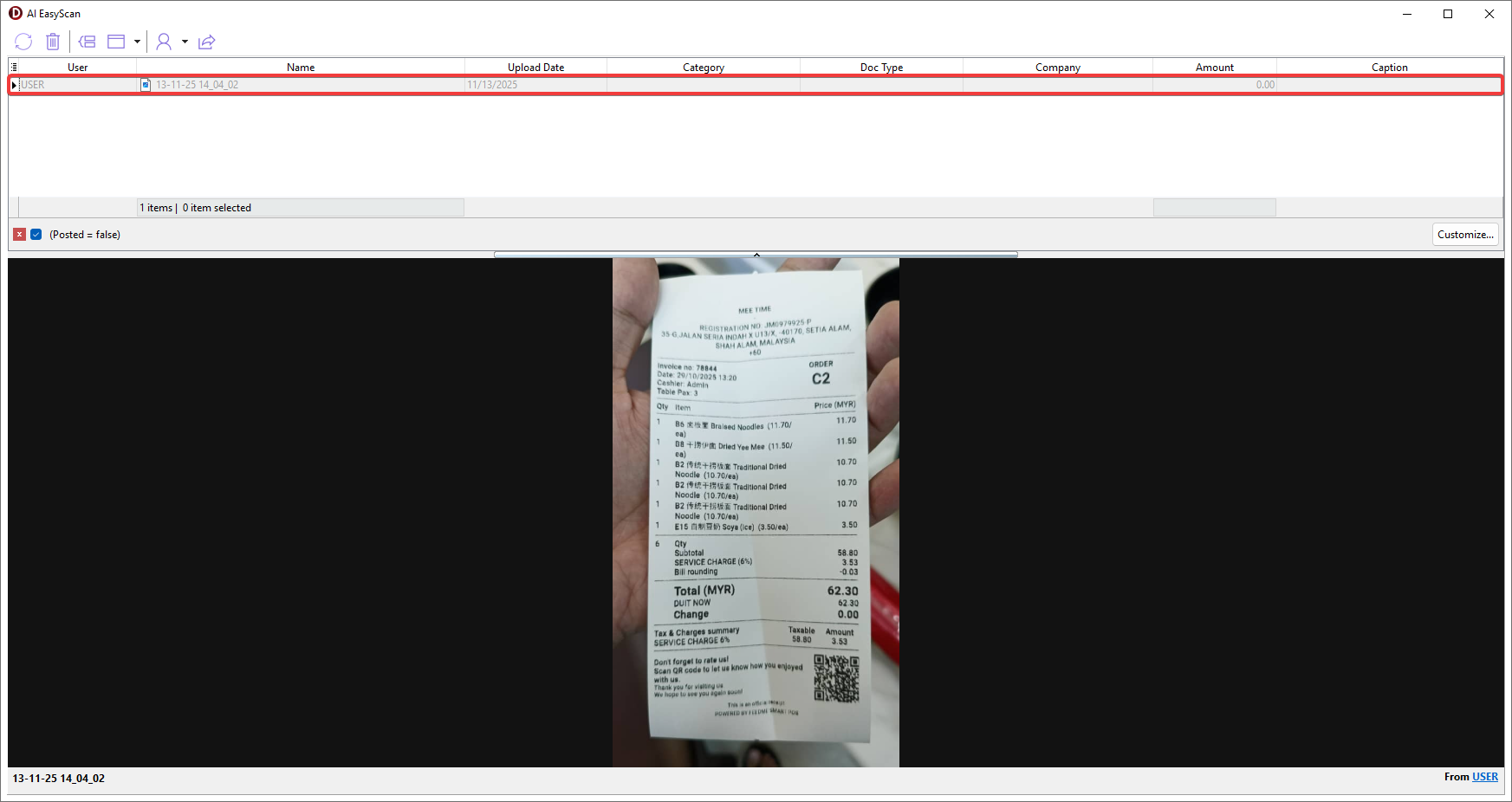
-
Grid row highlighted in green or white indicates that the file has successfully completed the OCR process.
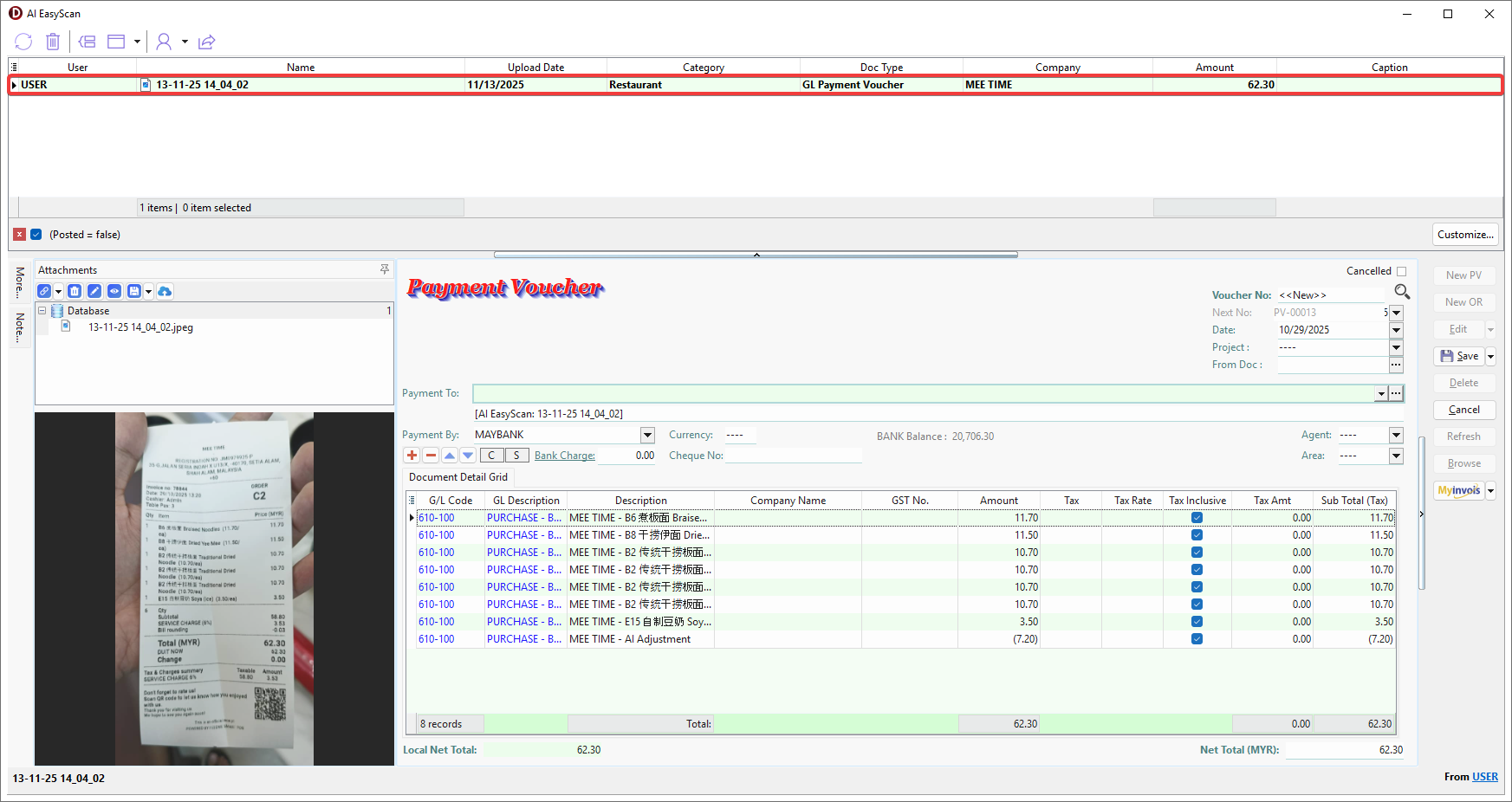
-
Grid row highlighted in grey with red font indicates that the file failed to be processed by OCR. Refresh or reopen will automatically reprocess the file until the OCR process is completed.
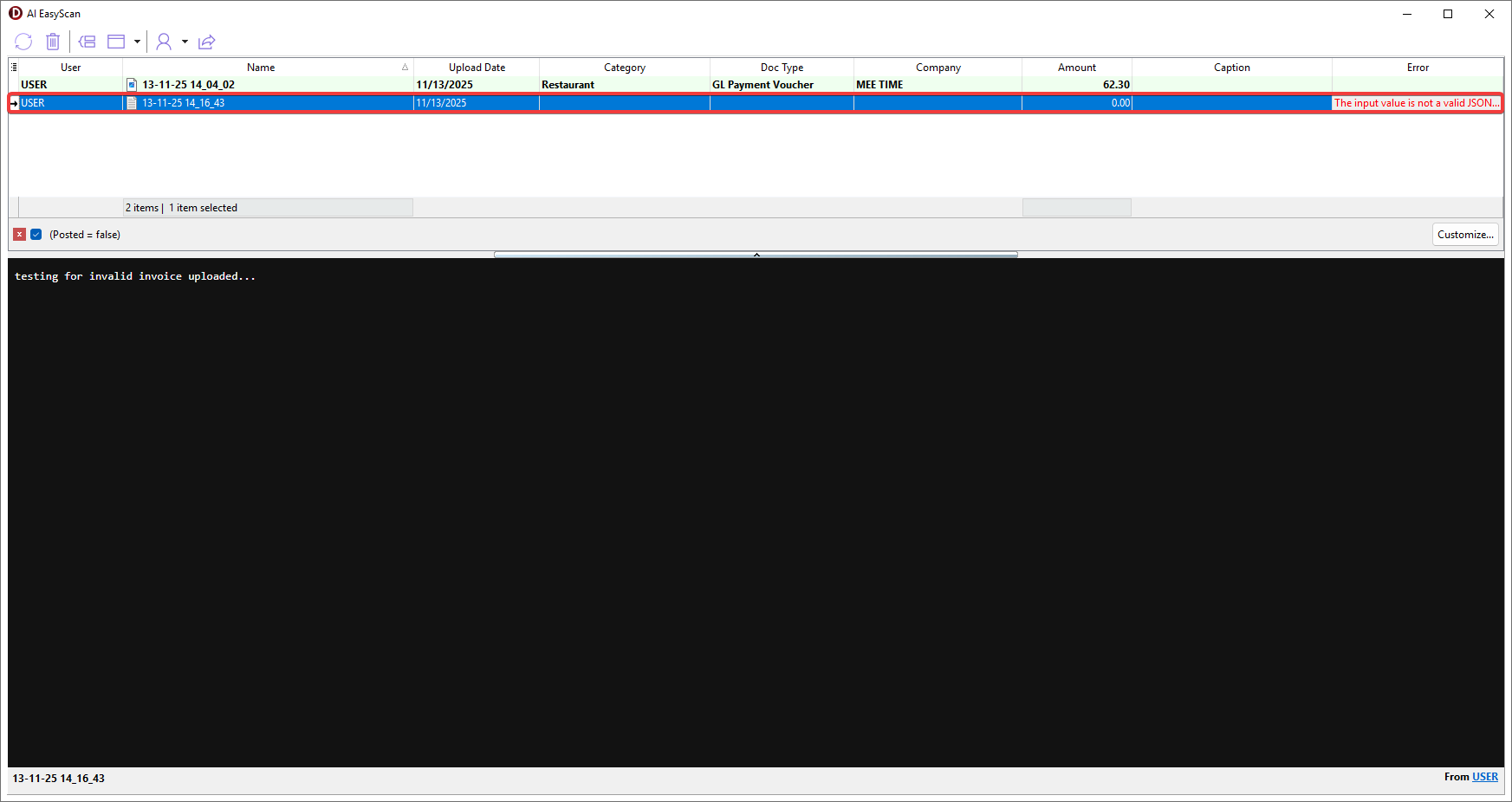
Group Files
Grouping related files allow them to be attached into a same document.
-
To Group, select multiple files (Ctrl + Left Click) > Right Click > Group Files....
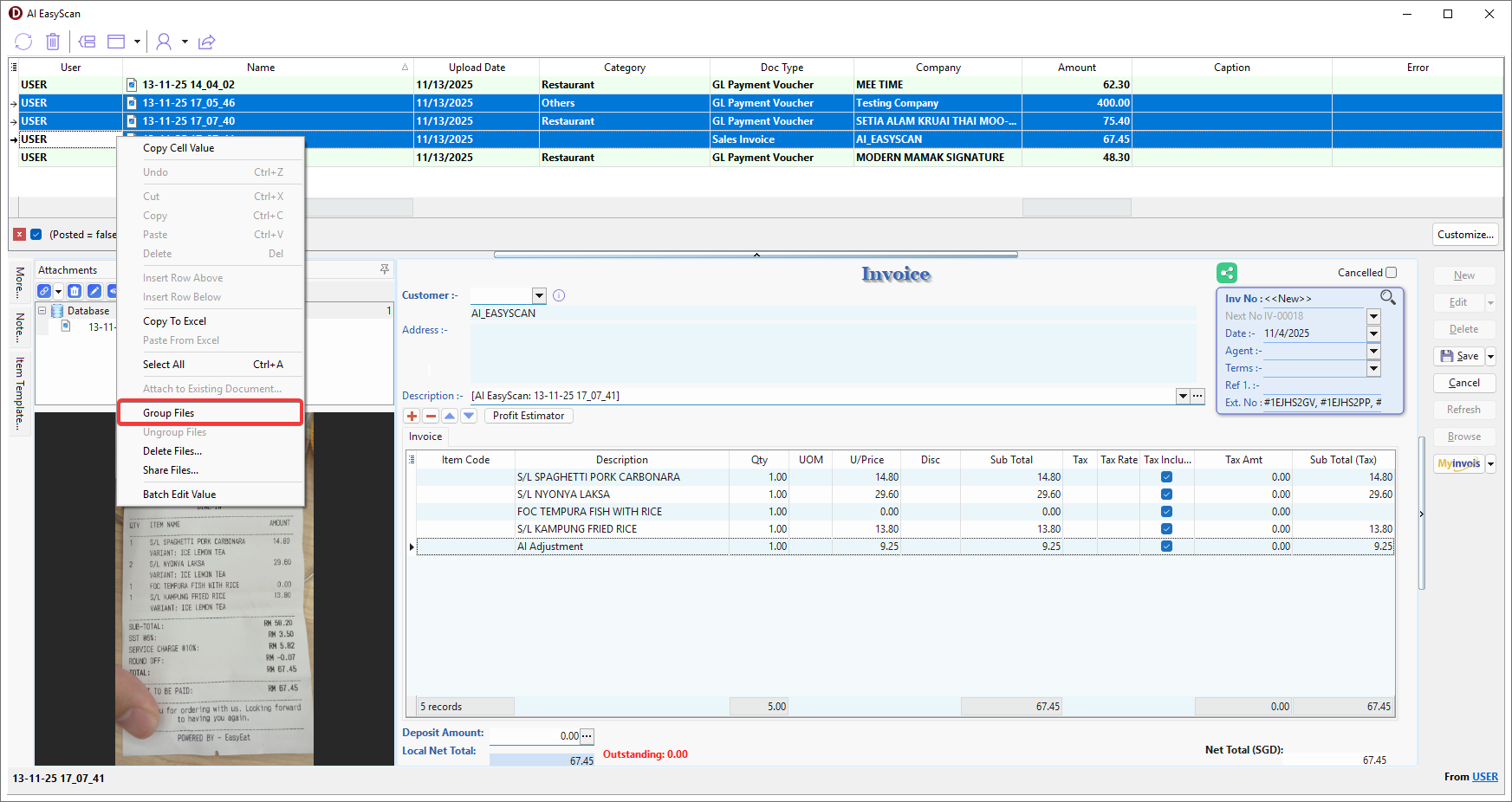
-
Click Left and Right button to preview files in group.
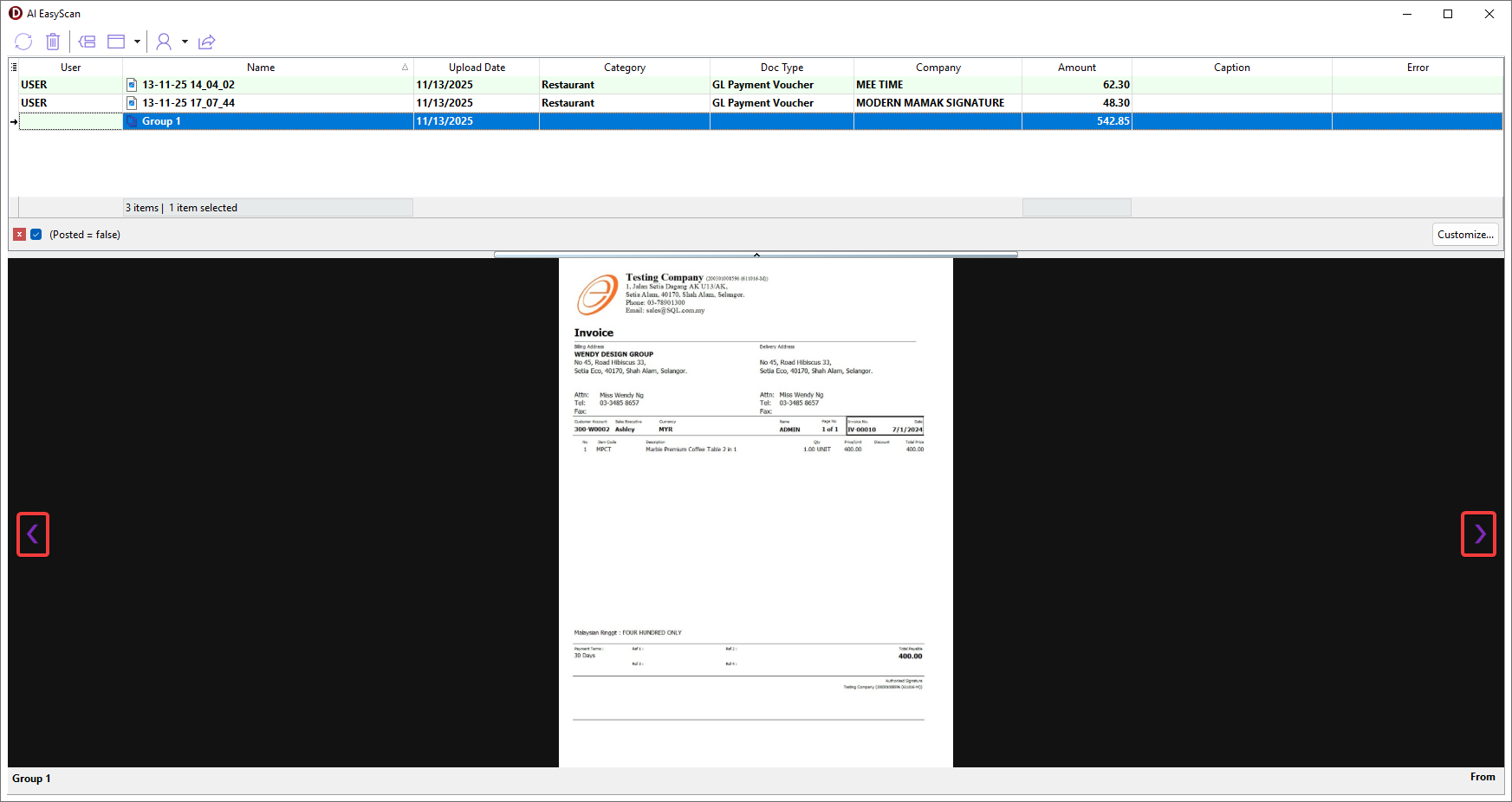
-
To Ungroup, select the folder > Right Click > Ungroup Files....

Assign Doc Type and Category to File or Folder
Based on Doc Type and Category, the corresponding document type will be created, and the item's G/L Code will be filled in according to the predefined account code of the selected category.
-
Select the file > Click ▼ button > Choose Doc Type.
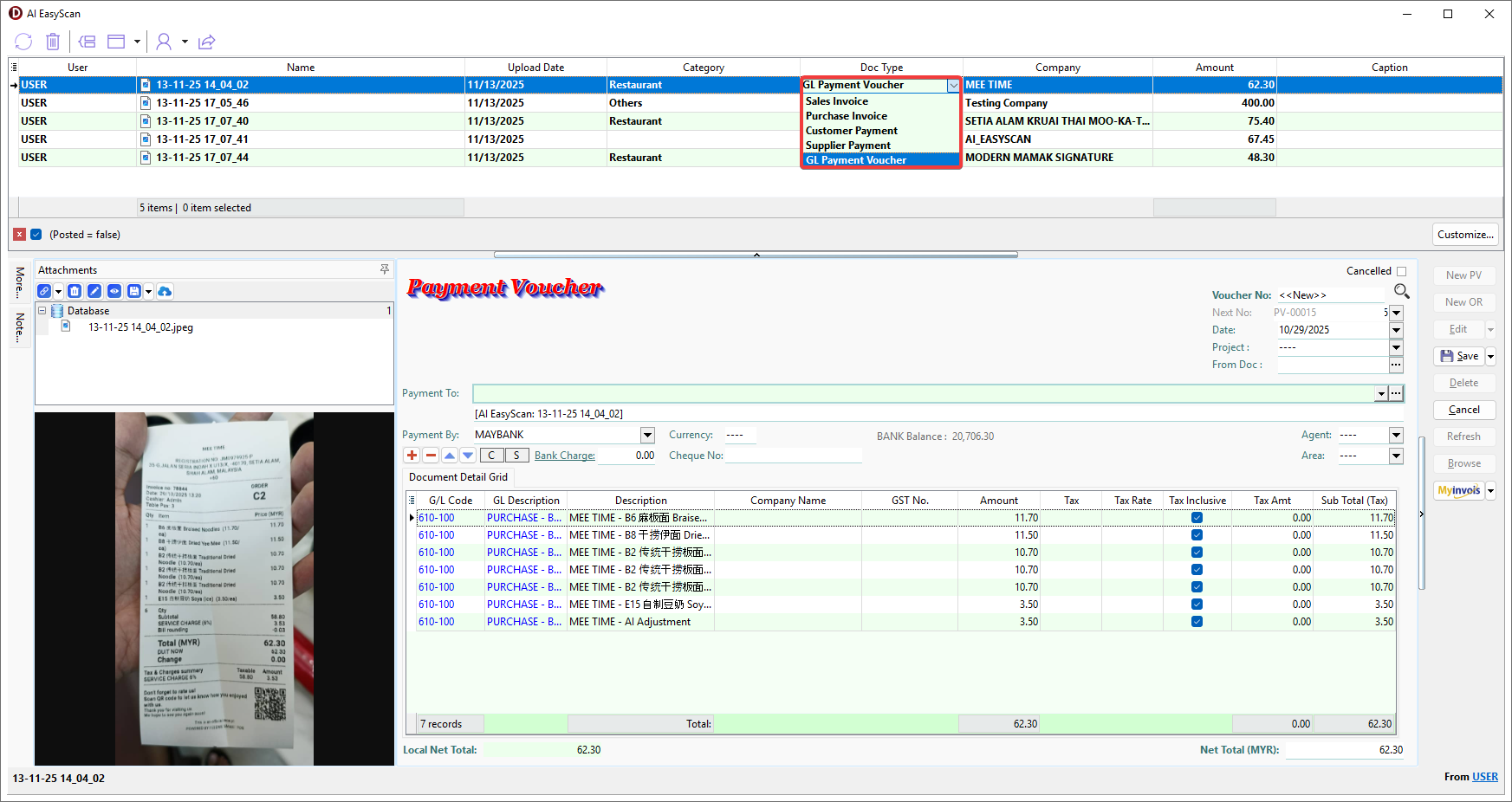
-
Select the file > Click ▼ button > Choose Category.
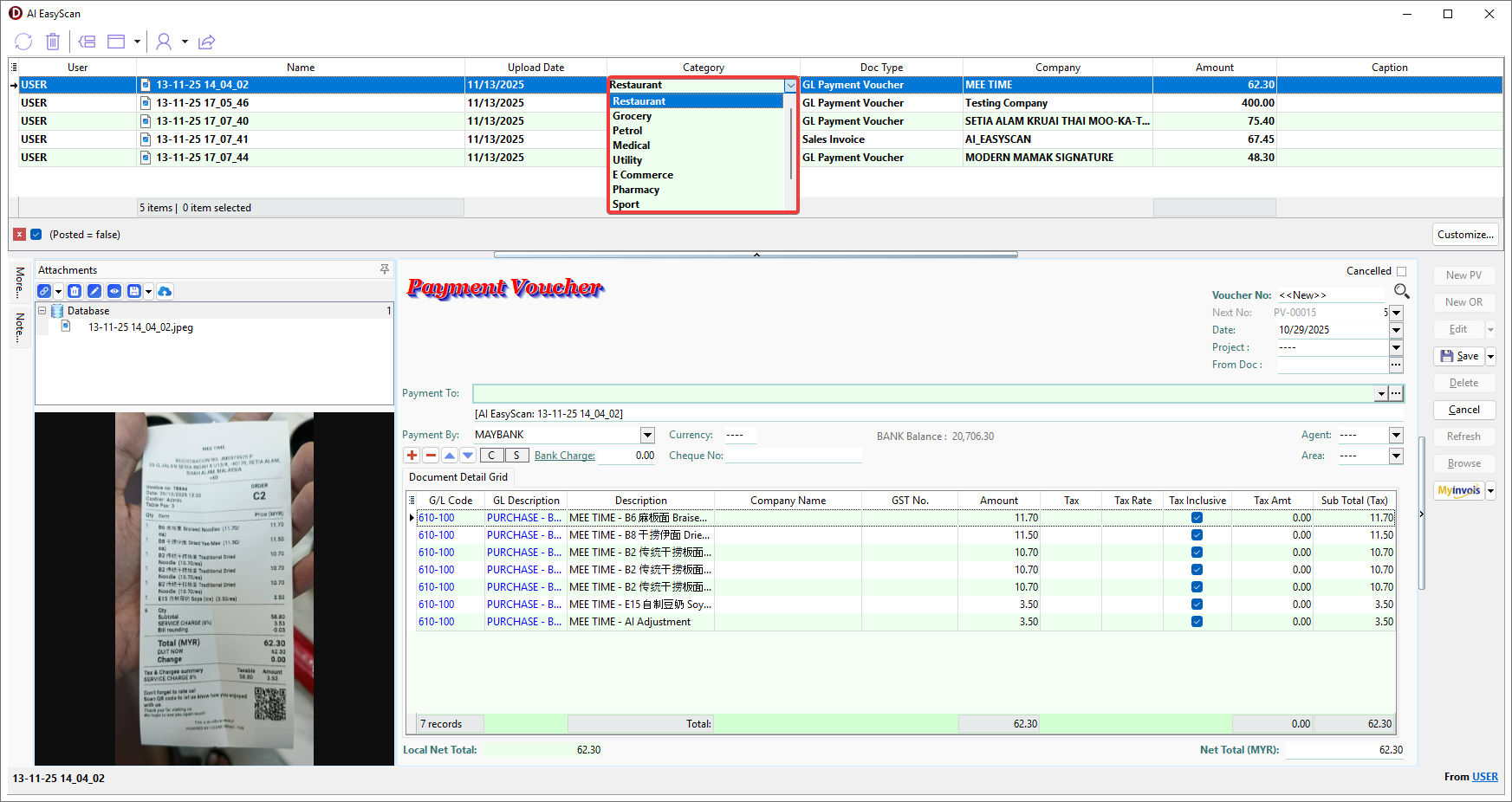
Create New Document
-
Select a file or folder that has successfully completed the OCR process, the file and its details will be automatically filled into the selected document type.
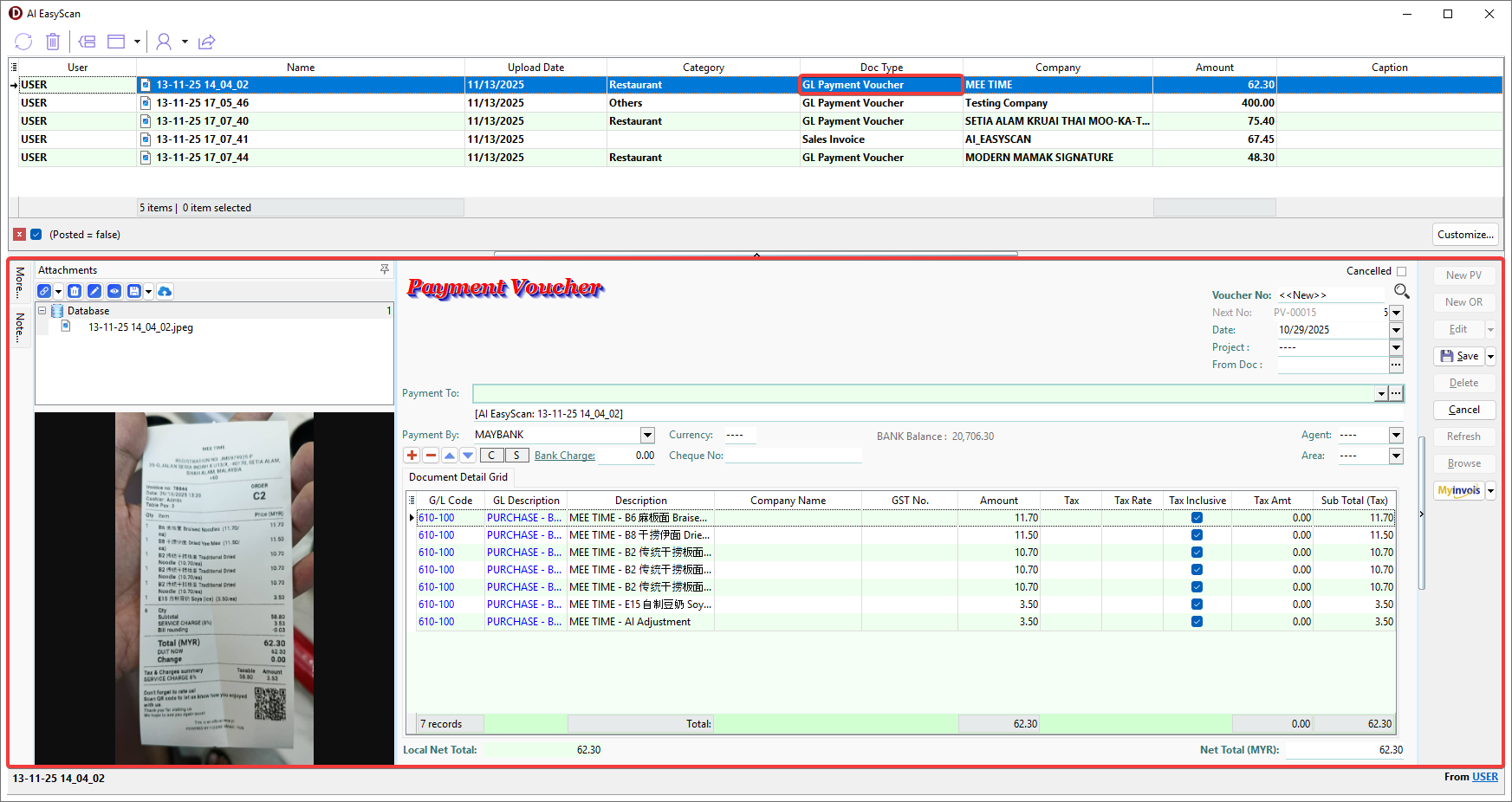
-
Review or edit the document to correct information.
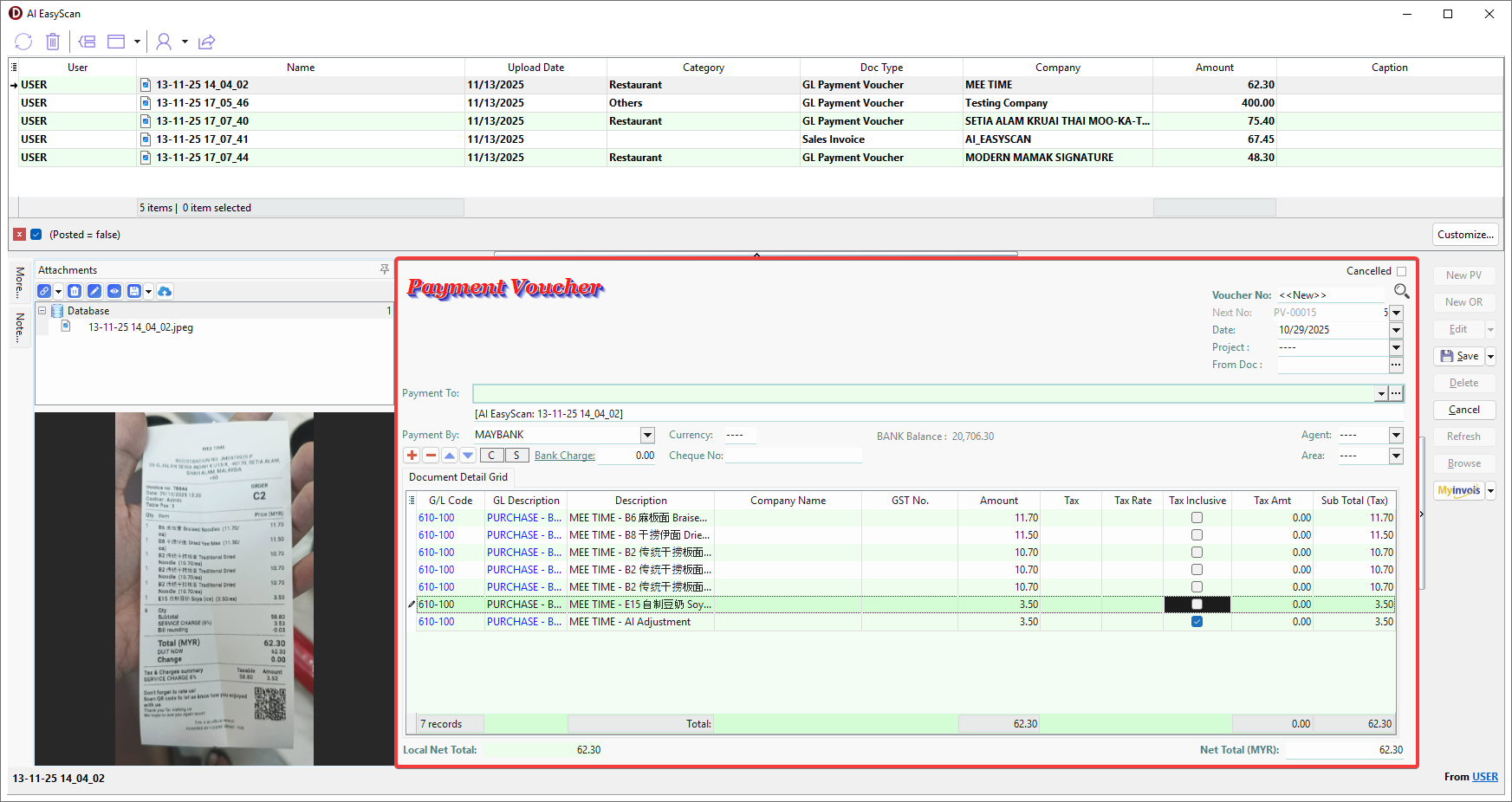
-
Enable Merge in Toolbar if need to combine item details into a single record, except for grouped files.

-
After completing the review, click Save.
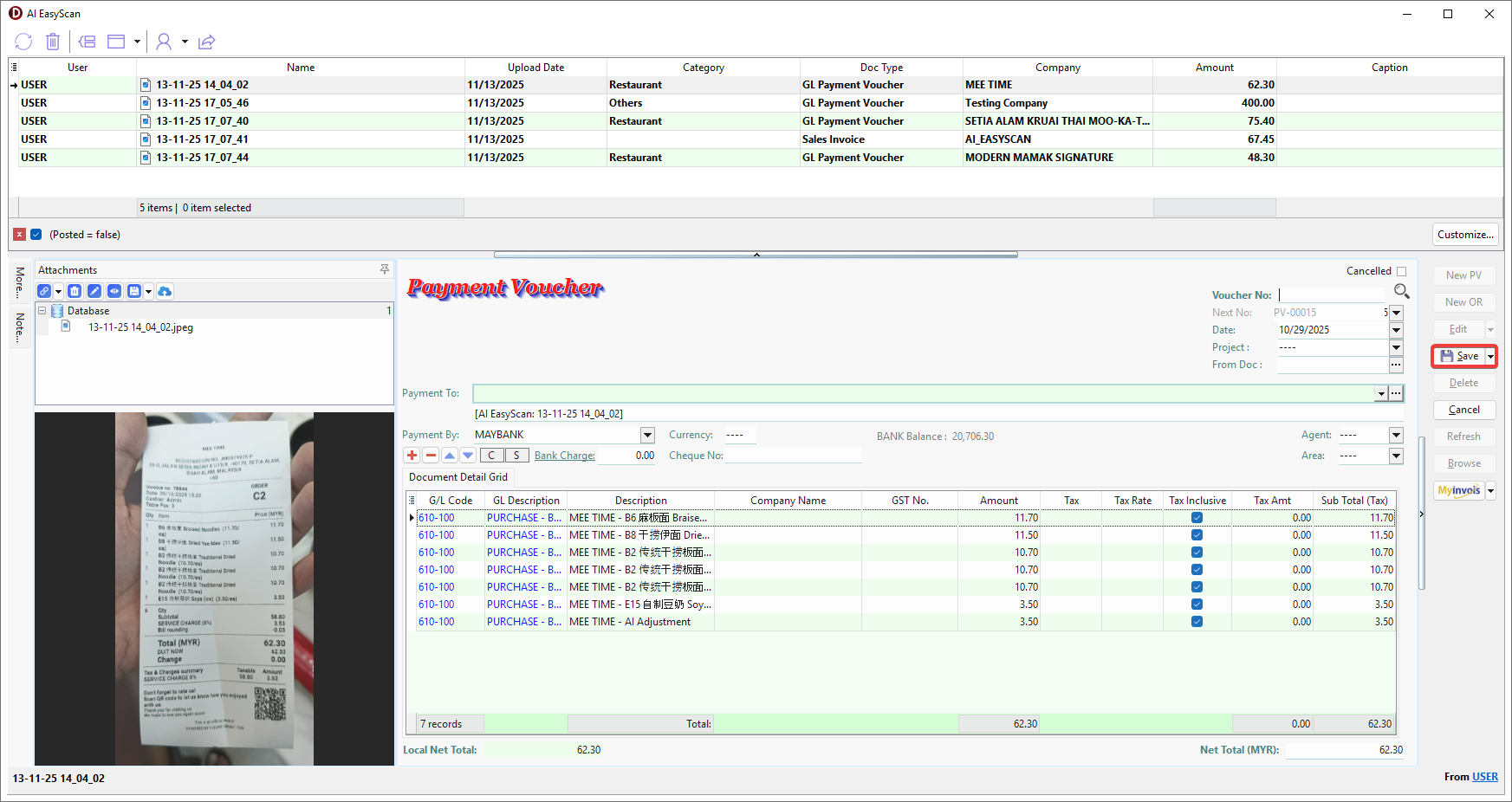
Attach File(s) or Folder(s) to Existing Document
-
Select file(s) or folder(s) > Right Click > Attach to Existing Document.
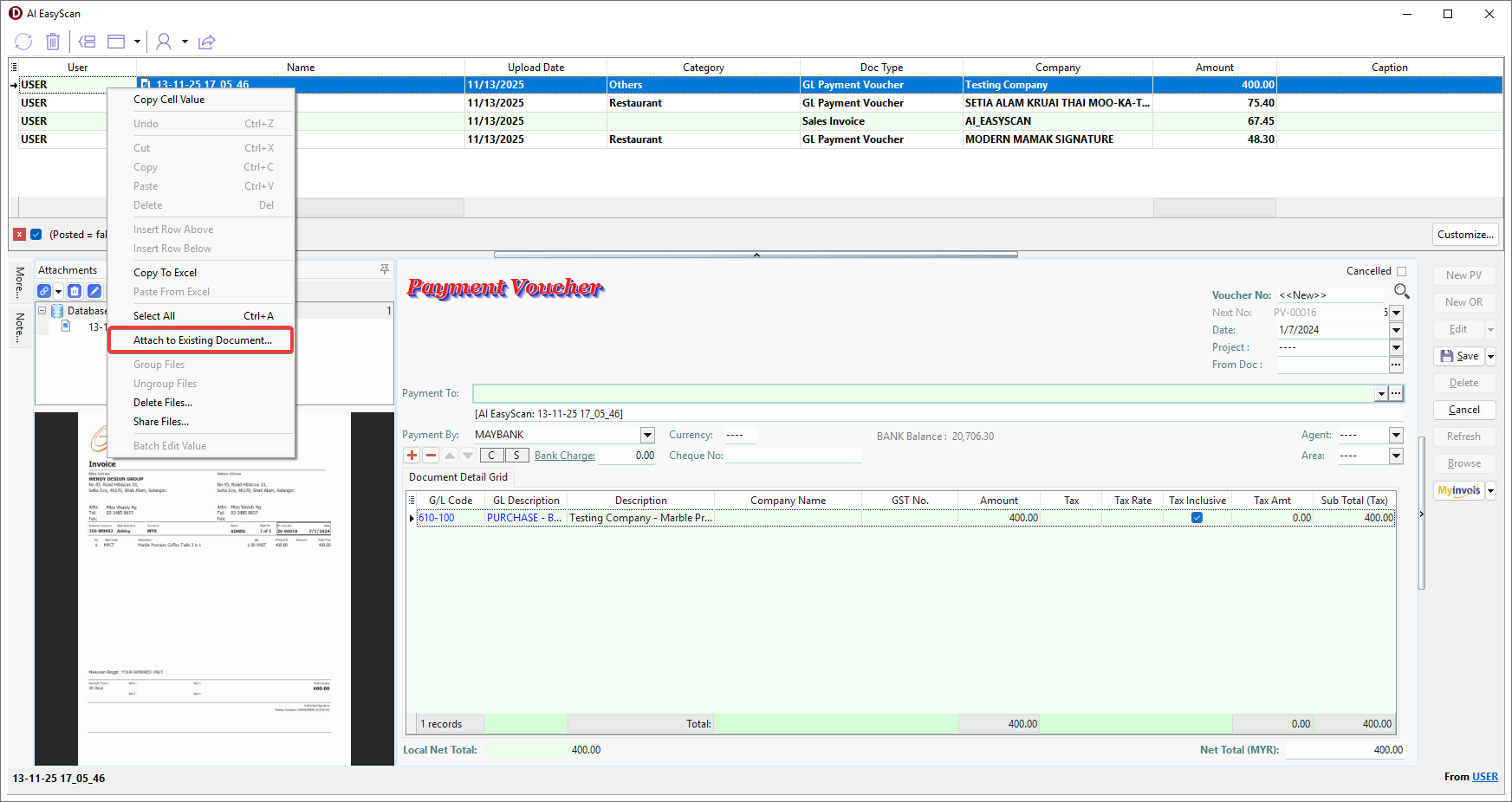
-
Select the target document > OK.
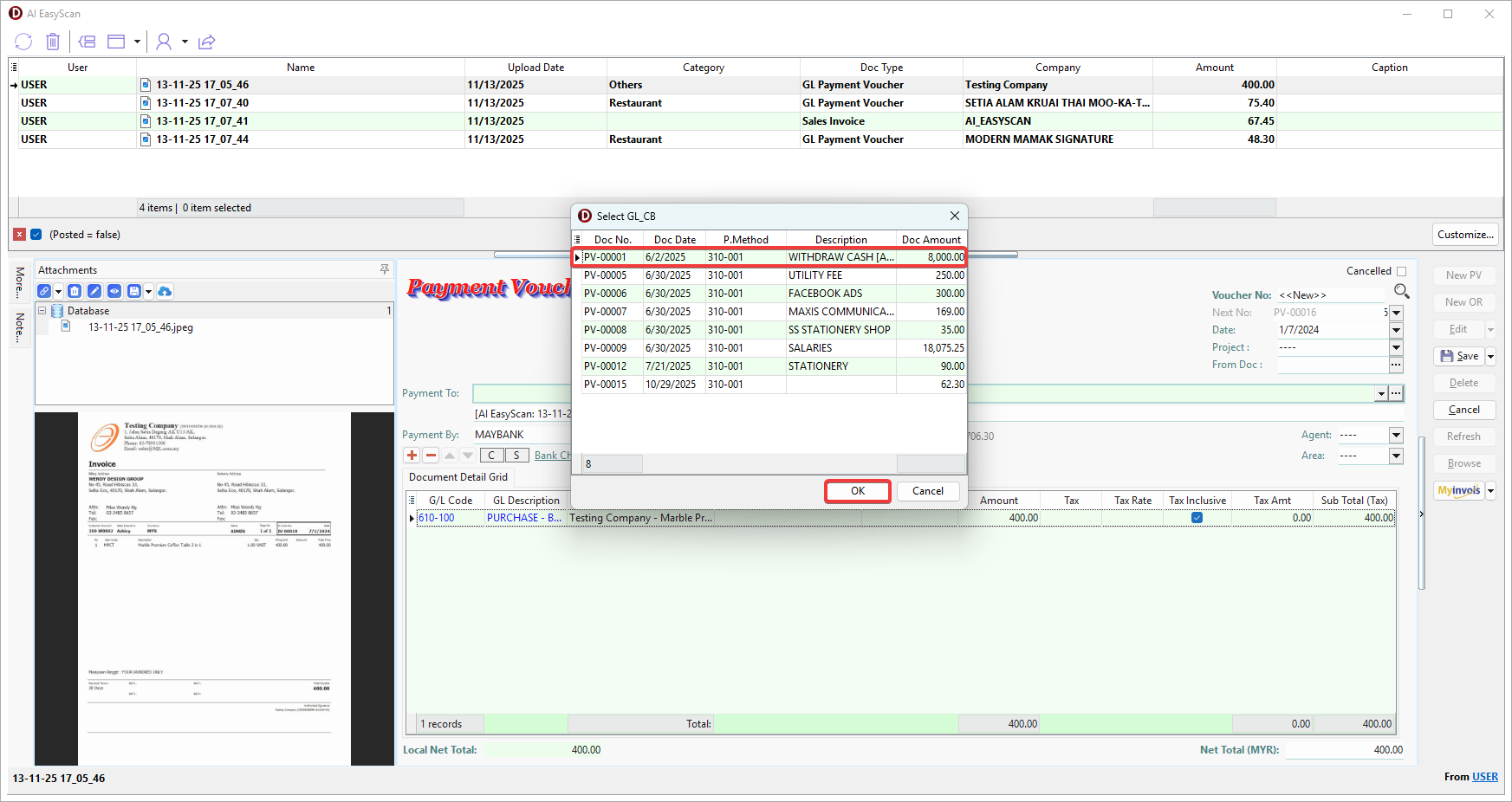
-
System will navigate to the attached document, review the attached file(s) under Attachments.
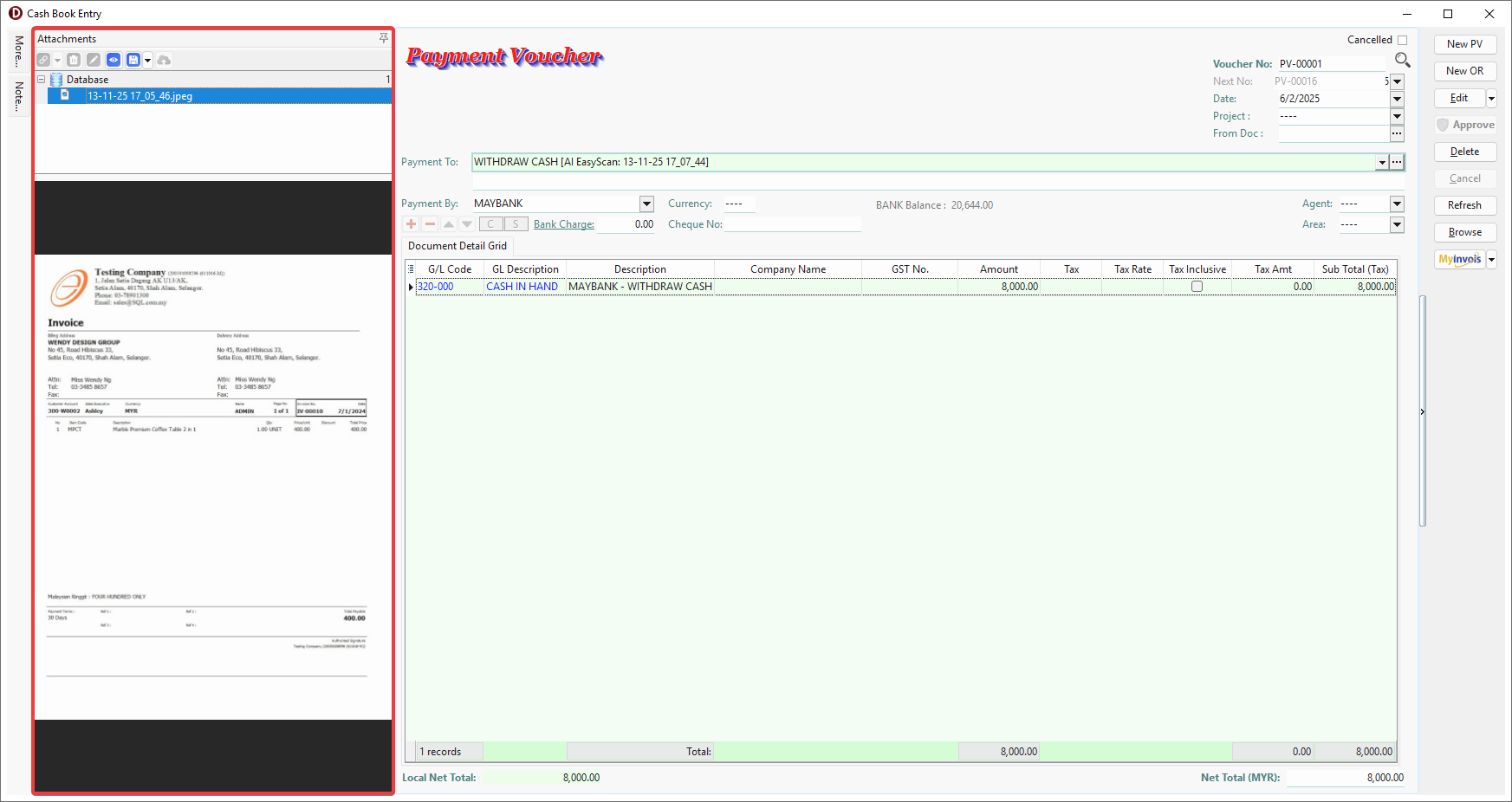
Check Posted File or Folder
-
Tick the checkbox in grid footer.
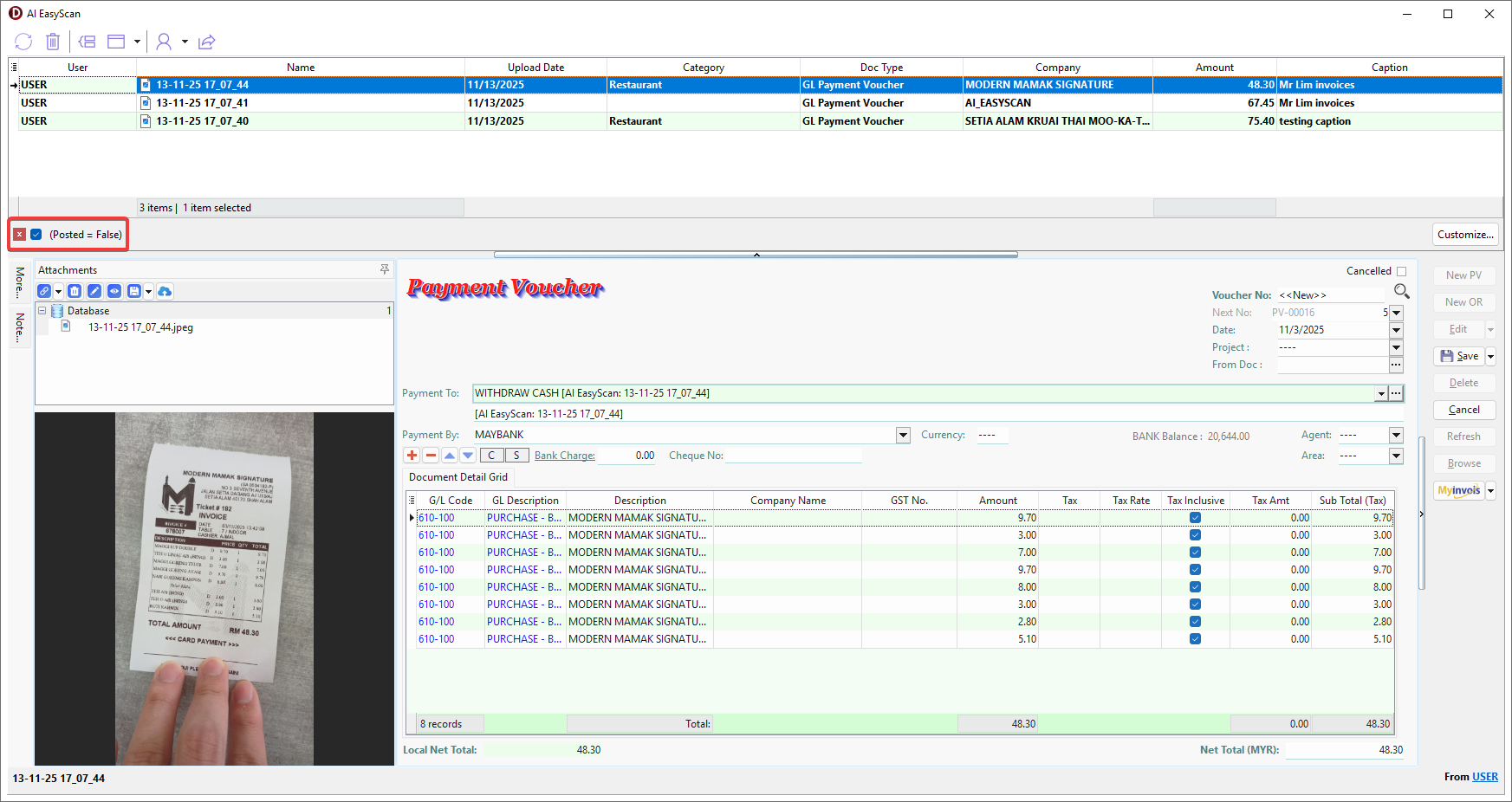
-
Posted files and folders will be displayed without bold formatting.
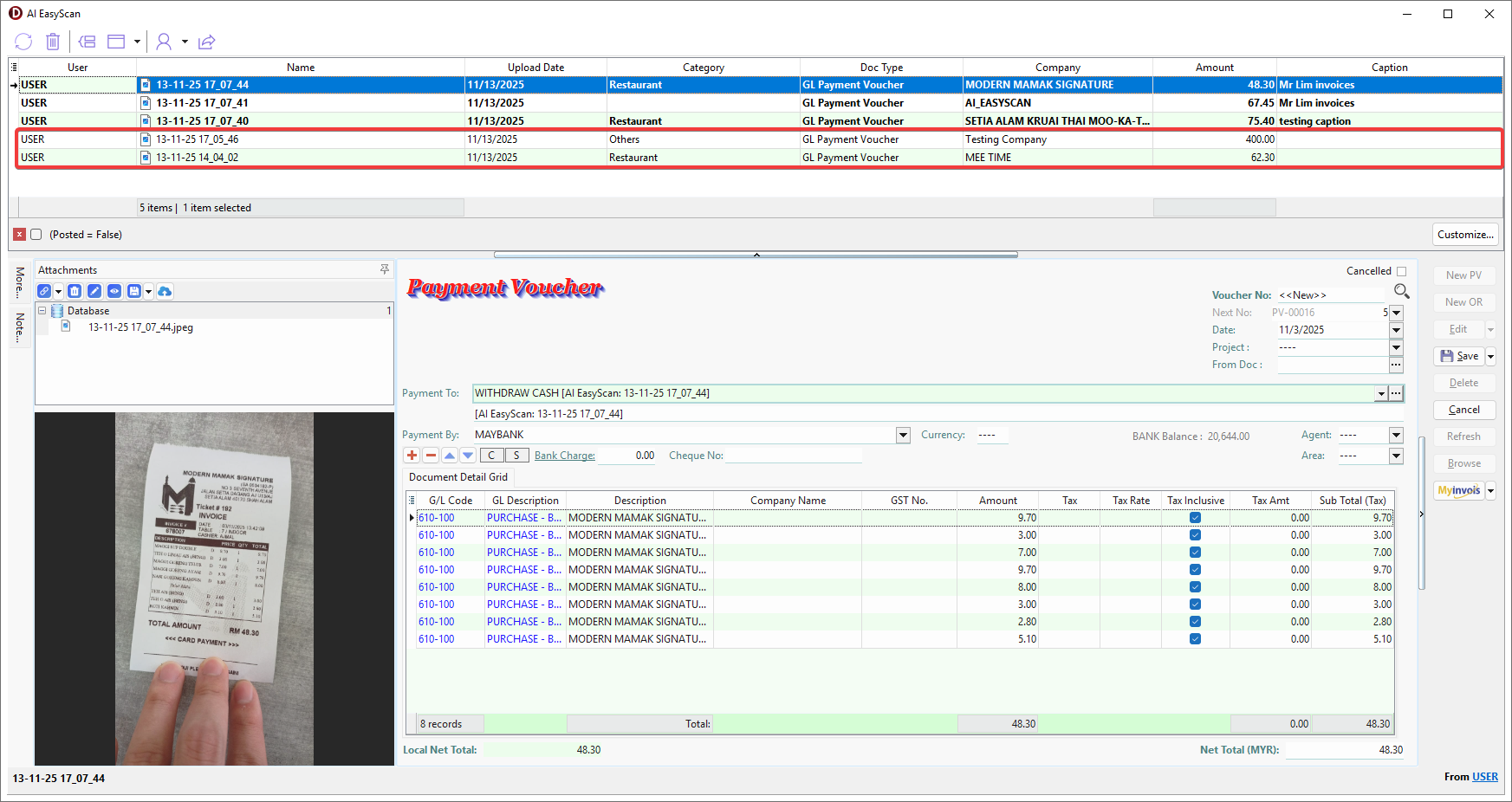
-
Click the button at top left corner of the grid > Tick the Doc No and Posted.
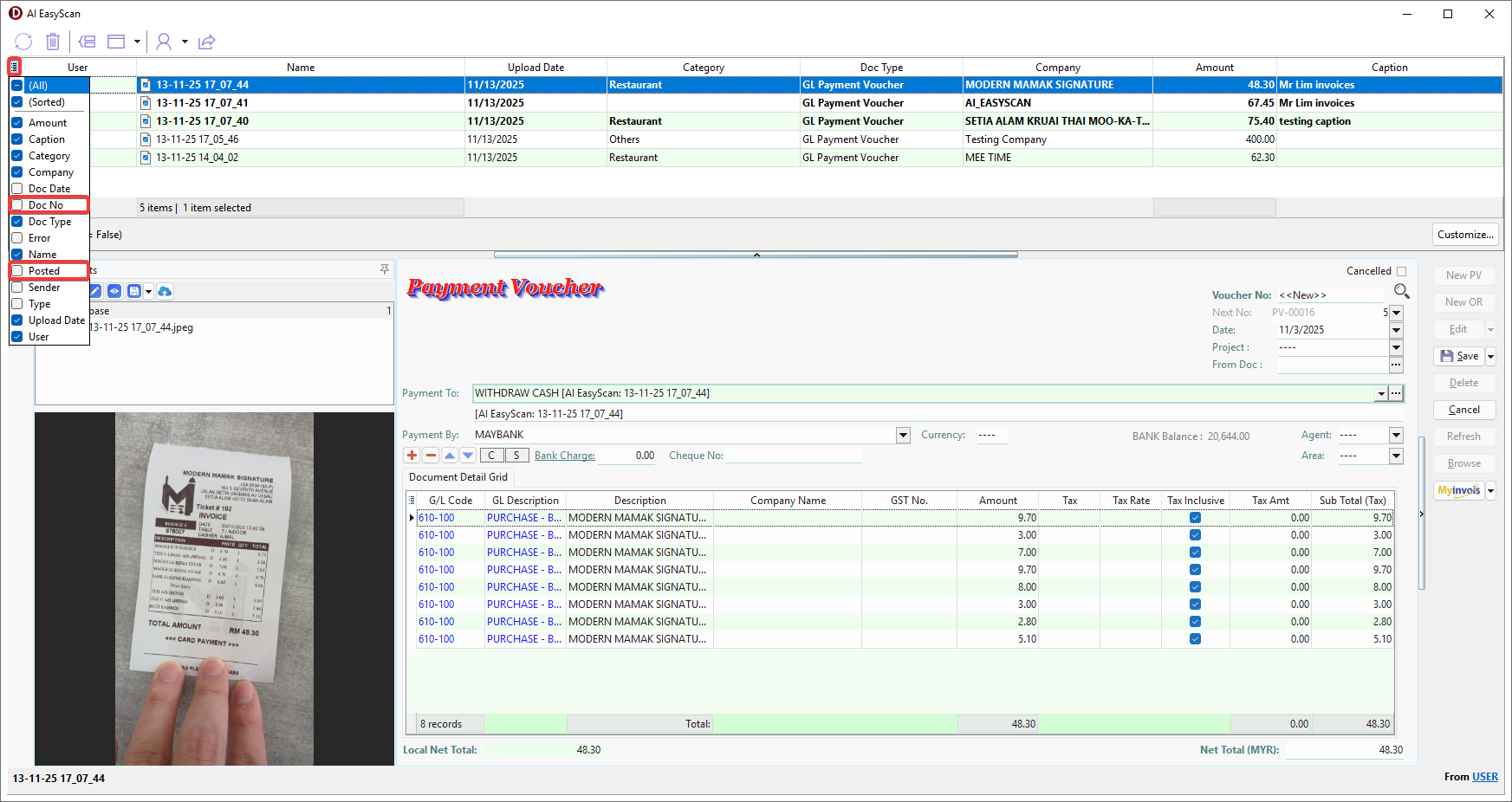
-
The following status will be displayed under the column.
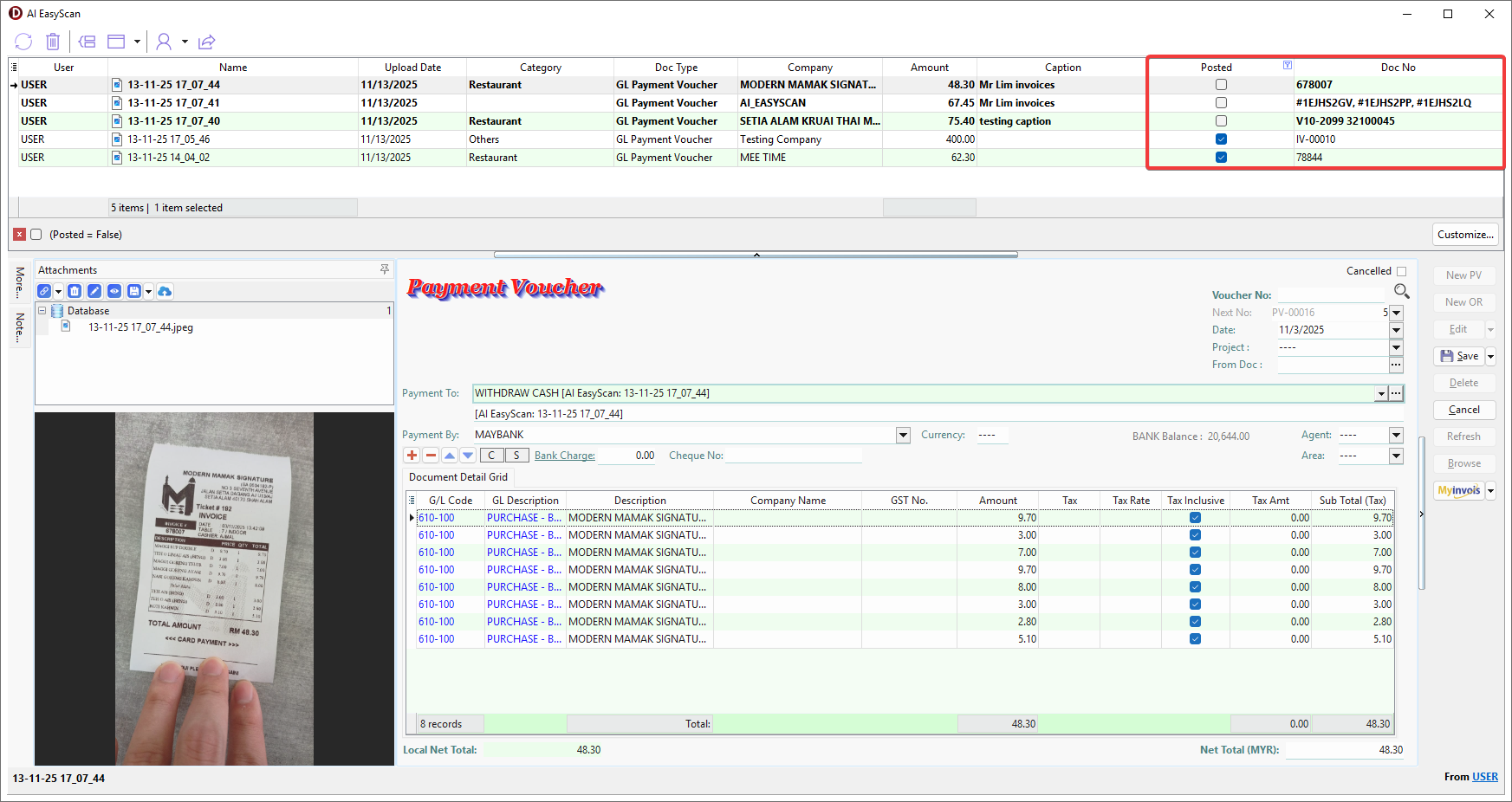
-
Double click to open the posted document.
Additional Information
- Edit Filename and Caption
- Batch Edit Doc Type and Caption
- Switch System Layout
- Multi Companies
- Share File
- Delete File
Edit Filename and Caption
-
Filename is editable by selecting the Name column in the grid.
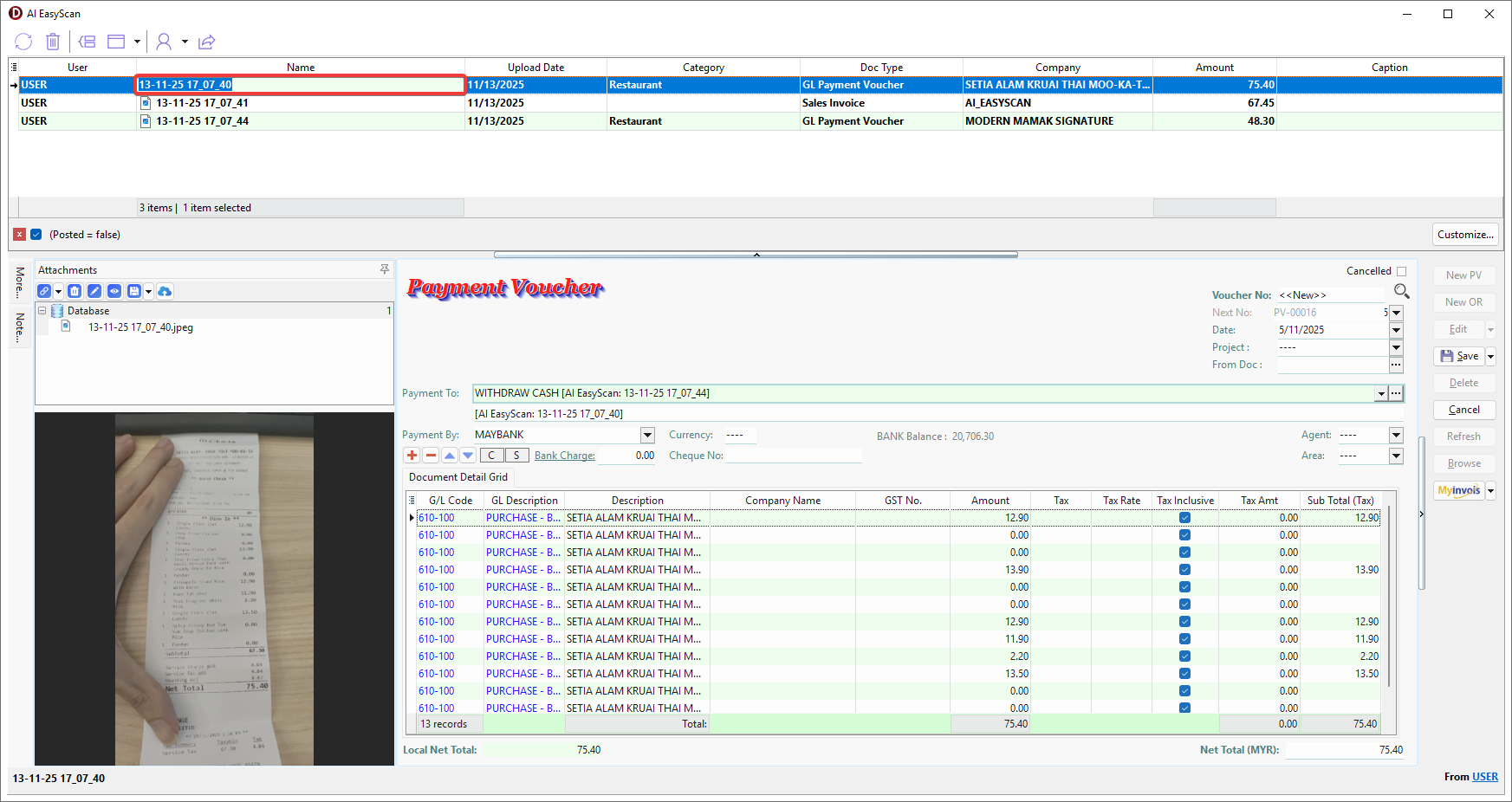
-
Caption is editable by selecting the Name column in the grid.
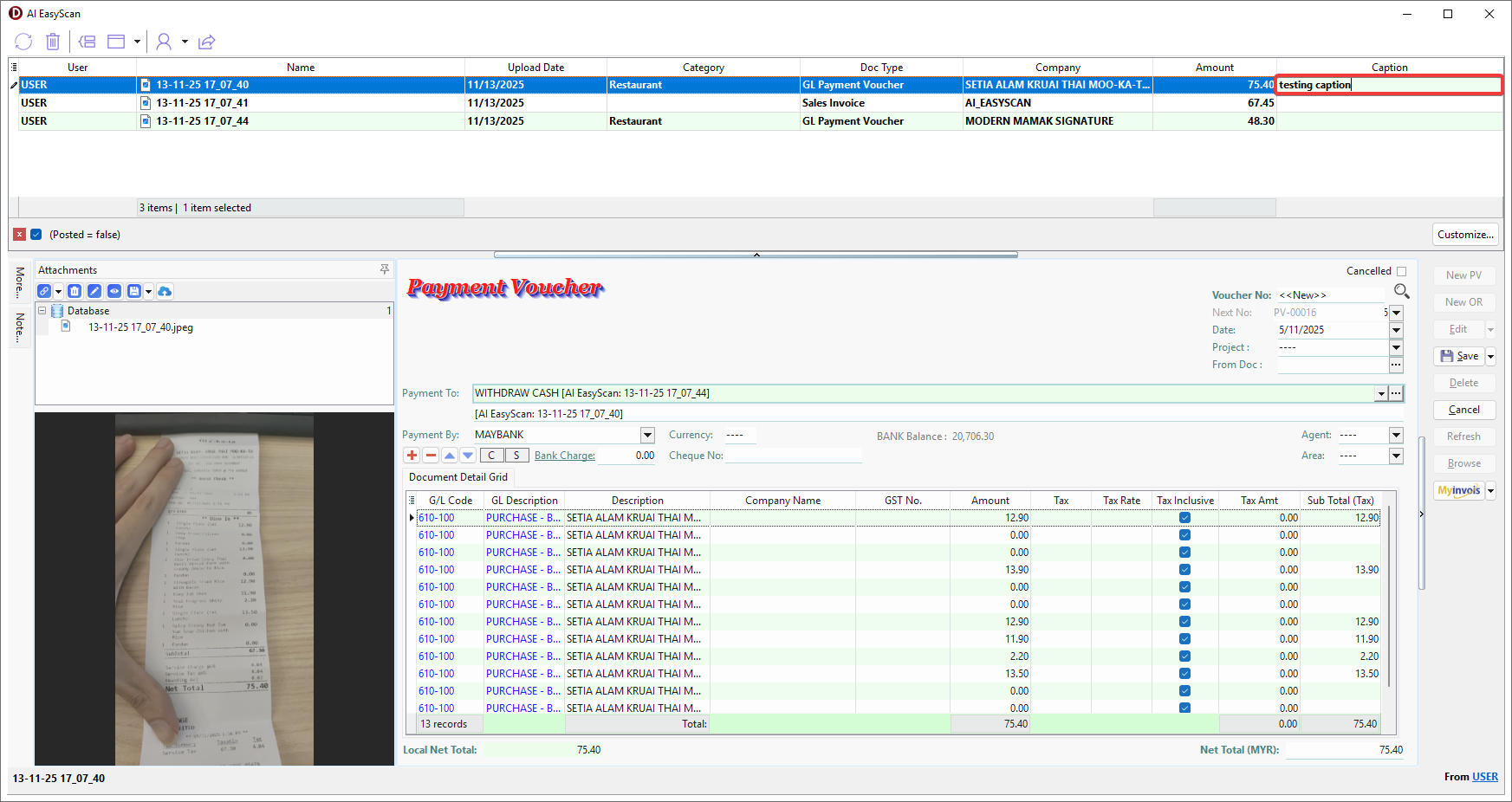
Batch Edit Doc Type and Caption
-
Select multiple files or folders (Ctrl + Left Click) > Right Click > Batch Edit Value.
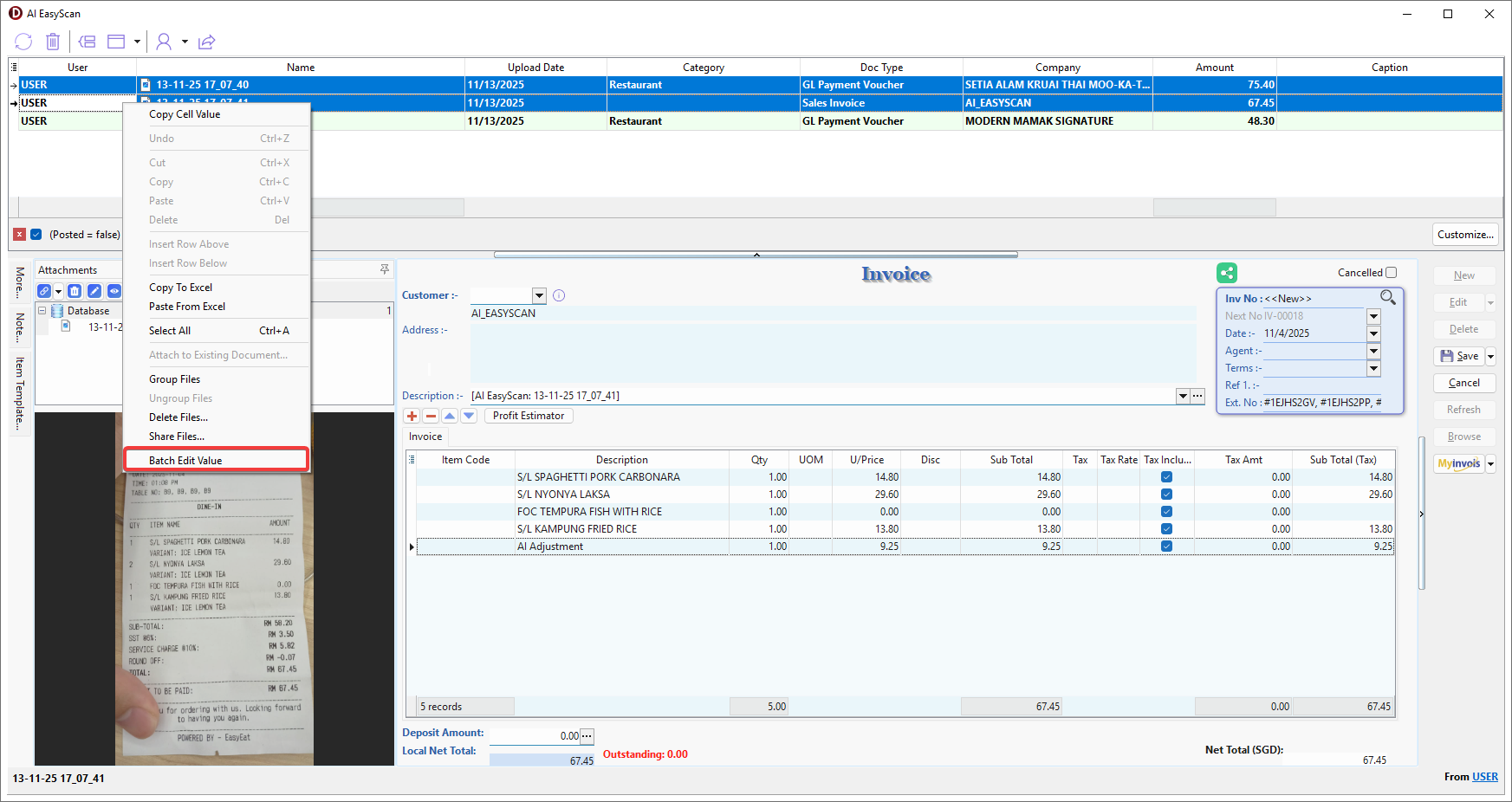
-
Select the value you want to change > Tick the checkbox to allow the changes to be applied.

-
Make sure all the values you want to change are ticked in the checkboxes > OK.
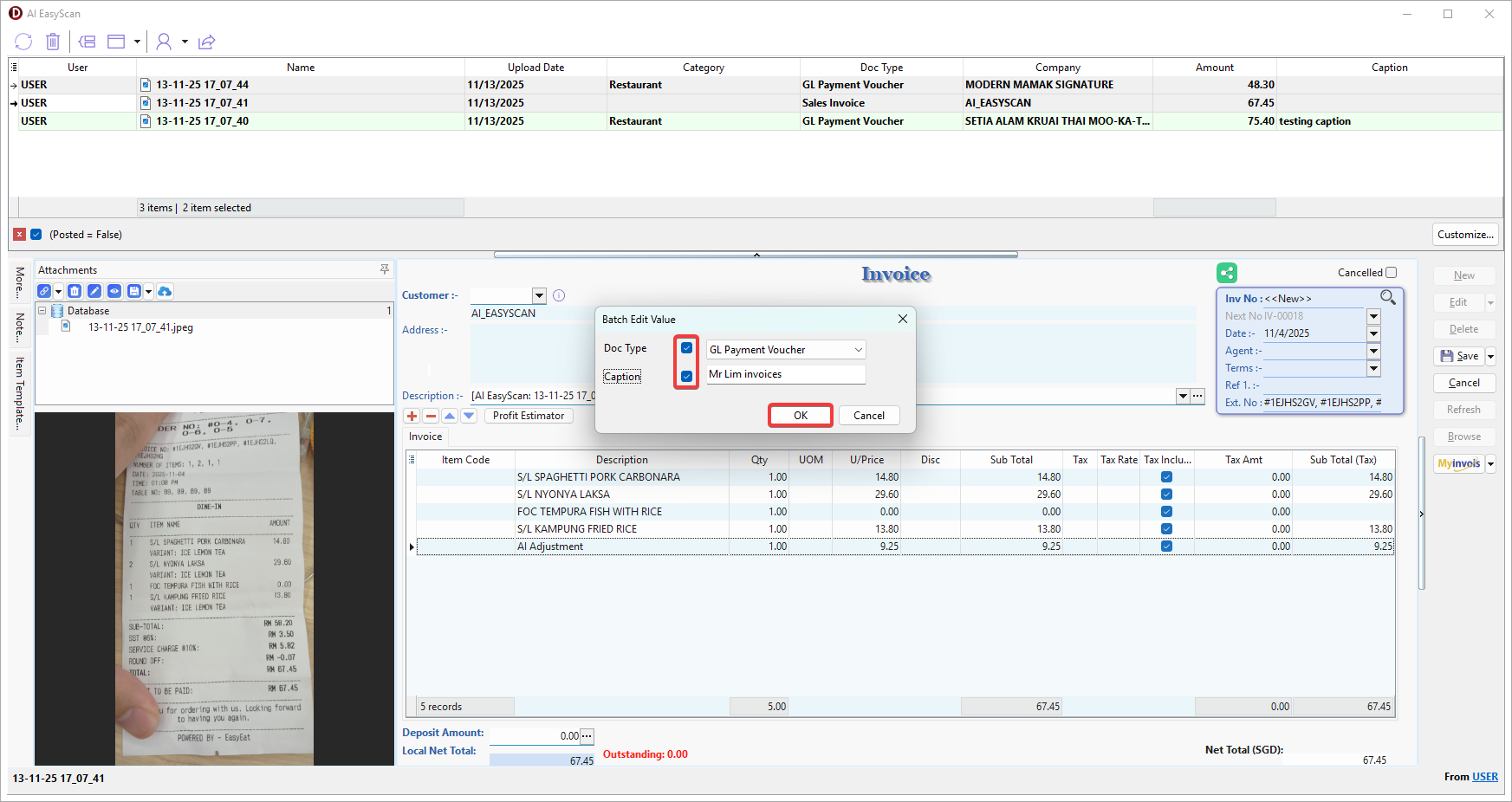
-
The system will display a message to show how many records will change > OK.

-
Click OK to proceed.
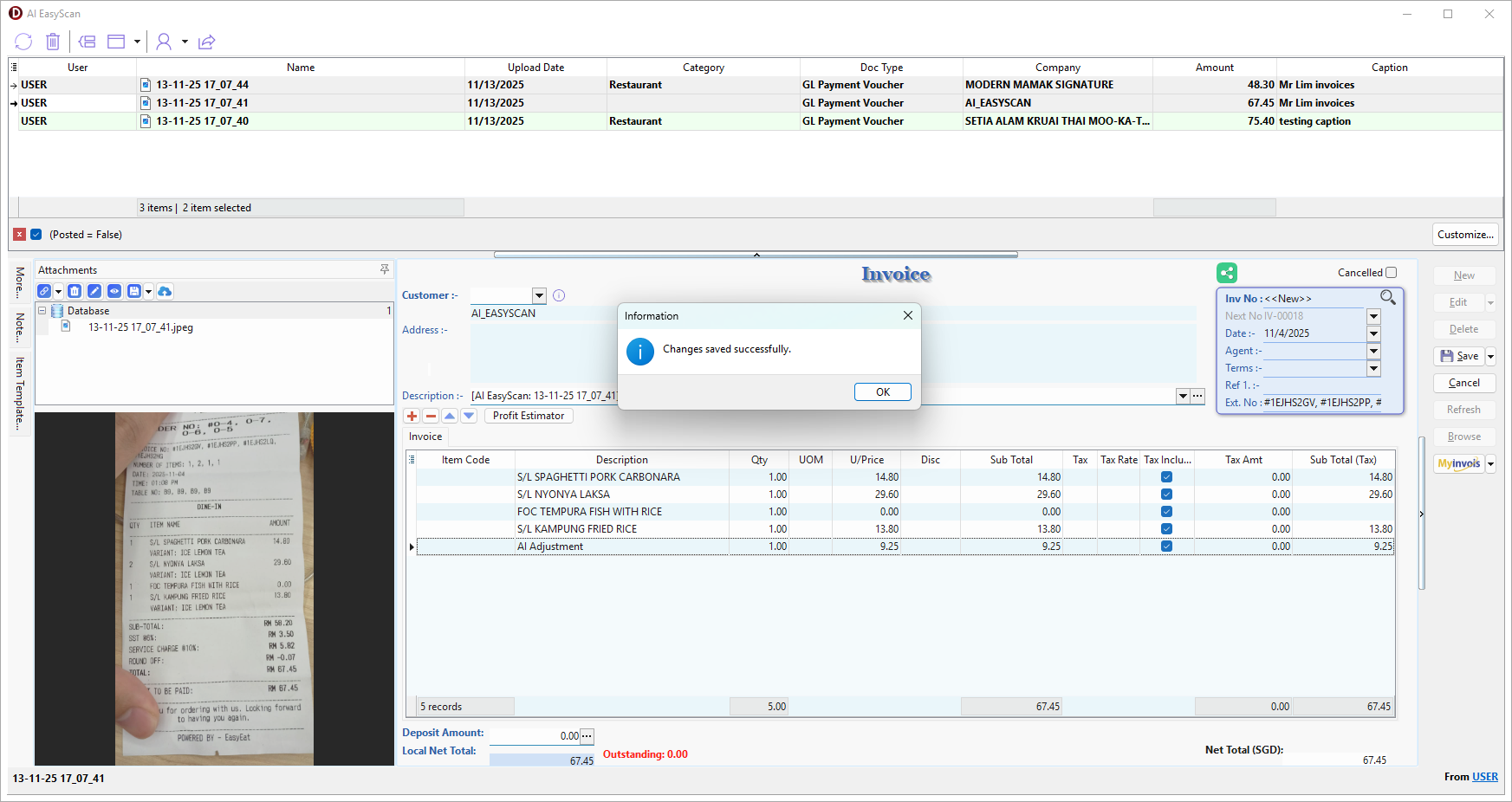
-
The following values for the selected records will be changed.
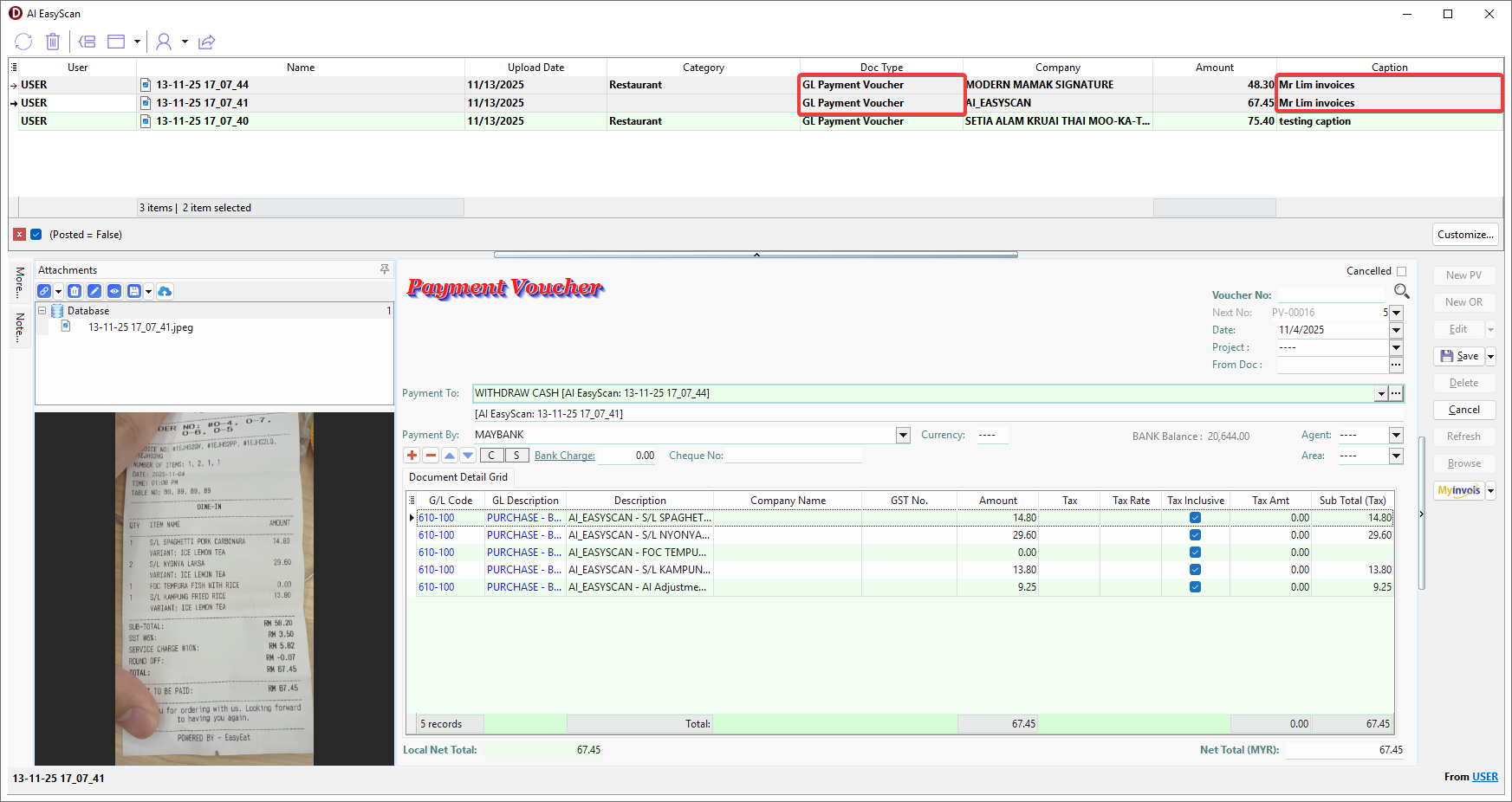
Switch System Layout
-
Go to Toolbar > Click Layout button > Choose system layout.
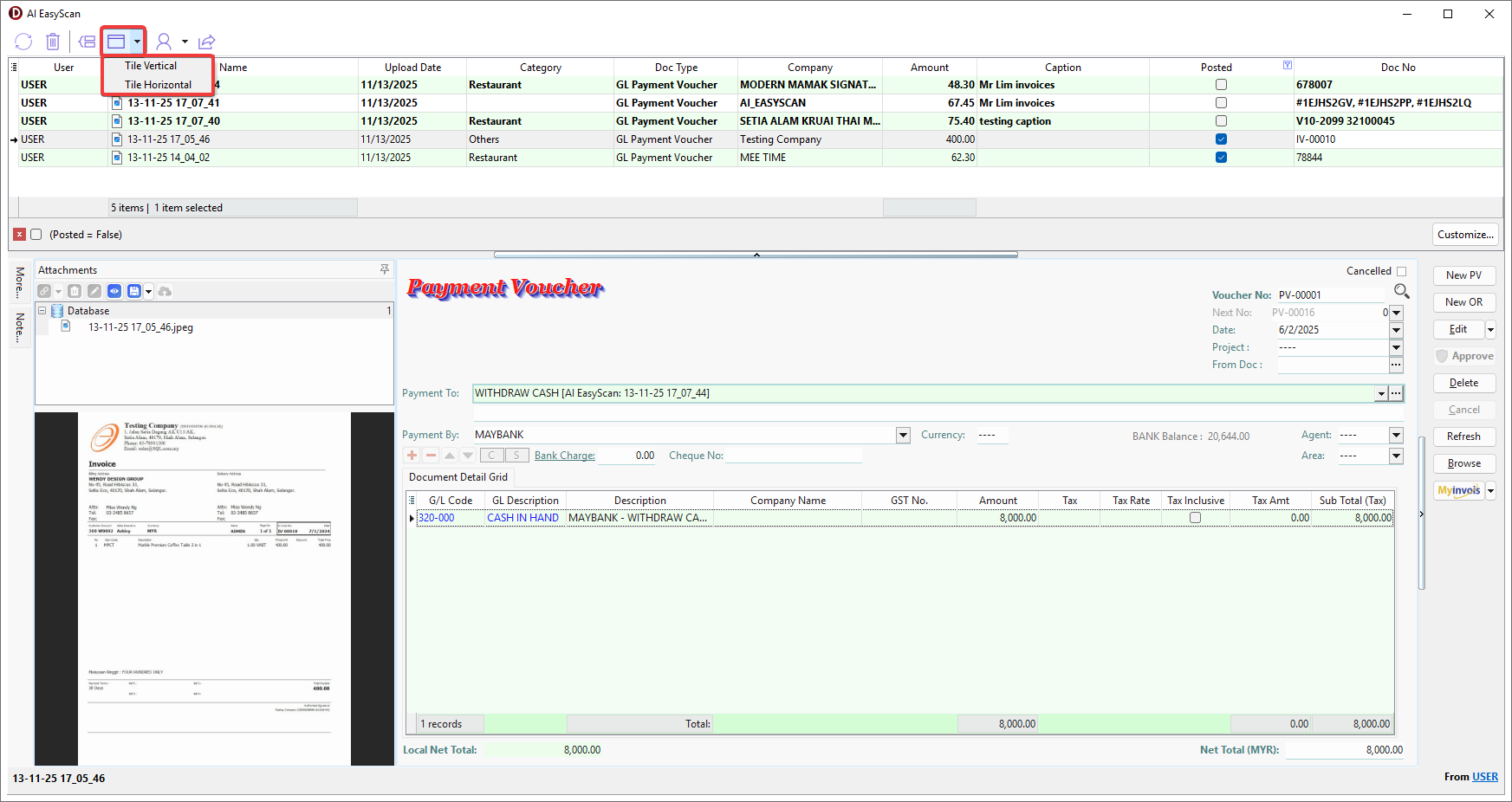
-
Switch to the system layout that suits your personal preference.
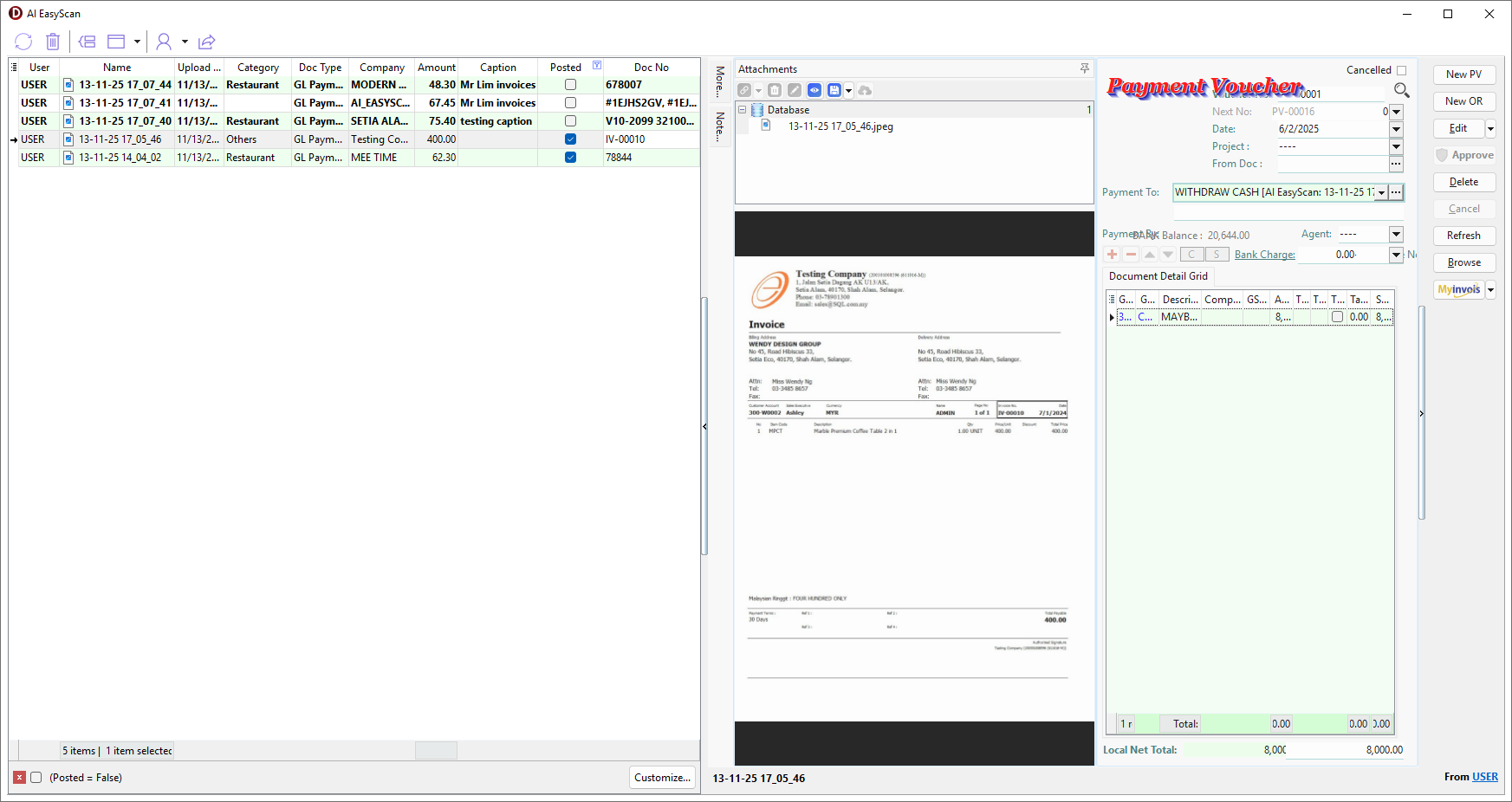
Multi Companies
-
Register several companies followed Pre-requisite: Registration.
-
Type "/help" to call out help dialog.
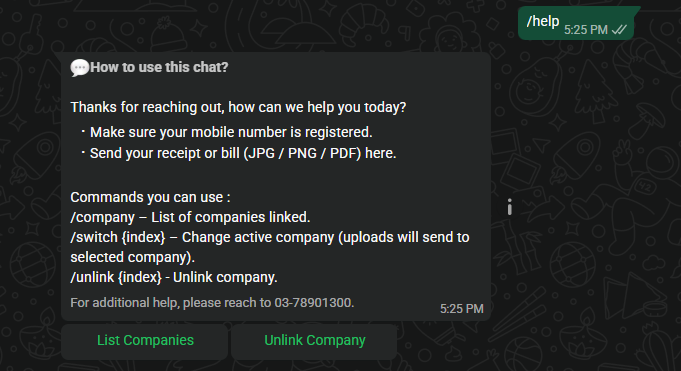
-
List Companies - Switch and upload following document to different company.
-
Click List Companies > Companies linked to this mobile number will be shown.

-
(Active) indicates that this company is current active company > Type "/switch 2" to switch to (2.) company > Click Send.
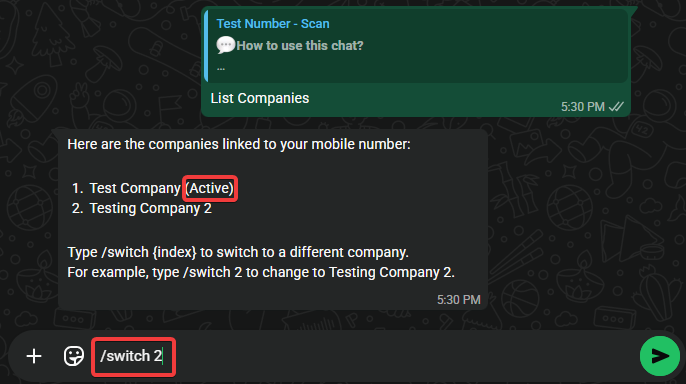
-
System will show a successful message when succesfully switched.
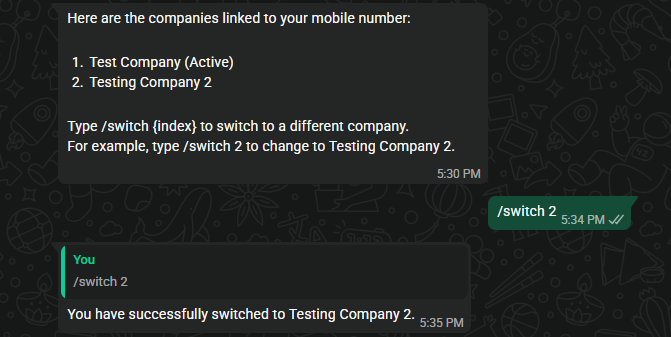
-
-
Unlink Company - Deregister a linked company.
-
Click Unlink Company > Companies linked to this mobile number will be shown.

-
Type "/unlink 2" to unlink (2.) company > Click Send.

-
System will show a successful message when succesfully deregister.
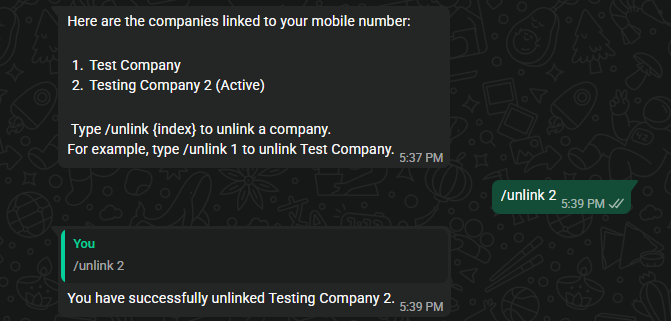
-
Share File
-
To Share, select the file(s) or folder(s), then either:
-
Go to Toolbar > Click Share button.
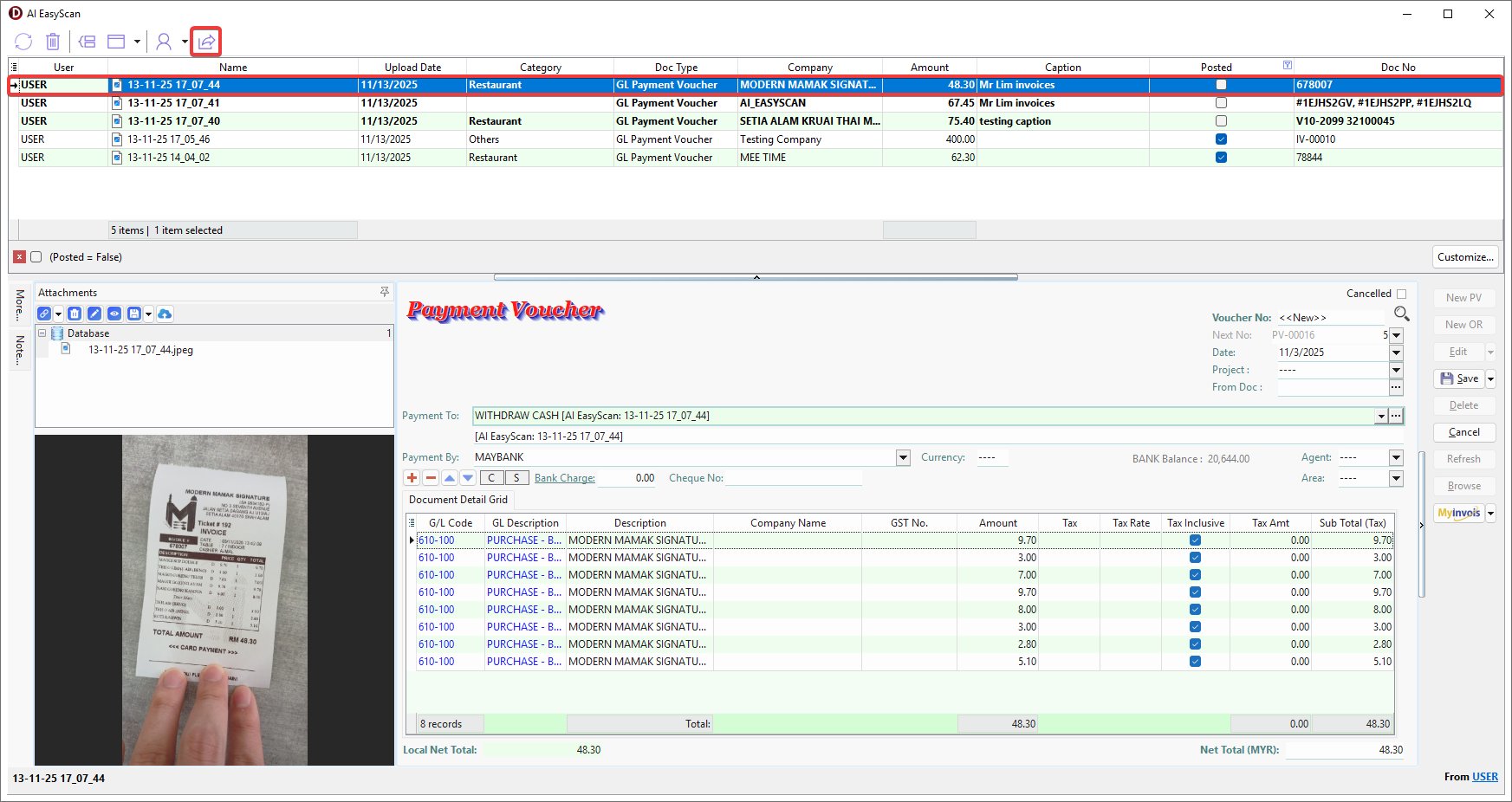
-
Right Click > Share Files....
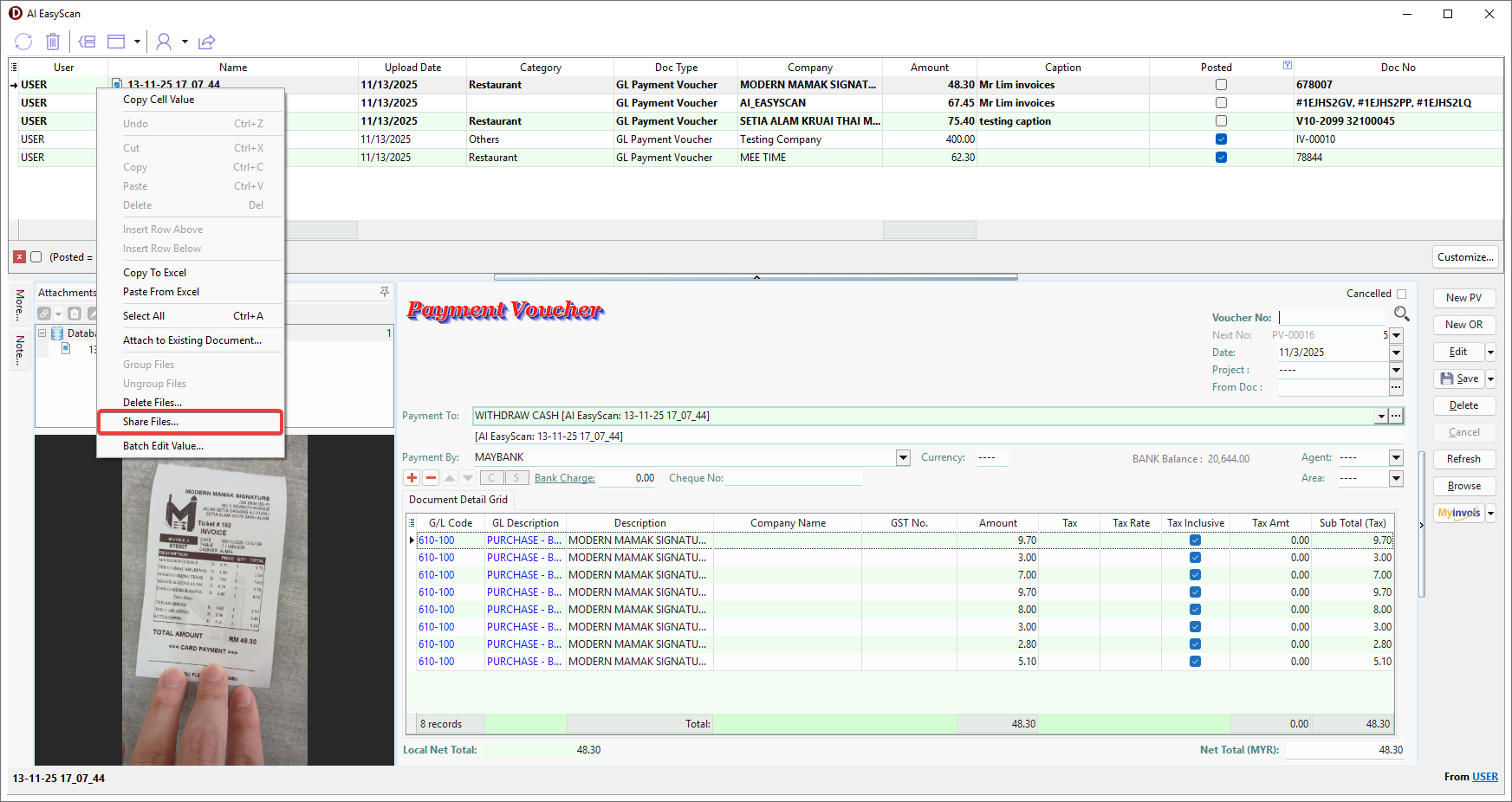
-
-
Choose the following channel to share the file.
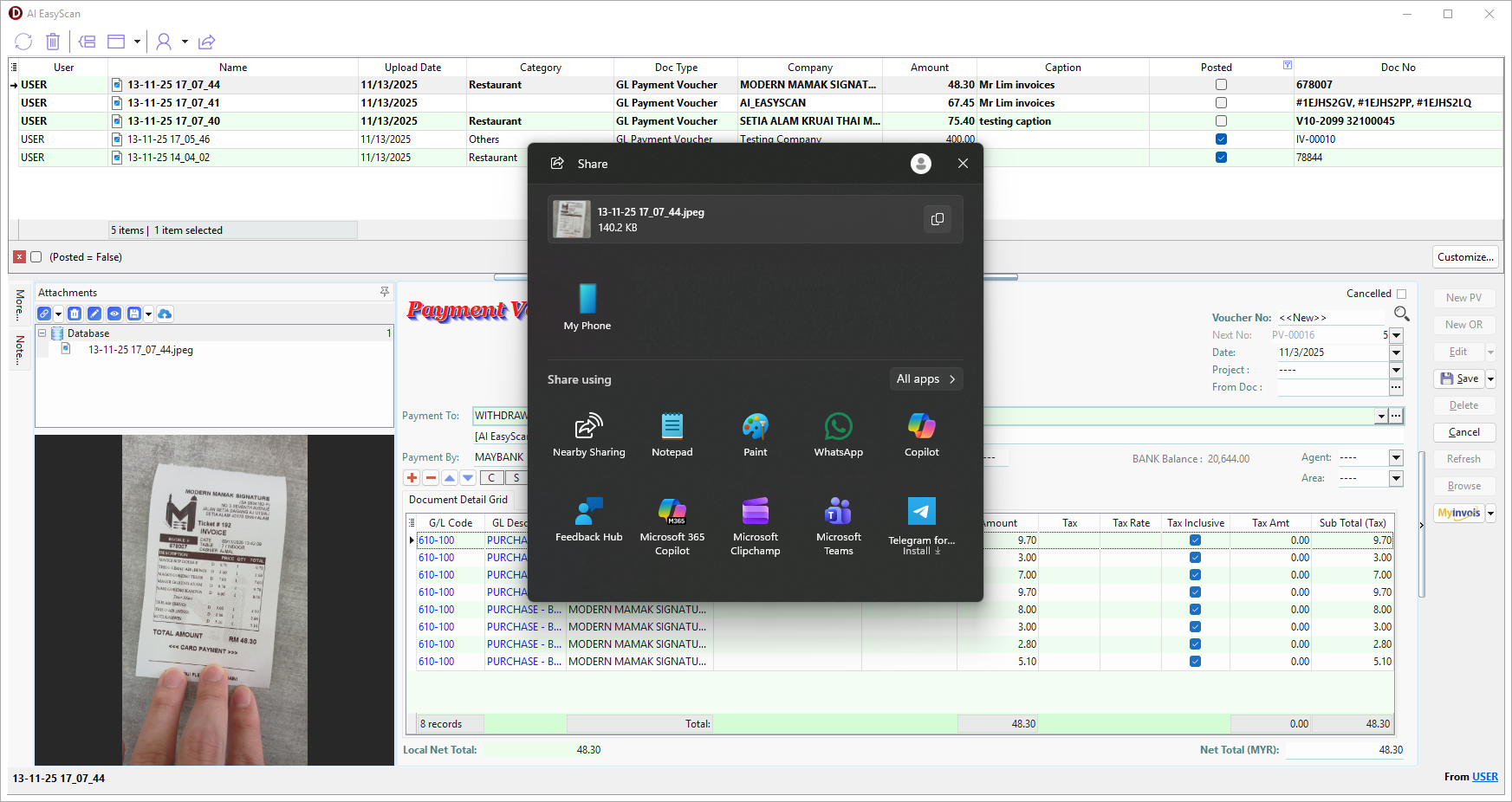
Delete File
-
To Delete, select the file(s) or folder(s), then either:
-
Go to Toolbar > Click Delete button.
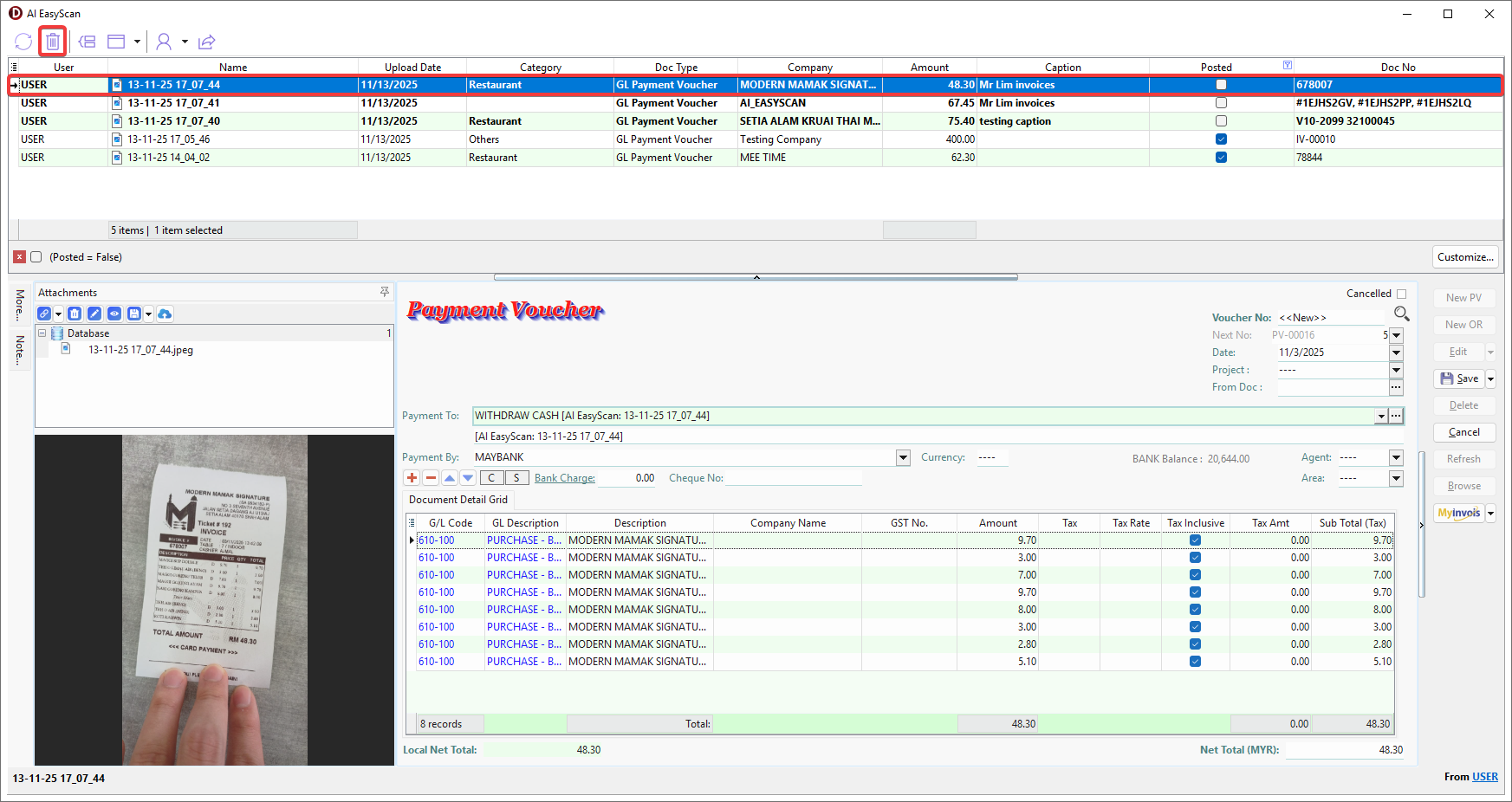
-
Right Click > Delete Files....
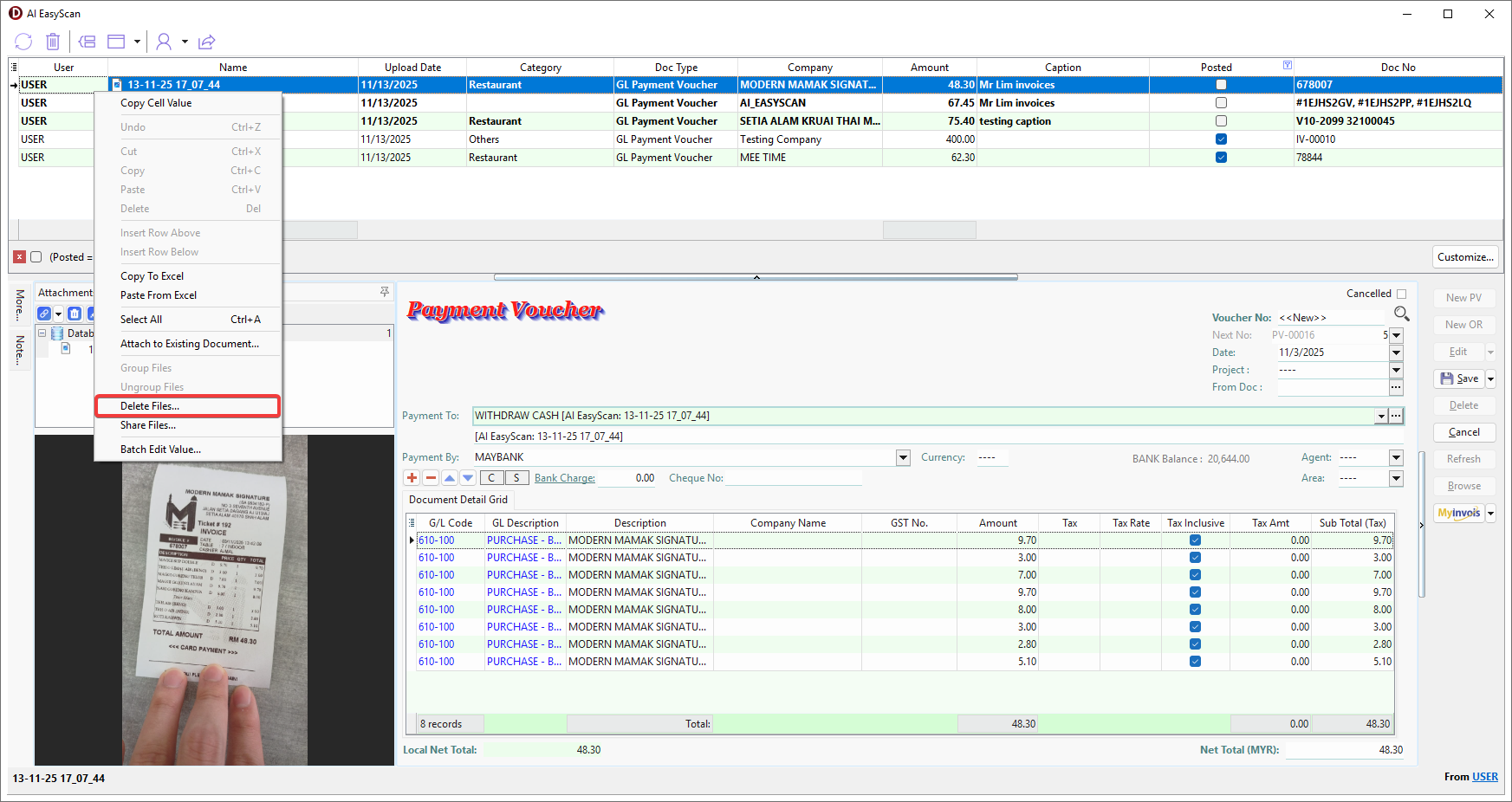
-
-
Click OK to confirm the deletion.