License Control
Affecting reports:
License Info
-
To view company's license info, navigate to ☁️ > Sync Cloud… > Time Attendance, right click on the empty area and press "Show License Info"
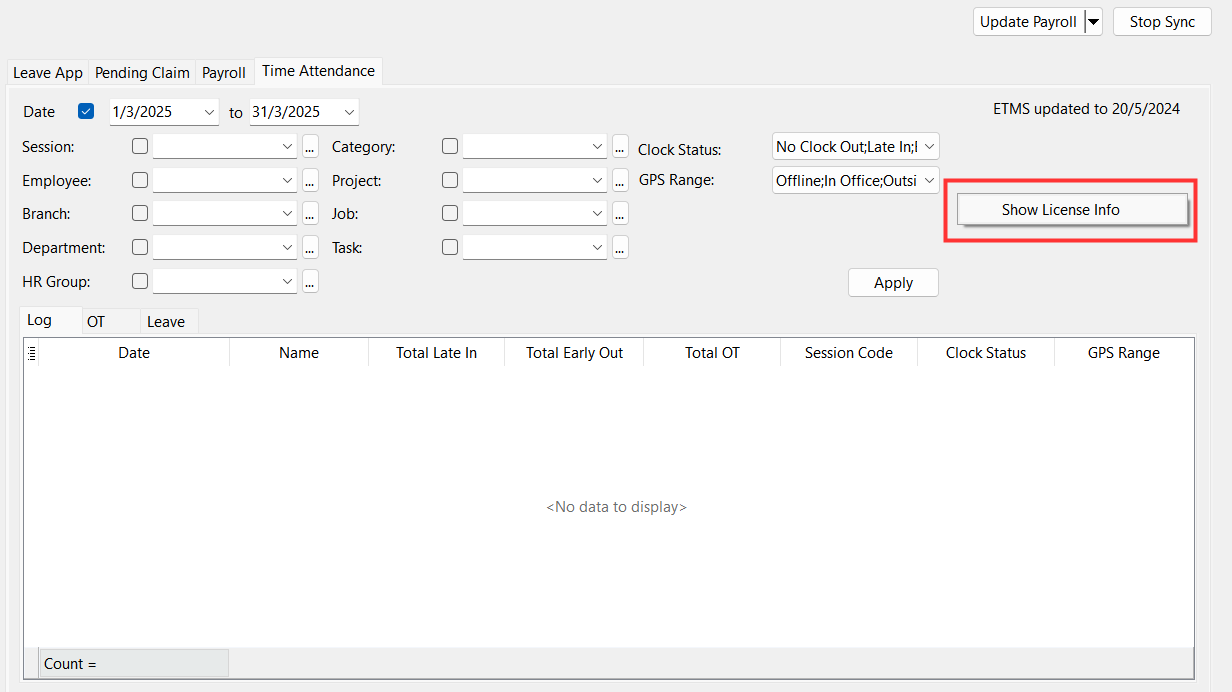
Unregistered License
- Only records for 3 employees will be displayed
- Full access to all features
Registered License
- Displayed employees’ records based of the number of employee purchased
- Full access to all features
Expired License
- Records after the expired date will not be shown
Licensed Employees
Sync Cloud
-
To view the selected licensed employees under sync cloud, navigate to ☁️ > Sync Cloud... > Time Attendance > Sync All. Right click on the grid and select Licensed Employees
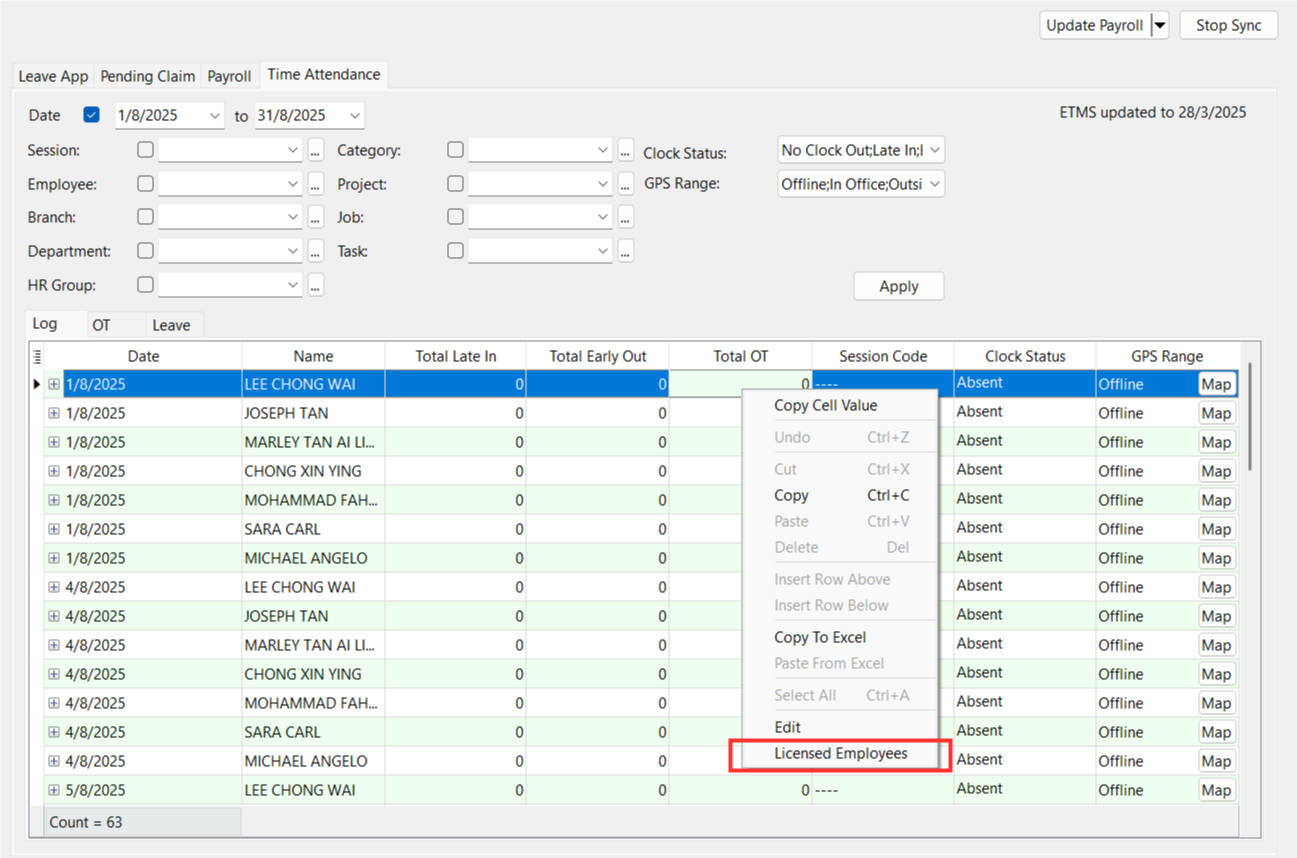
Report
-
Navigate to Time Attendance > Print Time Attendance Summary.../Print Time Attendance Unassigned Listing..., press on "Apply". Right click on the grid and select Licensed Employees
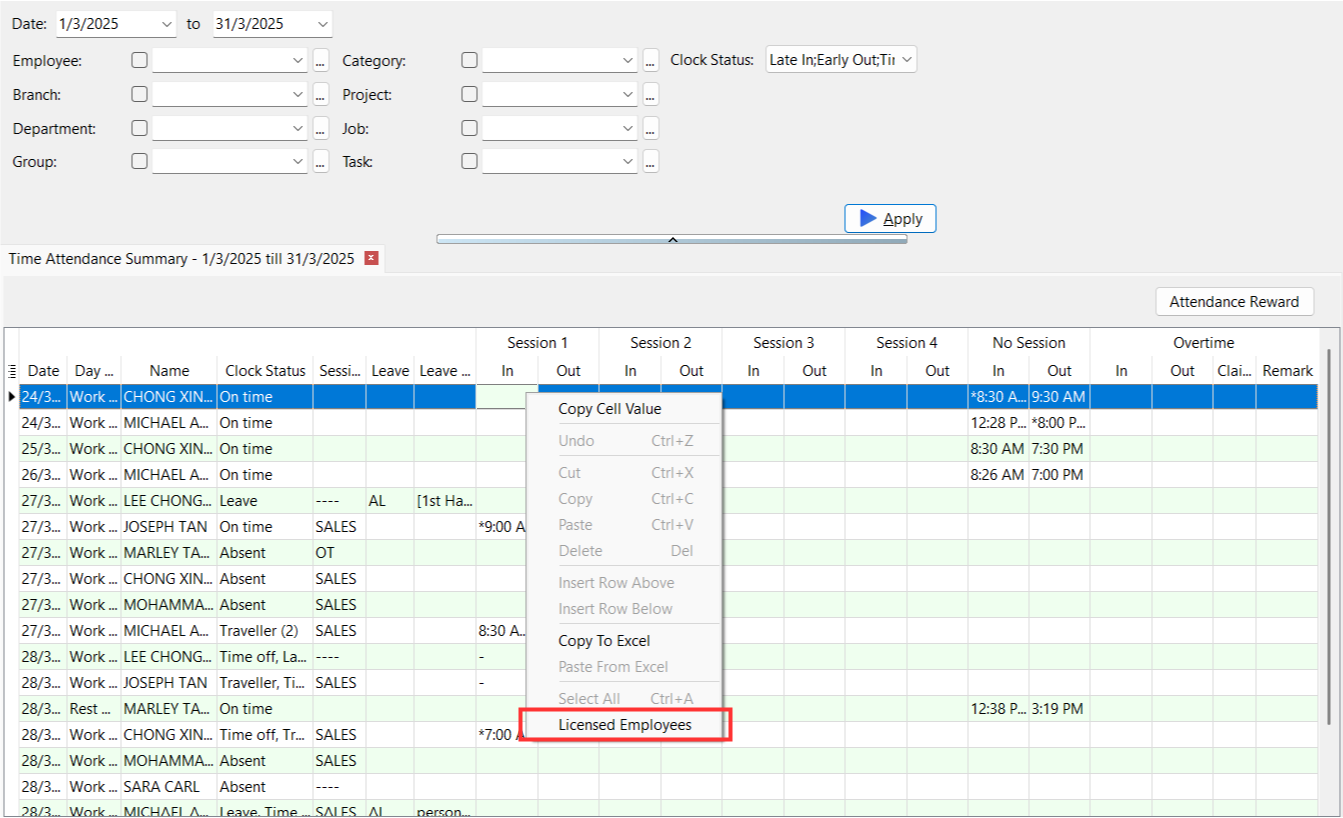
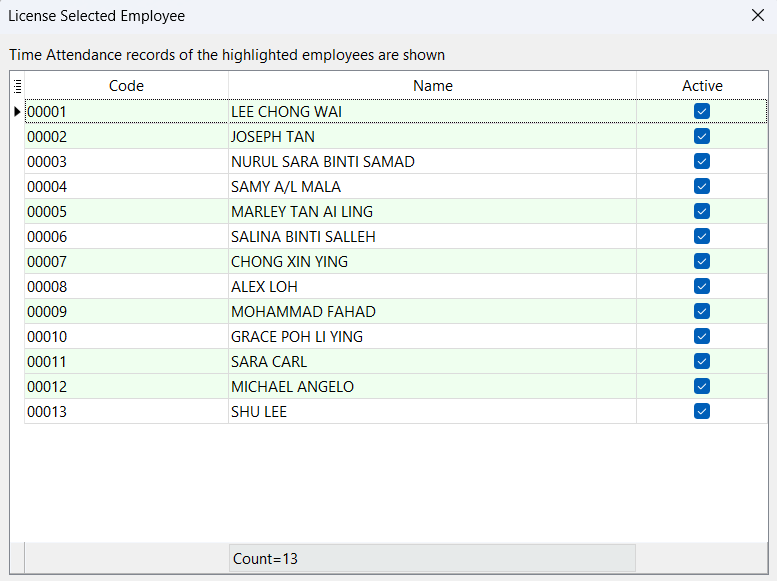
- The green highlighted employees are the selected employees and their records will be displayed in the report
The selected licensed employees may varies between reports if the number of employees (refer License Info) are less than the total number of employees using ETMS as the system will randomly select employees based on the registered number of employees