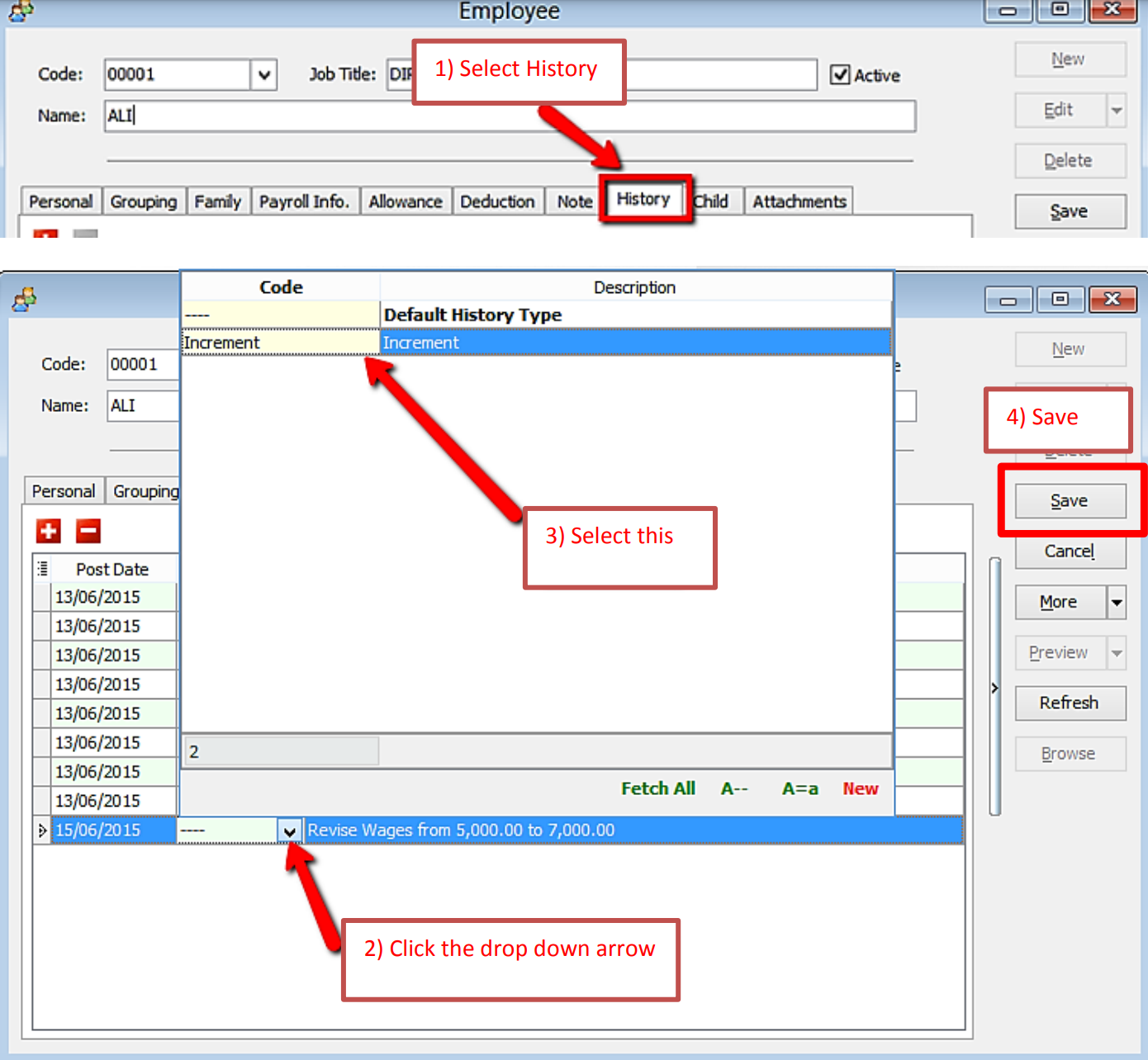Print Letter
Introduction
info
This guide explains how to print Appointment, Confirmation, Increment letter
Setup
-
Navigate to the Maintain Employee panel
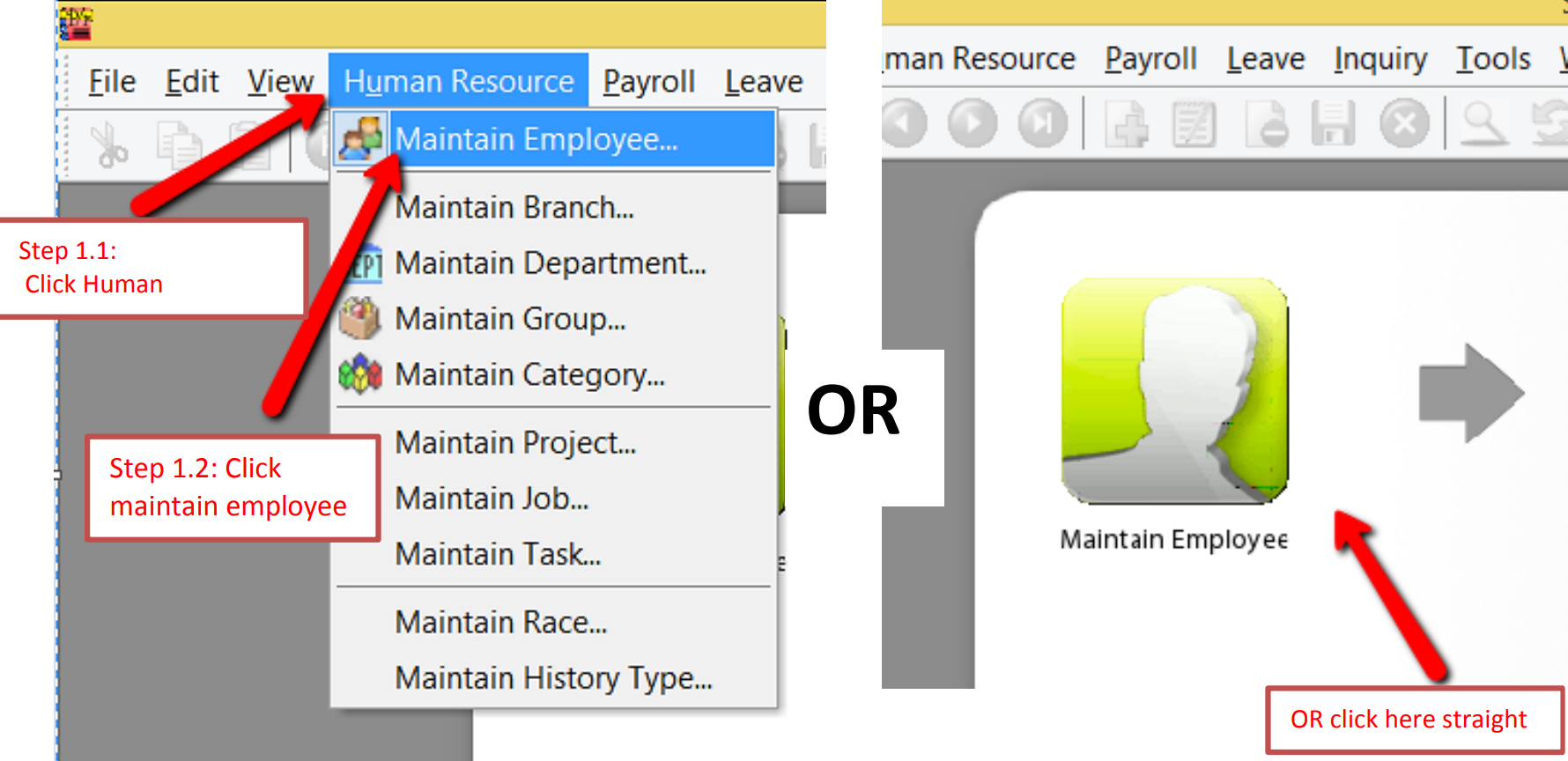
-
Select the employee
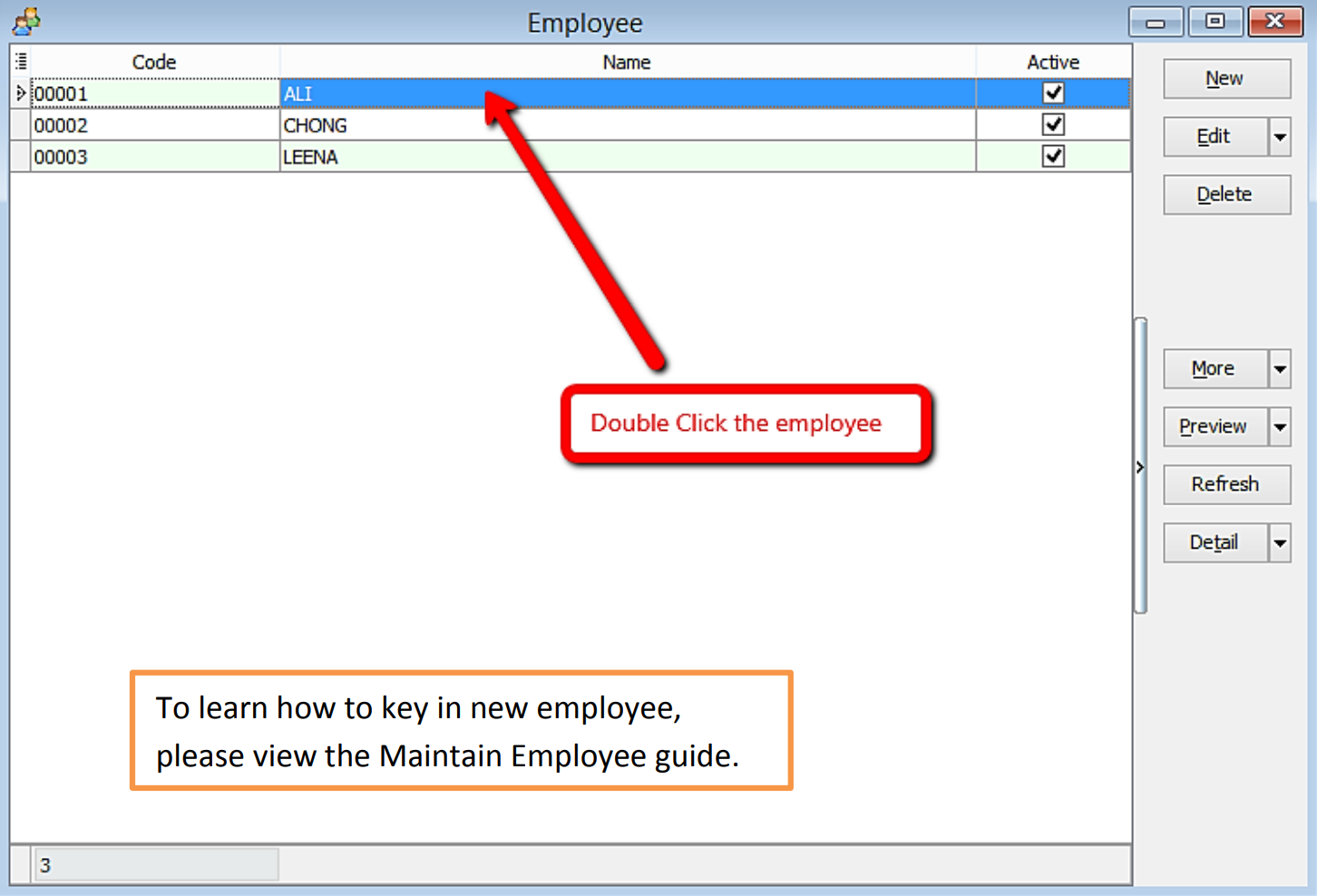
-
Click preview reports
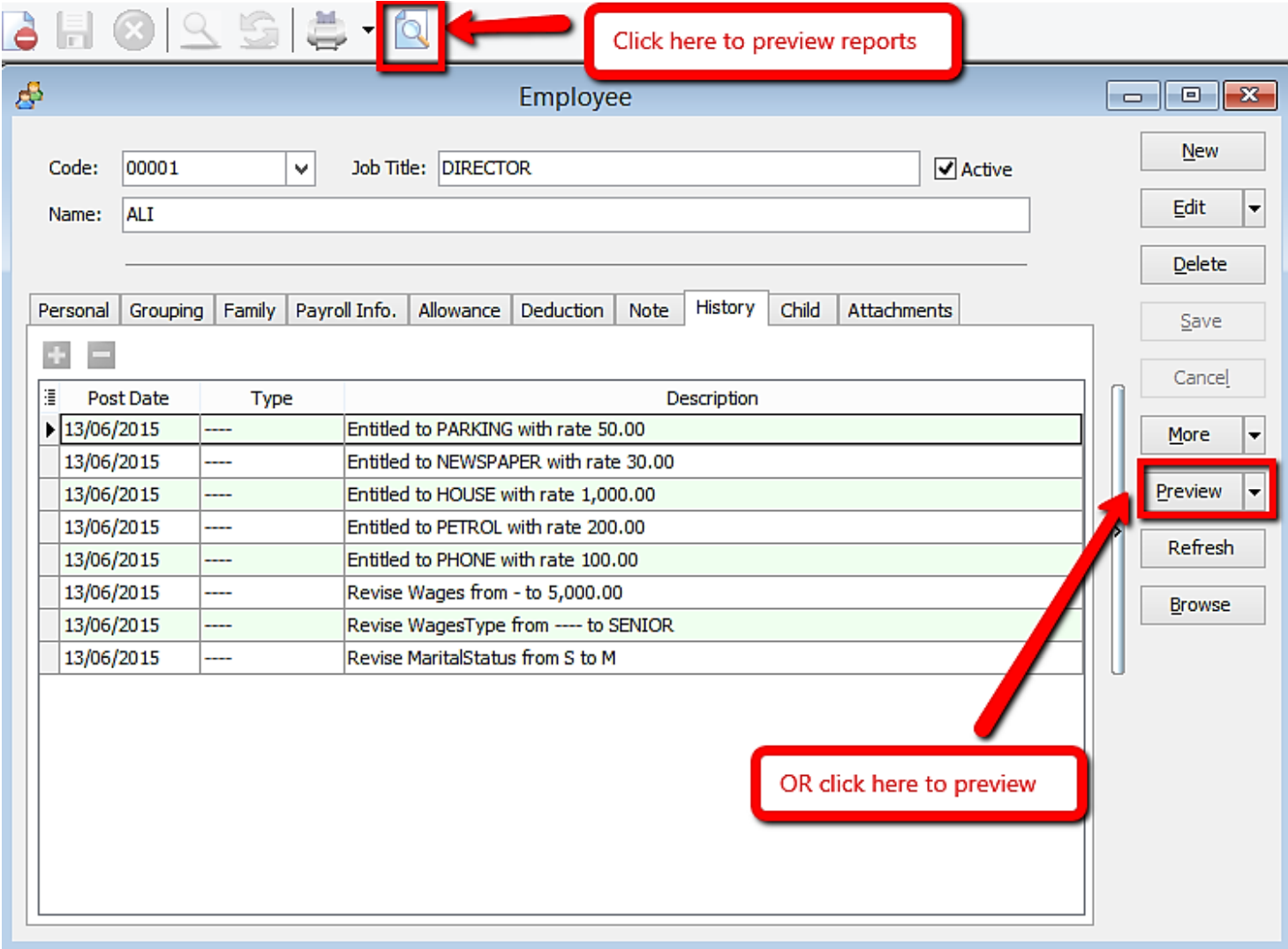
-
Select the report you want by double clicking it
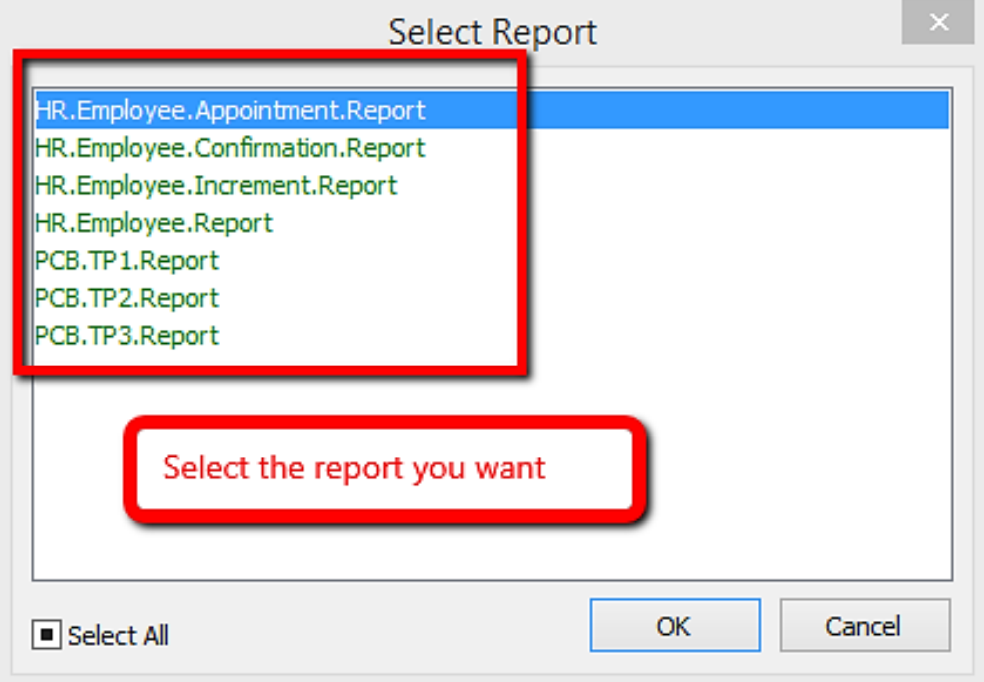
-
This is the example of the appointment letter
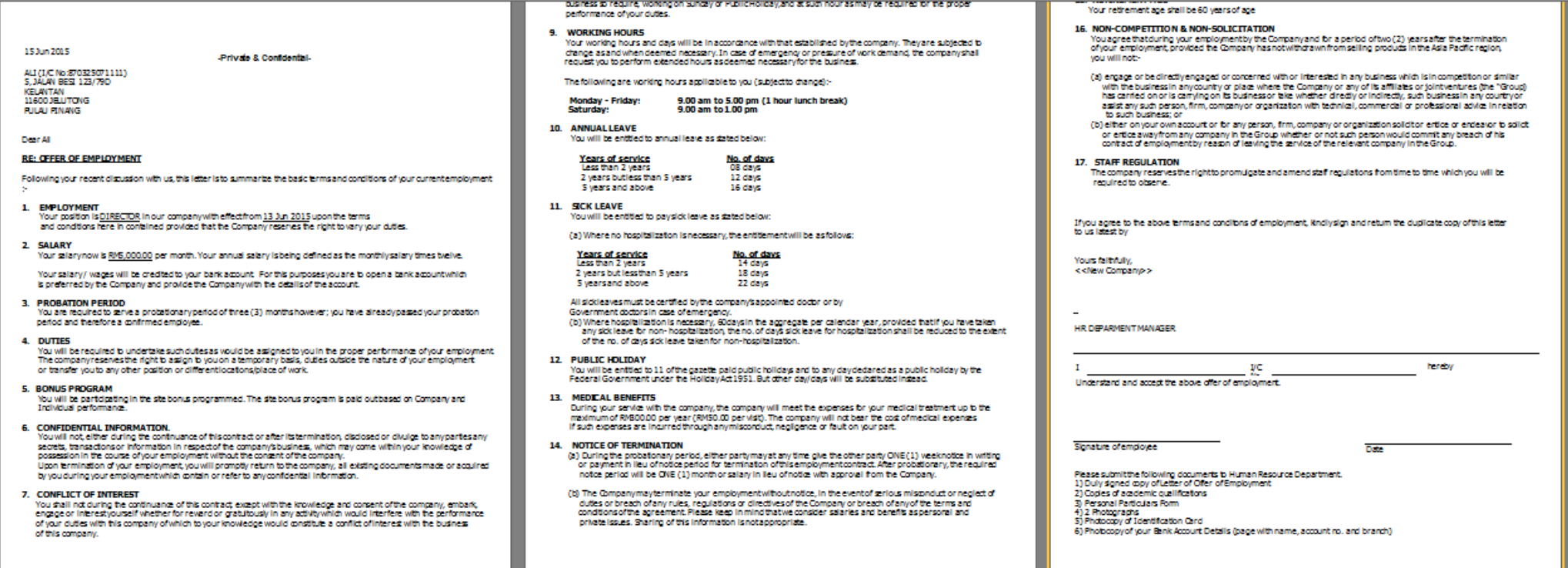
Increment Letter
note
For increment letter, make sure increment is set in history in order for the report to work
-
Navigate to Human Resource > Maintain Employee
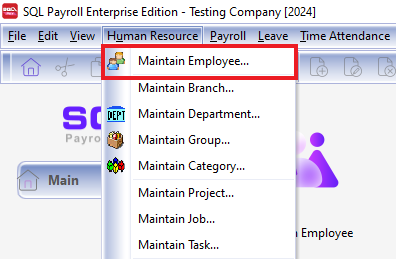
-
Alternatively, you can click on the Maintain Employee available in the homepage
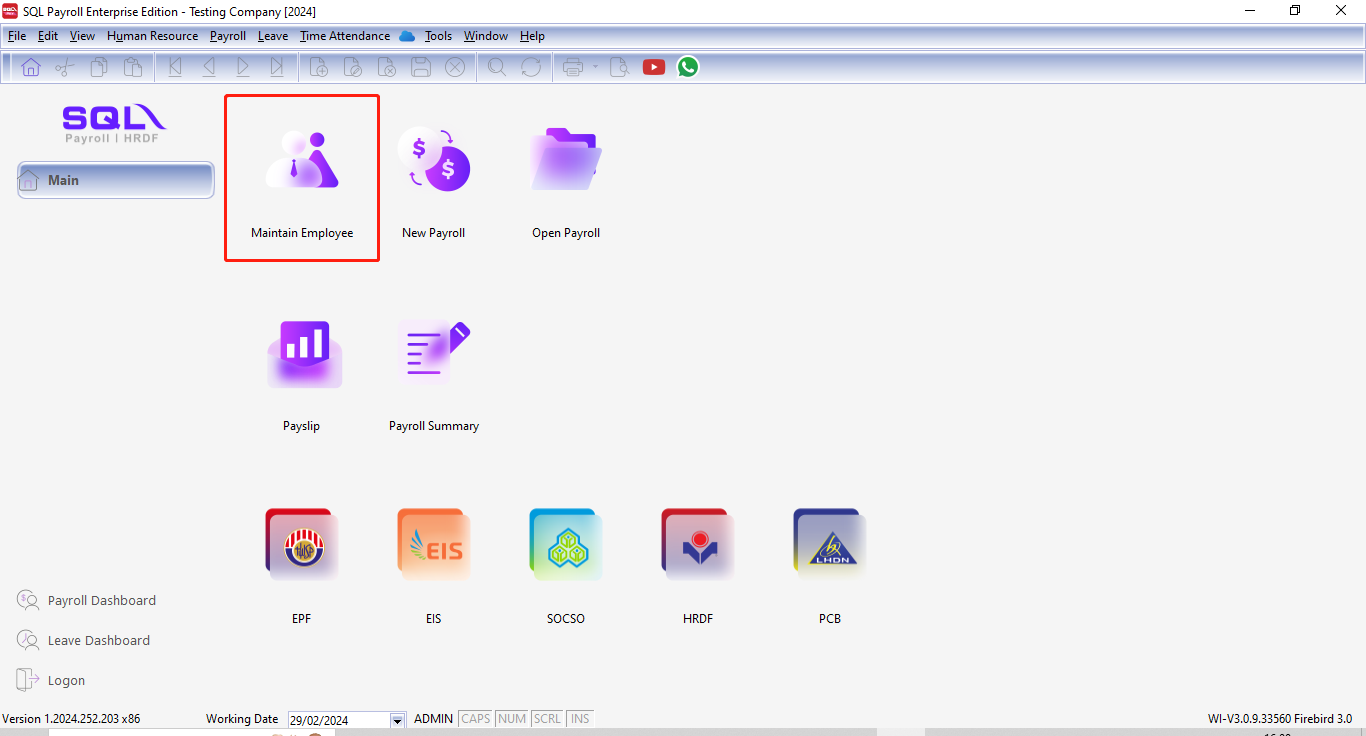
-
Go to the employee details, click on History from the tab view
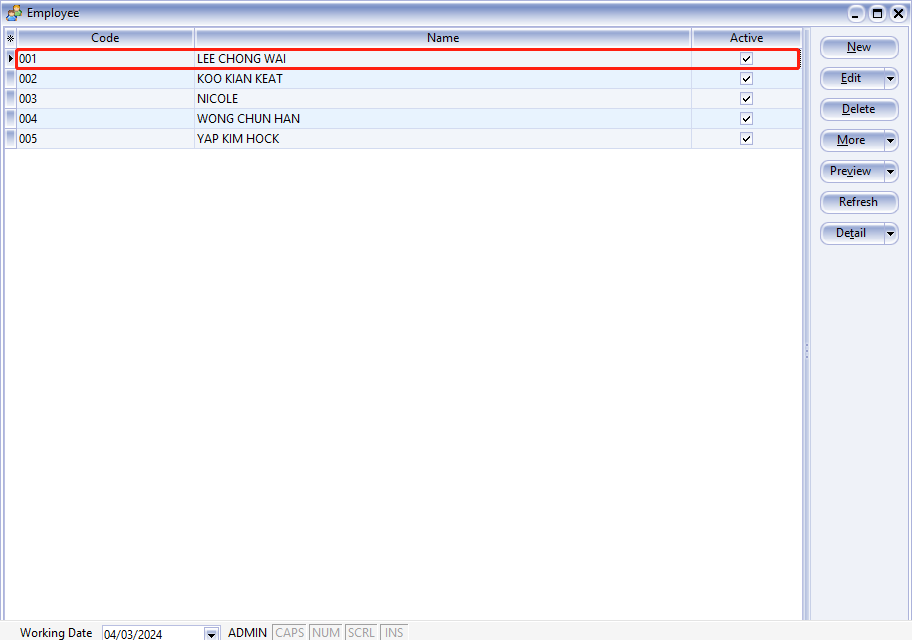
-
Click preview reports
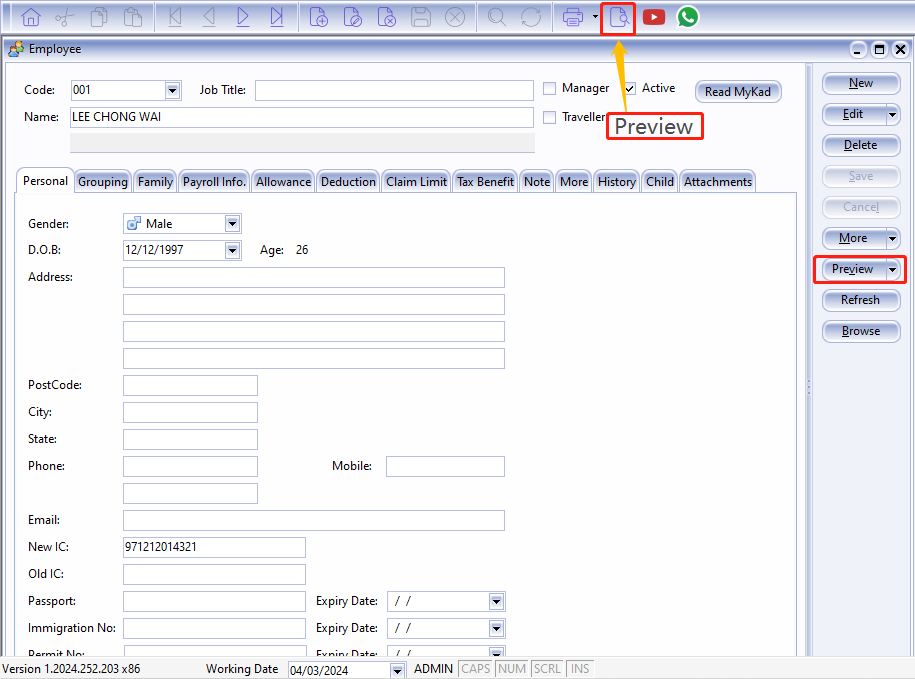
-
Select the report you want to print
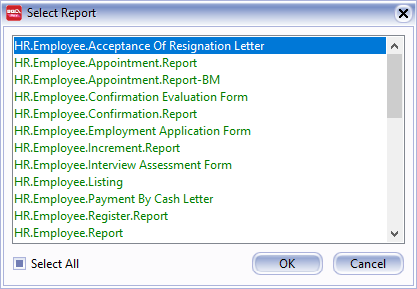
Increment letter setup in history