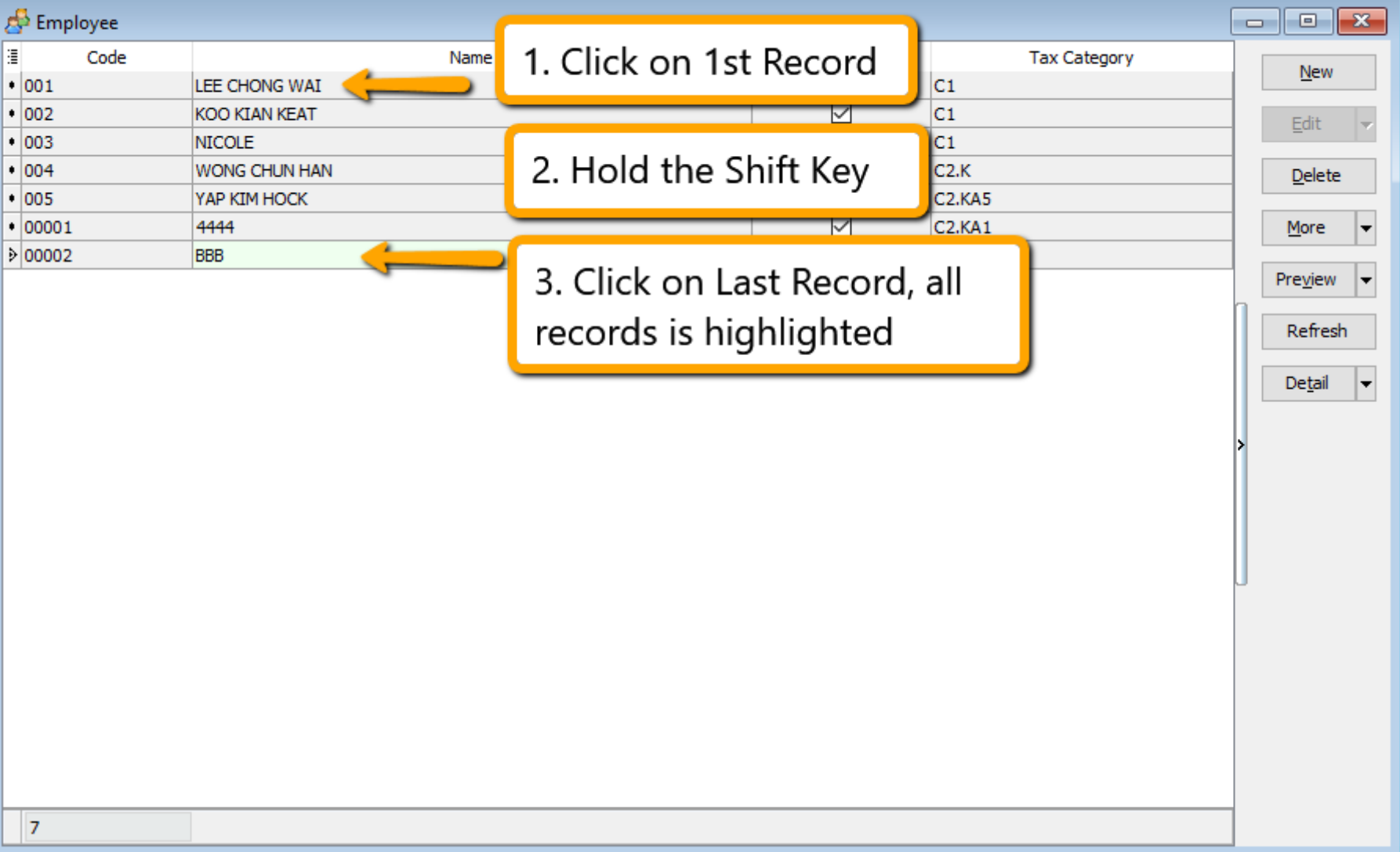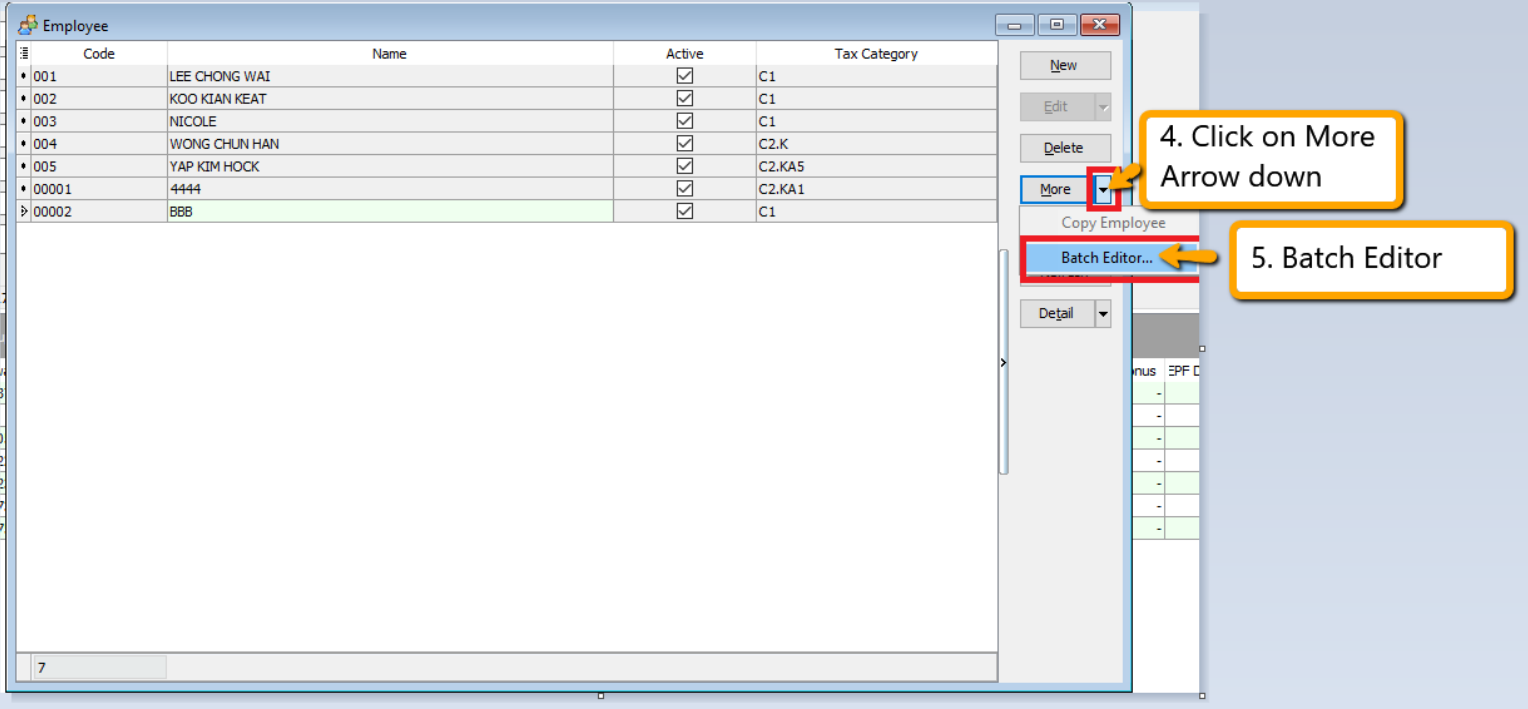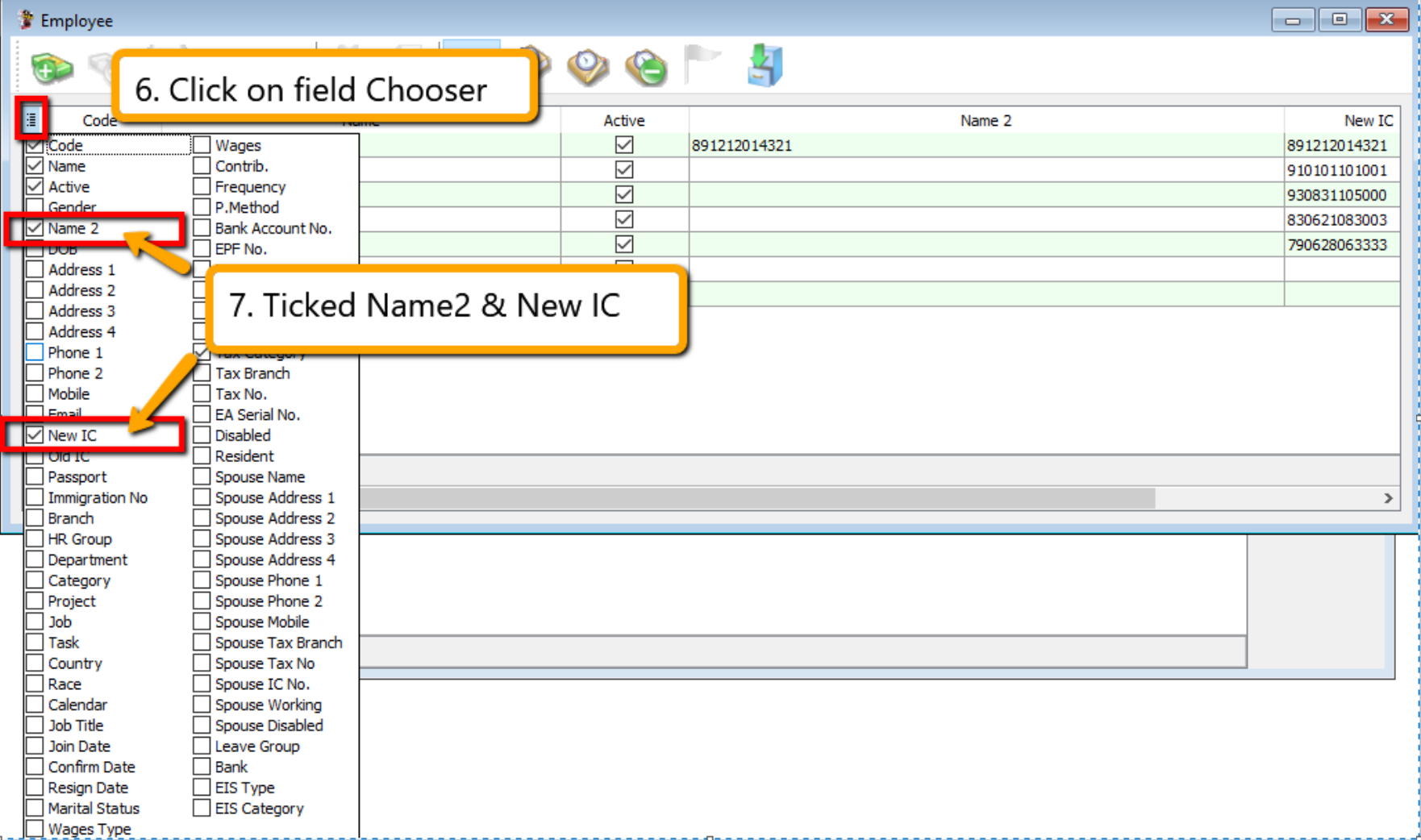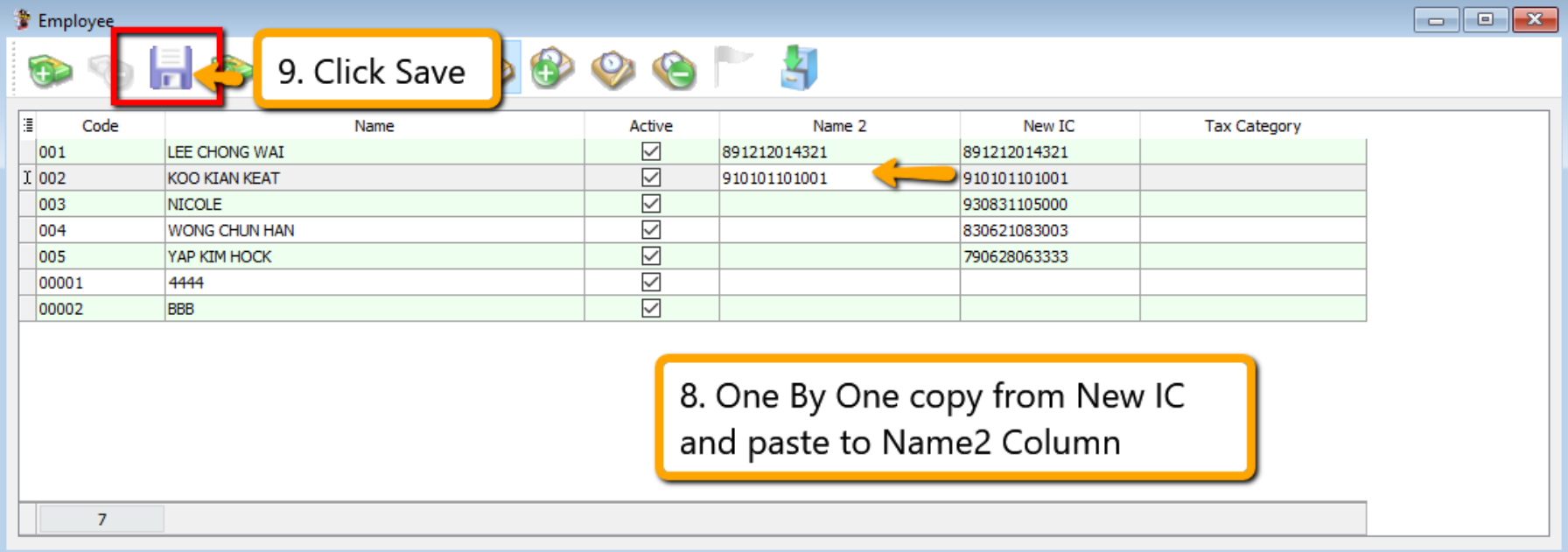Bulk Email with Password
- Not applicable for Export Email Client or Export to PDF
- For Email Client, 10 records in one PDF, email to 1 recipient, system unable to generate password due to not sure which password should get
Prerequisites
In order to use this, user’s computer must configure with window email first
Setup
-
Navigate to Human Resource > Maintain Employee
-
Key in the PDF password and enter the email address
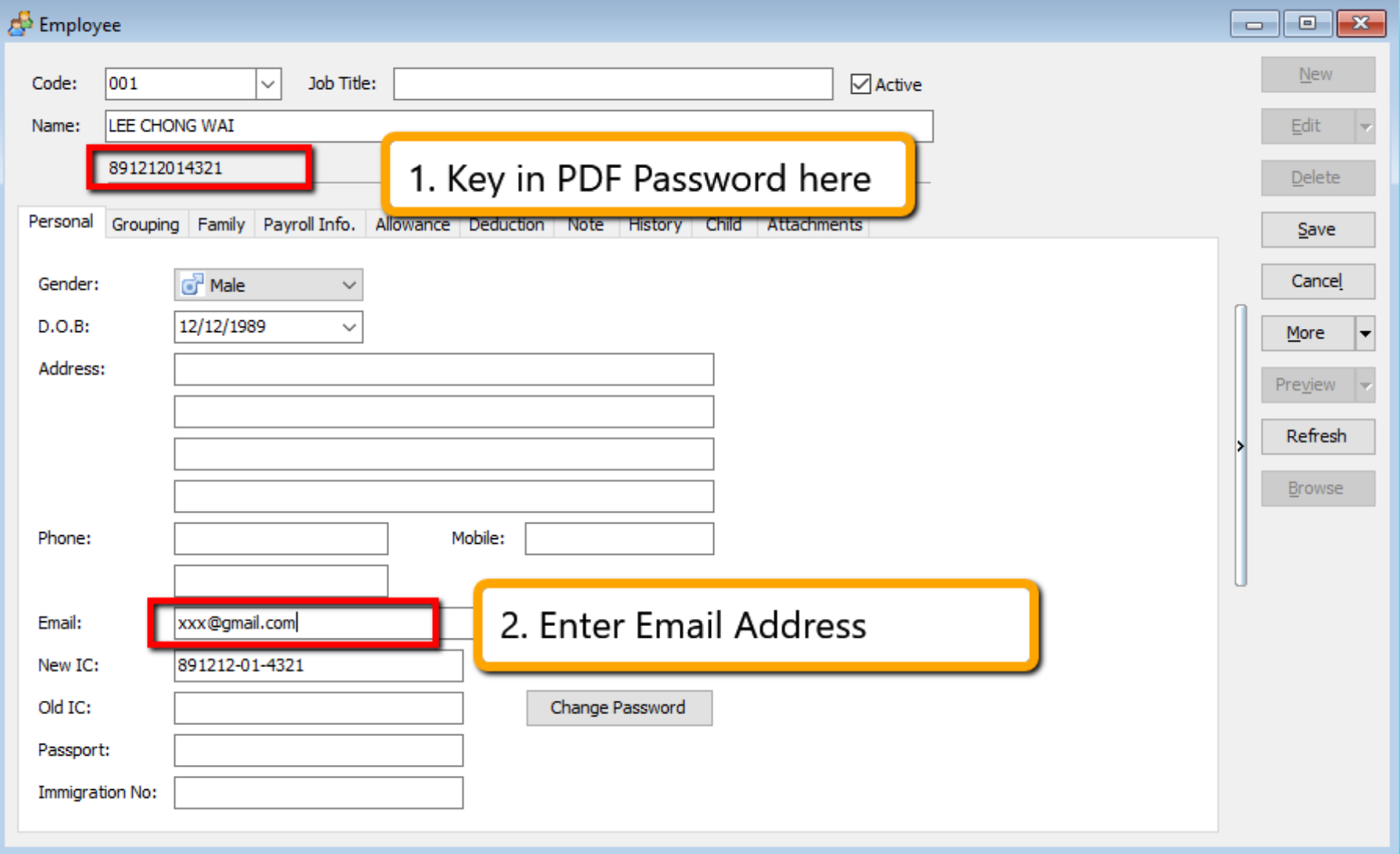
-
Next, go to Payroll > Print Payslip. Choose the month End Payslip, Apply and Preview
-
Click on the 🔽 beside the excel export, click on Export to Email Client (Batch)
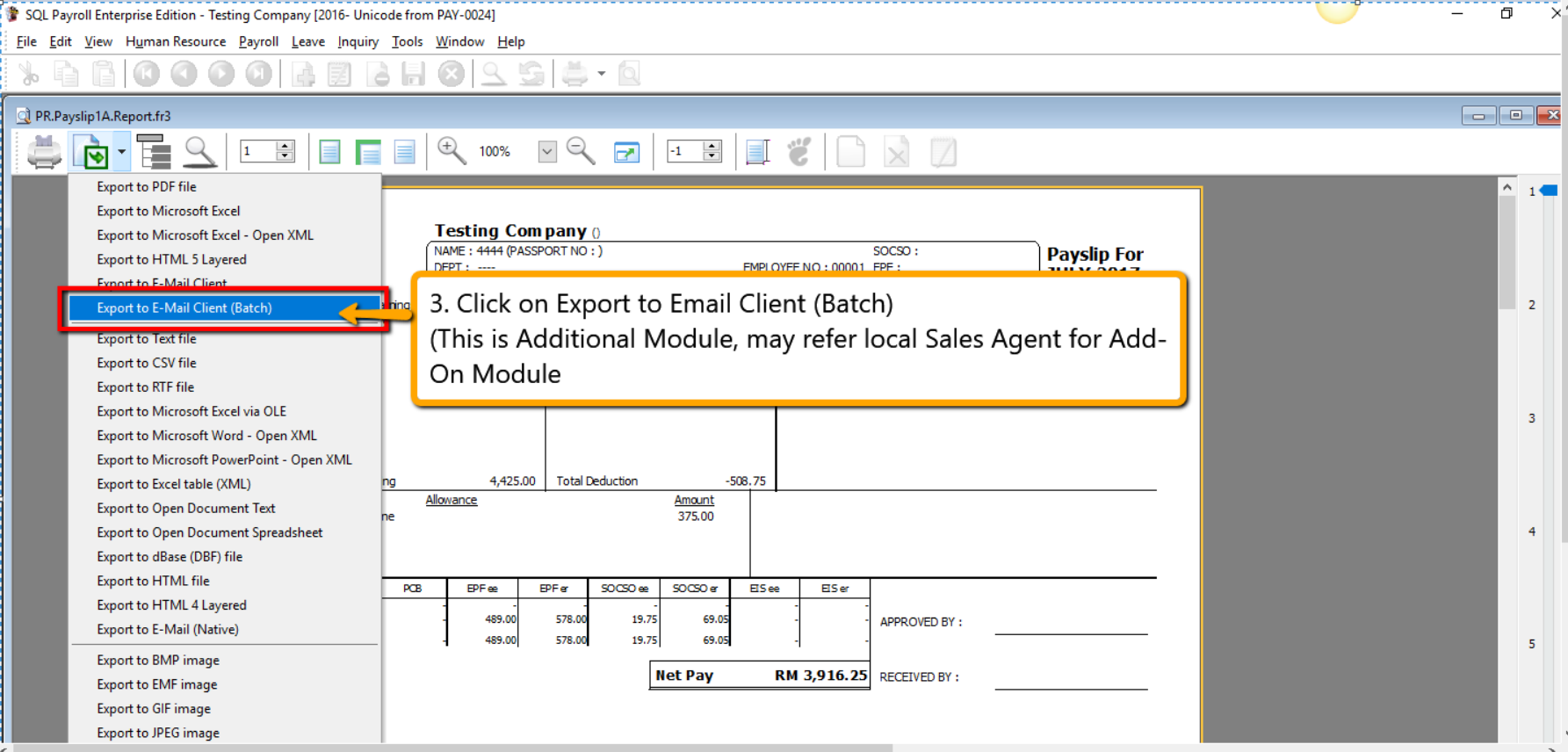 tip
tipFor Testing purpose, you may activate the module at File > Customize Payroll Module and ticked Batch Email
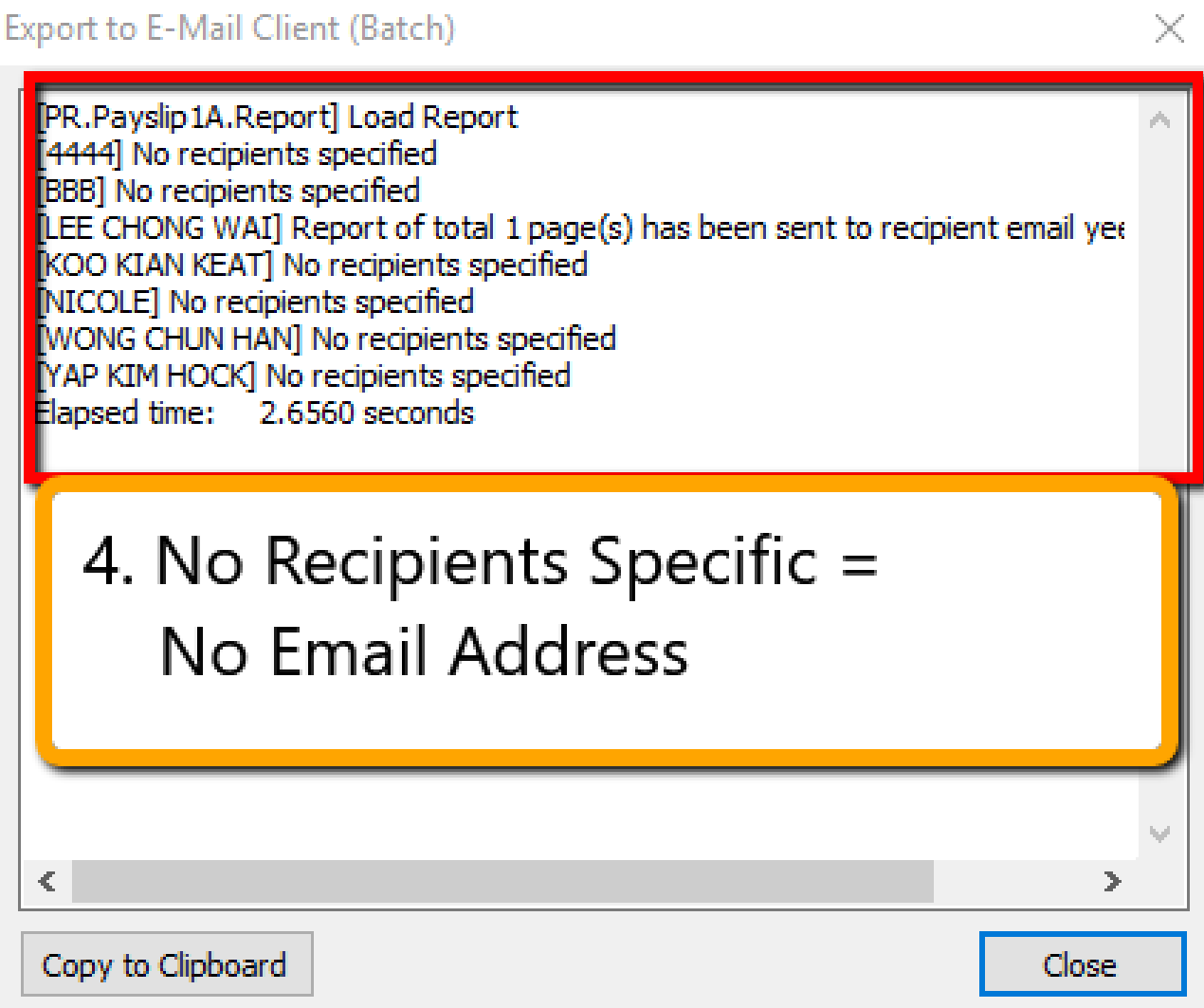 Error
ErrorIf you haven't configure your window email, you will see an error message as below. Make sure yo have configure your window email before doing these steps.
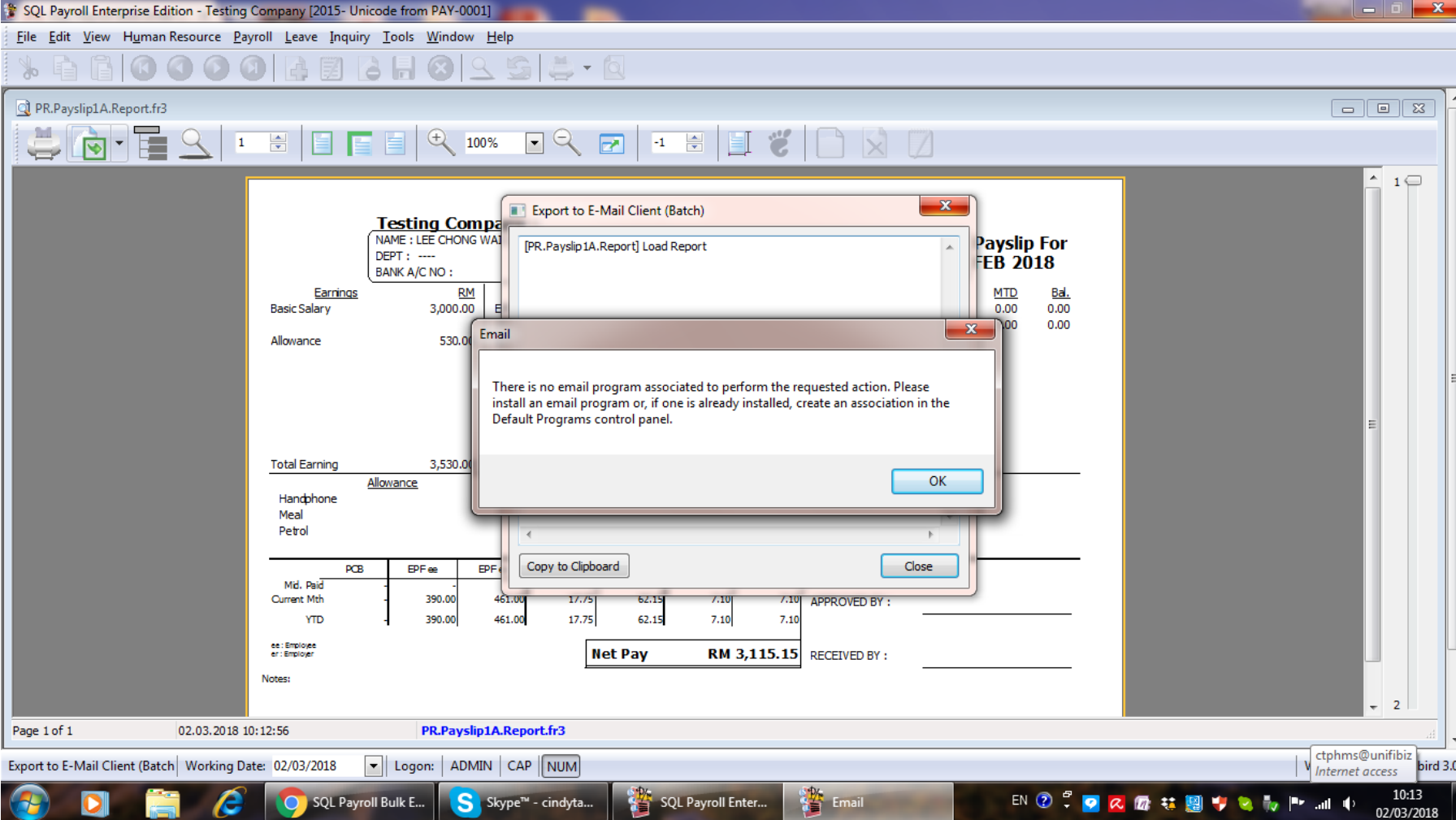
Simple Steps To use IC as PDF Password
-
Navigate to Human Resource > Maintain Employee
-
Click on one employee record, hold the
Shiftkey in the keyboard and click on the last record to highlight all -
Click on 🔽 button beside More, select Batch Edit
-
From the columns, click on field Chooser and select Name2, New IC
-
Save the structure, copy and paste the New IC value to Name2 column